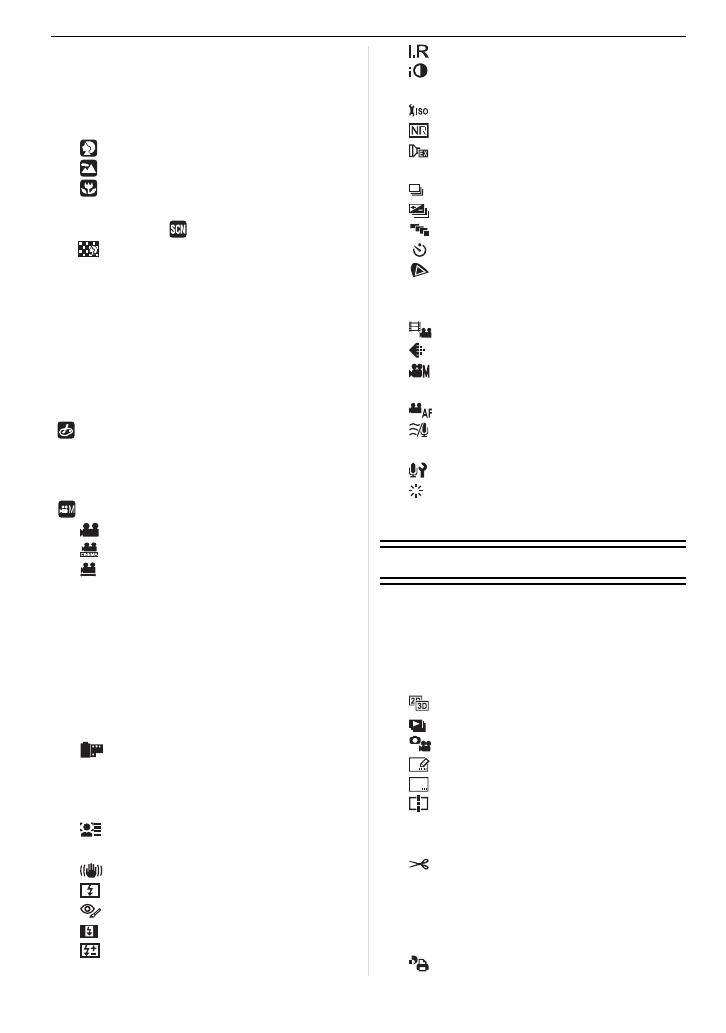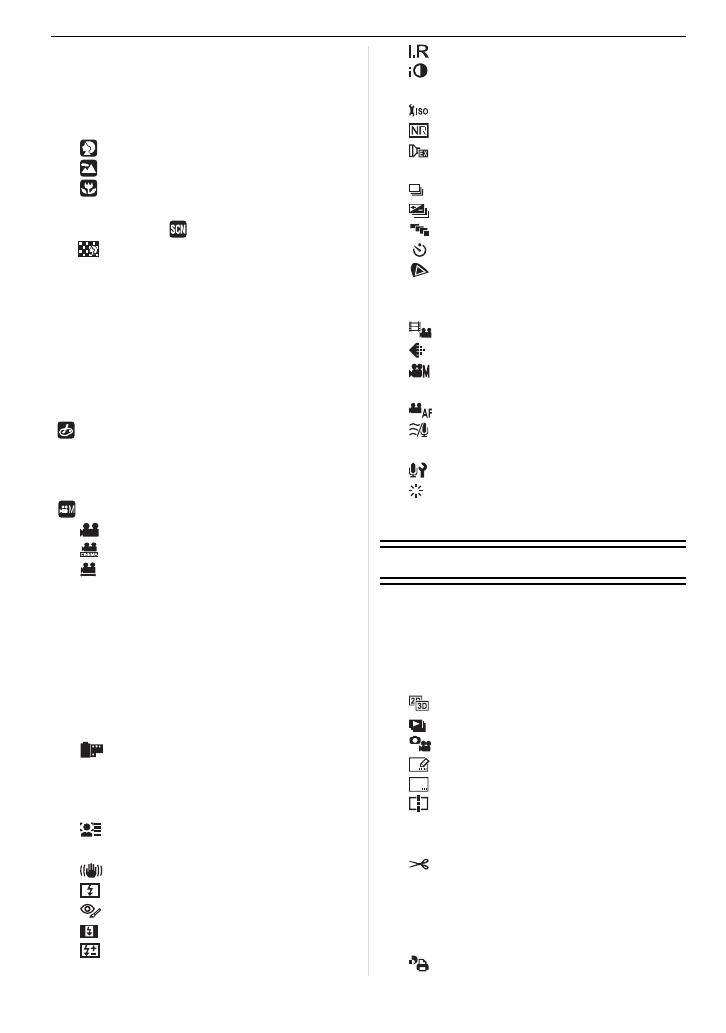
7
VQT3A36
Confirm the Effects of Aperture and
Shutter Speed (Preview Mode)...............95
Taking Expressive Portraits and
Landscape Pictures
(Advanced Scene Mode) ........................96
• [PORTRAIT]...............................96
• [SCENERY]................................97
• [CLOSE-UP]...............................97
Taking Pictures that match the Scene
being recorded ( : Scene Mode)..........98
• [PERIPHERAL DEFOCUS]........98
•
. [NIGHT PORTRAIT]...................99
•
/ [NIGHT SCENERY]....................99
• ï [SUNSET]...................................99
• 2 [PARTY] ...................................100
•
- [SPORTS] ................................100
• : [BABY1]/; [BABY2] ...............100
• í [PET]........................................101
Taking Pictures while Adjusting Color
( : My Color Mode).............................102
Taking Pictures in Custom Mode..........104
Selecting the Mode and Recording
Motion Pictures
( : Creative Motion Picture Mode)......105
• [MANUAL MOVIE MODE]........105
• [24P CINEMA]..........................105
• [VARIABLE MOVIE MODE] .....106
Recording still pictures while recording
motion pictures......................................107
Taking a Picture with Face Recognition
Function................................................108
Useful Functions at Travel
Destinations..........................................114
Entering Text.........................................116
Using the [REC] Mode Menu ................117
• [FILM MODE] ...........................117
• ? [ASPECT RATIO].....................119
• @ [PICTURE SIZE] ......................119
• A [QUALITY]................................120
• [FACE RECOG.] ......................121
• C [METERING MODE] ................121
• [STABILIZER]...........................121
• [FLASH]....................................121
• [RED-EYE REMOVAL].............122
• [FLASH SYNCHRO].................122
• [FLASH ADJUST.]....................122
• [I.RESOLUTION]......................122
• [I.DYNAMIC] (Intelligent
dynamic range control).............123
• [ISO LIMIT SET].......................123
• [LONG SHTR NR]....................123
• [EX. TELE CONV.]...................123
• ) [DIGITAL ZOOM]......................124
• [BURST RATE].........................124
• [AUTO BRACKET] ...................124
• [ASPECT BRACKET]...............124
• [SELF-TIMER]..........................124
• [COLOR SPACE] .....................125
Using the [MOTION PICTURE]
Mode Menu...........................................126
• [REC MODE]............................126
• [REC QUALITY] .......................126
• [EXPOSURE MODE]................127
• ! [PICTURE MODE]....................127
• [CONTINUOUS AF]..................128
• [WIND CUT].............................128
• B [MIC LEVEL DISP.]..................128
• [MIC LEVEL ADJ.]....................128
• [REC HIGHLIGHT]...................128
Using the [CUSTOM] Menu..................129
Playback/Editing
Playing Back Burst Pictures..................136
Editing Burst Pictures............................137
Creating Still Pictures from a Motion
Picture...................................................139
Using the [PLAYBACK] Mode Menu.....140
• [2D/3D SETTINGS]..................140
• [SLIDE SHOW].........................140
• [PLAYBACK MODE].................142
• [TITLE EDIT] ............................143
• [TEXT STAMP].........................144
• [VIDEO DIVIDE].......................145
• Q [RESIZE] Reducing the picture
size (number of pixels).............146
• [CROPPING]............................147
• ? [ASPECT CONV.].....................147
• N [ROTATE]/
M [ROTATE DISP.].......................148
• Ü [FAVORITE] .............................149
• [PRINT SET].............................150
DMC-GH2H&GH2K&GH2PP-VQT3A36_eng.book 7 ページ 2010年10月19日 火曜日 午前11時3分