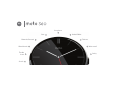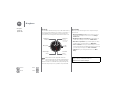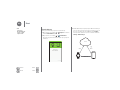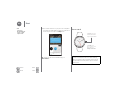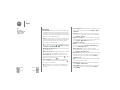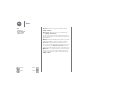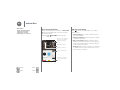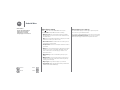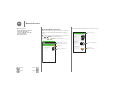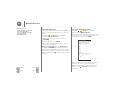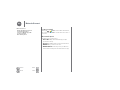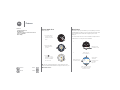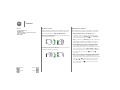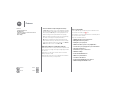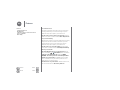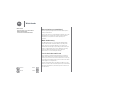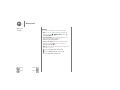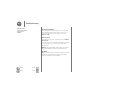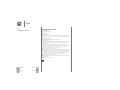Motorola AP3336AR2Y6 User manual
- Category
- Spin bikes
- Type
- User manual
This manual is also suitable for

Back
Next
MoreMenu
At a glance
First look
Your new Moto 360 watch keeps you up to date without taking
you out of the moment. Glance at your wrist to see updates, or
just say “OK Google” to get what you need. At night, place
your watch on the charging dock that doubles as a desk clock.
This product meets the applicable national or
international RF exposure guidance (SAR guideline)
when used normally as worn on the body. The SAR
guideline includes a considerable safety margin designed to
assure the safety of all persons, regardless of age and health.
Power
Button
Microphone
Watch Face
Touch to
activate voice
commands.
Notications
Turned O
Ambient Light
Sensor
Heart Rate
Sensor
(on back)
Quick start
When you’re up and running, be sure to explore what your
watch can do.
• One watch, many faces: Change the entire look of your
watch with a few simple screen touches. See “Change
watch faces”.
• Notifications when you need them: See information you
need to know, when you need it. See “Notifications”.
• Directions on your wrist: Let your watch guide you safely
and discreetly to your destination. See “Navigation”.
•Voice commands: Just tell your watch what you need. You
may be surprised how many things Google™ can do to help
you manage your busy day. See “Voice commands”.
• Stay fit: Check your activity and heart rate. See “Moto
Body”.
Caution: Before using your device, please read the
safety, regulatory, and legal information at
www.motorola.com/moto360legal
At a glance
First look
Quick start

Back
Next
MoreMenu
Start
Charge up
Before using your Moto 360 for the first time, charge it for two
hours or until the charge level indicator on the watch screen
shows 100%.
Note: Remove the plastic cling from the back of the watch
before charging.
1 Insert the micro USB connector cable in the
charging dock, & plug the cable into a power outlet.
Always use the cable & wall charger that came with
your Moto 360.
2 Place your watch on the charging dock.
3 Use the charge level indicator to determine when your
watch is fully charged.
10:10
Charge Level
Indicator
Charging
Light
Start
Charge up
Download & pair
Power on & off
Tips & tricks

Back
Next
MoreMenu
Start
Download & pair
Pairing your watch with your phone is quick and easy.
1 On your phone, touch Apps >
Play Store
to find and
install the
Android Wear
app.
2 On your phone, touch Apps >
Android Wear
to
launch the app, then follow the prompts to pair your phone
and watch.
Pairing with
Moto 360 XXXX
PAIRING HELP
3 Enable Wi-Fi when prompted, and your Moto 360 will stay in
sync even when you leave your phone in another room or at
work. You can always turn on/off Wi-Fi from the
Settings
menu (touch the watch screen, then scroll down and touch
Settings
>
Wi-Fi settings
).
Cell
or
Wi-Fi
Bluetooth
Cloud
Wi-Fi
Start
Charge up
Download & pair
Power on & off
Tips & tricks

Back
Next
MoreMenu
Start
4 Turn on watch notifications so your phone can send updates
to your Moto 360. Android Wear notifications can be turned
on/off at any time on the phone’s
Settings
menu.
Tip: To learn more about the Android Wear app, see
“Android Wear”.
Get the applications you
love
Watch faces MORE
Minimal ClassicSimple
Android Wear needs access to your
notifications so that your phone can send
updates to your watch.
TURN ON WATCH NOTIFICATIONS
Moto 360
Connected
Power on & off
Water resistance note: This device is IP67 dust and water
resistant—not waterproof. Not for use while swimming,
diving, or engaging in other underwater activities. Avoid
prolonged exposure to water, and/or exposure of leather
band to water.
To turn on, press and
hold the power button
until your watch vibrates.
To turn o, touch
the screen, then scroll
down and touch
Settings > Power O.
Start
Charge up
Download & pair
Power on & off
Tips & tricks

Back
Next
MoreMenu
Start
Tips & tricks
•Trusted device: When you connect your Moto 360 watch
with a Motorola phone for the first time, the phone asks if
you want to set your watch as a trusted device. If you agree,
your phone will remain unlocked when the watch is within
range and connected with the phone.
Note: To use this feature, you need to set a screen lock on
your Motorola phone and set your watch as a trusted device.
Users with installed corporate security policies may be
prevented from using this feature.
Tip: To manually set your watch as a trusted device, on your
Motorola phone touch Apps >
Settings
>
Security
>
Smart Lock
>
Trusted devices
.
• Quickly dim the watch screen: Press your palm onto the
screen until it vibrates.
• Battery charge level: To see the battery charge level, drag
down from the top to the middle of the watch screen.
• Status indicators: Status indicators on the watch screen
show when the connection to your phone is lost , or when
the watch is in airplane mode .
• Voice commands: Just say “Ok Google” to start using
voice commands. You’ll see a white screen with a red
icon. Say a voice command.
Tip: Scroll down to see a list of voice commands you can
use with your watch. You can also touch a command to
activate it.
• Screen brightness: To change the screen brightness, touch
the screen, then scroll down and touch
Settings
>
Adjust
brightnesss
.
•Text Size: To increase or decrease the size of the text you
see on your watch, touch the screen, then scroll down and
touch
Settings
>
Font size
.
• Hands-free scrolling: To turn on/off hands-free scrolling for
watch notifications, touch the screen, then scroll down and
touch
Settings
>
Wrist Gestures
. (For more, see
“Hands-free scrolling”.)
•Wi-Fi: To turn on/off Wi-Fi on your watch, touch the screen,
then scroll down and touch
Settings
>
Wi-Fi settings
. (For
more, see “Download & pair”.)
•Bluetooth devices: To link your watch with another
Bluetooth device, touch the screen, then scroll down and
touch
Settings
>
Bluetooth devices
.
• Ambient screen: This feature keeps the watch screen dimly
illuminated when not in use. To turn on the ambient screen,
touch the screen, then scroll down and touch
Settings
>
Ambient screen
.
Note: To conserve battery life between charges, turn off this
feature when you don’t need it.
• Airplane mode: Touch the screen, then scroll down and
touch
Settings
>
Airplane mode
.
• Accessibility: To adjust accessibility settings on your watch,
touch the screen, then scroll down and touch
Settings
>
Accessibility
.
Start
Charge up
Download & pair
Power on & off
Tips & tricks

Back
Next
MoreMenu
Start
•Restart: Touch the screen, then scroll down and touch
Settings
>
Restart
.
• Factory reset: Touch the screen, then scroll down and
touch
Settings
>
Reset device
.
Use this feature to clear all settings and information about
the current paired phone, so you can pair your watch with a
different phone.
Warning: All downloaded apps and user data on your watch
will be deleted. Data on your phone will not be deleted.
• Screen lock: Set your watch to automatically lock the
screen when you remove the watch. Touch the screen, then
scroll down and touch
Settings
>
Screen lock
. Follow the
instructions to draw a pattern you’ll use to unlock the screen.
• Watch info: To see information about your watch (software
version, connection status, system updates, legal notices,
and more), touch the screen, then scroll down and touch
Settings
>
About
.
Start
Charge up
Download & pair
Power on & off
Tips & tricks

Back
Next
MoreMenu
Android Wear
Quick start: Android Wear
After you’ve paired your phone and watch (see “Download &
pair”), use the Android Wear app on your phone to adjust
general watch settings.
Touch A p p s >
Android Wear
to launch the app.
Watch faces
MORE
Essential watch apps
MORE
Minimal ClassicSimple
Moto 360
Connected
Disconnect your watch from
your phone, try out watch
notications, nd help,
& more.
Adjust watch settings.
Change your watch face.
Scroll down to get apps,
see a list of voice actions,
& more.
Pair with a new watch.
Adjust general settings
Touch at the top of the Android Wear screen to adjust
general settings.
• Calendar settings: Show or hide notifications from your
phone’s Calendar app.
• Block app notifications: Stop specific apps from sending
notifications to your watch.
• Mute connected phone: Enable or disable sound and
vibration alerts on your phone when it’s connected to your
watch. (Your watch may vibrate for notifications, based on
the app settings on your phone.)
•Cloud sync: When you turn on cloud sync, your watch will
use a WiFi connection to stay in sync when you are out of
Bluetooth range of your phone.
Android Wear
Quick start: Android Wear
Adjust general settings
Adjust device settings
Assign apps to voice actions

Back
Next
MoreMenu
Android Wear
Adjust device settings
Touch at the top of the Android Wear screen, then
touch
Moto 360
to adjust Moto 360 device settings.
• Ambient screen: You can keep the watch screen dimly
illuminated when not in use. To turn on the ambient screen,
touch the switch.
Note: To conserve battery life between charges, turn off the
ambient screen when you don’t need it.
• Tilt to wake screen: Show the watch screen when you tilt
your wrist to look at the watch.
•Card previews: Preview some sample notification cards on
your watch.
•Actions: You can use Google apps or other apps to perform
specific voice actions on your Moto 360 watch. Select an
action in the list, then select the app you want to use to
perform the action.
• Watch battery: See the current battery charge on your
watch.
• Watch storage: See how much memory storage space is
available on your watch, and how much memory is being
used by your watch apps.
•Resync apps: Re-sync all of the apps on your watch.
• Forget watch: Delete all information about your Moto 360
watch from the Android Wear app.
Assign apps to voice actions
You can use Google apps or other apps to perform specific
voice actions on your Moto 360 watch.
Scroll down on the Android Wear screen to the section named
Jump into action with watch apps. Select an action in the list,
then select the app you want to use to perform the action.
Android Wear
Quick start: Android Wear
Adjust general settings
Adjust device settings
Assign apps to voice actions

Back
Next
MoreMenu
Motorola Connect
Quick start: Motorola Connect
Use the Motorola Connect app on your phone to set up and
manage your Moto 360 watch and other Motorola smart
devices.
Tip: If Motorola Connect isn’t installed on your phone, touch
Apps >
Play Store
to find and install it.
Touch A p p s >
Connect
to launch the app.
Ethan's Moto 360
Connected
VIEW DETAILS
My devices
Adjust Motorola Connect
settings, nd help, & more.
Add a device.
Manage your Moto 360.
Then touch the Moto 360 illustration to manage your watch.
Connected
Moto 360
Watch faces
Customize Motorola
watch faces – change
colors and more
CUSTOMIZE
Moto Body profile
Personalize to get more
accurate wellness data
SET UP
Ethan's Moto 360
Location
Refresh the screen.
Customize watch faces.
Set up your
Moto Body prole.
Motorola Connect
Quick start: Motorola Connect
Customize watch faces
Set up your Moto Body profile
Locate your watch
More watch options

Back
Next
MoreMenu
Motorola Connect
Customize watch faces
Use Connect to customize watch faces that have the
moto
logo
on them. You can change background colors, accent colors,
and more.
1 Touch Apps >
Connect
, touch the Moto 360
illustration, then touch
Watch faces
.
2 Swipe left/right to select the watch face, then touch
CUSTOMIZE
.
3 Changes settings, then touch
UPDATE
.
4 On your watch, touch and hold the watch face, then select
the face that you customized.
Design your own watch face: Select the
My Design
watch
face and touch
CUSTOMIZE
. Choose whether you want to
create an analog or digital watch face, select design elements
and colors, then insert a background image or your own photo.
When you’re finished, touch to share your masterpiece with
your friends.
Set up your Moto Body profile
Tou c h A p p s >
Connect
, touch the Moto 360
illustration, then touch
Moto Body profile
.
Enter your personal details (height, weight, gender, age). You
can also opt-into receive a weekly email summary of your
activity. When you’re finished, touch
DONE
.
Motorola will use your personal demographic information to
provide you with more accurate wellness tracking.
Tip : To remove your profile information from your watch
and phone, touch >
Clear profile
on the Moto Body
profile screen.
Moto Body profile
Your personal details improve accuracy.
Average values are used by default.
US units Metric
DONE
Gender
Height ft.
Weight lb.
Birthdate
Sync and back up my Moto Body data
with Motorola. Privacy details
Send me a weekly email summary of
my activity.
Motorola Connect
Quick start: Motorola Connect
Customize watch faces
Set up your Moto Body profile
Locate your watch
More watch options

Back
Next
MoreMenu
Motorola Connect
Locate your watch
Touch A p p s >
Connect
, touch the Moto 360 illustration,
then scroll down to
Location
to view the last known location of
your watch.
More watch options
Scroll down for more watch options.
•Android Wear: Open the Android Wear app to adjust
general watch settings.
• Need help?: Find Motorola Connect help and information.
•RENAME: Give your watch a new name.
•REMOVE DEVICE: Permanently remove your Moto 360
watch and watch settings from the Motorola Connect app.
Motorola Connect
Quick start: Motorola Connect
Customize watch faces
Set up your Moto Body profile
Locate your watch
More watch options

Back
Next
MoreMenu
Features
Change watch faces
Define your style.
Tip: You can customize watch faces, even design your own
watch face with the Motorola Connect app. For more info, see
“Motorola Connect”.
Classic
1 Touch and hold the
screen to open the
watch face selection
menu.
2 Swipe left/right to
nd the watch face
you want.
3 Touch to
customize the new
watch face, or simply
touch the new watch
face to select it.
Notifications
Notifications give you information you need, when you need it.
A slight vibration notifies you of incoming calls, messages, and
more. A quick glance shows who’s trying to get in touch
with you.
You can perform actions on some notifications. Swipe left on a
notification to see if any actions are available.
2
Swipe right to
dismiss the
notication from
your watch
& phone.
Swipe left for more
details & options.
Swipe up to see
more notications.
Swipe down to minimize
the notication & return
to the home screen.
73°
Chicago
14 20 %
1
Drag up to view
a notication card.
73°
Chicago
Features
Change watch faces
Notifications
Swipe from apps to contacts to actions
Voice commands
Moto Body

Back
Next
MoreMenu
Features
Hands-free scrolling
Flip through watch notifications with a simple flick of your wrist.
To activate/deactivate wrist gestures, touch the watch screen,
then scroll down and touch
Settings
>
Wrist Gestures
.
To see the next notification: Twist your wrist quickly forward,
then slowly back towards you.
To return to the previous notification: Twist your wrist slowly
forward, then quickly back towards you.
Fast
Fast
Manage watch notifications
Most notifications on your phone also appear on your watch.
You can manage the notifications that show on your watch.
• Block notifications from a specific app: Open a
notification card on your watch, then swipe left on the
notification until you see
Block app
. Touch
Block app
,
then touch the check mark to confirm.
Ti p: If you don’t see the
Block app
option, the notification is
probably a Google Now™ card. If you don’t want to see
Google Now cards, turn off Google Now on your phone.
•
Select notification types (phones running Android 5.0):
To change the types of notifications that show on your
watch, swipe down from the top of the watch screen. Touch
an icon on the screen to select
None
,
Priority
, or
All
, then
swipe up from the bottom of the screen. An icon appears on
the screen when you select none or priority
notifications.
• Mute your watch (phones running Android 4.3 and 4.4):
To prevent new notifications from lighting the screen or
vibrating your watch, swipe down from the top of the watch
screen to see the
Mute
option. Touch the screen to turn
mute
On
or
Off
, then swipe up from the bottom of the
screen. The mute icon appears on the screen when
mute is turned on.
Features
Change watch faces
Notifications
Swipe from apps to contacts to actions
Voice commands
Moto Body

Back
Next
MoreMenu
Features
• Turn off notifications temporarily (Theater mode):
To turn off your watch’s screen so the display doesn’t light
up and notifications don’t appear, press the power button
twice quickly. To turn on your screen again (and turn off
theater mode), press the power button twice quickly.
While your watch is in theater mode, you can temporarily
turn on the screen by pressing the power button.
Tip: To turn on/off theater mode from the watch menu,
swipe down from the top of the watch screen, then swipe
left from the right side of the screen until you see
Theater
mode
. Touch the screen to select
On
or
Off
.
Swipe from apps to contacts to actions
Touch the watch screen or swipe left from the right side of the
screen to access your apps. Recently used apps appear at the
top of the list.
Swipe left to see a list of your contacts. Touch a contact to
quickly call, text, or email.
Swipe left again to execute voice commands. Scroll down to
see a list of voice actions you can perform.
Voice commands
Just say “Ok Google” to start using voice commands. You’ll
see a white screen with a red icon.
Scroll down to see a list of suggested voice commands, which
you can also touch to activate.
Try a few commands like these:
• “Walking directions to the art museum.”
• “Biking directions to my home.”
• “Navigate to [name] airport.”
• “What is the status of [airline name] Flight 930?”
• “Send a text to [name] saying I’ll see you in 30 minutes.”
• “Show me my heart rate.”
• “Remind me to go for a run at 7 am.”
• “Will it rain today?”
• “How tall is the Eiffel Tower?”
• “Wake me up in 30 minutes.”
• “Set timer for 10 minutes.”
• “How may Canadian Dollars are in a Euro?”
• “What is the Argentina Brazil score?”
Features
Change watch faces
Notifications
Swipe from apps to contacts to actions
Voice commands
Moto Body

Back
Next
MoreMenu
Features
Navigation
Turn-by-turn navigation instructions on your wrist—what could
be easier?
Just tell your watch where you want to go. Then follow the
step-by-step navigation instructions on your watch screen.
Tip: Navigation instructions that you set up on your phone will
also appear in your watch screen.
Moto Body
The Moto Body app on your watch lets you track your steps,
calories burned, heart activity, and heart rate measurements.
Your data won’t be shared with any third parties without your
consent.
Turn off Moto Body cards on your watch: To prevent Moto
Body cards from automatically appearing on your watch
throughout the day, swipe a Moto Body card left until you see
the settings screen. Touch
Moto Body: Notifications enabled
to
turn it off.
See your steps
A notification card on your watch shows how many steps
you’ve taken each day. To dismiss the card, swipe it right on
your watch screen.
Select the Moto Body app to count your steps: On your
phone, touch Apps >
Android Wear
, then scroll down to
Jump into action with watch apps and touch
MORE
ACTIONS
>
Show me my steps
>
Moto Body Steps
.
Speak to see your steps: Say “OK Google” to activate voice
commands, then say “Show me my steps.” Your watch shows
the estimated number of steps you’ve taken today.
Use the menu to see your steps: Touch the watch screen,
then scroll down and touch
Moto Body Steps
.
Features
Change watch faces
Notifications
Swipe from apps to contacts to actions
Voice commands
Moto Body

Back
Next
MoreMenu
Features
See calories burned
A notification card shows how many calories you’ve burned
each day, and how far you are from reaching your goal. To
dismiss the card, swipe it right on your watch screen.
Use the menu to see the calories you’ve burned: To u c h t he
watch screen, then scroll down and touch
Moto Body Calories
.
See your heart activity
Moto Body encourages you to get at least 30 minutes of activity
a day, 5 times a week. A notification card shows your heart
activity, and how far you are from reaching your goal. To
dismiss the card, swipe it right on your watch screen.
Use the menu to see your heart activity: Touch the watch
screen, then scroll down and touch
Moto Body Heart Activity
.
Check your heart rate
Select the Moto Body app to see your heart rate: On your
phone, touch Apps >
Android Wear
, then scroll down to
Jump into action with watch apps and touch
MORE
ACTIONS
>
Show me my heart rate
>
Moto Body Heart Rate
.
Speak to see your heart rate: Say “OK Google” to activate
voice commands, then say “Show me my heart rate.” Your
watch shows your current heart rate.
Use the menu to see your heart rate: Touch the watch screen,
then scroll down and touch
Show me my heart rate
.
Features
Change watch faces
Notifications
Swipe from apps to contacts to actions
Voice commands
Moto Body

Back
Next
MoreMenu
Watch bands
Remove/replace your watch band
Removing and replacing the Moto 360 watch band requires
some specialized tools.
If you need to replace your watch band or adjust the size of the
metal band, we recommend you take the watch and spare
metal links to a local jeweler or watch repair shop for
assistance.
Watch band warning
Your Moto 360 watch uses custom designed watch bands.
Using standard off-the-shelf watch bands, especially metal
bands, may cause significant damage to your watch. Your
watch bands should only be replaced by an authorized repair
facility or a skilled watch repair service. Damage caused by
using a non-Motorola watch band, or by its improper
replacement, is not covered by the warranty.
Care for the leather watch band
If your watch has a leather watch band, please note that the
leather watch band has been hand treated with several stain
coats to give a rich finish. Some wear and transfer of color may
be possible. As with many leathers, please use discretion when
wearing lighter colored garments.
To clean, simply wipe with a soft, damp cloth. Do not use any
polishes or creams. Like most leather products, the watch band
must be treated with care, and direct exposure to water is not
recommended.
Watch bands
Remove/replace your watch band
Watch band warning
Care for the leather watch band

Back
Next
MoreMenu
Want more?
Get help
There’s more help, updates, and information right here:
•Help: For more info and help with your watch: On your
phone, touch Apps >
Android Wear
>Menu
>
Help & Feedback
.
• Tutorials & Updates: Get walk-through tutorials, help,
guides, software updates, and more at
www.motorola.com/mymoto360.
• Join the conversation: Talk, learn, and share with other
Moto 360 users in our Google+™ community at
moto360community.com.
•News: Get the latest news, apps, tips & tricks, videos and so
much more—join us on:
Yo u T u b e ™ www.youtube.com/motorola
Facebook® www.facebook.com/motorola
Twitter www.twitter.com/motorola
Want more?
Get help

Back
Next
MoreMenu
Troubleshooting
Unresponsive watch
In the unlikely event that your watch becomes unresponsive,
press and hold the power button for 25 seconds to force a
power down. Then turn the watch back on as usual (see
“Power on & off”).
Factory reset
Touch the watch screen, then scroll down and touch
Settings
>
Reset device
.
Use this feature to clear all settings and information about the
current paired phone, so you can pair your watch with a
different phone.
Warning: All downloaded apps and user data on your watch
will be deleted. Data on your phone will not be deleted.
Updates
When a software update for your watch is available, your watch
will notify you that an update is ready to install. Follow the
instructions to update your watch software.
Troubleshooting
Unresponsive watch
Factory reset
Updates
Page is loading ...
-
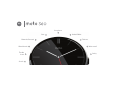 1
1
-
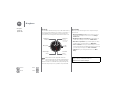 2
2
-
 3
3
-
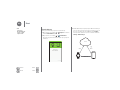 4
4
-
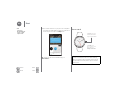 5
5
-
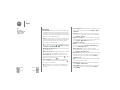 6
6
-
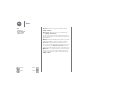 7
7
-
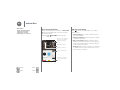 8
8
-
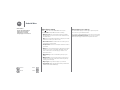 9
9
-
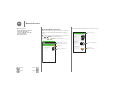 10
10
-
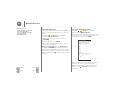 11
11
-
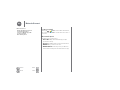 12
12
-
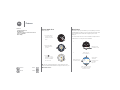 13
13
-
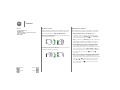 14
14
-
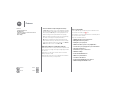 15
15
-
 16
16
-
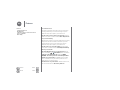 17
17
-
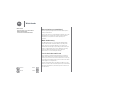 18
18
-
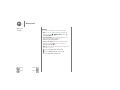 19
19
-
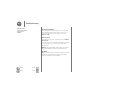 20
20
-
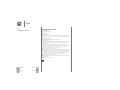 21
21
Motorola AP3336AR2Y6 User manual
- Category
- Spin bikes
- Type
- User manual
- This manual is also suitable for
Ask a question and I''ll find the answer in the document
Finding information in a document is now easier with AI
Related papers
-
Motorola Moto 360 2nd Generation User manual
-
Motorola Moto 360 User manual
-
Motorola Moto 360 Owner's manual
-
Motorola Moto E7 Power Hard reset manual
-
Motorola Moto 360 Sport User manual
-
Motorola Moto 360 Owner's manual
-
Motorola 360Sport Owner's manual
-
Motorola MOTO E6 Hard reset manual
-
Motorola Moto 360 User manual
-
Motorola Moto 360 How To Get Started