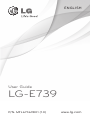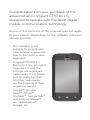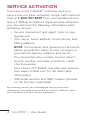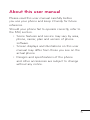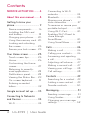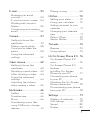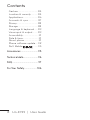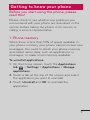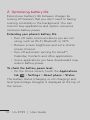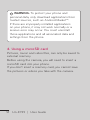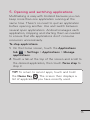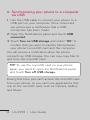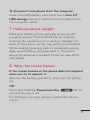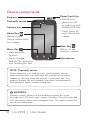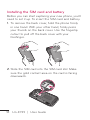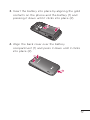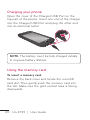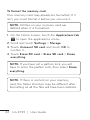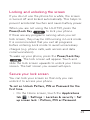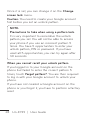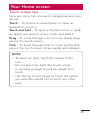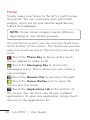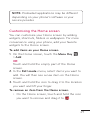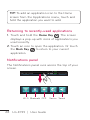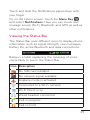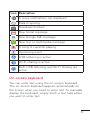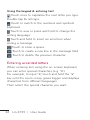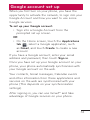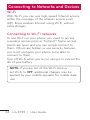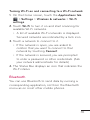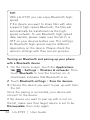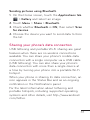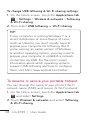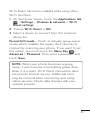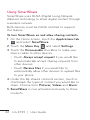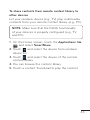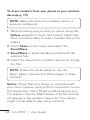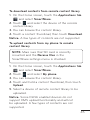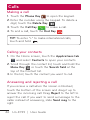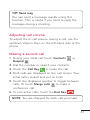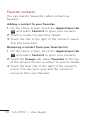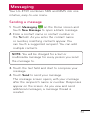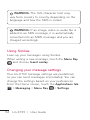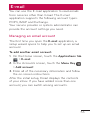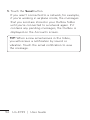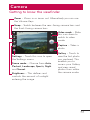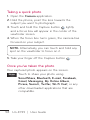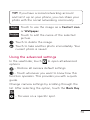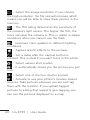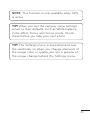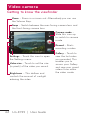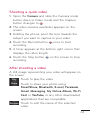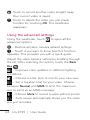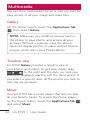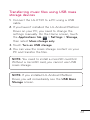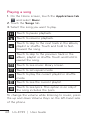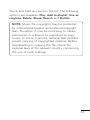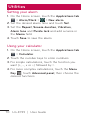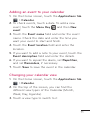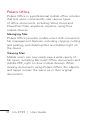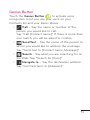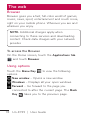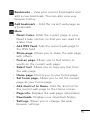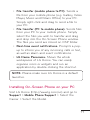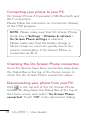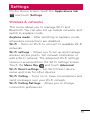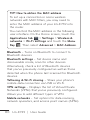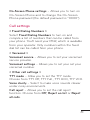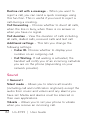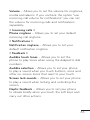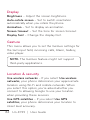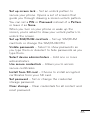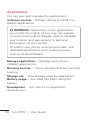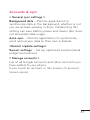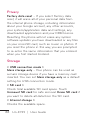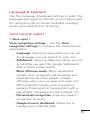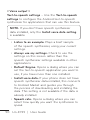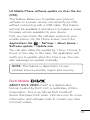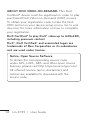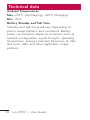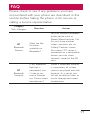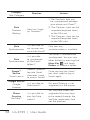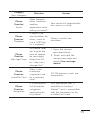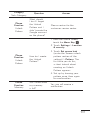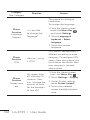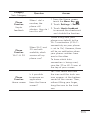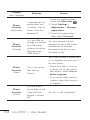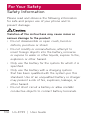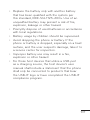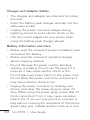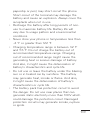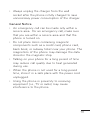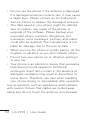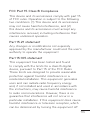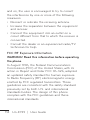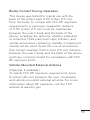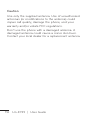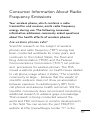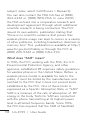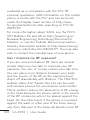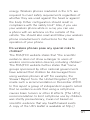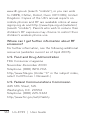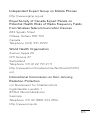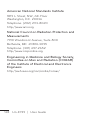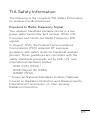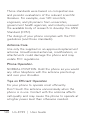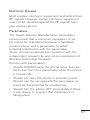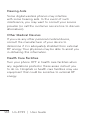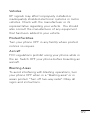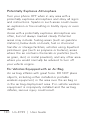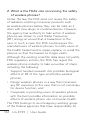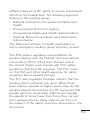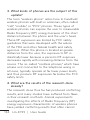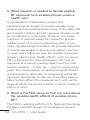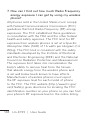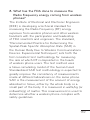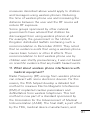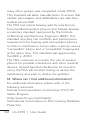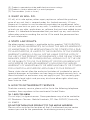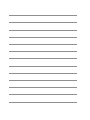LG MyTouch MyTouch User manual
- Category
- Mobile phones
- Type
- User manual
This manual is also suitable for

ENGLISH
P/N: MFL67369801 (1.0) www.lg.com
User Guide
LG-E739


Congratulations on your purchase of the
advanced and compact E739 by LG,
designed to operate with the latest digital
mobile communication technology.
Some of the contents of this manual may not apply
to your phone, depending on the software and your
service provider.
• This handset is not
suitable for people who
have a visual impairment
due to the touch screen
keyboard.
• Copyright ©2011 LG
Electronics, Inc. All rights
reserved. LG and the
LG logo are registered
trademarks of LG Group
and its related entities.
All other trademarks
are the property of their
respective owners.
• Google™, Google
Maps™, Gmail™,
YouTube™, Google Talk™
and Android Market™
are trademarks of
Google, Inc.

4 LG-E739 | User Guide
If you are a new T-Mobile® customer and your
service has not been activated, simply call Customer
Care at 1-800-937-8997 from your landline phone
and a T-Mobile Activations representative will assist
you. You will need the following information when
activating service:
• Service Agreement and agent code on your
Agreement.
• Your name, home address, home phone, and
billing address.
NOTE: For business and government accounts,
please provide the name of your company or
government agency, address, and tax ID.
• Your Social Security number, current driver’s
license number, and date of birth for credit
check purposes.
• Your choice of T-Mobile rate plan and services
(see www.t-mobile.com for the latest plan
information).
• SIM serial number and IMEI number (located
on the box bar code label).
By activating service, you acknowledge that you have read,
understand, and agree to be bound by each of T-Mobile’s Terms
and Conditions and your Service Agreement.
SERVICE ACTIVATION

5
About this user manual
Please read this user manual carefully before
you use your phone and keep it handy for future
reference.
Should your phone fail to operate correctly, refer to
the FAQ section.
• Some features and service may vary by area,
phone, carrier, plan and version of phone
software.
• Screen displays and illustrations on this user
manual may differ from those you see on the
actual phone.
• Designs and specifications of the phone
and other accessories are subject to change
without any notice.

6 LG-E739 | User Guide
SERVICE ACTIVATION .........4
About this user manual ........5
Getting to know your
phone ..................................... 9
Device components ........... 16
Installing the SIM card
and battery............................ 18
Charging your phone ........20
Using the memory card ..20
Locking and unlocking
thescreen ............................ 23
Secure your lock screen... 23
Your Home screen ..............25
Touch screen tips ...............25
Home ..................................... 26
Customizing the Home
screen .....................................27
Returning to recently-
used applications ...............28
Notifications panel ............. 28
Viewing the Status Bar .....29
On-screen keyboard .......... 31
Entering accented
letters .....................................32
Google account set up .......33
Connecting to Networks
and Devices .........................34
Wi-Fi ...................................... 34
Connecting to Wi-Fi
networks ............................... 34
Bluetooth .............................. 35
Sharing your phone's
data connection ..................37
To rename or secure your
portable hotspot................. 38
Using Wi-Fi Cast ................40
Enabling Wi-Fi Direct to
share through
SmartShare .........................40
Using SmartShare .............42
Calls ..................................... 46
Making a call .......................46
Calling your contacts ........ 46
Answering and rejecting
acall .......................................46
Adjusting call volume ........47
Making a second call .........47
Viewing your call logs .......48
Call settings .........................48
Contacts .............................. 49
Searching for a contact ... 49
Adding a new contact ...... 49
Favorite contacts ................50
Messaging ............................51
Sending a message ........... 51
Using Smilies ......................52
Changing your message
settings ................................. 52
Contents

7
E-mail...................................53
Managing an email
account ................................. 53
E-mail accounts screen ...54
Working with account
folders....................................55
Composing and sending
email ...................................... 55
Camera ................................ 57
Getting to know the
viewfinder ..............................57
Taking a quick photo .......58
Once you've taken the
photo .....................................58
Using the advanced
settings ................................. 59
Video camera ......................62
Getting to know the
viewfinder ............................. 62
Shooting a quick video ....63
After shooting a video ...... 63
Using the advanced
settings ................................. 64
Adjusting the volume
when viewing a video ........ 65
Multimedia ..........................66
Gallery ...................................66
Timeline view .......................66
Music .....................................66
Transferring music files
using USB mass storage
devices ...................................67
Playing a song .................... 68
Utilities................................. 70
Setting your alarm ..............70
Using your calculator .........70
Adding an event to your
calendar ..................................71
Changing your calendar
view...........................................71
Polaris Office ........................72
Genius Button ......................73
The web ............................... 74
Browser ..................................74
Using options .......................74
LG On-Screen Phone 2.0 .. 76
On-Screen Phone 2.0
icons .......................................76
On-Screen Phone 2.0
features ..................................76
Installing On-Screen
Phone on your PC ..............77
Connecting your phone
to your PC .............................78
Checking the On-Screen
Phone connection ..............78
Disconnecting your phone
from your PC ........................78
Settings ............................... 79
Wireless & networks ...........79
Call settings .......................... 81
Sound ....................................82
Display ...................................84

8 LG-E739 | User Guide
Contents
Gesture .................................84
Location & security ...........84
Applications ......................... 86
Accounts & sync .................87
Privacy ...................................88
Storage .................................88
Language & keyboard ......89
Voice input & output......... 89
Accessibility ...........................91
Date & time ...........................91
About phone .........................91
Phone software update .... 92
DivX Mobile ....... 93
Accessories ......................... 95
Technical data ..................... 96
FAQ ...................................... 97
For Your Safety .................. 106

9
Before you start using the phone, please
read this!
Please check to see whether any problems you
encountered with your phone are described in this
section before taking the phone in for service or
calling a service representative.
1. Phone memory
When there is less than 10% of space available in
your phone memory, your phone cannot receive new
messages. You need to check your phone memory
and delete some data, such as applications or
messages, to make more memory available.
To uninstall applications:
1. On the Home screen, touch the Applications
tab > Settings > Applications > Manage
applications.
2. Touch a tab at the top of the screen and select
the application you want to uninstall.
3. Touch Uninstall and OK to uninstall the
application.
Getting to know your phone

10 LG-E739 | User Guide
2. Optimizing battery life
Extend your battery's life between charges by
turning off features that you don't need to having
running constantly in the background. You can
monitor how applications and system resources
consume battery power.
Extending your phone's battery life:
• Turn off radio communications you are not
using, such as Wi-Fi, Bluetooth or GPS.
• Reduce screen brightness and set a shorter
screen timeout.
• Turn off automatic syncing for Gmail™,
Calendar, Contacts and other applications.
• Some applications you have downloaded may
reduce battery power.
To check the battery power level:
• On the Home screen, touch the Applications
tab > Settings > About phone > Status.
The battery status (charging or not charging) and
level (percentage charged) is displayed at the top of
the screen.

11
To monitor and control how battery power is being
used:
• On the Home screen, touch the Applications
tab > Settings > About phone > Battery
use.
This screen displays battery usage times. It lists all
of the applications or services using battery power
from the greatest amount of energy used to the
least amount.
3. Before installing an open source
application and operating system
WARNING: If you install and use an
operating system other than the one provided
by the manufacturer it may cause your phone
to malfunction. In addition, your phone will no
longer be covered by the warranty.

12 LG-E739 | User Guide
WARNING: To protect your phone and
personal data, only download applications from
trusted sources, such as Android Market™.
If there are improperly installed applications
on your phone, it may not work normally or a
serious error may occur. You must uninstall
those applications and all associated data and
settings from the phone.
4. Using a microSD card
Pictures, music and video files, can only be saved to
external memory.
Before using the camera, you will need to insert a
microSD card into your phone.
If you don't insert a memory card, you cannot save
the pictures or videos you take with the camera.

13
5. Opening and switching applications
Multitasking is easy with Android because you can
keep more than one application running at the
same time. There's no need to quit an application
before opening another. Use and switch between
several open applications. Android manages each
application, stopping and starting them as needed
to ensure that idle applications don't consume
resources unnecessarily.
To stop applications:
1. On the Home screen, touch the Applications
tab > Settings > Applications > Manage
applications
.
2. Touch a tab at the top of the screen and scroll to
the desired application, then touch Force stop to
stop it.
TIP! To return to recent apps, touch and hold
the Home Key
. The screen then displays a
list of applications you have recently used.

14 LG-E739 | User Guide
6. Synchronizing your phone to a computer
via USB
1. Use the USB cable to connect your phone to a
USB port on your computer. Once connected,
you will receive a notification that a USB
connection has been made.
2. Open the Notifications panel and touch USB
connected.
3. Touch Turn on USB storage and select “OK” to
confirm that you want to transfer files between
your phone's microSD card and the computer.
You will receive a notification when the phone
connects as USB storage. You can now copy files to
and from the microSD card.
TIP! To use the microSD card on your phone
again, you need to open the Notifications panel
and touch Turn off USB storage.
During this time, you can't access the microSD card
from your phone, so you can't use applications that
rely on the microSD card, such as Camera, Gallery
and Music.

15
To disconnect your phone from the computer:
Open the Notifications panel and touch Turn off
USB storage (twice) to disconnect your phone from
the computer safely.
7. Hold your phone upright
Hold your mobile phone vertically, as you would
a regular phone. The LG-E739 has an internal
antenna. Be careful not to scratch or damage the
back of the phone, as this may affect performance.
While making/receiving calls or sending/receiving
data, avoid holding the lower part of the phone
where the antenna is located. Doing so may affect
call quality.
8. When the screen freezes
If the screen freezes or the phone does not respond
when you try to operate it:
Remove the battery, reinsert it, then turn the phone
on.
OR
Press and hold the Power/Lock Key for 10
seconds to turn it off.
If it still does not work, please contact the service
center.

16 LG-E739 | User Guide
Device components
Earpiece
Proximity sensor
Camera lens
Home Key
Return to the
Home screen from
any screen.
Menu Key
•Viewavailable
options.
•GotoGoogle
Search™ by pressing
and holding this key.
Back Key
Return to the
previous screen.
Power/Lock Key
•Switchyour
phone on/off
by pressing and
holding this key.
•Shortpressto
lock/unlock the
screen.
Microphone
NOTE: Proximity sensor
When receiving and making calls, the proximity sensor
automatically turns the backlight off and locks the touch
screen by sensing when the phone is near your ear. This
extends battery life and prevents you from unintentionally
activating the touch screen during calls.
WARNING:
Placing a heavy object on the phone or sitting on it can
damage the LCD and touch screen functions. Do not cover the
LCD proximity sensor with protective film. This could cause the
sensor to malfunction.

17
Volume Keys
•IntheHome
screen: Control
the ringer volume.
•Duringacall:
Control your
earpiece volume.
•Whenplaying
a track: Control
volume
continuously.
Earphone Jack
Charger/USB Port
Power/Lock Key
Back cover
Battery
microSD card
slot
Camera lens
SIM card slot
Speaker

18 LG-E739 | User Guide
Installing the SIM card and battery
Before you can start exploring your new phone, you'll
need to set it up. To insert the SIM card and battery:
1. To remove the back cover, hold the phone firmly
in one hand. With your other hand, firmly press
your thumb on the back cover. Use the fingertip
cutout to pull off the back cover with your
forefinger.
2. Slide the SIM card into the SIM card slot. Make
sure the gold contact area on the card is facing
downwards.

19
3. Insert the battery into place by aligning the gold
contacts on the phone and the battery (1) and
pressing it down until it clicks into place (2).
4. Align the back cover over the battery
compartment (1) and press it down until it clicks
into place (2).

20 LG-E739 | User Guide
Charging your phone
Open the cover of the Charger/USB Port on the
top part of the phone. Insert one end of the charger
into the Charger/USB Port and plug the other end
into an electrical outlet.
NOTE: The battery must be fully charged initially
to improve battery lifetime.
Using the memory card
To insert a memory card:
Remove the back cover and locate the microSD
card slot. Then gently push the memory card into
the slot. Make sure the gold contact area is facing
downwards.
Page is loading ...
Page is loading ...
Page is loading ...
Page is loading ...
Page is loading ...
Page is loading ...
Page is loading ...
Page is loading ...
Page is loading ...
Page is loading ...
Page is loading ...
Page is loading ...
Page is loading ...
Page is loading ...
Page is loading ...
Page is loading ...
Page is loading ...
Page is loading ...
Page is loading ...
Page is loading ...
Page is loading ...
Page is loading ...
Page is loading ...
Page is loading ...
Page is loading ...
Page is loading ...
Page is loading ...
Page is loading ...
Page is loading ...
Page is loading ...
Page is loading ...
Page is loading ...
Page is loading ...
Page is loading ...
Page is loading ...
Page is loading ...
Page is loading ...
Page is loading ...
Page is loading ...
Page is loading ...
Page is loading ...
Page is loading ...
Page is loading ...
Page is loading ...
Page is loading ...
Page is loading ...
Page is loading ...
Page is loading ...
Page is loading ...
Page is loading ...
Page is loading ...
Page is loading ...
Page is loading ...
Page is loading ...
Page is loading ...
Page is loading ...
Page is loading ...
Page is loading ...
Page is loading ...
Page is loading ...
Page is loading ...
Page is loading ...
Page is loading ...
Page is loading ...
Page is loading ...
Page is loading ...
Page is loading ...
Page is loading ...
Page is loading ...
Page is loading ...
Page is loading ...
Page is loading ...
Page is loading ...
Page is loading ...
Page is loading ...
Page is loading ...
Page is loading ...
Page is loading ...
Page is loading ...
Page is loading ...
Page is loading ...
Page is loading ...
Page is loading ...
Page is loading ...
Page is loading ...
Page is loading ...
Page is loading ...
Page is loading ...
Page is loading ...
Page is loading ...
Page is loading ...
Page is loading ...
Page is loading ...
Page is loading ...
Page is loading ...
Page is loading ...
Page is loading ...
Page is loading ...
Page is loading ...
Page is loading ...
Page is loading ...
Page is loading ...
Page is loading ...
Page is loading ...
Page is loading ...
Page is loading ...
Page is loading ...
Page is loading ...
Page is loading ...
Page is loading ...
Page is loading ...
Page is loading ...
Page is loading ...
Page is loading ...
Page is loading ...
Page is loading ...
Page is loading ...
Page is loading ...
Page is loading ...
Page is loading ...
Page is loading ...
Page is loading ...
Page is loading ...
Page is loading ...
Page is loading ...
Page is loading ...
-
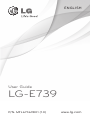 1
1
-
 2
2
-
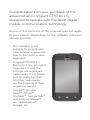 3
3
-
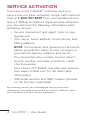 4
4
-
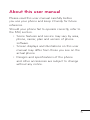 5
5
-
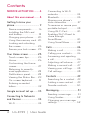 6
6
-
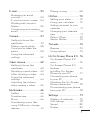 7
7
-
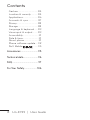 8
8
-
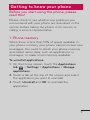 9
9
-
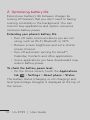 10
10
-
 11
11
-
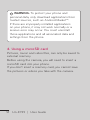 12
12
-
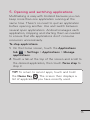 13
13
-
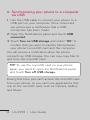 14
14
-
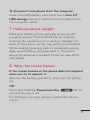 15
15
-
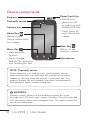 16
16
-
 17
17
-
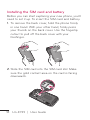 18
18
-
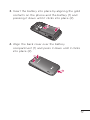 19
19
-
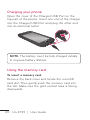 20
20
-
 21
21
-
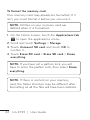 22
22
-
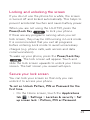 23
23
-
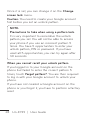 24
24
-
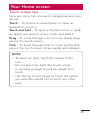 25
25
-
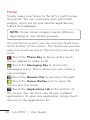 26
26
-
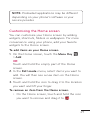 27
27
-
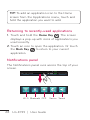 28
28
-
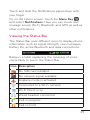 29
29
-
 30
30
-
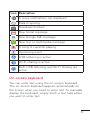 31
31
-
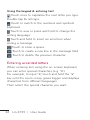 32
32
-
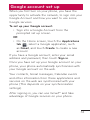 33
33
-
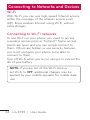 34
34
-
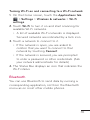 35
35
-
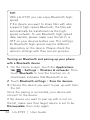 36
36
-
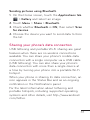 37
37
-
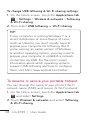 38
38
-
 39
39
-
 40
40
-
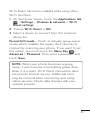 41
41
-
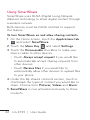 42
42
-
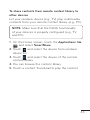 43
43
-
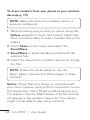 44
44
-
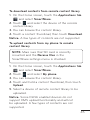 45
45
-
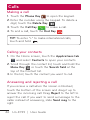 46
46
-
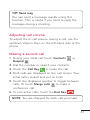 47
47
-
 48
48
-
 49
49
-
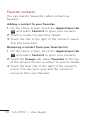 50
50
-
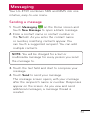 51
51
-
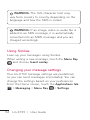 52
52
-
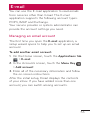 53
53
-
 54
54
-
 55
55
-
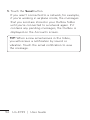 56
56
-
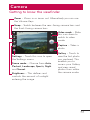 57
57
-
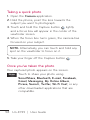 58
58
-
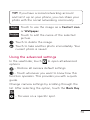 59
59
-
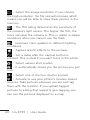 60
60
-
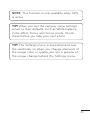 61
61
-
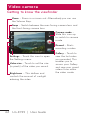 62
62
-
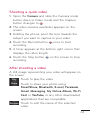 63
63
-
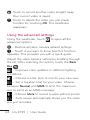 64
64
-
 65
65
-
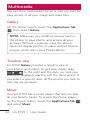 66
66
-
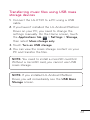 67
67
-
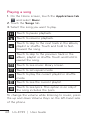 68
68
-
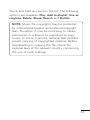 69
69
-
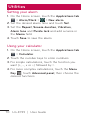 70
70
-
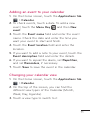 71
71
-
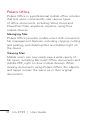 72
72
-
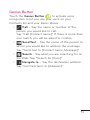 73
73
-
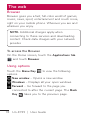 74
74
-
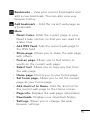 75
75
-
 76
76
-
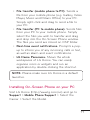 77
77
-
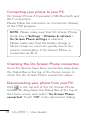 78
78
-
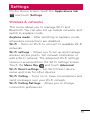 79
79
-
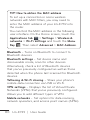 80
80
-
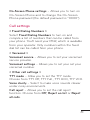 81
81
-
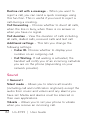 82
82
-
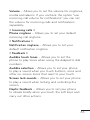 83
83
-
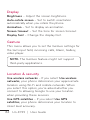 84
84
-
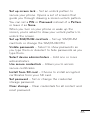 85
85
-
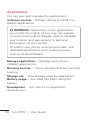 86
86
-
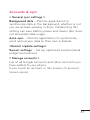 87
87
-
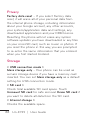 88
88
-
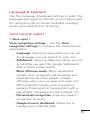 89
89
-
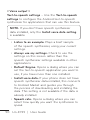 90
90
-
 91
91
-
 92
92
-
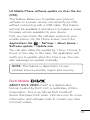 93
93
-
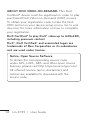 94
94
-
 95
95
-
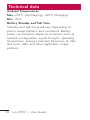 96
96
-
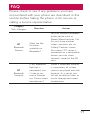 97
97
-
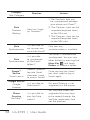 98
98
-
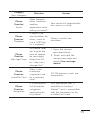 99
99
-
 100
100
-
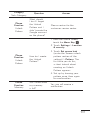 101
101
-
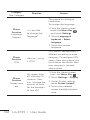 102
102
-
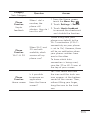 103
103
-
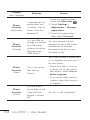 104
104
-
 105
105
-
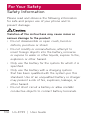 106
106
-
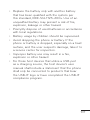 107
107
-
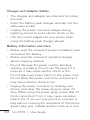 108
108
-
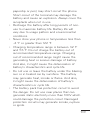 109
109
-
 110
110
-
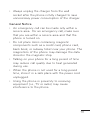 111
111
-
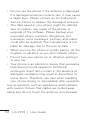 112
112
-
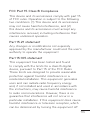 113
113
-
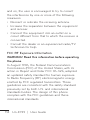 114
114
-
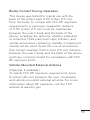 115
115
-
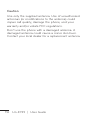 116
116
-
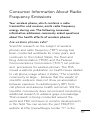 117
117
-
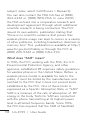 118
118
-
 119
119
-
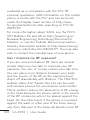 120
120
-
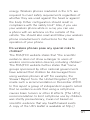 121
121
-
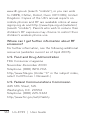 122
122
-
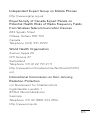 123
123
-
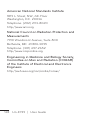 124
124
-
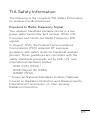 125
125
-
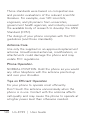 126
126
-
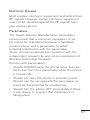 127
127
-
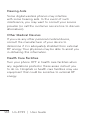 128
128
-
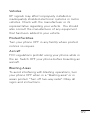 129
129
-
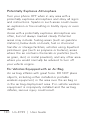 130
130
-
 131
131
-
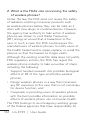 132
132
-
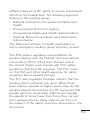 133
133
-
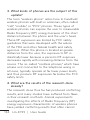 134
134
-
 135
135
-
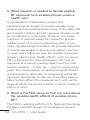 136
136
-
 137
137
-
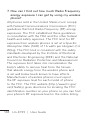 138
138
-
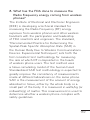 139
139
-
 140
140
-
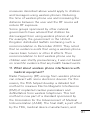 141
141
-
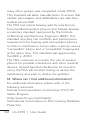 142
142
-
 143
143
-
 144
144
-
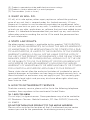 145
145
-
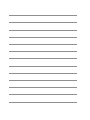 146
146
LG MyTouch MyTouch User manual
- Category
- Mobile phones
- Type
- User manual
- This manual is also suitable for
Ask a question and I''ll find the answer in the document
Finding information in a document is now easier with AI
Related papers
Other documents
-
LG Thrive Thrive AT&T User manual
-
LG B016222 User manual
-
LG GD570 Blue Safety & Warranty
-
LG VL600 Safety & Warranty
-
LG GD570 User manual
-
LG Optimus Optimus L9 T-Mobile User guide
-
LG P970G telus koodo User guide
-
LG LGP970G.ATLSTL Owner's manual
-
LG K K7 T-Mobile User guide
-
 LG P P690B Quick start guide
LG P P690B Quick start guide