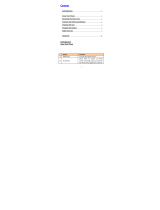7
E-mail...................................53
Managing an email
account ................................. 53
E-mail accounts screen ...54
Working with account
folders....................................55
Composing and sending
email ...................................... 55
Camera ................................ 57
Getting to know the
viewfinder ..............................57
Taking a quick photo .......58
Once you've taken the
photo .....................................58
Using the advanced
settings ................................. 59
Video camera ......................62
Getting to know the
viewfinder ............................. 62
Shooting a quick video ....63
After shooting a video ...... 63
Using the advanced
settings ................................. 64
Adjusting the volume
when viewing a video ........ 65
Multimedia ..........................66
Gallery ...................................66
Timeline view .......................66
Music .....................................66
Transferring music files
using USB mass storage
devices ...................................67
Playing a song .................... 68
Utilities................................. 70
Setting your alarm ..............70
Using your calculator .........70
Adding an event to your
calendar ..................................71
Changing your calendar
view...........................................71
Polaris Office ........................72
Genius Button ......................73
The web ............................... 74
Browser ..................................74
Using options .......................74
LG On-Screen Phone 2.0 .. 76
On-Screen Phone 2.0
icons .......................................76
On-Screen Phone 2.0
features ..................................76
Installing On-Screen
Phone on your PC ..............77
Connecting your phone
to your PC .............................78
Checking the On-Screen
Phone connection ..............78
Disconnecting your phone
from your PC ........................78
Settings ............................... 79
Wireless & networks ...........79
Call settings .......................... 81
Sound ....................................82
Display ...................................84