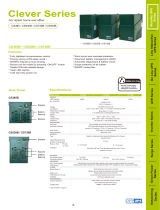Page is loading ...

OWNER'S
OPERATING
MANUAL
Rackmount SG Series UPS Plus
®
Uninterruptible Power Supply Models:
SG1KRM-1TU, SG1KRM-2TU
SG2KRM-1TU, SG2KRM-2TU
SG3KRM-1TU, SG3KRM-2TU
Detailed SG Series product specifications are available in PDF format at www.falconups.com
FALCON
®
Electric Inc., 5106 Azusa Canyon Rd., Irwindale, California 91706, (626) 962-7770, Fax 626-962-7720, Email: sales@falconups.com
2007 Falcon
®
Electric Inc. All rights reserved.
All other brand names and trademarks are the property of their respective owners.
The information stated in this document is subject to change without notice. 2007-03-20
Falcon
®
, Falcon® Electric and UPS Plus logos are registered trademarks of Falcon Electric Inc
OM48021-1-3KRM Rev. G

SG UPS Features. ...... 1
SG Series Online UPS Block Diagram. .... 1
Important Safety Instructions (READ FIRST) .... 2
Chapter 1.
SG Series UPS Overview ..... 3
True Regenerative Online Design .... 3
Input Power Factor Correction .... 3
Microprocessor Control ..... 3
SNMP/HTTP Remote Management .... 3
Extended Battery Bank Option .... 3
Frequency Converter Option ..... 3
Chapter 2.
SG Rackmount Installation Instructions. . . . 4
Assembly & Mounting Instructions. .... 4
Output Voltage Select Switch Settings Diagrams. . . 6
Primary & Extended Battery Bank Interconnection. . . 6
Slide Option Installation Instructions .... 8
Extended Battery Bank Selection Guide . . . 9
Chapter 3.
Operation .......10
Front Panel Indicators & Function Key Diagram . . 10
Front Panel Function Description ....10
Audible Alarms ......12
Category One Alarms .....12
Category Two Alarms .....12
Chapter 4.
Front & Rear Panel Details. .....13
Front Panel Overview .....13
SG1KRM-1TU Rear Panel Overview ...13
SG1KRM-2TU Rear Panel Overview ...13
SG2KRM-1TU & SG3KRM-1TU Rear Panel Overview . 14
SG2KRM-2TU & SG3KRM-2TU Rear Panel Overview . 14
Chapter 5.
Communications Interfaces. ....14
RS-232 Interface (DB-9) .....14
Communications Option Slot .....14
Contact Closure Interface Options ....15
Opto Interface Options .....16
Chapter 6.
Maintenance & Technical Support ....17
Care & Maintenance ......17
Battery Life vs. Temperature .....17
Battery Replacement ......17
Storing the UPS and Batteries.....18
FCC Considerations ......18
Technical Support & RMA Procedure ....19
Requesting Technical Information or Support. . . 19
FALCON Web Support ......19
Warranty ........20
Specifications ........21
SG1KVA - SG3KVA Rackmount Models. ...21
TABLE OF CONTENTS

SG SERIES UPS FEATURES
SG SERIES ON-LINE UPS SYSTEM BLOCK DIAGRAM
True Double Conversion On-Line Design
Input Power Factor Correction
Wide Input Voltage Window
Pure Sinewave Output
Precision Output Voltage Regulation
Superior Brownout, Surge and Transient Protection
Internal System Bypass
Eliminates Generator Frequency & Voltage Drift
Microprocessor Control & RS-232 Communications
UPSILON
®
Monitoring & Shutdown Software
Optional Frequency Conversion
Optional Extended Battery Packs & Chargers
Optional External Maintenance Bypass Switch
Optional Internal SNMP/HTTP Interface Card
Two-Year Warranty
1

IMPORTANT SAFETY INSTRUCTIONS
SAVE THESE INSTRUCTIONS
This manual contains important instructions which must be followed during the installation,
operation and maintenance of this UPS and its batteries. Please read all instructions before
operating this equipment and save this manual for future reference.
All of the models presented herein are designed for installation and use in a temperature controlled
environment, free of contamination.
This UPS utilizes voltage that may be hazardous. Do not attempt to disassemble. This unit contains no user
replaceable parts. Refer all servicing to Falcon Electric, Inc.
THIS UPS IS NOT INTENDED TO BE USED IN CONJUNCTION WITH LIFE SUPPORT OR OPERATING
ROOM EQUIPMENT.
Always unplug this UPS and remove the UPS battery fuse prior to cleaning and never apply liquid or spray
detergent on the UPS.
Never attempt to service batteries. High voltage exists within the unit, which could cause electrical shock.
Servicing of batteries should be performed or supervised by personnel knowledgeable of batteries and the
required precautions. Keep unauthorized personnel away from batteries. When replacing the UPS batteries,
use the same number and type of batteries.
Allow at least 24 hours, after the UPS is first installed and turned on, to fully charge the internal battery and
assure the maximum backup time is available.
DO NOT plug this UPS into its own output as this may damage the UPS. NEVER CONNECT equipment that
could overload the UPS or demand half-wave rectification from the UPS, for example: electric drills, vacuum
cleaners or hair dryers. Never connect surge protected plug strips to the UPS output.
DO NOT remove or unplug the input cord when the UPS is turned on. This removes the safety ground from
the UPS and the equipment connected to the UPS.
This UPS contains its own energy source (batteries). The output receptacles may carry live voltage
even when the UPS is not connected to an AC source.
Should any SG Series UPS models be stored for more than two weeks, it is mandatory that the bat-
tery fuse be removed prior to storage or battery
damage will result.
CAUTION
CAUTION
CAUTION
CAUTION
CAUTION
IMPORTANT
DO NOT
CAUTION
CAUTION
IMPORTANT
2

CHAPTER
CHAPTER
1
1
SG Series UPS - Overview
True Regenerative On-Line Design
As new and innovative technologies have become the backbone of today's businesses, maximum
system availability is critical and downtime is more expensive than ever. Increasingly, businesses
need a UPS that not only protects against blackouts, but also virtually eliminates more frequent
and subtle power disturbances. Surges, sags, line noise and brownouts can disrupt proper
operation of sensitive equipment. These disturbances may also create unnecessary production,
service, and data recovery costs.
A True Regenerative On-Line UPS provides the highest level of protection against the widest
spectrum of power problems. The incoming AC utility source is converted to a regulated DC
voltage. From this DC voltage, a new AC voltage is generated, providing continuous, clean, tightly
regulated power to your equipment. Line-interactive and Off-line designs leave your equipment
connected directly to dirty utility power. They only provide minimal transient, voltage and backup
protection. If your equipment operation is "Mission Critical", a true double conversion On-Line
UPS, such as Falcon
®
Electric's SG Series
T
UPS Plus
®
, is the only clear choice.
Input Power Factor Correction
All SG Series UPS Plus models include state-of-the-art Input Power Factor Correction. This
greatly reduces the amount of current demanded from your building wiring system, yielding a
highly efficient, "building friendly" UPS.
Microprocessor Control
Falcon Electric's SG Series UPS incorporates advanced microprocessor technology. This
technology makes possible a high level of internal UPS control and management. With the
supplied UPSILON
®
software, all SG Series UPS models support unattended shutdown, manage-
ment, data logging, and self-diagnostics. The software supports MS Windows
®
95, 98, NT, 2000,
2000 Server, ME, XP, Novell Netware
®
5 & 6, LINUX and FreeBSD. UPSILON for UNIX is avail-
able as an option and supports most popular UNIX platforms and OS versions.
SNMP/HTTP Remote Management Support
Our SNMP/HTTP Agent board provides remote management and monitoring over any Ethernet
LAN, WAN or the Internet utilizing a 10BaseT-type connection. The optional SNMP/HTTP agent
installs via an option slot located behind a cover plate on the back panel of every SG Series
model.
Extended Battery Bank Option
All SG Series models have a continuous duty inverter and support the addition of optional external
battery/charger packs. Whether your application requires a few additional minutes or hours, the
SG Series will be ready. Falcon also offers optional battery charger upgrades for faster
recharging. Please specify your extended battery requirements at the time of your initial order.
Contact the factory for battery charger options.
Frequency Converter Option
With a factory modification at the time of order, any SG Series model can be configured for use as
an international frequency converter. This makes the SG Series UPS Plus an ideal choice for
worldwide power applications. Without this modification, all SG series models will detect the
incoming utility line frequency and automatically set the output frequency to match the input.
3

CHAPTER
CHAPTER
2
2
SG RACKMOUNT INSTALLATION INSTRUCTIONS
1. Verify the following is included in the UPS shipping carton:
* UPS
* Software Diskette(s) & Manual *Power Cord
* Owners Manual
* UPS/Computer Cable
* Box containing mounting brackets, handles & mounting hardware
* SG2KRM-1TU, SG2KRM-2TU, SG3KRM-1TU & SG3KRM-2TU do not have batteries
inside the UPS enclosure and are shipped with an additional rackmount battery module.
Verify the battery interconnect cable and another small box containing mounting brackets,
handles and mounting hardware are present inside the battery module shipping carton..
2. Verify the UPS unit is configured for the proper input/output voltage and frequency. This
information is stated on the nameplate label located on the rear or the side panel of the
unit. If any special input plug and output receptacle configurations were specified at the
time of order, verify for proper configuration
3. RACKMOUNT UPS MOUNTING INSTRUCTIONS --- IMPORTANT---
a. NEVER MOUNT THE UPS OR ANY ASSOCIATED BATTERY BANKS USING ONL
Y
THE FRONT PANEL MOUNTING EARS AS DAMAGE WILL RESULT! All Falcon
rackmount UPS and battery modules are designed to be supported by a shelf mounted to
both front and rear rails of the rack. Shelves are available from the manufacturer of your
particular rack enclosure. Select a shelf that can support 150 pounds of weight, minimum.
b. Use the following instructions to assemble the supplied mounting brackets and handles,
and to install the bracket assemblies to the UPS, and battery module (if supplied).
4
Step 1.
Locate the mounting
hardware kit(s)
Step 2.
Remove the screws from
their plastic bag and identify.
Flat Head Pan Head
Step 3.
Using two Flat Head
screws, fasten the
chrome handles to
each bracket
Step 4.
Using the remaining Pan
Head screws, fasten the
bracket assembly to both
sides of the UPS and
battery banks (if supplied).

c. Install a suitable shelf capable of supporting the weight of the UPS and batteries into
the equipment rack. Install the shelf so the UPS and battery bank (if required) will sit
directly on the surface of the shelf. Lift the UPS onto its rack shelf, slide it into the
rack until the UPS front panel is flush with the racks front rails, securing it to the rails
using four screws, (supplied by the rack manufacturer).
d. For 2-3Kva models, lift the primary battery module onto its rack shelf, slide back it
until the the front panel is flush with the racks front rails and secure it to the rails
using four screws (supplied by the rack manufacturer).
4. There are three switches located on the UPS rear panel. Please reference the
diagram below.
a. Two of the switches set the nominal UPS output voltage. Set switch 1 and
2 to the desired output voltage setting. In most cases the nominal UPS output
voltage should be set to match the incoming utility voltage. This will assure a
close matching voltage in the event the UPS is placed on bypass.
b. Dip switch 3 "enables" or "disables the "Green Mode" function. The UPS is
shipped from the factory with the switch set in the "disabled" position (to the
right), turning off the green mode function. If SW3 is switched to the left or to
the "enabled" position the Green Mode function is activated and when the
load connected to the output of the UPS drops to under 10% of its rated
output, the UPS is automatically set to bypass after 30 seconds and the
inverter is turned off reducing the power requirement.
NO BATTERY BACKUP IS PROVIDED WHEN IN THIS MODE.
c. Switch settings must be made while the UPS is turned off. Any changes
made while the ups is turned on will not take effect until the UPS is turned off
and back on again as the switch settings are read by the microprocessor
only during inital UPS power up.
5
.
.
.
UPS OUTPUT VOLTAGE DIP SWITCH SETTINGS SWITCHES ON UPS REAR PANEL
SW2
SW1
100-120V
MODELS
ONLY
200-240V
MODELS
ONLY
100V
220V
110V
230V
120V
240V
115V
200V
SW3
GREEN MODE
DISABLED
ENABLED
1
2
3

5. For all 1kVA & (-2) 2-3kVA models, connect the power cord to the UPS inlet located
on the UPS rear panel. On (-1) 2 & 3Kva models the line cord is permanently
attached to the UPS.
6. Connect the power cord(s) for the equipment to be protected to the UPS output
receptacles.
7. For all 2 & 3kVA models remove the two screws securing the battery connector cover
plate on the UPS module rear panel. Next remove the two screws securing the upper
battery connector cover plate located on the battery module rear panel. Connect one
end of the battery interconnect cable to the mating battery connector on the UPS. On
the primary battery bank remove the battery fuse and connect the other end of the
battery cable to the upper battery connector (located on the battery bank rear panel).
Depress and hold the precharge pudhbutton while reinstalling the battery fuse
8. If additional extended battery modules are to be installed, perform the following:
a. Perform the preperation outlined in preceding paragraphs 3a, 3b, abd 3c.
b. Connect the supplied battery interconnect cable(s). Connect one end of the
battery interconnect cable to the mating lower battery connector on the first
battery module. On extended battery bank, depress the pre-charge pushbutton
located on the rear panel, and hold while connecting the other end of the
battery cable to the upper extended battery connector (located on the battery
bank rear panel). For addition extended battery modules repeat step 8.
6
Lower cover
plate shown
UPS Battery
Connector
Battery
Interconnect
Cable
Battery
Interconnect
Cable
Battery
Interconnect
UPS
Standard 2 & 3Kva battery
Module or Optional 1Kva
extended battery module
Optional
extended
battery module
Optional
extended
battery module
Typical Battery/UPS pre-charge push-
button
Typical battery fuse
BATTERY MODULE INTERCONNECT WIRING

7
8. If unattended computer shutdown and monitoring are desired, connect the green
UPS/Computer cable to the DB-9 connector located on the UPS rear panel. Then
install the shutdown and monitoring software provided with the UPS. For your
reference, UNIX shutdown and monitoring software is available from Falcon Electric
at an additional cost.
9. Verify the location selected has adequate ventilation to allow for the proper cooling
of the UPS.
DO NOT BLOCK UPS FANS OR AIR VENTS. THE UPS MUST NOT BE
INSTALLED IN AN ENCLOSED AREA.
11. Plug the UPS power cord into the nearest grounded outlet.
12. Turn the input circuit breaker located on the UPS front panel to the “on” position.
The internal UPS fan and front panel "line" indicator should turn on, followed by the
"bypass" LED, and after several seconds, the "inverter" LED.
13. Turn on the connected equipment and verify the UPS does not go into overload by
observing the front panel load indicator LEDs.
14. The UPS, should be plugged in and turned on for 24 hours to charge the batteries.
During this initial 24 hour charging period, battery backup time may be substantially
reduced.
TO TURN OFF THE UPS, SWITCH OFF THE INPUT CIRCUIT BREAKER
LOCATED ON THE UPS FRONT PANEL AND PRESS THE ON/OFF
BUTTON LOCATED ON THE UPS FRONT PANEL UNTIL THE UPS BEEPS.
THE UPS WILL RUN FOR ABOUT 30 SECONDS AND SHUTDOWN.
DO NOT PRESS THE ON/OFF BUTTON OR TURN THE CIRCUIT BREAKER ON
AGAIN DURING THE SHUTDOWN PROCESS OR THE UPS WILL GO TO AN
ALARM CONDITION, WARNING THAT THE UPS WAS NOT SHUTDOWN
PROPERLY.
SHOULD THIS OCCUR, TURN OFF THE INPUT CIRCUIT BREAKER AGAIN AND
WAIT UNTIL THE UPS SHUTS DOWN.
IMPORTANT
WARNING

8
OPTIONAL SLIDE MOUNTING KIT (SGRMKIT)
An slide mounting kit option is available from Falcon Electric. The part number for the kit
is SGRMKIT and may be installed on any rackmount UPS and battery bank referenced in
this manual. As all 2-3kVA models consist of seperate UPS and battery bank modules, two
slide mounting kits are required , one for each module. All 1kVA UPS models will only
require one slide kit.
Slide Inst
allation Instructions
NOTE: Only use the referenced lenght screws when mouning the slides to the
sides of the UPS and battery module or UPS damage may result.
1. Install the slides per the following diagram.
Slide Mounting Details
1. Slide, General Devices #CLB-203-16 Qty. 2
2. Slide Mounting Bracket (Short) Qty. 2
3. SLide Mounting Bracket (Long) Qty. 2
4. Screws, 8-32 x 3/16” Phillips Pan Head Qty. 8 (DO NOT USE LONGER SCREWS)

BATTERY OPTION
MODEL
SG1KRM-1T
SGBR2S7-1KU
SGBR2S7-1KU
SGBR2S7-1KU
SGBR2S7-1KU
BATTERIES
7AH x 3
7AH x 6
(7AH x 6 ) x 2
(7AH x 6 ) x 3
(7AH x 6 ) x 4
BATTERIES IN UPS
Batteries & UPS
in same case
7AH x 3
7AH x 3
7AH x 3
7AH x 3
# OF BATTERY CASES
UPS
1
2
3
4
RUN TIME @ 100W
54 Min.
220 min.
400 Min.
590 Min.
760 Min.
RUN TIME @ 200W
25 Min.
100 Min.
190 Min.
280 Min.
380 Min.
RUN TIME @ 400W
11.5 Min.
45 Min.
90 Min.
140 Min.
190 Min.
RUN TIME @ 700W
7 Min.
24 Min.
45 Min.
72 Min.
100 Min.
CHARGER TYPE
800ma/41.1Vdc
Contact Factory
NO. OF CHARGERS
1 (UPS)
0
0
0
0
SG RACKMOUNT EXTENDED BATTERY BANK SELECTION GUIDE
FOR 1KVA MODELS
BATTERY OPTION
MODEL
SGBR1S7-2KU
SGBR1S7-2KU
SGBR1S7-2KU
SGBR1S7-2KU
SGBR1S7-2KU
BATTERIES
7AH x 6
(7AH x 6) x 2
(7AH x 6) x 3
(7AH x 6) x 4
(7AH x 6) x 5
BATTERIES IN UPS
NONE
# OF CASES
1
Comes with UPS
2
3
4
5
RUN TIME @ 300W
40 Min.
92 Min.
112 Min.
225 Min.
300 Min.
RUN TIME @ 500W
24 Min.
55 Min.
95 Min.
135 Min.
180 Min.
RUN TIME @ 700W
17 Min.
40 Min.
70 Min.
100 Min.
140 Min.
RUN TIME @ 1000W
11 Min.
25 Min.
42 Min.
60 Min.
80 Min.
RUN TIME @ 1400W
7 Min.
16 Min.
26 Min.
38 Min.
62 Min.
CHARGER TYPE
Inside UPS
Contact Factory
NO. OF CHARGERS
0
0
0
0
0
FOR 2KVA MODELS
BATTERY OPTION
MODEL
SGBR1S7-3KU
SGBR1S7-3KU
SGBR1S7-3KU
SGBR1S7-3KU
SGBR1S7-3KU
BATTERIES
7AH x 8
(7AH x 8) x 2
(7AH x 8) x 3
(7AH x 8) x 4
(7AH x 8) x 5
BATTERIES IN UPS
NONE
CASE
SGBR1S7-3KU X 1
Comes with UPS
2
3
4
5
RUN TIME @ 500W
33 Min.
96 Min.
160 Min.
230 Min.
320 Min
RUN TIME @ 1000W
17.5 Min.
50 Min.
84 Min.
120 Min.
165 Min.
RUN TIME @ 1500W
10 Min.
30 Min.
51 Min.
77 Min.
105 Min.
RUN TIME @ 2100W
6 Min.
19 Min.
35 Min.
51 Min.
70 Min.
CHARGER TYPE
Comes with UPS
Contact Factory
NO. OF CHARGERS
Inside UPS
0
0
0
0
FOR 3KVA MODELS
9
NOTE: The backup times stated are for reference only. Backup time may vary due to the type of load, battery age or condition,
environmental conditions, etc.

10
CHAPTER
CHAPTER
3
3
OPERATION
1
2
3
4
5
6
7
8
9
10
11
UPS FRONT PANEL INDICATOR AND FUNCTION KEYS
1. LOAD LEVEL
INDICA
TOR LEDS
*The first or bottom LED is lit when the output load is greater than 25% of the rated
output of the UPS.
*The second LED is lit when the output load is greater than 50% of the rated output
of the UPS.
*The third LED is lit when the output load is greater than 75% of the rated output of
the UPS.
2. BA
TTERY LEVEL INDICATOR LEDS
*The third or top LED is lit when the battery is fully charged.
*The Second LED is let when the battery level is above the low battery warning
Level.
*The first LED is lit when the battery level is above the battery cutoff voltage.
3. LINE / SITE WIRING F
AULT INDICATOR LED
For models configured for standard 120 volt domestic usage, this LED is lit to a
steady on state when Utility voltage is present. However, should the LED flash on
and off, it is an indication that the HOT and NEUTRAL wires are reversed some
where in the building wiring. Typically at the wall outlet.
It is normal for this LED to flash with 208 and 240 volt domestic models as these
voltages are normally LINE to LINE, without a neutral.
4. BA
TTERY MODE INDICATOR LED
This LED is lit when the unit is operating from battery.

5. BYPASS INDICATOR LED
When this LED is lit the UPS bypass is active. Should the Alarm LED be lit at the
same time, the UPS detected an internal failure and the UPS must be serviced.
6. INVERTER INDICATOR LED
When this LED is lit, the UPS inverter is operating and powering the connected load.
7. GREEN MODE LED INDICA
TOR
This LED is lit when the connected output load of the UPS drops to under 10% of
the full rated output of the UPS, providing SW3 is in the "down" position (Green
Mode Enabled) as shown on page 7. The UPS is automatically set to bypass mode
and the inverter is turned off, reducing the power requirement. NO BATTERY
BACKUP IS PROVIDED IN THIS MODE. (The UPS is shipped from the factory with
SW3 in the "up" or disabled position.)
8. OVER CREST INDICA
T
OR LED
This LED lights when the connected load getting close to the peak current rating of
the UPS.
9. ALARM INDICA
TOR LED
This LED is lit during the following conditions:
a. The inverter voltage is too high or low.
b. UPS over-temperature condition.
c. The battery voltage is too high.
d. The internal DC Bus has an under or over voltage condition.
e. The internal microprocessor or memory failure.
10. ON / OFF BUTT
ON
The following describes the different modes of operation for this button:
a. Depressing this button when the UPS is off, and the utility voltage is not present,
or with the UPS input circuit breaker in the off position, will cause the UPS to DC
start and run on internal battery until the ON/OFF button is depressed again.
b. Pressing this button while the UPS is on, and utility is present, will place the UPS
into bypass mode.
c. Pressing this button with the UPS input circuit breaker off, or when the utility
voltage is not present, will turn of
f the UPS.
TO TURN UPS ON: CONNECT THE UPS TO UTILITY POWER AND TURN ON THE
MAIN CIRCUIT BREAKER LOCATED ON THE FRONT PANEL. DO NOT PRESS
THE “ON” BUTTON LOCATED ON THE FRONT PANEL OR THE UPS WILL BE
PLACED INTO BYPASS MODE.
T
O TURN UPS OFF: TURN OFF THE MAIN CIRCUIT BREAKER LOCATED ON THE
FRONT PANEL AND DEPRESS THE "ON/OFF" BUTTON UNTIL THE UPS BEEPS AND
WAIT FOR THE UPS TO SHUTDOWN AND TURN OFF (ABOUT 30 SECONDS).
11. TEST BUTTON
The following describes the different modes of operation for this button:
a. Pressing the Test button while in Green Mode will reset Green Mode.
b. Pressing the Test button while utility is present will put the UPS through a self test
diagnostic.
c. Pressing the Test button while in battery mode will turn the battery Audible alarm
off. Depressing it again will turn the Audible alarm back on.
11

AUDIBLE ALARMS
Audible alarm signals are divided into two different levels of alarm status. Category one
alarms represent normal or correctable operational alarms. Category two alarms are
sounded in the event of abnormal operation.
1. Category one alarms
:
a. Two short beeps followed by three short beeps.
Notifies the user that the SG UPS is configured with the optional battery
pack and is in BATTERY MODE.
- - - - - = SG UPS IS IN BATTERY MODE
b. A continuous short beep.
The SG UPS is operating from battery and is in a LOW BATTERY operation.
- - - - - - - - = SG UPS IS IN A LOW BATTERY CONDITION
c. One long beep prior to a short beep.
The SG UPS is in an OVER LOADED, OVER CREST CONDITION. Remove
some load from the UPS output to correct this condition.
-- - = SG UPS IS IN OVERLOAD OR OVER CREST
d. One short beep is sounded when either the ON/OFF or TEST buttons are
pressed and held. This notifies the user the associated actions have been
initiated by the UPS.
- = WHEN SG UPS FRONT PANEL TEST BUTTON DEPRESSED.
2. Category two alarms:
a. Three short beeps indicate the SG UPS output voltage is out of proper
operating range.
- - - = SG UPS OUTPUT VOLTAGE IS OUT OF PROPER RANGE.
b. Four short beeps indicate the SG UPS output frequency is out of proper
operating range. The UPS must be repaired.
- - - - = SG UPS OUTPUT FREQUENCY IS OUT OF PROPER RANGE.
c. Five short beeps indicate the SG UPS is in an over-temperature condition.
Check for proper UPS cooling fan operation or blockage.
- - - - - = SG UPS INTERNAL TEMPERATURE IS TOO HIGH.
d. Should the internal POWER UP SELF-TEST fail, the SG UPS will sound the
following alarms denoting the failure mode:
* A continuous rapid beeping for about 5 seconds, then the SG UPS shuts
down - The UPS output voltage is out of range.
- - - - - - - - - - - - - - - - - - - - - - - - - = UPS OUTPUT VOLTAGE IS OUT OF RANGE.
* A continuous rapid beeping for about 2 seconds and the SG UPS shuts
down - The SG UPS performed a DC start, but there is no output
frequency set in the UPS memory. Plug the UPS into your local utility
power and turn the UPS on to set it for your local utility power frequency.
- - - - - - - - - - = The SG UPS performed a DC start, but there is no output frequency set in
memory. Connect the UPS to your local utility power and turn on the UPS. Your local utility
frequency is now set into the UPS memory. The next time the UPS is DC Started, its output
frequency will be set automatically.
12

13
CHAPTER
CHAPTER
4
4
FRONT & REAR PANEL DETAILS
SG1KRM-1TU
Typical Rear Panel Overview
SG1KRM-2TU
Typical Rear Panel Overview
Power Cord Inlet
(120Vac only)
Input Fuse
(15A)
Cooling Fan
Output Voltage
Select Switch
RS-232 Port
Battery Fuse
(30A)
Output
Receptacles
(4) 5-15R
Extended Battery Connector
(shown with cover plate removed)
Input Fuse
(8A)
Cooling Fan RS-232 Port
Output
Receptacles
(4) IEC320
Power Cord Inlet
(200-240Vac only)
Output Voltage
Select Switch
Battery Fuse
(30A)
Extended Battery Connector
(Primary Battery Inside UPS)
(shown with cover plate installed)
Typical Front Panel Overview
(All models)
Cover Plate
Screws
Communications
Option Card Slot
(shown with cover
plate installed)
Communications
Option Card Slot
(shown with cover
plate installed)
Control & Display Panel
(See Chapter 3, page 9)
Cooling Vents
(exhaust)
Power Switch / Input Circuit Breaker

SG2KRM-1TU & SG3KRM-1TU
Typical Rear Panel Overview
14
SG2KRM-2TU & SG3KRM-2TU
Typical Rear Panel Overview
Output Circuit
Breaker
(lower 2 receptacles)
Cooling Fan
RS-232 Port
Output
Receptacles
(4) 5-15R
Power Cord
(120Vac only)
Output Voltage
Select Switch
Output
CIrcuit Breaker
(upper 2 receptacles
Primary Battery Connector
(shown with cover plate removed)
Cooling Fans
RS-232 Port
Output
Receptacles
(4) IEC320
Power Cord Inlet
(200-240Vac only)
Output Voltage
Select Switch
Output Fuse
Primary Battery Connector
(shown with cover plate removed)
Cover
(do not remove)
Cover
(do not remove)
Communications
Option Card Slot
(shown with cover
plate installed)
Communications
Option Card Slot
(shown with cover
plate installed)

CHAPTER
CHAPTER
5
5
COMMUNICATIONS INTERFACES
RS-232 INTERFACE
15
Pin #
Function explanation
I/O
9
RS 232 Rx
INPUT
6
RS 232 Tx
OUTPUT
7
Ground
Location:
The RS-232 interface is standard on all SG series UPS models. The port is
located on the UPS rear panel, via a DB-9 female connector.
Supported Protocols
UPSILON 2000 & SEC Smart Mon
BAUD RATE ------- 2400bps
DATA LENGTH---- 8 bits
STOP BIT----------- 1 bit
PARITY-------------- None
DB-9 Connector Pin Assignment
When making a connection between a computer and the UPS RS-232 port,
always use the green cable supplied with the UPS due to the propriatary pin-
out of the RS-232 port.
There are communications options that WILL
DISABLE the RS-232 port and
render it inoperable. The options are as follows:
a. Internal SNMP/HTTP agent option installed into the UPS
communications option slot.
The following options WILL
NOT affect the operation of the RS-232 port:
a. Falcon Opto Coupler based signal interface board installed in the
communications option slot.
b. Any Falcon relay based, dry contact signal interface board
installed in to the communications option slot.
DB-9 Signals are not isolated and intended for connection to like RS-232
interfaces. DO NOT APPLY ANY OTHER VOLTAGES TO THESE PINS!
6
7
8
9
1
2
3
4
5
TX
RX
GEN
CAUTION
CAUTION
CAUTION
GND

16
DRY CONTACT & OPTO COUPLER INTERFACE BOARD OPTIONS
JP1
JP2
JP3
J1
J2
J3
DB-9
Typical Falcon Dry Contact Relay Board
PIN
DESCRIPTION
1
Low Battery ( When UPS reaches low battery, contact activates)
(J1, 1-2 short = N.O) (J1, 2-3 short = N.C)
2
JP2 shorted = Low Battery common & all other shorted JP commons
JP2 open = common for low battery only
3
Utility Loss N.O. ( At loss of utility voltage, contact activates)
4
Utility Loss N.C. ( At loss of utility voltage, contact activates)
5
JP1 shorted = Utility Loss common & all other shorted JP commons
JP1 open = Utility Loss common only
6
Remote Shutdown common
7
Remote Shutdown
(J2, 1-2 short = outside power) (J2, 2-3 short = inside power)
1-2 shorted.
Applying an external 12V signal across the DB-9, pins six
and seven, while the UPS is on battery, will turn the UPS off.
2-3 shorted
. Applying a short directly across the DB-9, pins six and
seven, while the UPS is on battery, will turn the UPS off.
8
Alarm (Upon a UPS fault or failure the contact activates)
(J3, 1-2 short = N.O.) (J3, 2-3 short = N.C.)
9
JP3 shorted = Alarm common & all other shorted JP commons
JP3 open = Alarm common only
PIN & JUMPER ASSIGNMENT FOR THE FALCON
UA88374 RELAY OPTION BOARD
(no on-bypass signal)
PIN & JUMPER ASSIGNMENT FOR THE FALCON
UA88376 RELAY OPTION BOARD
(with on-bypass signal)
DB-9F PIN & JUMPER ASSIGNMENTS
PIN
DESCRIPTION
1
Low Battery ( When UPS reaches low battery, contact activates)
(J1, 1-2 short = N.O) (J1, 2-3 short = N.C)
2
JP2 shorted = Low Battery common & all other shorted JP commons
JP2 open = common for low battery only
3
Utility Loss N.O. ( At loss of utility voltage, contact activates)
4
Utility Loss N.C. ( At loss of utility voltage, contact activates)
5
JP1 shorted = Utility Loss common & all other shorted JP commons
JP1 open = Utility Loss common only
6
Remote Shutdown common
7
Remote Shutdown
(J2, 1-2 short = outside power) (J2, 2-3 short = inside power)
1-2 shorted.
Applying an external 12V signal across the DB-9, pins six
and seven, while the UPS is on battery, will turn the UPS off.
2-3 shorted
. Applying a short directly across the DB-9, pins six and
seven, while the UPS is on battery, will turn the UPS off.
8
On Bypass or Alarm (Upon the UPS going to bypass or a UPS failure
the contact activates)
(J3, 1-2 short = N.O.) (J3, 2-3 short = N.C.)
9
JP3 shorted = On bypass, Alarm common & all other shorted JP
commons
JP3 open = On bypass, Alarm common only

17
PIN ASSIGNMENT FOR THE FALCON
UA88373 OPTO-COUPLER OPTION BOARD
(no-bypass signal)
PIN
DESCRIPTION
1
Not Used
2
Utility Loss (N.O.) (Closes upon utility loss)
3
Utility Loss (N.C.) (Opens upon utility loss)
4
Common for pins 2, 3 & 5
5
Low Battery (N.O.) (Closes at low battery)
6
Remote Shutdown
Applying a +5-+12Vdc voltage level for >500ms,
while the UPS is on battery will shutdown the
UPS
7
Not Used
8
Not Used
9
Not Used
Typical Falcon Opto-coupler Interface Card
(A)
(E)
(K)(B)
(C)
6
7
8
2
3
4
5
To CPU
Alarm Signal
DB-9
Low Battery Signal
Utility Loss
(A)
(K)
OPTO Board Internal Circuitry

CHAPTER
CHAPTER
6
6
Maintenance &
Technical Support
1. Care & Maintenance
Falcon
®
SG Series UPSs are designed to be maintenance-free. They can be
cleaned with a damp cloth or non-abrasive cleanser, providing the UPS is
turned off and the input plug is disconnected from the utility source.
On a regular basis, check the vents to make sure they are kept free from
accumulation of dust, dirt or lint.
2. Battery Life vs. Temperature
For full battery life, keep the UPS close to an ambient temperature of 77ºF.
The batteries should never be exposed to temperatures below 40ºF and above
104ºF.
.
3. Battery Replacement
This UPS contains sealed maintenance-free batteries (VRLA). When situated in
a typical office environment, with the proper charging and limited cycling, the
batteries can last many years. In home, office or computer room
environments, the batteries should be replaced every three to five years.
Should you require battery replacement contact the Falcon Service Department
(see page 20 for contact information).
Never attempt to service batteries. High voltage exists within the unit, which
could cause electrical shock. Servicing of batteries should be performed or
supervised by personnel knowledgeable of batteries and the required
precautions. Keep unauthorized personnel away from batteries.
When replacing the UPS batteries, use the same number and type of batteries.
A. NEVER dispose of batteries in a fire, as batteries will explode.
B. NEVER dispose of used batteries or the UPS in the trash or landfill as it is a
violation of federal and state laws. The UPS and Batteries must be
recycled. For UPS and battery recycling information, please contact our
service department for the name and address of the nearest battery recycling
facility.
A. Do not open or mutilate the battery or batteries. Released electrolyte is
harmful to the skin and eyes. It may be toxic.
B. A battery can present a risk of electrical shock and high short circuit current.
REFER ALL BATTERY SERVICING OR REPLACEMENT TO A QUALIFIED
SERVICE TECHNICIAN. NEVER ATTEMPT TO REPLACE THE
BATTERIES YOURSELF.
WARNING
NEVER
CAUTION
18
/