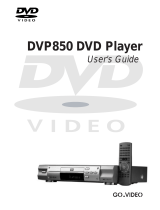Page is loading ...

D00864200A
DVD/DVD-A/SACD/CD Player
Owner’s Manual

IMPORTANT SAFETY INSTRUCTIONS
1) Read these instructions.
2) Keep these instructions.
3) Heed all warnings.
4) Follow all instructions.
5) Do not use this apparatus near water.
6) Clean only with dry cloth.
7) Do not block any ventilation openings. Install in accordance
with the manufacturer’s instructions.
8) Do not install near any heat sources such as radiators, heat
registers, stoves, or other apparatus (including amplifiers) that
produce heat.
9) Do not defeat the safety purpose of the polarized or
grounding-type plug. A polarized plug has two blades with
one wider than the other. A grounding type plug has two
blades and a third grounding prong. The wide blade or the
third prong are provided for your safety. If the provided plug
does not fit into your outlet, consult an electrician for
replacement of the obsolete outlet.
10) Protect the power cord from being walked on or pinched
particularly at plugs, convenience receptacles, and the point
where they exit from the apparatus.
11)Only use attachments/accessories specified by the
manufacturer.
12) Use only with the cart, stand, tripod,
bracket, or table specified by the
manufacturer, or sold with the
apparatus. When a cart is used, use
caution when moving the
cart/apparatus combination to avoid
injury from tip-over.
13)Unplug this apparatus during lightning storms or when
unused for long periods of time.
14) Refer all servicing to qualified service personnel. Servicing is
required when the apparatus has been damaged in any way,
such as power-supply cord or plug is damaged, liquid has
been spilled or objects have fallen into the apparatus, the
apparatus has been exposed to rain or moisture, does not
operate normally, or has been dropped.
<
Do not expose this apparatus to drips or splashes.
<
Do not place any objects filled with liquids, such as vases, on
the apparatus.
<
Do not install this apparatus in a confined space such as a
book case or similar unit.
<
The apparatus draws nominal non-operating power from the
AC outlet with its POWER switch in the off position.
2
CAUTION: TO REDUCE THE RISK OF ELECTRIC SHOCK,
DO NOT REMOVE COVER (OR BACK). NO USER-
SERVICEABLE PARTS INSIDE. REFER SERVICING TO
QUALIFIED SERVICE PERSONNEL.
The lightning flash with arrowhead symbol, within an
equilateral triangle, is intended to alert the user to the
presence of uninsulated “dangerous voltage” within
the product’s enclosure that may be of sufficient
magnitude to constitute a risk of electric shock to
persons.
The exclamation point within an equilateral triangle is
intended to alert the user to the presence of important
operating and maintenance (servicing) instructions in
the literature accompanying the appliance.

3
CAUTION
<
DO NOT REMOVE THE EXTERNAL CASES OR CABINETS TO
EXPOSE THE ELECTRONICS. NO USER SERVICEABLE PARTS
ARE WITHIN!
<
IF YOU ARE EXPERIENCING PROBLEMS WITH THIS PRODUCT,
CONTACT TEAC FOR A SERVICE REFERRAL. DO NOT USE THE
PRODUCT UNTIL IT HAS BEEN REPAIRED.
<
USE OF CONTROLS OR ADJUSTMENTS OR PERFORMANCE OF
PROCEDURES OTHER THAN THOSE SPECIFIED HEREIN MAY
RESULT IN HAZARDOUS RADIATION EXPOSURE.
WARNING : TO PREVENT FIRE OR SHOCK
HAZARD, DO NOT EXPOSE THIS APPLIANCE
TO RAIN OR MOISTURE.
This equipment has been tested and found to comply with the
limits for a Class B digital device, pursuant to Part 15 of the
FCC Rules. These limits are designed to provide reasonable
protection against harmful interference in a residential
installation. This equipment generates, uses, and can radiate
radio frequency energy and, if not installed and used in
accordance with the instructions, may cause harmful
interference to radio communications. However, there is no
guarantee that interference will not occur in a particular
installation. If this equipment does cause harmful interference
to radio or television reception, which can be determined by
turning the equipment off and on, the user is encouraged to
try to correct the interference by one or more of the following
measures:
• Reorient or relocate the equipment and/or the receiving
antenna.
• Increase the separation between the equipment and
receiver.
• Connect the equipment into an outlet on a circuit different
from that to which the receiver is connected.
• Consult the dealer or an experienced radio/TV technician
for help.
CAUTION
Changes or modifications to this equipments not expressly
approved by TEAC CORPORATION for compliance will void the
user’s warranty.
For U.S.A.
Optical pickup :
Type : SLD6163RL-G
Manufacturer : SONY CORPORATION
Laser output : Less than 1mW on the objective lens
Wavelength : 785±15 nm (CD), 655±10 nm (DVD)
This product has been designed and manufactured according to
FDA regulations “title 21, CFR, chapter 1, subchapter J, based on
the Radiation Control for Health and Safety Act of 1968“, and is
classified as class 1 laser product. There is not hazardous invisible
laser radiation during operation because invisible laser radiation
emitted inside of this product is completely confined in the
protective housings.
The label required in this regulation is shown
①.
For U.S.A.
①
VARING: APPARATEN INNEHÅLLER LASER KOMPONENT MED
STRÅLNING ÖVERSTIGANDE KLASS 1.
“ADVARSEL: USYNLIG LASERSTRÅLING VED ÅBNING NAR
SIKKERHEDSAFBRYDERE ER UDE AF FUNKTION. UNDGÅ
UDSAETTELSE FOR STRÅLING”
“VAROITUS! SUOJAKOTELOA EI SAA AVATA. LAITE SISÄLTÄÄ
LASERDIODIN. JOKA LÄHETTÄ (NÄKYMÄTÖNTÄ) SILMILLE
VAARALLISTA LASERSÄTEILYÄ”.
ADVARSEL: USYNLIG LASERBESTRÅLING NÅR DENNE DELEN ER
ÅPEN OG SIKKERHETSSPERREN ER UTKOBLET UNNGÅ
UTSETTELSE FOR STRÅLING.

4
Contents
Thank you for choosing Esoteric. Read this manual carefully to get the best performance from this unit.
Contents . . . . . . . . . . . . . . . . . . . . . . . . . . . . . . . . . . . . . . . . . 4
Features . . . . . . . . . . . . . . . . . . . . . . . . . . . . . . . . . . . . . . . . . . 5
Before Use . . . . . . . . . . . . . . . . . . . . . . . . . . . . . . . . . . . . . . . . 6
Discs. . . . . . . . . . . . . . . . . . . . . . . . . . . . . . . . . . . . . . . . . . . . . 8
Connection to a TV. . . . . . . . . . . . . . . . . . . . . . . . . . . . . . . . . 10
Connections to an amplifier, etc. . . . . . . . . . . . . . . . . . . . . . . 12
Front panel features . . . . . . . . . . . . . . . . . . . . . . . . . . . . . . . . 14
Front panel display . . . . . . . . . . . . . . . . . . . . . . . . . . . . . . . . . 15
Understanding the remote control unit . . . . . . . . . . . . . . . . . . 16
Playback . . . . . . . . . . . . . . . . . . . . . . . . . . . . . . . . . . . . . . . . . 18
Selecting a chapter or track. . . . . . . . . . . . . . . . . . . . . . . . . . . 20
Skipping playback. . . . . . . . . . . . . . . . . . . . . . . . . . . . . . . . . . 20
Selecting the playback area. . . . . . . . . . . . . . . . . . . . . . . . . . . 20
Selecting groups and titles . . . . . . . . . . . . . . . . . . . . . . . . . . . 20
Repeat mode . . . . . . . . . . . . . . . . . . . . . . . . . . . . . . . . . . . . . 21
Fast scanning . . . . . . . . . . . . . . . . . . . . . . . . . . . . . . . . . . . . . 21
Programmed playback . . . . . . . . . . . . . . . . . . . . . . . . . . . . . . 22
Changing camera angle . . . . . . . . . . . . . . . . . . . . . . . . . . . . . 23
Selecting audio . . . . . . . . . . . . . . . . . . . . . . . . . . . . . . . . . . . . 24
Slow motion/frame advance . . . . . . . . . . . . . . . . . . . . . . . . . . 24
Display dimming . . . . . . . . . . . . . . . . . . . . . . . . . . . . . . . . . . . 25
Lip sync. . . . . . . . . . . . . . . . . . . . . . . . . . . . . . . . . . . . . . . . . . 25
Selecting subtitles . . . . . . . . . . . . . . . . . . . . . . . . . . . . . . . . . . 25
DVI output . . . . . . . . . . . . . . . . . . . . . . . . . . . . . . . . . . . . . . . 26
Clock Mode . . . . . . . . . . . . . . . . . . . . . . . . . . . . . . . . . . . . . . 27
Analog sound output . . . . . . . . . . . . . . . . . . . . . . . . . . . . . . . 27
Turning video on and off . . . . . . . . . . . . . . . . . . . . . . . . . . . . 27
Changing the display mode . . . . . . . . . . . . . . . . . . . . . . . . . . 28
Settings (introduction). . . . . . . . . . . . . . . . . . . . . . . . . . . . . . . 30
CD playback mode . . . . . . . . . . . . . . . . . . . . . . . . . . . . . . . 31
Digital output settings . . . . . . . . . . . . . . . . . . . . . . . . . . . . 31
Analog output settings. . . . . . . . . . . . . . . . . . . . . . . . . . . . 31
Audio DRC (Dynamic Range Controlling) . . . . . . . . . . . . . . 32
Downmix . . . . . . . . . . . . . . . . . . . . . . . . . . . . . . . . . . . . . . 32
Group playback mode (DVD audio) . . . . . . . . . . . . . . . . . . 32
Progressive scan setting . . . . . . . . . . . . . . . . . . . . . . . . . . . 33
Video adjustment . . . . . . . . . . . . . . . . . . . . . . . . . . . . . . . 33
On-screen display language . . . . . . . . . . . . . . . . . . . . . . . . 34
Displaying subtitles. . . . . . . . . . . . . . . . . . . . . . . . . . . . . . . 34
Subtitle language selection. . . . . . . . . . . . . . . . . . . . . . . . . 34
Audio language selection . . . . . . . . . . . . . . . . . . . . . . . . . . 34
Language Code List . . . . . . . . . . . . . . . . . . . . . . . . . . . . . . 35
Speaker setup . . . . . . . . . . . . . . . . . . . . . . . . . . . . . . . . . . 36
Digital output formats . . . . . . . . . . . . . . . . . . . . . . . . . . . . 37
Test tone length . . . . . . . . . . . . . . . . . . . . . . . . . . . . . . . . . 37
Speaker levels . . . . . . . . . . . . . . . . . . . . . . . . . . . . . . . . . . 37
S-Video output . . . . . . . . . . . . . . . . . . . . . . . . . . . . . . . . . 38
TV screen . . . . . . . . . . . . . . . . . . . . . . . . . . . . . . . . . . . . . 38
Still mode . . . . . . . . . . . . . . . . . . . . . . . . . . . . . . . . . . . . . 39
Component video output . . . . . . . . . . . . . . . . . . . . . . . . . 39
PAL-NTSC conversion . . . . . . . . . . . . . . . . . . . . . . . . . . . . 39
Closed captioning . . . . . . . . . . . . . . . . . . . . . . . . . . . . . . . 39
On-screen display . . . . . . . . . . . . . . . . . . . . . . . . . . . . . . . 40
Angle indication . . . . . . . . . . . . . . . . . . . . . . . . . . . . . . . . 40
Background color . . . . . . . . . . . . . . . . . . . . . . . . . . . . . . . 40
Parental Control . . . . . . . . . . . . . . . . . . . . . . . . . . . . . . . . . 40
i.LINK (AUDIO) output setting . . . . . . . . . . . . . . . . . . . . . . . . . 42
i.LINK . . . . . . . . . . . . . . . . . . . . . . . . . . . . . . . . . . . . . . . . . . . 43
Troubleshooting . . . . . . . . . . . . . . . . . . . . . . . . . . . . . . . . . . . 44
Specifications . . . . . . . . . . . . . . . . . . . . . . . . . . . . . . . . . . . . . 46
Block Diagram . . . . . . . . . . . . . . . . . . . . . . . . . . . . . . . . . . . . 47

5
VRDS mechanism for DVD and SACD players,
incorporating a duralumin turntable and a
SS400 bridge
The VDRS mechanism completely eliminates any vibration
caused by the disc itself, thanks to the full-diameter clamp
that clamps the disc securely to the turntable. Additionally,
warping and other defects of the disc are eliminated. The
constancy of the reading angle between the optical pickup
and the disc pits is therefore increased, and read errors,
together with the occurrence of timing errors to the clock
circuit, are significantly reduced.
Playback of DVD/SACD discs requires high-speed rotation and
a high degree of precision, and the UX-3 accordingly uses a
duralumin turntable. The bridge employs a pair of precisely
engineered ball bearings, and is constructed of 10mm thick
SS400 steel.
Coreless motor with neodymium magnets
A newly developed three-phase brushless spindle motor
provides the fast and accurate turntable rotation required for
DVD and SACD playback. This, coupled with the clamping
turntable and the precision ball bearings, eliminate irregular
rotation and vibration.
Neodymium stabilizes the motor’s driving current, reducing
influence on the audio sections of the unit.
Constant-angle optical pickup mounted on a
sled with feedback-monitored speed control
By mounting the pickup on a sled whose axis is rigid, the
pickup lens is maintained at a constant angle and the laser
beam, and hence the optical axis, is maintained in an accurate
vertical orientation. An Esoteric original three-phase brushless
motor with hall element detection drives the sled, and the
speed of the sled is monitored and used to control the sled
itself in a servo feedback operation, meaning the sled is highly
responsive and smooth in its operation.
Sturdy, rigid chassis with triple-point
pinpoint foot support
The unit is constructed with a 5mm thick robust steel base
plate, and is divided into three logical sections, thereby
reducing interference between components of the unit.
Highly rigid mounts are used for the VDRS disc mechanism.
To eliminate vibration, three solid (tool steel) feet support the
unit and isolate it mechanically.
Brushed aluminum finish exemplifies the
quality of construction
The front panel is constructed of thick brushed aluminum.
The high-quality luxurious finish matches the overall attention
to the finest possible quality, shown in such details as the
illuminated periphery to the control buttons, the top-panel
logo, and the milled aluminum disc tray.
Unsurpassed design and features
Separation of power supplies for each major function (digital
audio, DAC circuitry, analog audio) ensures total fidelity. The
DACs for video and audio have sub-ground impedances with
exceptional S/N figures. DTS 96/24 decoder, as well as Dolby
Digital and DTS decoders are incorporated. Full 5.1 surround
playback, including DVD audio and SACD playback is possible
with the UX-3.
A lip sync control allows precise synchronization between
picture and audio.
Audio DACs
All audio channels use Burr-Brown 24-bit DA converters
(PCM1704). Improved linearity is achieved for the two front
channels by the use of dual converters for each channel.
The audio DAC boards employ a high-quality quartz crystal,
resulting in the almost complete elimination of jitter and
subsequent distortion-free DA conversion.
Super high-precision video output
The UX-3 uses the 14-bit 216MHz video DAC from Analog
Devices; the ADV7314. This provides 16x oversampling on
interlace playback and 8x oversampling on progressive-scan
playback. Noise is therefore shifted to unwanted regions, and
an outstandingly clear picture results. In the progressive-scan
mode, smoothing is achieved using DCDi chips from Faroudja.
NTSC and PAL playback and progressive-scan
Both PAL and NTSC discs can be played back and conversion
between the standards is possible, allowing the same monitor
and player to be used for discs produced to either standard.
Progressive-scan playback (with the appropriate television or
monitor) allows the best possible picture quality, even with
large screens.
Word synchronization
A master word clock from a high-quality DA converter or
master clock generator can be used for clock synchronization,
resulting in the almost complete elimination of jitter.
Using a high-quality clock signal provided by an external DA
converter such as the Esoteric G-0/G-0s provides optimum
video and audio quality, up to 192kHz, optimizing a top
ranking universal player like the UX-3.
i.LINK (AUDIO) terminal
In addition to the digital audio from DVD-Video, CD and
video CD, the digital surround audio from SACD and DVD-
Audio discs can be output from the i.LINK (AUDIO) terminal.
Features

6
What’s in the box
Please confirm that the following accessories are in the box
when you open it.
Remote control unit x 1
Batteries (AA, R6, SUM-3) x 2
Screwdriver x 1
Felt sheet x 3
Power cord x 1
Owner’s manual x 1
Warranty card x 1
Conventions about This Manual
< Instructions in this manual describe the controls on the
remote control. You can also use the buttons on the front
panel if they have the same or similar names as those on the
remote.
<
The types of functions and operations that can be used for a
particular disc vary depending on the features of that disc. In
some cases, these functions and operations may differ from
the descriptions given in this Owner’s Manual. In this event,
follow the instructions given on the screen. This Owner’s
Manual only covers basic disc operations.
<
For some operations, the PROHIBIT icon “A” may appear on
the screen. This indicates that the operation described in this
Operations Manual is not permitted for the current disc.
<
The drawings about the TV screen and front panel display
used in this Operations Manual are purely for the purposes of
explanation. The actual displays may differ slightly from what
are shown here.
Read this before operation
< As the unit may become warm during operation, always leave
sufficient space around the unit for ventilation.
<
The voltage supplied to the unit should match the voltage as
printed on the rear panel. If you are in any doubt regarding
this matter, consult an electrician.
<
Choose the installation location of your unit carefully. Avoid
placing it in direct sunlight or close to a source of heat. Also
avoid locations subject to vibrations and excessive dust, heat,
cold or moisture.
<
Do not place the unit on the amplifier/receiver.
<
Do not open the cabinet as this might result in damage to the
circuitry or electrical shock. If a foreign object should get into
the unit, contact your dealer or service company.
<
When removing the power plug from the wall outlet, always
pull directly on the plug, never yank the cord.
<
To keep the laser pickup clean, do not touch it, and always
close the disc tray.
<
Do not attempt to clean the unit with chemical solvents as
this might damage the finish. Use a clean, dry cloth.
<
Keep this manual in a safe place for future reference.
Before Use
Placement of the unit
High-quality hardened tool steel is used for the pin-point feet,
securely attached to the bottom of the player. Although the
cover feet may appear loose, the weight of the unit causes
them to be firm and secure, and the design effectively damps
and reduces vibration.
<
Be careful to avoid injury when moving the unit, on account
of its weight. Get someone to help you if necessary.
< To protect easily scratched furniture, you may stick the felt
supplied with the unit to the bottom of the cover feet.
Pin-point foot
Bottom plate
of the unit
Steel foot
Cover foot retaining screws
Cover foot
DO NOT MOVE THE UNIT DURING PLAYBACK
During playback, the disc rotates at high speed. Do NOT lift or
move the unit during playback. Doing so may damage the
disc or the unit.
WHEN MOVING THIS UNIT
When changing places of installation or packing the unit for
moving, be sure to remove the disc and return the disc tray to
its closed position in the player. Then, press the power switch
to turn the power off, and disconnect the power cord.
Moving this unit with the disc loaded may result in damage to
this unit.
CAUTION
The product shall not be exposed to dripping or splashing and
that no object filled with liquids, such as vases, shall be placed
on the product.
Do not install this equipment in a confined space such as a
book case or similar unit.

7
Restoring factory settings
If you have made a lot of changes to the setup, and want to
restart from a known set of options, restore the unit to the
factory settings as follows:
1. With the unit turned off, press and hold down the STOP
button.
2.While holding down the STOP button, press the POWER
switch.
All memories are erased, and the unit returns to the factory
settings.
“DTS” and “DTS 96/24” are trademarks of Digital Theater
Systems, Inc.
Manufactured under license from Dolby Laboratories.
“Dolby”, “Pro Logic” and the double-D symbol are
trademarks of Dolby Laboratories.
“Super Audio CD” is a registered trademark.
This product incorporates copyright protection technology that
is protected by method claims of certain U.S. patents and
other intellectual property rights owned by Macrovision
Corporation and other rights owners. Use of this copyright
protection technology must be authorized by Macrovision
Corporation, and is intended for home and other limited
viewing uses only, unless otherwise authorized by Macrovision
Corporation. Reverse engineering or disassembly is prohibited.
The UX-3 player uses six DACs with high-quality 14-bit
216MHz processing for video output. This type of DAC, the
ADV7314, employs new Noise shaping Video (NSV)
technology from Analog Devices, Inc. of the USA.
NSV technology uses multi-bit delta-sigma conversion,
removing video noise and providing low noise and high
linearity, without the loss of information that is often
associated with analog filtering systems.
Noise Shaped Video and NSV are registered trademarks of
Analog Devices, Inc.
To eliminate “jaggies” and produce clear natural images, the
UX-3 uses DCDi (Directional Correlational Deinterlacing)
technology. The circuits employed are from the Faroudja
business devision of Genesis Microchip, and enable hardware
based diagonal line detection and smoothing from a pixel
based image. As a result, smoother progressive-scan images
can be produced, with “jaggie” noise reduced by interpolation
techniques.
Changing the Color System (NTSC/PAL)
If you experience picture distortion or are unable to view the
monitor image, you may need to change the color setting to
match your TV.
1. Turn the unit off.
2. While holding down the PAUSE button of the main unit, press
the POWER switch.
3. While “V Set NTSC” (or “V Set PAL”) is displayed on the front
panel display, press the /
button.
The display changes to “V Set PAL” (or “V Set NTSC”).
Select “V Set PAL” when a PAL TV (European standard) is
connected. Select “V Set NTSC” when a NTSC TV (American
standard) is connected.
4. Press the POWER switch to turn the unit off.
Note that you have to turn the unit off before each change.
About MOD.(Modulation) PAL:
Most models of the newly developed countdown PAL TV
system detect 50 Hz (PAL)/60 Hz (NTSC) and automatically
switch vertical amplitude, resulting in a display without
vertical shrinkage.
If your PAL TV does not have a V-Hold control, you may not
be able to view NTSC disc because the picture may roll. If the
TV has a V-Hold control, adjust it until the picture stops
rolling. On some TVs, the picture may shrink vertically, leaving
black bands at the top and bottom of the screen. This is not a
malfunction; it is caused by the NTSC-PAL conversion.

8
DVD Video:
• Single-sided or double-sided discs
• Single layer or dual layer discs
• Dolby Digital, DTS, MPEG or Linear PCM
digital audio
• MPEG-2 digital video
• This unit can play DVD-R discs recorded in
DVD video format.
• This unit can play DVD-RW discs recorded in
DVD video format or DVD video recording
format.
Discs are generally divided into one or more titles.
Titles may be further subdivided into chapters.
DVD Audio:
• Single sided discs
• Single layer or dual layer discs
• Linear or packed PCM digital audio
• Some discs may contain MPEG-2 video, and
Dolby Digital, DTS or MPEG digital audio.
Discs are generally divided into one or more
groups. Groups may be further subdivided into
tracks.
Audio CD:
• 12cm or 8cm discs
• Linear PCM digital audio
Audio CDs are divided into tracks.
Video CD:
• 12cm or 8cm discs
• MPEG-1 digital audio
• MPEG-1 digital video
Video CDs are divided into tracks.
SACD:
• Single layer, dual layer or Hybrid layer
• 12cm or 8cm discs
• Digital audio (DSD)
SACDs are divided into tracks.
Type of Discs That Can be Played on This
System
This player can playback discs bearing any of the following logos:
Region Number of DVD Video discs:
DVD players and discs are designed with region numbers that
dictate the regions in which a disc can be played. If the region
number on the disc you want to play does not match the region
number of your DVD player, you will not be able to play the disc.
In that case, an error message will appear on the screen.
The region number is printed on the rear panel of this unit.
U.S.A./Canada model Europe model Korea model
About DVD-RW
<
DVD-RW discs that were recorded with copy-once only
permission cannot be played.
< When playing a DVD-RW disc that was edited on a DVD
recorder, the screen may momentarily black out at the edited
point.
<
When playing a DVD-RW disc that was edited on a DVD
recorder, you may see scenes from just before the edited
point.
About CD-R/CD-RW
CD-R/RW discs recorded in Audio CD format and finalized
correctly are playable. But depending on the quality of the
disc and/or the condition of the recording, some CD-R & CD-
RW discs may not be playable.
Caution:
<
If you record a disc using a personal computer, even if it is
recorded in a compatible format, there are cases in which it
may not play because of the settings of the application
software used to create the disc. (Check with the software
publisher for more detailed information.)
<
Unfinalized CD-R/CD-RW/DVD-R/RW discs cannot be played.
Discs

9
Following discs cannot be played with this
unit:
• CD-G, Data part of CD-EXTRA, PHOTO CD, CD-ROM and
DVD-ROM discs
• discs recorded in a color system other than PAL or NTSC
• illegally produced discs
• scratched or damaged discs
• discs that are dusty, soiled or marked with fingerprints
Warning:
If you attempt to play back such discs, there is a risk that sudden
loud noise can blast over the speakers at full volume and cause
damage to the speakers and your hearing.
Copy-protected discs and other discs that do not conform to the
CD standard may not play back correctly in this player. If you use
such discs in this unit, TEAC ESOTERIC COMPANY cannot be
responsible for any consequences or guarantee the quality of
reproduction. If you experience problems with such non-
standard discs, you should contact the producers of the disc.
number of audio tracks recorded on the disc
number of subtitles recorded on the disc
screen aspect ratio
disc recorded with multiple camera angles
region code
Example of Icons used on DVD discs:
How to remove the disc How to hold the disc
<
Always place the disc on the disc tray with the label side up.
(Compact discs can be played or recorded only on one side.)
<
To remove a disc from its storage case, press down on the
center of the case and lift the disc out, holding it carefully by
the edges.
<
Should the disc become dirty, wipe the surface radially (from
the center hole outward towards the outer edge) with a soft,
dry cloth:
<
Never use such chemicals as record sprays, antistatic sprays or
fluid, benzine or thinner to clean the discs. Such chemicals
will do irreparable damage to the disc’s plastic surface.
<
Discs should be returned to their cases after use to avoid dust
and scratches that could cause the laser pickup to “skip.”
<
Do not expose discs to direct sunlight or high humidity and
temperature for extended periods. Long exposure to high
temperatures will warp the disc.
<
Do not play any disc that is warped, deformed or damaged.
Playing such discs may cause irreparable harm to the playing
mechanisms.
<
CD-R and CD-RW discs are more sensitive to the effects of
heat and ultraviolet rays than ordinary CDs. It is important
that they are not stored in a location where direct sunlight
will fall on them, and which is away from sources of heat
such as radiators or heat-generating electrical devices.
<
Printable CD-R and CD-RW discs aren’t recommended, as the
label side might be sticky and damage the unit.
<
Do not stick papers or protective sheets on the discs and do
not use any protective coating spray.
<
Use a soft oil-based felt-tipped pen to write the information
on the label side. Never use a ball-point or hard-tipped pen,
as this may cause damage to the recorded side.
<
Never use a stabilizer. Using commercially available CD
stabilizers with this unit will damage the mechanisms and
cause them to malfunction.
<
Do not use irregular shape CDs (octagonal, heart shaped,
business card size, etc.). CDs of this sort can damage the unit:
< If you are in any doubt as to the care and handling of a CD-
R/CD-RW disc, read the precautions supplied with the disc, or
contact the disc manufacturer directly.

10
Connection to a TV
CAUTION:
<
Switch off the power to all equipment before making connections.
<
Read the instructions of each component you intend to use with this unit.
<
Be sure to insert each plug securely. To prevent hum and noise, avoid bundling the
signal interconnection cables together with the AC power cord or speaker cables.
AUDIO IN VIDEO
IN
S-VIDEO
IN
COMPONENT
VIDEO IN
DVI-D IN
(HDCP)
D1/D2
RL Y PB PR
ABC D E
If you are not using an
audio amplifier, connect
the L and R analog audio
outputs to the appropriate
audio inputs of the
television.
Only use one method of video connection
(note that the BNC component method
uses three cables).
TV (Monitor)
RCA cable
RCA video cable
DVI cable
S-Video cable
BNC coaxial cables
D terminal cable

11
Component video output terminals
Use commercially available BNC coaxial cables to connect
the unit to the component video inputs of a suitably
equipped television or monitor to enjoy a high-quality
picture. Use these terminals in preference to S-Video or
composite video connections.
<
Note that these terminals cannot be connected to high
definition component (Y/P
B/PR) terminals.
<
If the television or monitor is equipped only with RCA (pin)
jacks for component video, a suitable adaptor cable or
adaptors should be used.
S-Video output terminal
Use a commercially available S-Video cable to connect the
unit to the S-Video input of a suitably equipped television or
monitor. Use this connection in preference to a composite
video connection.
Composite video output terminal
Use a commercially available RCA (pin) video cable to
connect the unit to the composite video connector of a
television or monitor. Use this connection only if no other
video connection method is available.
E
D
C
< Adjust the video aspect ratio to match that of the television
(see page 38) .
< If the component video terminals or the D1/D2 terminal are
used to connect the unit to a television with progressive
scan capabilities, the output can be set to match this (see
page 39).
<
This unit adopts analog copy protection features. If the unit
is connected to a TV through a VCR (video cassette
recorder), the resulting playback may be affected.
Connect
the unit directly to the television.
< In all cases, use the highest quality cables for the best
possible picture.
DVI-D video output terminal
Use a commercially available DVI-D output cable to connect
the unit to a DVI/HDCP compatible television or monitor.
DVI output formats
480p (NTSC) or 576p (PAL), 720p, 1080i
<
The television connected in this way must be DVI/HDCP
compatible. Use with incompatible televisions may
sometimes result in the playback picture not being visible.
<
See page 26 for further details on DVI output formats.
<
Make sure that you read and understand the documentation
provided with the DVI component, as well as this unit’s
documentation.
D1/D2 video output terminals (component)
By using a commercially available D terminal cable to
connect the unit to a “D compatible” (D1, D2, D3 or D4)
television or monitor, high-quality images, equivalent to
those achieved using component video, will be displayed.
<
D terminal cable is not available in all countries.
B
A
D terminal and signal format (NTSC/PAL)
480i/576i 480p/576p
(525i/625i) (525p/625p)
D1 terminal
X
D2 terminal
D3 terminal
D4 terminal
Numbers in parentheses show the number of scan lines
i = interlace (flyback)
p = progressive scan

12
Connections to an amplifier, etc.
i.LINK(AUDIO)
(IEEE1394)
AUDIO IN
WORD SYNC OUT
RLRL
DIGITAL IN
(COAXIAL)
DIGITAL IN
(OPTICAL)
H
G
GF
I J K
CAUTION:
< Switch off the power to all equipment before making connections.
<
Read the instructions of each component you intend to use with this unit.
<
Be sure to insert each plug securely. To prevent hum and noise, avoid bundling the
signal interconnection cables together with the AC power cord or speaker cables.
i.LINK cable
RCA coaxial cable
optical digital cable
BNC coaxial cable
XLR cable
Balanced XLR
pin assignment
Stereo amplifier
Master clock generator
(G-0s, etc.)
Decoder-equipped amplifier
Digital audio device
(CD recorder, MD deck, etc.)
Supplied power cord
Wall socket
RCA cable

13
Analog audio output terminals
Use either the XLR or RCA (pin) terminals for analog stereo
output.
XLR: Use balanced XLR audio cable
RCA: Use RCA (pin) audio cable
< When using these terminals, set “Analog Output” to “2 ch”
(or select “2 ch” using the 2CH/MULTI button of the remote
control unit) to downmix the multi-channel material to two
channels.
Note that if “Analog Output” is set to “Multi ch”, only the
front L/R sound of the multi-channel material will be output
from these terminals.
Digital audio output terminals
Digital audio from DVD-Video, CD and video CD is output
from these terminals.
The unit may be connected using either coaxial or optical
(TOS) commercially available cables to amplifiers including a
decoder, or to digital audio devices such as CD recorders,
etc.
COAXIAL: Use RCA (pin) digital audio cable
OPTICAL: Use optical digital audio cable (TOS)
<
The optical terminal is covered by a shutter. Make sure that
the cable is firmly inserted, but do not force the cable when
connecting it or removing it, in order not to cause damage
to the unit.
i.LINK (AUDIO) terminal
In addition to the digital audio from DVD-Video, CD and
video CD, the digital surround audio from SACD and DVD-
Audio discs can be output from this terminal.
Use a commercially available S400 compatible i.LINK
(IEEE1394) 6pin cable to connect the unit to an amplifier.
<
When using this terminal, set the i.LINK output setting to
“i.60958” or “i.PCM” (see page 42).
<
See page 43 for further details on i.LINK.
H
G
F
< To enjoy surround sound from a DVD Video disc, connect
the DIGITAL OUT terminal or the i.LINK (AUDIO) terminal to
an amplifier with Dolby Digital/DTS/MPEG decoder.
<
To enjoy surround sound from a DVD Audio and SACD
disc, connect the i.LINK (AUDIO) terminal to a suitably
equipped surround sound amplifier.
<
DVD Audio disc signals are converted where necessary from
192kHz or 176.4kHz to 96kHz/88.2kHz or 48kHz/44.1kHz.
However, there may be some occasions when digital audio
cannot be output by the unit from such a disc.
Word sync connector
This allows the use of an externally-generated word clock
connection, using a commercially available BNC coaxial
cable.
Devices producing such a suitable clock signal include
external D-A converters or dedicated word clock generators.
Connect the SYNC OUT (or WORD OUT) of such a device to
the unit.
SIGNAL GND connection
Use a commercially available PVC-covered cord to connect
the signal ground terminal on the unit to the amplifier signal
ground.
<
Note that this is NOT an electrical safety ground (earth).
Power cord receptacle
After all other connections have been made, insert the
supplied AC power cord into this receptacle, then connect
the other end of the power cord into the wall socket. Ensure
that your AC voltage corresponds to the voltage marked on
the rear panel of the unit. Consult a qualified electrician if
you are in doubt.
<
In order to avoid the risk of electric shock, fire, and so on,
only use the supplied power cord.
<
If you are not going to use the unit for some time,
disconnect the power cord from the wall socket.
K
J
I

14
Front panel features
The equipment draws nominal non-operating power from the AC outlet with its
POWER switch in the OFF position.
A B C D E G H I JF
POWER
Use this to turn the unit on and off. When the unit is on, the ring surrounding the
button lights up.
CLOCK MODE
Use this to select an external word sync source connected to the WORD SYNC
connector on the rear panel.
Also use this to select the 4% DOWN mode.
Remote control sensor
Receives signals from the remote control unit. Point the remote control unit at this
sensor when operating the remote control unit.
Display
Disc tray
OPEN/CLOSE
Use this to open and close the disc tray.
STOP
Use this to stop playback. When playback is stopped, the ring surrounding the
button lights up.
Also use this to change the i.LINK output setting.
PLAY
Use this to start playback. When a disc is being played back, the ring surrounding
the button lights up.
PAUSE
Use this to pause playback. When playback is temporarily paused, the ring
surrounding this button lights up.
SKIP (.//)
Use these for skip operations. Pressing and holding these buttons for more than a
second changes the scanning speed.
J
I
H
G
F
E
D
C
B
A

15
Front panel display
Disc type indicator
Shows the type of disc currently loaded.
GROUP indicator
Indicates that the group number of a DVD audio disc is being
shown.
TITLE indicator
Indicates that the title of a DVD disc is being shown.
CHAPTER indicator
Indicates that the chapter of a DVD disc is being shown.
TRACK indicator
Indicates that the track number of a CD, SACD or video CD is
being shown.
TOTAL indicator
Indicates that the total time is being shown.
REMAIN indicator
Indicates that the remaining time is being shown.
DOLBY DIGITAL indicator
Lights to show that Dolby Digital audio is being played back.
DTS indicator
Lights to show that DTS audio is being played back.
DOWN MIX indicator
Lights to show that a multi-channel source has been
downmixed to 2 channels.
5.1CH indicator
Lights when the Analog Out setting is set to “Multi Channel”.
Channel indicators
Light to show which surround channels are currently in use.
l
k
j
i
h
g
f
e
d
c
b
a
GUI indicator
Lights to show that the GUI is being displayed through the
video outputs.
Message area
Alphanumeric display to show times, titles, status messages,
etc.
REPEAT indicator
Lights when repeat play is selected
Angle indicator
Lights when an alternative angle is available on the section of
the disc being played back.
Pause indicator
Lights when playback is paused.
Playback indicator
Lights when playing back.
PROGRESSIVE indicator
Lights when progressive-scan video output is enabled.
s
r
q
p
o
n
m
a
b
c
d
e
f
kl
m
n
o
p
q
r
s
g
h
i
j

16
Understanding the remote control unit
Number buttons
Use these for selecting tracks by number, etc.
DVI ON/OFF
Use this to turn DVI video output on and off.
VIDEO ON/OFF
Use this to turn all video on and off.
2CH/MULTI
Use this to switch between two-channel (stereo) and multi-
channel surround audio output.
PLAY AREA
Use this with DVD audio and SACD discs to select the
playback area.
SLOW ( / )
Use these for slow motion video playback.
SCAN (m/,)
Use these for fast scanning during playback.
STOP
Equivalent to pushing the STOP button on the front panel.
PLAY
Equivalent to pushing the PLAY button on the front panel.
MENU
Use this button with menu-enabled DVD discs to bring up the
DVD menu.
Cursor buttons and ENTER
Use these cursor buttons for navigation of on-screen menus
and the ENTER button to confirm selections.
SETUP
Use this button to enter the main menu where you can set up
the parameters of the unit.
AUDIO
Use this to select the audio for playback.
LIP SYNC
Use this to synchronize video and audio when playing back
DVDs.
OPEN/CLOSE button
Duplicates the functions of the OPEN/CLOSE button on the
front panel.
Clear button
Use this button to clear entry errors, etc.
P
O
N
M
L
K
J
I
H
G
F
E
D
C
B
A
A
B
C
D
E
H
J
L
K
F
G
I
N
Q
W
X
Y
a
O
P
R
S
U
V
T
Z
M

17
DISPLAY
Use this button to change the display mode.
FL DIMMER button
Use this button to change the brightness of the front panel
display.
REPEAT
Use this button to set the repeat playback mode.
PROGRAM
Use this button when programming playback order.
GROUP/TITLE
Use these buttons to skip back or forward by one group or
title.
SKIP (.//)
These buttons are equivalent to the skip buttons on the front
panel.
PAUSE
This button is equivalent to the PAUSE button on the front
panel.
TOP MENU
Use this button to return control to the top menu of a DVD.
RETURN
Use this button to go up a level in menu systems. When
playing back video CDs, use it to return to the top menu.
SUBTITLE
Use this button to select the displayed subtitles during DVD
playback.
ANGLE
Use this button to select camera angles during DVD playback.
a
Z
Y
X
W
V
U
T
S
R
Q
Battery Replacement
If the distance required between the remote control unit and
main unit decreases, the batteries are exhausted. In this case
replace the batteries with new ones.
Precautions concerning batteries
<
Be sure to insert the batteries with correct positive “+” and
negative “_
” polarities.
<
Use batteries of the same type. Never use different types of
batteries together.
<
Rechargeable or non-rechargeable batteries can be used but
not mixed together. Refer to the precautions on their labels.
<
When the remote control unit is not to be used for a long
time (more than a month), remove the batteries from the
remote control unit to prevent them from leaking. If they
leak, wipe away the liquid inside the battery compartment
and replace the batteries with new ones.
<
Do not heat or disassemble batteries and never dispose of old
batteries by throwing them in a fire.
Notes on use
<
Point the remote control unit at the player’s remote sensor
within seven meters (23 feet) of the player. There should not
be any obstacles between the player and the remote control
unit.
<
Do not allow direct sun or other light to shine on the remote
sensor part of the player. This may cause the remote control
unit to work incorrectly.
<
Note that other units with remote controls may operate
incorrectly because of infrared light “overspill” when you
operate this remote control unit.
How to insert the batteries
Remove the cover of the remote control unit with a
screwdriver. After checking the polarity (+
/_) of two AA
batteries, insert the batteries, replace the cover and replace
the screws.

18
DVD VCD CD SACD DVD-A
Playback
1
5
2 43
Turn on the power using the POWER button on the
main unit.
1
The button and the display light.
Press the OPEN/CLOSE button.
2
The tray opens after a second or two (this delay is due to the
movement of the internal mechanism of the unit before
opening).
Insert the disc label side up.
3
< In the case of double-sided discs, the side to be played should
be face down.
<
Make sure the disc is centered in the tray in order to avoid
any malfunction or jamming of the tray or damage to the
disc.
Press the OPEN/CLOSE button again.
4
The tray will close. Take care not to trap your fingers in the
tray.
The unit reads the disc (this may take a little time) and the
display shows “LOADING”. Some discs may automatically
start playback.
Press the PLAY button to start playback if playback has
not started automatically.
5
If a menu is shown on screen (some DVD or video discs may
show such a menu), see the next section.
On-screen menu
An on-screen menu is shown when a DVD or video CD with
playback control (PBC) content is loaded.
The way in which the menu works may differ from disc to
disc.
DVD menus
Use the cursor buttons to select the menu item from a DVD,
and confirm the selection using the ENTER button.
Returning to the menu screen
Press either the MENU button or (to return to the top menu)
the TOP MENU button.
TOP MENUMENU
< Depending on the disc, pressing MENU or TOP MENU during
playback may restart playback from the first chapter.
<
This function is not available with a DVD-RW disc with VR
content.

19
When the STOP button is pressed with a video DVD or video
CD, playback is stopped, and the display shows “RESUME”.
Pressing PLAY continues playback.
Pressing any of the following buttons cancels resume mode:
STOP, OPEN/CLOSE, POWER.
Opening and closing the tray
Playback control (with PBC enabled) video CDs
With these discs, the number buttons can sometimes be used
to select menu items.
Jump between pages of multi-page menus (on some video
CDs) with the SKIP buttons (
.//).
<
Pressing RETURN during playback returns to the menu of a
PBC video CD.
<
Note that the DISPLAY, REPEAT and PROGRAM buttons do
not work during PBC playback.
Playback without PBC
In the stop mode press the number buttons or SKIP buttons
(.
//) and PLAY button to playback video CDs without
using the PBC facility.
DVD audio discs with picture stills
Use the SLOW buttons ( / ) to change between still
images that are shown when some DVD audio discs are
played back.
Pausing playback (freezing the picture)
Press the PAUSE button to pause audio playback (the ring
surrounding the PAUSE button on the main unit lights). Any
DVD or video CD image is frozen.
Press PLAY or PAUSE to restart playback.
<
If the still picture appears blurred or noisy, reconfigure the still
mode to “field” (see page 39).
<
Caution - do not leave player in the “pause” mode for
extended periods of time. Damage to your television or the
player may occur.
Stopping playback
Press the STOP button (the ring surrounding the STOP button
on the main unit lights).
With a video DVD or video CD, the unit enters resume mode
(see the next section). Pressing STOP once again stops
playback completely.
Resume mode
Pressing OPEN/CLOSE opens the tray if it is closed, and closes
it if it is open. When the tray is opened during playback, it
may take a few seconds before the disc is “unloaded” and
the tray opens.

20
DVD DVD-A
Selecting groups and titles
Use the remote control unit’s GROUP/TITLE buttons ( / )
to change titles and groups on DVD media.
If pressed during playback, these buttons start playback at the
selected group/title. If pressed during pause or stop mode,
playback is paused at the start of the selected group/title.
Note that some discs may start playback when a group or title
is selected, regardless of the pause or stop status.
When playback is stopped, use the PLAY AREA button to
select the playback area. Some DVD audio discs have DVD
video areas which can be accessed through this function.
Additionally, SACD discs may contain two or more separate
audio areas, selectable in this way.
The contents accessible as DVD audio and DVD video from
the same DVD disc may differ.
SACD DVD-A
Selecting the playback area
DVD VCD CD SACD DVD-A
Skipping playback
Press the SKIP button (. or /) repeatedly until the
desired chapter or track is found. The selected chapter or
track will be played from the beginning.
<
If the . button is pressed once during playback, playback
returns to the start of the current track or chapter. If it is
pressed within one second from the start of the track,
playback returns to the start of the previous track or chapter
(so pressing the button twice in quick succession will skip
back two tracks, etc.).
<
If tracks or chapters are skipped while playback is paused or
stopped, playback is paused or stopped at the start of the
selected track or chapter.
<
In programmed playback mode, these buttons will move
between tracks in the programmed order.
< When playing back video CDs with PBC, note the following:
the .
button is disabled. The / button is disabled in
resume mode, but is enabled in play mode. In pause mode,
the /
restarts playback at the start of the selected track.
DVD VCD CD SACD DVD-A
Selecting a chapter or track
Use the number button to select tracks or chapters for
playback. Use the +10 button to enter the first digit of
numbers greater than 9 (repeated presses show 1-, 2-, 3- etc.)
and the single digit buttons (0 through 9) for the second
digit, or single-digit track numbers.
CD (including video CD and SACD) playback starts from the
selected track, regardless of whether the number is selected
during playback or playback is stopped or paused.
DVD playback starts from the selected chapter or track if
selection is made during playback or stop. It pauses at the
start of the selected track if the selection was made from
pause mode. In stop mode, only chapters from the first title
can be selected.
Use the CLEAR button to clear mistaken entries.
/