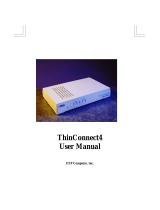xi
Figure 2-1. RT311 Front Panel ...................................................................................2-3
Figure 2-2. RT314 Front Panel ...................................................................................2-3
Figure 2-3. RT311 Rear Panel ...................................................................................2-5
Figure 2-4. RT314 Rear Panel ...................................................................................2-5
Figure 4-1. Login window ...........................................................................................4-2
Figure 4-2. Browser-based configuration main menu ................................................4-2
Figure 4-3. Browser-based Setup Wizard, first screen ...............................................4-3
Figure 4-4. Browser-based Setup Wizard, second screen .........................................4-4
Figure 4-5. Browser-based Setup Wizard, third screen .............................................4-5
Figure 5-1. LAN Setup Menu ......................................................................................5-3
Figure 5-2. Port Forwarding Menu .............................................................................5-6
Figure 5-3. Static Route Summary Table ...................................................................5-8
Figure 5-4. Static Route Entry and Edit Menu ............................................................5-9
Figure 5-5. Static Route Example ............................................................................5-11
Figure 6-1. System Status screen ..............................................................................6-1
Figure 6-2. Router Statistics screen ...........................................................................6-3
Figure 6-3. DHCP Table .............................................................................................6-4
Figure 7-1. Start-up Display .......................................................................................7-4
Figure 7-2. Manager Main Menu ................................................................................7-5
Figure 7-3. Menu 1 - General Setup ...........................................................................7-8
Figure 7-4. Menu 2 - WAN Setup ...............................................................................7-9
Figure 7-5. Menu 3 - LAN Setup ..............................................................................7-10
Figure 7-6. Menu 23 - System Password .................................................................7-14
Figure 8-1. Menu 4 - Internet Access Setup ...............................................................8-2
Figure 8-2. Menu 15 - SUA Server Setup ..................................................................8-4
Figure 8-3. IP Static Routing Table Example ..............................................................8-6
Figure 8-4. Menu 12.1 - Edit IP Static Route ..............................................................8-7
Figure 8-5. Static Route Example ..............................................................................8-9
Figure 8-6. Menu 1.1 - Configure Dynamic DNS ......................................................8-10
Figure 9-1. Menu 24 - System Maintenance ..............................................................9-2
Figure 9-2. Menu 24.1 - System Maintenance - Status ..............................................9-2
Figure 9-3. Menu 24.4 - System Maintenance - Diagnostic .......................................9-7
Figure 10-1. Menu 21 - Filter Set Configuration .........................................................10-2
Figure 10-2. Menu 21.1 - Filter Rules Summary ........................................................10-3
Figure 10-3. Menu 21.1.1 - TCP/IP Filter Rule ...........................................................10-5