Page is loading ...
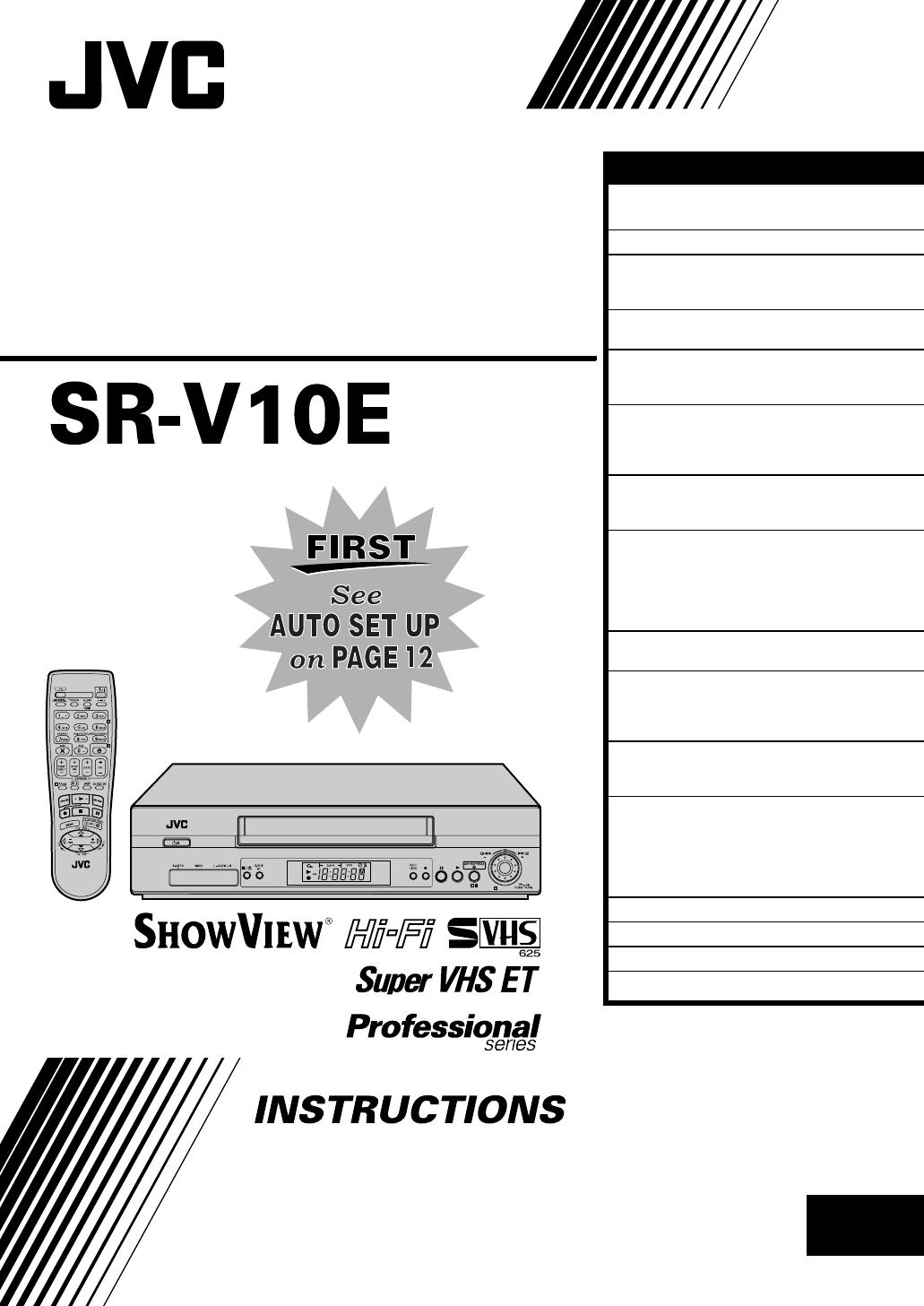
EN
ENGLISH
CONTENTS
Filename [Cov1-EN.fm]
VIDEO CASSETTE RECORDER
SAFETY FIRST 2
Safety Precautions ..................................2
INDEX 4
INSTALLING YOUR NEW RECORDER 10
Basic Connections ...............................10
S-VIDEO Connection ........................... 11
INITIAL SETTINGS 12
Auto Set Up .........................................12
PLAYBACK 15
Basic Playback ..................................... 15
Playback Features ................................16
RECORDING 19
Basic Recording ...................................19
Recording Features ..............................20
B.E.S.T. Picture System .........................23
SERIES PLAYBACK AND RECORDING 24
Series Playback ....................................24
Series Recording .................................. 26
TIMER RECORDING 28
S
HOW
V
IEW
®
Timer Programming .........28
Express Timer Programming .................30
24 Hour Express Timer Programming ...32
Automatic Satellite Programme
Recording ............................................ 35
PROGRAMME NAVIGATION 36
Navigation ...........................................36
EDITING 40
Edit From A Camcorder ........................40
Edit To Or From Another
Video Recorder ....................................41
SYSTEM CONNECTIONS 42
Connecting To A Satellite Receiver ......42
Connecting/Using A Stereo System ......43
SUBSIDIARY SETTINGS 44
Mode Set ............................................. 44
S
HOW
V
IEW
®
System Setup ....................49
Tuner Set .............................................50
Clock Set .............................................56
Video Channel Set ............................... 58
TROUBLESHOOTING 59
QUESTIONS AND ANSWERS 62
SPECIFICATIONS 63
LIST OF TERMS 64
LPT0720-001A
SR-V10E1-EN.book Page 1 Monday, August 19, 2002 10:20 AM
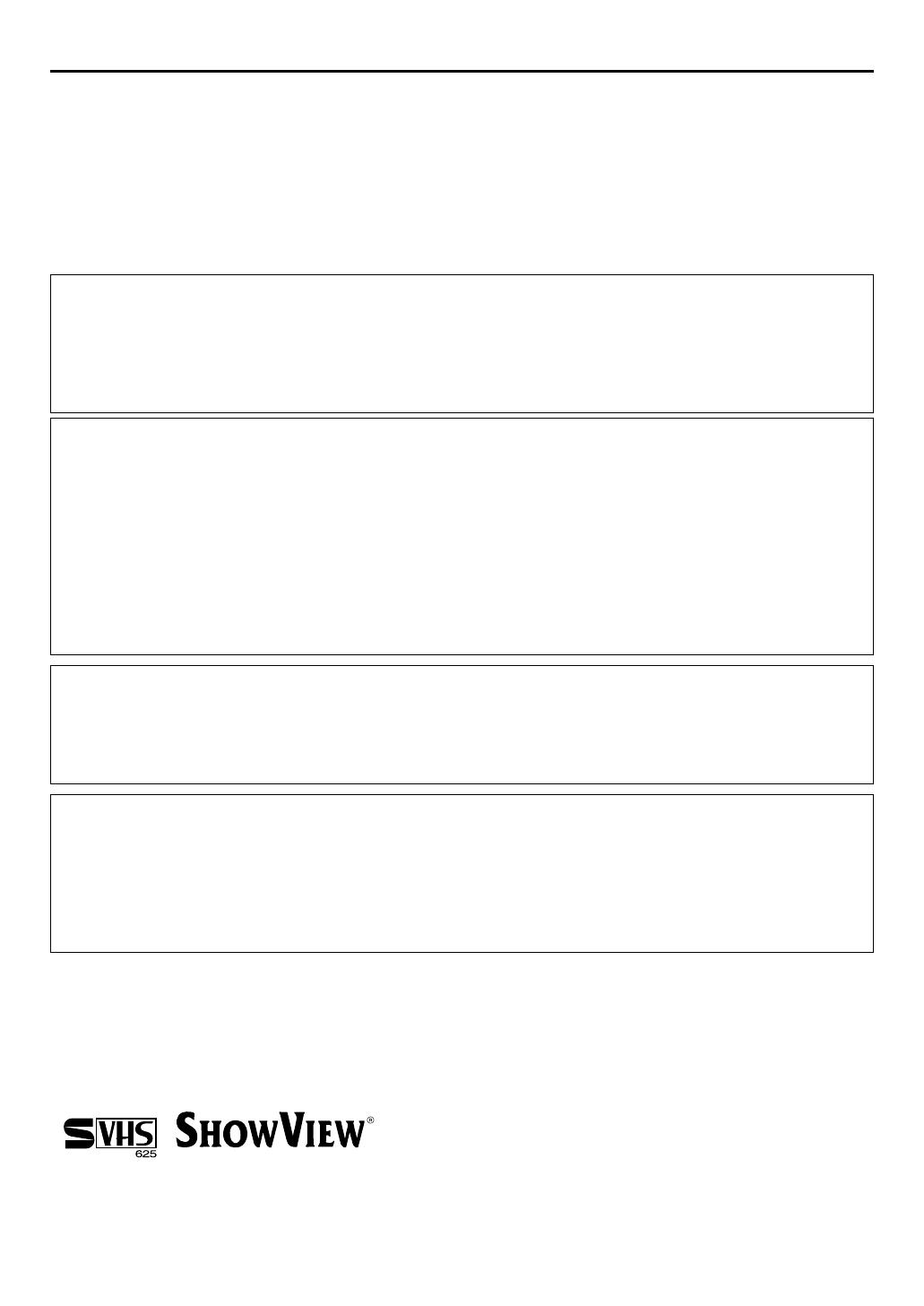
Masterpage:Left-FullColx2
2
EN
Filename [SR-V10E1-EN.fm]
Page 2 August 19, 2002 10:11 am
SAFETY FIRST
Safety Precautions
The rating plate and the safety caution are on the rear of the unit.
WARNING: DANGEROUS VOLTAGE INSIDE
WARNING: TO PREVENT FIRE OR SHOCK HAZARD, DO NOT EXPOSE THIS UNIT
TO RAIN OR MOISTURE.
CAUTION
8
When you are not using the recorder for a long period of time, it is recommended that you disconnect
the power cord from the mains outlet.
8
Dangerous voltage inside. Refer internal servicing to qualified service personnel. To prevent electric
shock or fire hazard, remove the power cord from the mains outlet prior to connecting or
disconnecting any signal lead or aerial.
WARNING
There are two different types of SECAM colour systems: SECAM-L, used in FRANCE (also called
SECAM-West), and SECAM-B, used in Eastern European countries (also called SECAM-East).
1. This recorder can also receive SECAM-B colour television signals for recording and playback.
2. Recordings made of SECAM-B television signals produce monochrome pictures if played back on a
video recorder of SECAM-L standard, or do not produce normal colour pictures if played back on a
PAL video recorder with SECAM-B system incorporated (even if the TV set is SECAM-compatible).
3. SECAM-L prerecorded cassettes or recordings made with a SECAM-L video recorder produce
monochrome pictures when played back with this recorder.
4. This recorder cannot be used for the SECAM-L standard. Use a SECAM-L recorder to record SECAM-L
signals.
IMPORTANT
8
Please read the various precautions on pages 2 and 3 before installing or operating the recorder.
8
It should be noted that it may be unlawful to re-record pre-recorded tapes, records, or discs without
the consent of the owner of copyright in the sound or video recording, broadcast or cable programme
and in any literary, dramatic, musical, or artistic work embodied therein.
Caution on Replaceable lithium battery
The battery used in this device may present a fire or chemical burn hazard if mistreated. Do not recharge,
disassemble, heat above 100°C or incinerate. Replace battery with Panasonic (Matsushita Electric),
Sanyo, Sony or Maxell CR2025. Danger of explosion or Risk of fire if the battery is incorrectly replaced.
8
Dispose of used battery promptly.
8
Keep away from children.
8
Do not disassemble and do not dispose of in fire.
● Cassettes marked “S-VHS” and “VHS” can be used with this video cassette recorder. However, S-VHS recordings are possible only
with cassettes marked “S-VHS”.
By using the S-VHS ET function, it is possible to record and play back with S-VHS picture quality on VHS cassettes with this recorder.
● S
HOW
V
IEW
is a registered trademark of Gemstar Development Corporation. The S
HOW
V
IEW
system is manufactured under licence
from Gemstar Development Corporation.
SR-V10E1-EN.book Page 2 Monday, August 19, 2002 10:20 AM

Masterpage:Right-Full-NoTitle0
EN
3
Filename [SR-V10E1-EN.fm]
Page 3 August 19, 2002 10:11 am
When the equipment is installed in a cabinet or a shelf, make sure that it has sufficient space on all sides to
allow for ventilation (10 cm or more on both sides, on top and at the rear.)
When discarding batteries, environmental problems must be considered and the local rules or laws
governing the disposal of these batteries must be followed strictly.
Failure to heed the following precautions may result in damage to the recorder, remote control or video
cassette.
1. DO NOT
place the recorder ...
... in an environment prone to extreme temperatures or humidity.
... in direct sunlight.
... in a dusty environment.
... in an environment where strong magnetic fields are generated.
... on a surface that is unstable or subject to vibration.
2. DO NOT
block the recorder’s ventilation openings or holes.
(If the ventilation openings or holes are blocked by a newspaper or cloth, etc., the heat may not be able
to get out.)
3. DO NOT
place heavy objects on the recorder or remote control.
4. DO NOT
place anything which might spill on top of the recorder or remote control.
(If water or liquid is allowed to enter this equipment, fire or electric shock may be caused.)
5. DO NOT
expose the apparatus to dripping or splashing.
6. DO NOT
use this equipment in a bathroom or places with water. Also DO NOT
place any containers
filled with water or liquids (such as cosmetics or medicines, flower vases, potted plants, cups, etc.) on top
of this unit.
7. DO NOT
place any naked flame sources, such as lighted candles, on the apparatus.
8. AVOID
violent shocks to the recorder during transport.
MOISTURE CONDENSATION
Moisture in the air will condense on the recorder when you move it from a cold place to a warm place, or
under extremely humid conditions—just as water droplets form in the surface of a glass filled with cold
liquid. Moisture condensation on the head drum will cause damage to the tape. In conditions where
condensation may occur, keep the recorder turned on for a few hours to let the moisture dry.
For Italy:
“It is declared that this product, brand JVC, conforms to the Ministry Decree n. 548 of 28 Aug.’95
published in the Official Gazette of the Italian Republic n. 301 of 28 Dec.’95”
The STANDBY/ON
1
button does not completely shut off mains power from the unit, but switches
operating current on and off. “
`
” shows electrical power standby and “
!
” shows ON.
Video tapes recorded with this video recorder in the LP/EP (Long Play/Extended Play) mode cannot be
played back on a single-speed video recorder.
ATTENTION:
To mobile phone users:
Using a mobile phone in the vicinity of the recorder may cause picture vibration on the TV screen or
change the screen to a blue back display.
On placing the recorder:
Some TVs or other appliances generates strong magnetic fields. Do not place such appliance on top of
the recorder as it may cause picture disturbance.
SR-V10E1-EN.book Page 3 Monday, August 19, 2002 10:20 AM
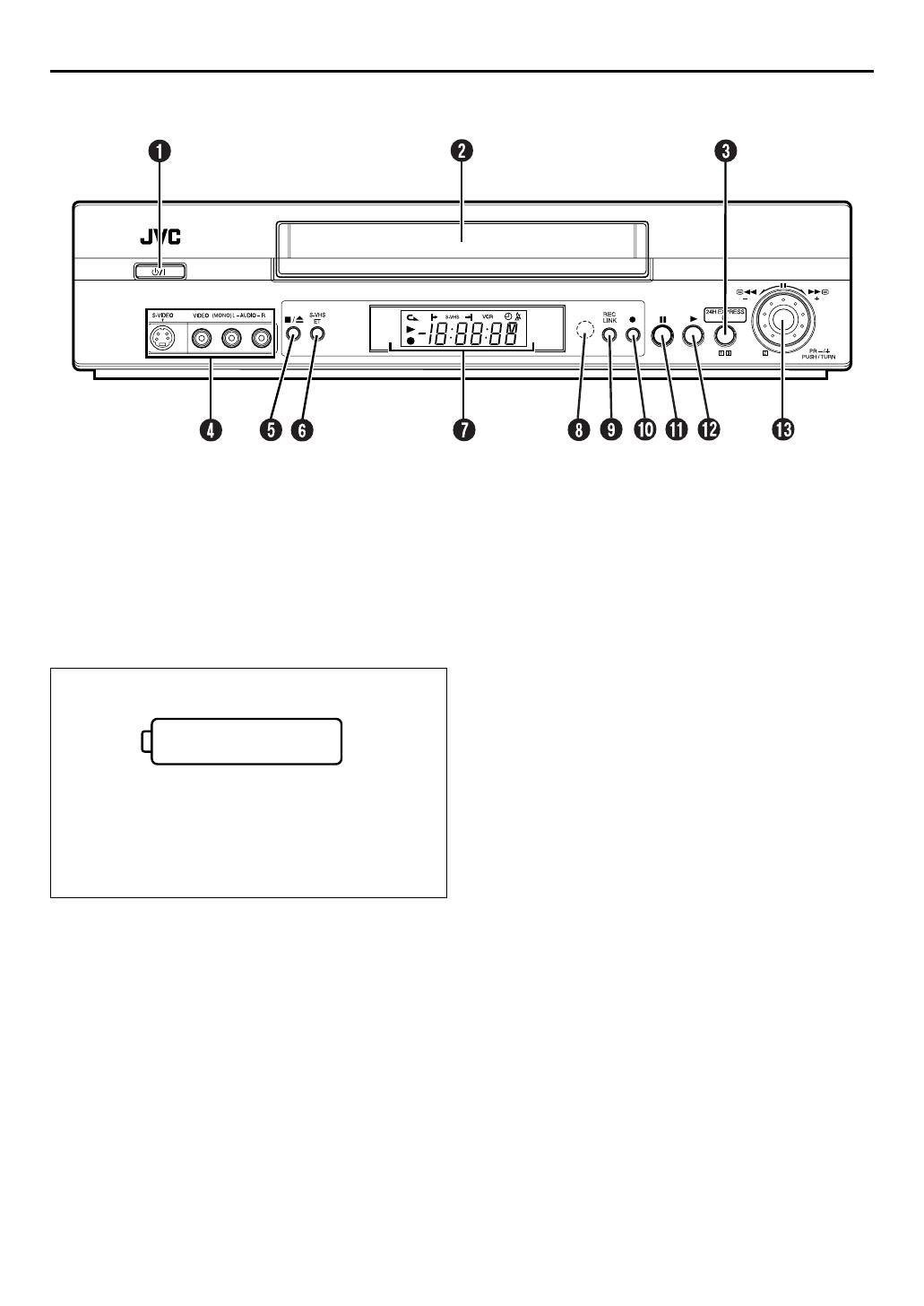
Masterpage:Left-index
4
EN
Filename [SR-V10E1-EN.fm]
Page 4 August 19, 2002 10:11 am
INDEX
FRONT VIEW
A
STANDBY/ON
1
Button
墌
pg. 12
B
Cassette Loading Slot
C
24H EXPRESS
#
Button
墌
pg. 32
D
S-VIDEO/VIDEO/AUDIO Input Connectors
墌
pg. 40
E
Stop/Eject
0
Button
墌
pg. 15, 19
F
S-VHS ET Button
墌
pg. 22
G
Front Display Panel
墌
pg. 6
H
Infrared Beam Receiving Window
I
REC LINK Button
墌
pg. 35
J
Record
7
Button
墌
pg. 19
K
Pause
9
Button
墌
pg. 16
L
Play
4
Button
墌
pg. 15
M
Advanced JOG Dial
墌
pg. 15, 32
Connector cover
Attach the provided connector cover when you do not
use the front panel connectors.
To attach it, insert the cover’s left tab to the recorder’s
front panel connector part, then push in the cover’s
right side.
To remove it, press the cover’s left side.
SR-V10E1-EN.book Page 4 Monday, August 19, 2002 10:20 AM

Masterpage:Right-index
EN 5
Filename [SR-V10E1-EN.fm]
Page 5 August 23, 2002 10:12 am
REAR VIEW
A Mains Power Cord 墌 pg. 10
B S VIDEO OUT Connector
墌 pg. 11, 24, 26, 41, 42
C S VIDEO IN Connector 墌 pg. 24, 26, 41, 42
D Lithium battery compartment 墌 See below
E REMOTE OUT Connector 墌 pg. 24, 26
F AUDIO/VIDEO OUT Connectors
墌 pg. 10, 24, 26, 41, 42, 43
G AUDIO/VIDEO IN Connectors
墌 pg. 24, 26, 35, 41, 42
H ANT. IN Connector 墌 pg. 10
I REMOTE IN Connector* 墌 pg. 24, 26
* For the Remote Control Unit RM-G30 (not provided)
J RF OUT Connector 墌 pg. 10
Installing/Removing the lithium battery
Be sure to connect the power plug to an main outlet first before installing the lithium battery; otherwise, the battery’s
service life will be drastically shortened.
A
A Make sure that the power plug is connected to an
main outlet and turn off the recorder power.
B Open the battery cover while pressing the release tab
as illustrated.
C Insert a lithium battery with the plus (+) side up and
push it in.
● To remove the lithium battery, press the latch downward
using a pointed non-metallic object, then pull out the
lithium battery.
D Close the battery cover until it clicks in place.
SR-V10E1-EN.fm Page 5 Friday, August 23, 2002 10:12 AM
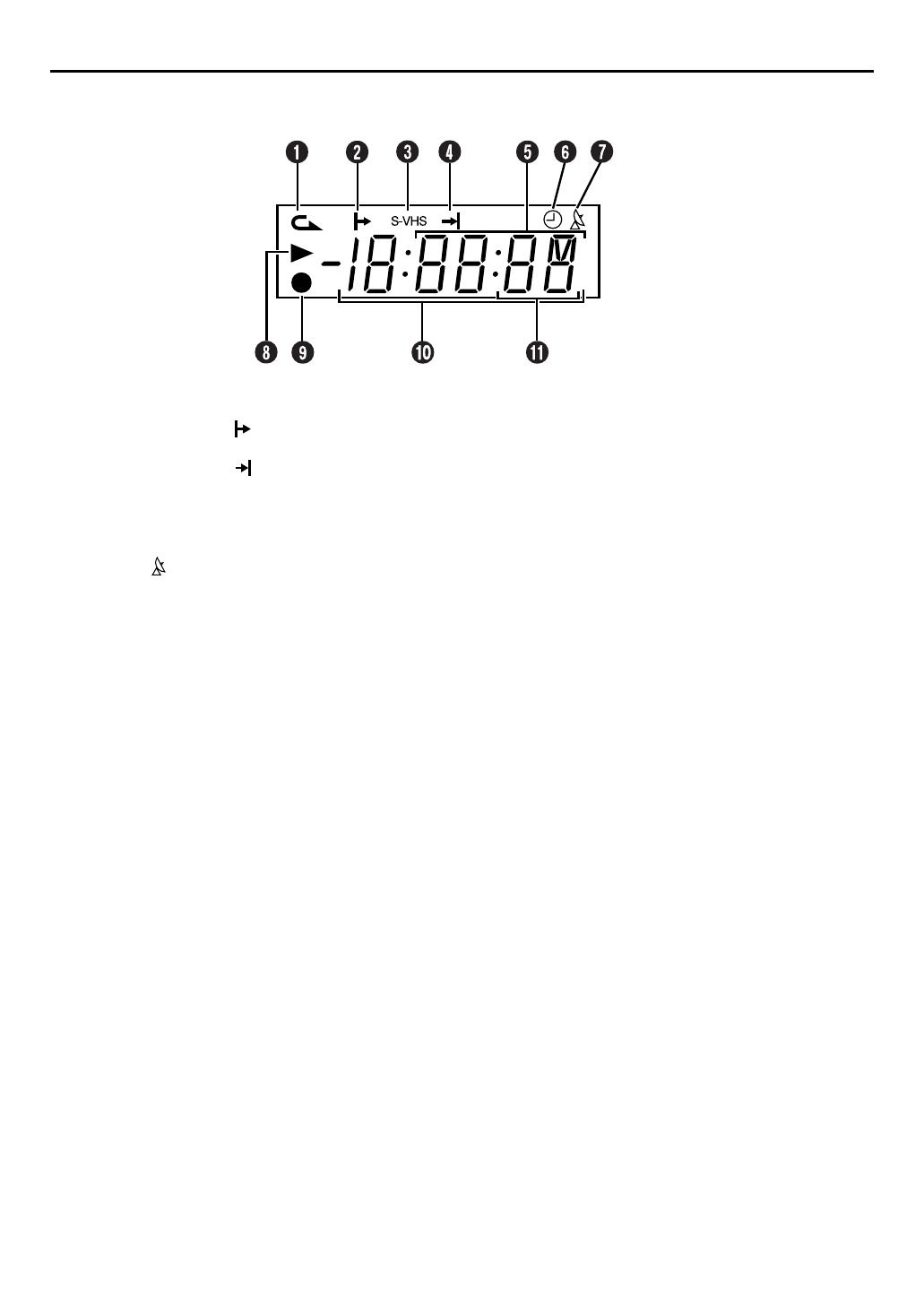
Masterpage:Left-index
6
EN
Filename [SR-V10E1-EN.fm]
Page 6 August 19, 2002 10:11 am
INDEX (cont.)
FRONT DISPLAY PANEL
A
Instant REVIEW Indicator
墌
pg. 17
B
Start Time Indicator ( )
墌
pg. 17, 20, 30, 32
C
S-VHS Indicator
墌
pg. 22, 47
D
Stop Time Indicator ( )
墌
pg. 17, 20, 30, 32
E
Channel/Clock/Remain Display
Mode Display (L-1, F-1, S-1 or S-2)
F
“Timer” Indicator
墌
pg. 29, 31, 32
G
Automatic Satellite Programme Recording
Indicator
()
墌
pg. 35
H
Play Indicator
I
Record Indicator
J
Counter Display
(The counter can display up to +/ – “19:59:59”. If
the playback or recording time exceeds this limit
the display starts to count from “0:00:00”.)
K
Tape Speed SP/LP/EP
墌
pg. 19
SR-V10E1-EN.book Page 6 Monday, August 19, 2002 10:20 AM
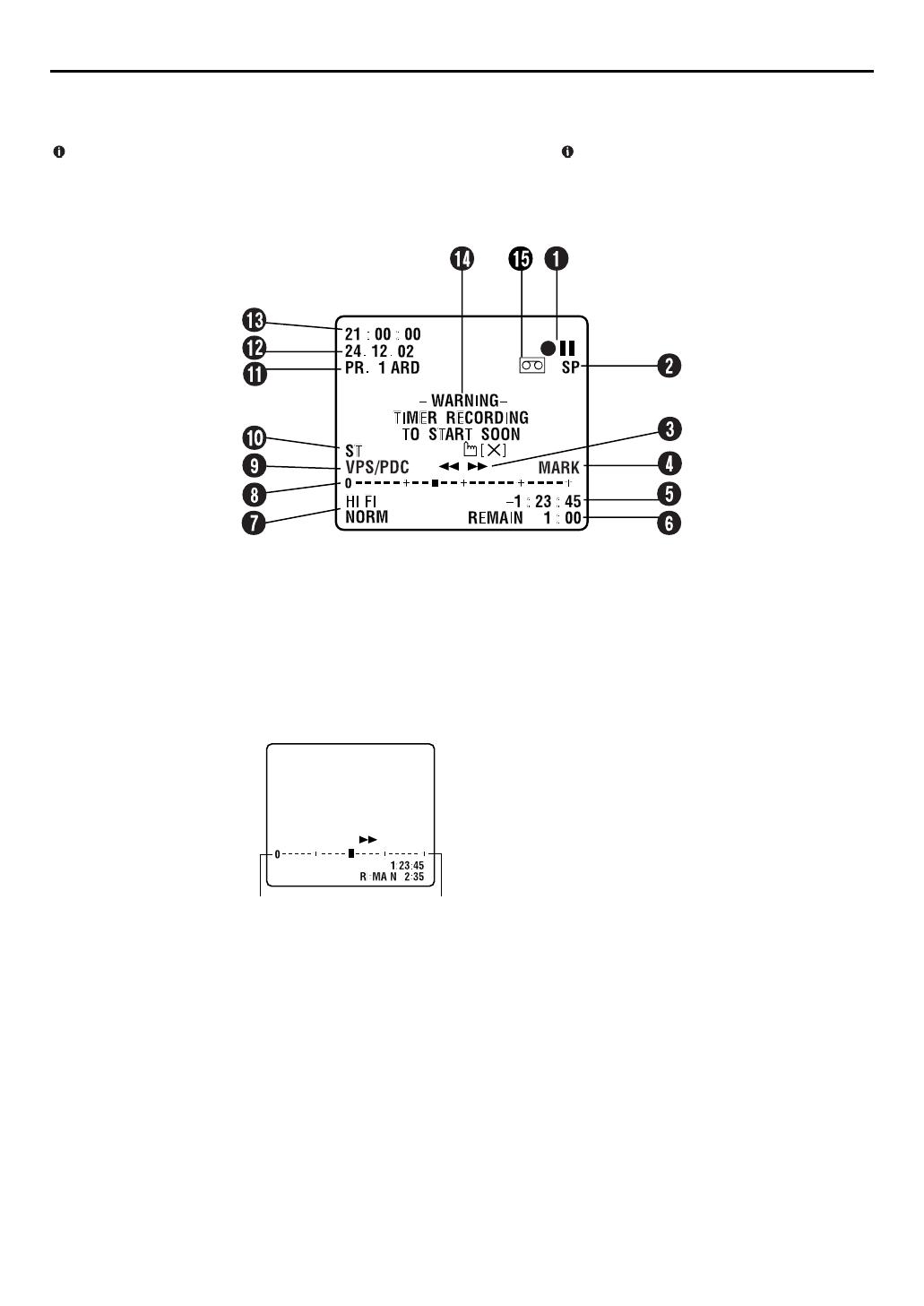
Masterpage:Right-NoTitle0
EN
7
Filename [SR-V10E1-EN.fm]
Page 7 August 19, 2002 10:11 am
ON-SCREEN DISPLAY
When “O.S.D. (PLAY)” is set to “ON” (
墌
pg. 46), various operational indicators appear on the TV screen if you press
(
OK
). (They also appear for 5 seconds when the playback starts.) Press (
OK
) again to clear the indicators.
When “O.S.D. (REC)” is set to “ON” (
墌
pg. 45), the operational indicators displayed on the TV screen will be recorded.
Set “O.S.D. (REC)” to “OFF” if you do not want to record these indicators.
A
Operation Mode Indicators
B
Tape Speed SP/LP/EP
C
Tape Direction
D
Index MARK Indicator
墌
pg. 19
E
Counter Display
F
Tape Remaining Time Indicator
墌
pg. 21
G
Audio Mode Display
墌
pg. 18
H
Tape Position Indicator
The tape position indicator
appears on the TV screen
when you press
3
or
5
from the Stop mode
or perform an Index Search
(
墌
pg. 17). The position of
“
q
” in relation to “0”
(beginning) or “+” (end)
shows you where you are
on the tape.
NOTE:
Depending on the type of tape being used, the tape position
indicator may not appear correctly.
I
VPS/PDC Indicator
墌
pg. 29, 31
J
Type of Broadcast
墌
pg. 22
K
Channel Position Number and Station Name/
Auxiliary Input Indicator (L-1, F-1, S-1 or S-2)
L
Current Day/Month/Year
M
Clock Display
N
Timer Warning Display
A warning appears on the TV screen to tell you that the
timer-recording is to start in 5 minutes if you’re not in the
Timer mode at that time. The warning blinks for the entire 5
minutes leading up to the start of timer recording. To clear
the display, press
&
on the remote control.
S-VHS ET Indicator
(S-VHS ET : ON/S-VHS ET : OFF)
墌
pg. 22, 47
O
“Cassette Loaded” Mark
Beginning End
SR-V10E1-EN.book Page 7 Monday, August 19, 2002 10:20 AM

Filename [SR-V10E1-EN.fm]
Masterpage:Left
8
EN
Page 8 August 19, 2002 10:11 am
INDEX (cont.)
REMOTE CONTROL
A
TV Button
墌
“Operating JVC TVs” on page 9
B
TV/VCR Button
墌
“Operating JVC TVs” on
page 9
C
REVIEW Button
墌
pg. 17
D
Number Keys
墌
pg. 19, 28
E
VPS/PDC Button
墌
pg. 29, 31
F
Cancel
&
Button
墌
pg. 33
0000 Button
墌
pg. 21
G
STOP +/– Button
墌
pg. 30
H
START +/– Button
墌
pg. 30
I
PROG Button
墌
pg. 28
J
Programme Check
"
Button
墌
pg. 33
K
Rewind
3
Button
墌
pg. 15, 16
L
Record
7
Button
墌
pg. 19
M
Stop
8
Button
墌
pg. 15, 19
N
MENU Button
墌
pg. 37
O
r
t
Button
墌
pg. 12
TV PR +/– Button
墌
“Operating JVC TVs” on
page 9
P
STANDBY/ON
1
Button
墌
pg. 12
Q
AUDIO Button
墌
pg. 18
^
(TV Muting) Button
墌
“Operating JVC TVs”
on page 9
R
Display – – : – – Button
墌
pg. 21
S
DAILY Button
墌
pg. 29, 31
T
WEEKLY Button
墌
pg. 29, 31
U
AUX Button
墌
pg. 40
V
Timer
#
Button
墌
pg. 29, 31
W
DATE +/– Button
墌
pg. 30
X
PR +/– Button
墌
pg. 19
Y
Auto Tracking
p
Button
墌
pg. 18
SP/LP/EP Button
墌
pg. 19
Z
30 SEC Button
墌
pg. 17
a
Play
4
Button
墌
pg. 15
b
Fast Forward
5
Button
墌
pg. 15, 16
c
Pause
9
Button
墌
pg. 16
d
OK Button
墌
pg. 13
Information Button*
* If you press this button when “O.S.D. (PLAY)” is set to “ON”
(
墌
pg. 46), you can see the current recorder status on the TV
screen.
e
w
e
Button
墌
pg. 16, 17
TV
%
+/– Button
墌
“Operating JVC TVs” on
page 9
SR-V10E1-EN.book Page 8 Monday, August 19, 2002 10:20 AM
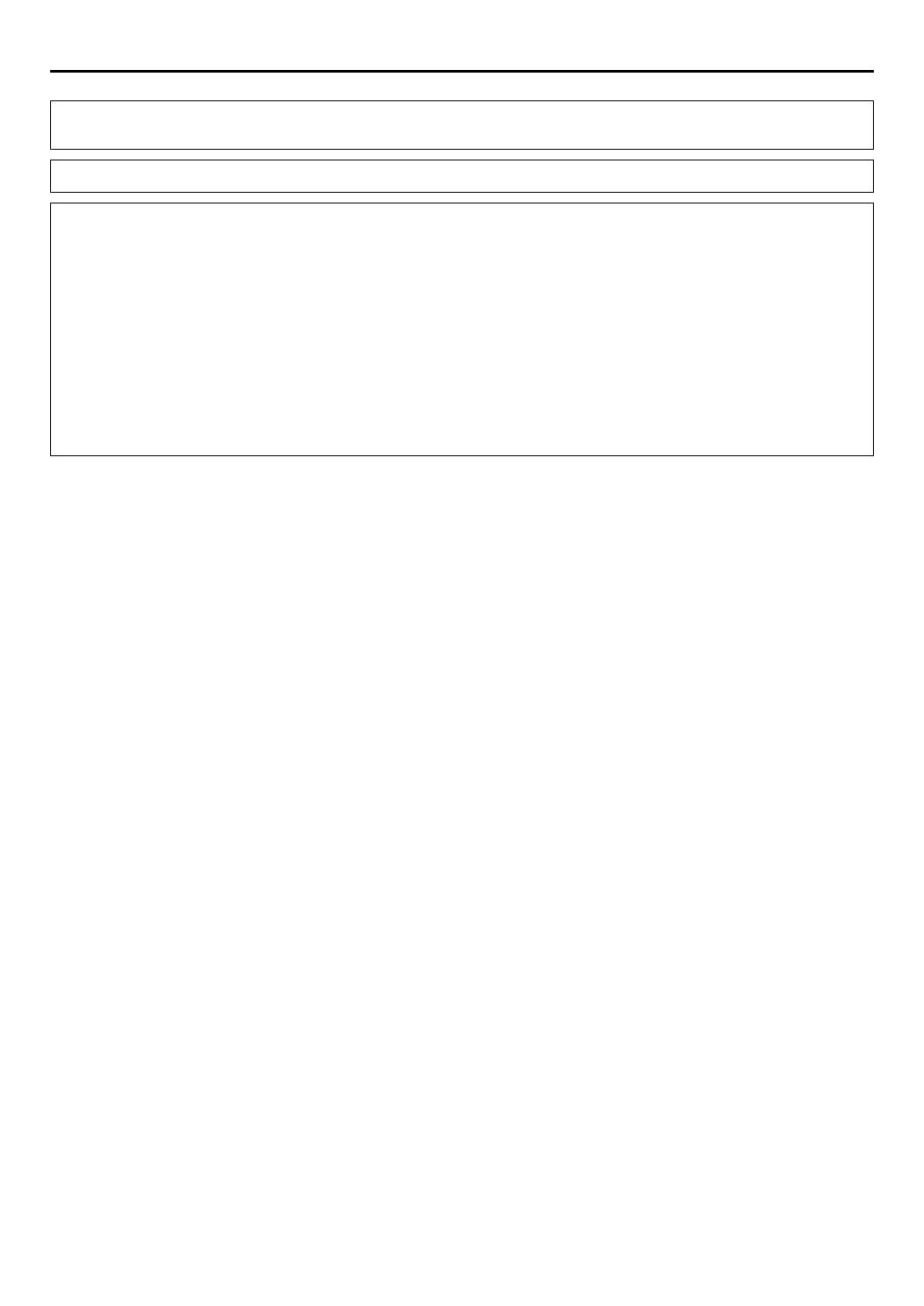
Masterpage:Right-NoTitle0
EN
9
Filename [SR-V10E1-EN.fm]
Page 9 August 19, 2002 10:11 am
Buttons with a small dot on the left side of the name can also be used to operate your JVC TV while holding down the
TV
button.
(
墌
“Operating JVC TVs” below)
This remote control transmits A code signals only; it is not applicable to B code signals.
How To Use
The remote control can operate most of your video recorder’s functions, as well as basic functions of JVC TV sets. (
墌
“Operating
JVC TVs” below)
● Point the remote control toward the receiving window.
● The maximum operating distance of the remote control is about 8 m.
Operating JVC TVs
To operate your TV, while holding down the
TV
button, press the corresponding button:
1
,
TV/VCR
,
TV PR
+/–
,
TV
%
+/–
,
^
(TV Muting).
NOTES:
●
When inserting the batteries, be sure to insert in the correct directions as indicated under the battery cover.
●
Depending on the type of JVC TV, some or all functions may not be operated using the remote control.
●
If the remote control doesn’t work properly, remove its batteries, wait a short time, replace the batteries and then try again.
SR-V10E1-EN.book Page 9 Monday, August 19, 2002 10:20 AM
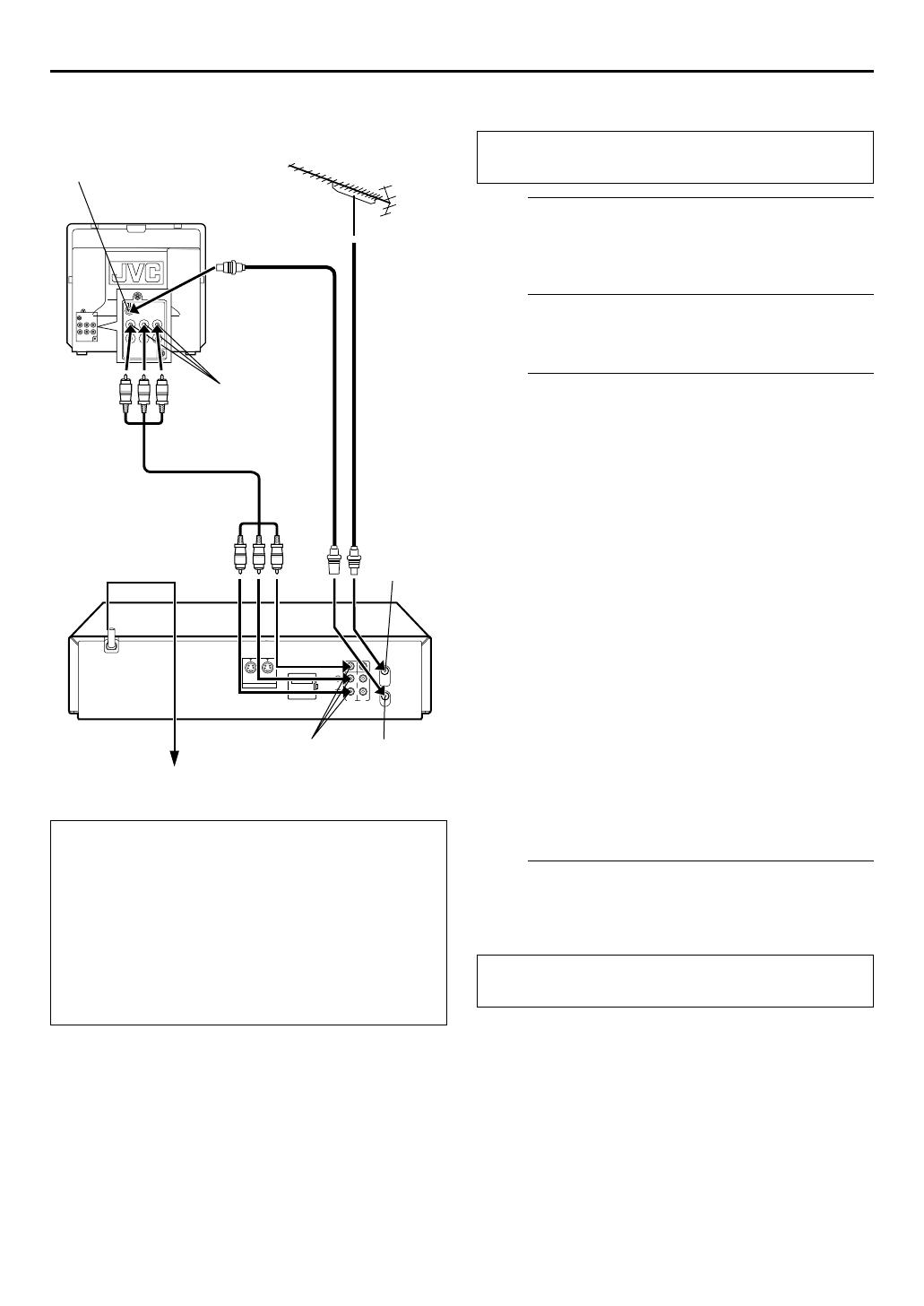
Filename [SR-V10E1-EN.fm]
Masterpage:Left
10 EN
Page 10 September 11, 2002 11:43 am
INSTALLING YOUR NEW RECORDER
Basic Connections
It’s essential that your video recorder be properly
connected.
A
Check the contents.
Make sure the package contains all of the accessories
listed in “SPECIFICATIONS” on page 63.
B
Situate the recorder.
Place the recorder on a stable, horizontal surface.
C
Connect the recorder to TV.
The connection method you use depends on the type of
TV you have.
RF Connection
8 To connect to a TV with NO audio/video input
connectors . . .
A Disconnect the TV aerial cable from the TV.
B Connect the TV aerial cable to the ANT. IN connector
on the rear panel of the recorder.
C Connect the provided RF cable between the RF OUT
connector on the rear panel of the recorder and the
TV’s aerial connector.
AV Connection
8 To connect to a TV with audio/video input
connectors . . .
A Connect the aerial, recorder and TV as per “RF
Connection”.
B Connect the provided audio/video cable between the
AUDIO/VIDEO OUT connectors on the rear panel of
the recorder and the TV’s audio/video input
connectors.
D
Connect the recorder to mains.
Plug the end of the mains power cord into a mains outlet.
Make AV connection if your TV has audio/video input
connectors in order to reduce the possibility of
interference. With AV connection, you can enjoy
stereo playback of video tapes if you are using a stereo
TV.
NOTES:
● For switching the TV’s mode, refer to the instruction
manual of your television.
● To obtain high-quality S-VHS pictures, you can also use the
S-VIDEO connection described on page 11.
Aerial connector
Back of TV
Audio/video input
connectors
TV aerial
cable
RF cable
(provided)
Audio/video cable
(provided)
Mains power cord
Mains outlet
Back of recorder
AUDIO/VIDEO OUT
ANT. IN
RF OUT
THESE STEPS MUST BE COMPLETED BEFORE ANY
VIDEO OPERATION CAN BE PERFORMED.
After the connection is completed, perform “Auto Set
Up” on page 12.
SR-V10E1-EN.fm Page 10 Wednesday, September 11, 2002 11:43 AM
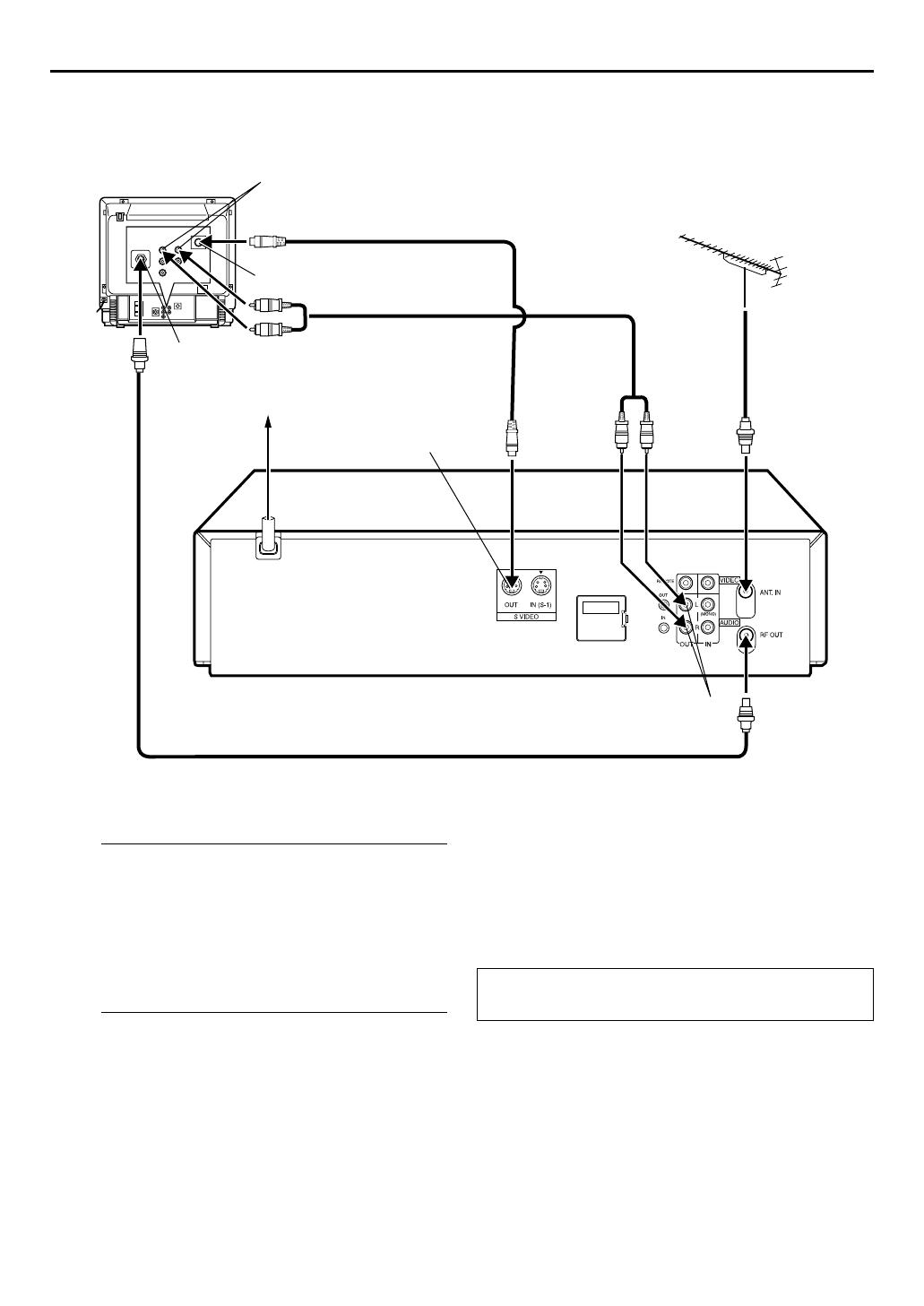
Masterpage:Right-NoTitle0
EN
11
Filename [SR-V10E1-EN.fm]
Page 11 August 19, 2002 10:11 am
S-VIDEO Connection
8
To connect to a TV with S-VIDEO/AUDIO IN
connectors . . .
A
Connect the recorder to TV.
A
Connect the aerial, recorder and TV as per “RF
Connection” (
墌
pg. 10).
B
Connect the recorder’s S VIDEO OUT connector to
the TV’s S-VIDEO IN connector.
C
Connect the recorder’s AUDIO OUT connectors to the
TV’s AUDIO IN connectors.
B
Connect the recorder to mains.
Plug the end of the mains power cord into a mains outlet.
NOTES:
●
You can obtain high-quality S-VHS pictures.
●
If your TV is not stereo-capable, use the recorder’s AUDIO
OUT connectors to connect to an audio amplifier for Hi-Fi
stereo sound reproduction. (
墌
pg. 43)
●
To operate the recorder with your TV using the S-VIDEO
connection, set your TV to its AV mode.
●
For switching the TV’s mode, refer to the instruction manual of
your television.
Back of TV
Aerial connector
S-VIDEO IN
connector
AUDIO IN connectors
S-Video cable
(provided)
Audio cable
(not provided)
Mains outlet
Mains
power cord
Back of recorder
RF cable (provided)
S VIDEO OUT
AUDIO OUT
TV aerial cable
After the connection is completed, perform “Auto Set
Up” on page 12.
SR-V10E1-EN.book Page 11 Monday, August 19, 2002 10:20 AM
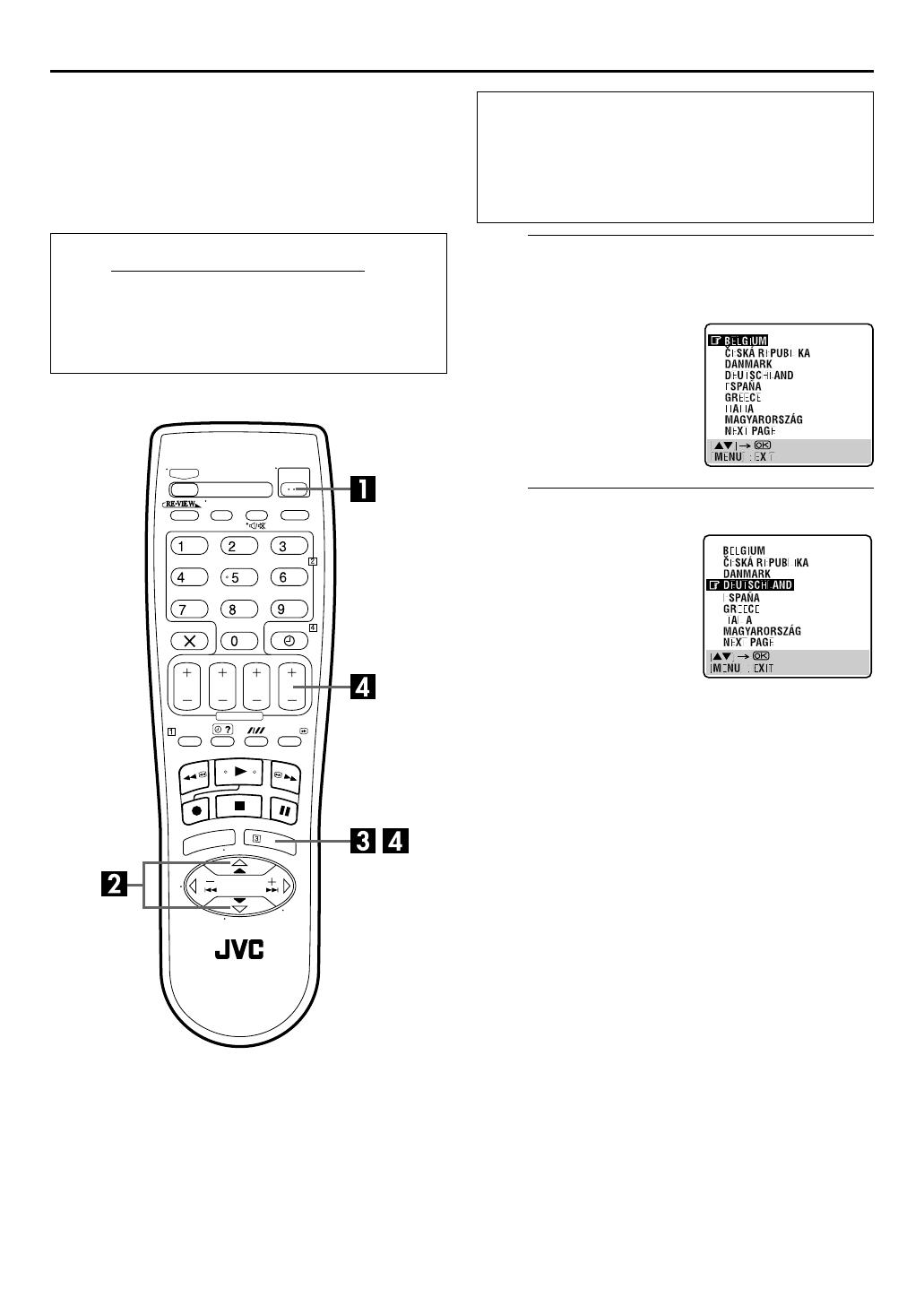
Filename [SR-V10E1a-EN.fm]
Masterpage:Left
12 EN
Page 12 September 11, 2002 11:46 am
INITIAL SETTINGS
Auto Set Up
Auto Channel Set/Auto Clock Set/
Auto Guide Program Number Set
A
Turn on the recorder.
Press 1 on the recorder or remote control. The Country
Set display appears on the TV screen.
B
Select your country.
NOTES:
● If you have selected MAGYARORSZÁG,
C
ESKÁ REPUBLIKA,
POLSKA or OTHER EASTERN EUROPE, press OK. The Clock
Set screen appears. Set the clock manually (
墌 pg. 56), then
go to step 3.
● If you have selected any other country name, go to step 3.
After the
1 button on the recorder or remote control is
pressed for the first time to power on the recorder
, by simply
selecting your country, the Auto Set Up function sets the
tuner channels, clock* and Guide Program numbers
automatically.
* If you live in Hungary (MAGYARORSZÁG), Czech Republic (
C
ESKÁ
REPUBLIKA), Poland (POLSKA) or other countries in Eastern Europe
(OTHER EASTERN EUROPE), set the clock manually.
Before starting, make sure of the following:
● The TV aerial cable should be connected to the recorder.
● The recorder’s mains power cord should be connected to a
mains outlet.
● The TV should be set to its AV mode (with AV or S-VIDEO
connection
墌 pg. 10, 11) or UHF channel 36 (with RF
connection
墌 pg. 10).
NOTE:
If you have connected your TV to
the recorder with RF connection
and the on-screen display
appearing on UHF channel 36
looks distorted, perform “Video
Channel Set” on page 58.
Press rt to move the
highlight bar (pointer) to your
country’s name.
(Example) DEUTSCHLAND is
selected.
SR-V10E1a-EN.fm Page 12 Wednesday, September 11, 2002 11:46 AM

Masterpage:Right-NoTitle0
EN
13
Filename [SR-V10E1a-EN.fm]
Page 13 August 19, 2002 10:13 am
C
Perform Auto Set Up.
Press
OK
.
D
Confirm/Set video channel.
With RF connection
The video channel that is
shown on the display panel is
your video channel. Press
OK
.
● If you have selected
MAGYARORSZÁG,
C
ESKÁ
REPUBLIKA, POLSKA or
OTHER EASTERN EUROPE in
step
2
on page 12, “2” appears
instead of “1”.
● To view picture signals from the recorder, set your TV to the
video channel.
With AV or S-VIDEO
connection
Press
PR –
until the display
panel shows “1 – –” (or
“2 – –”). Now the video channel is set to off. Then press
OK
.
● To view picture signals from the recorder, set your TV to its AV
mode.
NOTES:
●
In the area where no TV station transmits a PDC (Programme
Delivery Control) signal, the recorder can perform neither
Auto Clock Set nor Auto Guide Program Number Set.
●
If there is a power cut, or if you press
1
or
MENU
while Auto
Set Up is in progress, Auto Set Up will be interrupted; be sure
to turn off the recorder power once and try again from step
1
.
●
Auto Clock Set may not function properly depending on the
reception condition.
●
If no sound accompanies the picture or the audio sounds
unnatural on some channels that have been stored by Auto Set
Up, the TV system setting for those channels may be incorrect.
Select the appropriate TV system for those channels
(
墌
pg. 53, “INFORMATION”).
“Auto” blinks on the front display panel; do NOT press
any button on the recorder or remote control until the
front display panel shows either the display as
illustrated in step
4
or “– –:– –” as illustrated on
page 14.
● If you are using the on-screen
display, the AUTO SET
screen will appear. As Auto
Set Up progresses, the “
q
”
mark on the TV screen
moves from left to right.
Beginning End
ATTENTION
Once you have performed Auto Set Up, even if the recorder’s
memory backup has expired, all the stored stations and their
Guide Program numbers remain in the recorder’s memory
and the recorder will not perform Auto Set Up again. You
only need to set the clock. (
墌
pg. 56)
If you have moved to a different area, perform each setting as
required.
● Video channel setting (for RF connection users)
墌
pg. 58
● Tuner setting
墌
pg. 50
● Clock setting
墌
pg. 56
If a new station starts broadcasting in your area, perform
tuner setting (
墌
pg. 50) and, if necessary, video channel
setting (
墌
pg. 58).
SR-V10E1-EN.book Page 13 Monday, August 19, 2002 10:20 AM
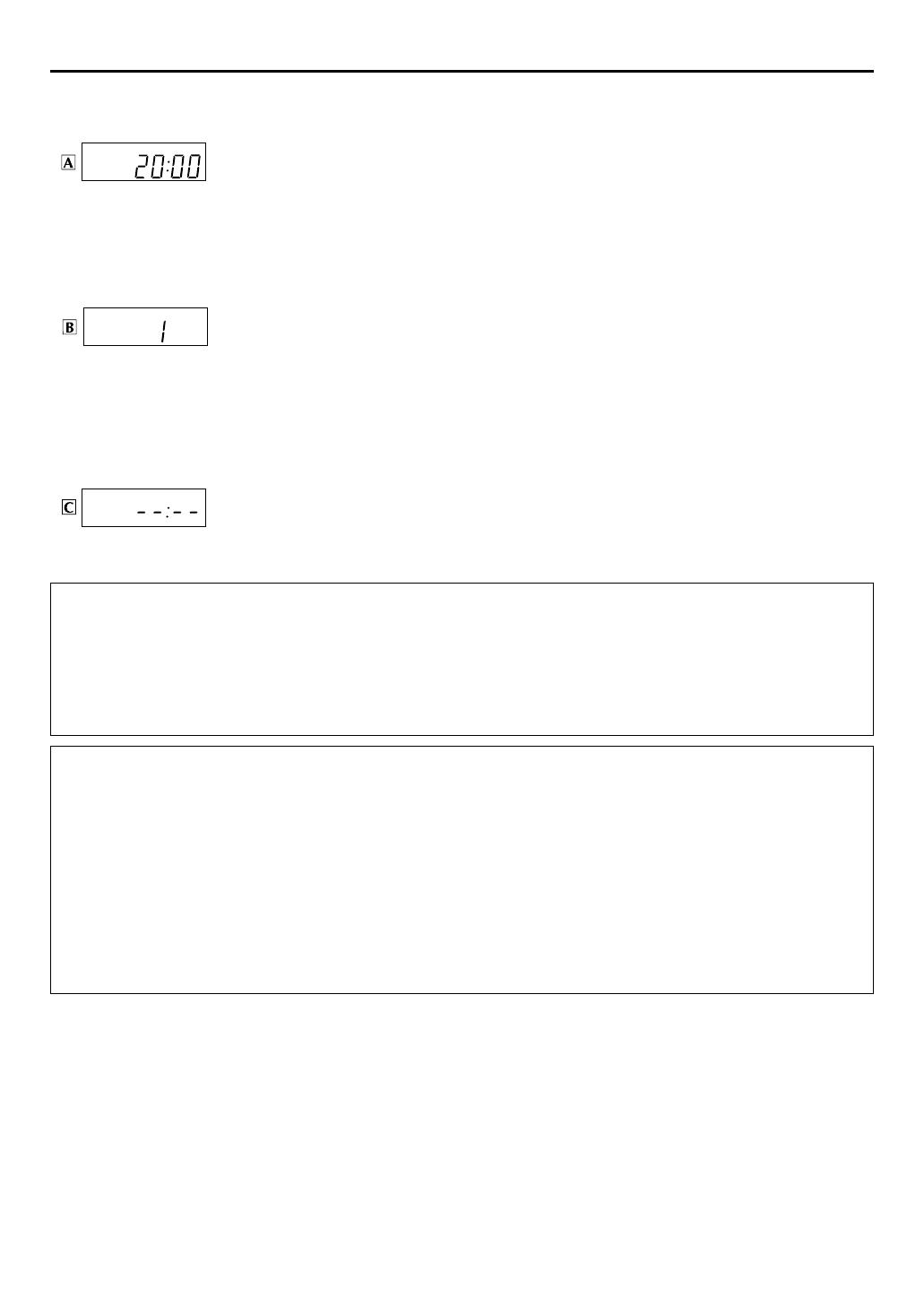
Masterpage:Left-FullCol
14
EN
Filename [SR-V10E1a-EN.fm]
Page 14 August 19, 2002 10:13 am
INITIAL SETTINGS (cont.)
Results of Auto Set Up appear on the front display panel
If both Auto Channel Set and Auto Clock Set have been performed successfully, the
correct current time is displayed.
Turn on the TV and select its video channel or AV mode, then make sure that all necessary stations
have been stored in the recorder’s memory by using the
PR
button(s).
● If station names (ID –
墌
pg. 55) have also been stored in the recorder’s memory, the station
name will be displayed at the upper left corner of the TV screen for about 5 seconds when the
recorder is tuned to a different station.
● If you want to set the tuner manually such as to add or skip channels, to change channel
positions, or to set or change station names, see pages 52 – 55.
If Auto Channel Set has succeeded but Auto Clock Set has not, “1” (channel position) is
displayed.
A
Turn on the TV and select its video channel or AV mode, then make sure that all necessary
stations have been stored in the recorder’s memory by using the
PR
button(s).
● If station names (ID –
墌
pg. 55) have also been stored in the recorder’s memory, the station
name will be displayed at the upper left corner of the TV screen for about 5 seconds when the
recorder is tuned to a different station.
● If you want to set the tuner manually such as to add or skip channels, to change channel
positions, or to set or change station names, see pages 52 – 55.
B
Perform “Clock Set” on page 56.
If both Auto Channel Set and Auto Clock Set have failed, “– –:– –” is displayed.
Make sure the cables are connected properly and turn off the recorder’s power once, then turn the
recorder’s power back on again.
The Country Set display appears on the TV screen; perform “Auto Set Up” on page 12 again.
IMPORTANT
● To check if the Guide Program numbers have been set correctly, perform the S
HOW
V
IEW
Timer Programming (
墌
pg. 28).
● In certain reception conditions, station names may not be stored correctly, and auto Guide Program Number Set may not work
properly. If the Guide Program numbers are not set properly when you timer-record a TV programme using the S
HOW
V
IEW
system, the recorder will record a TV programme of a different station. When programming the timer using the S
HOW
V
IEW
system, be sure to check the desired channel is selected correctly (
墌
pg. 28, “S
HOW
V
IEW
®
Timer Programming”).
● Your video recorder memorizes all detected stations even if reception of some of them is poor. You can delete those stations with
an unacceptable picture (
墌
pg. 53, “Delete A Channel”).
INFORMATION
Just Clock
Your recorder is equipped with the Just Clock function which provides accurate time keeping through automatic adjustments at
regular intervals, by reading data from a PDC signal. If you want to take advantage of this function, simply set it to “ON”
(
墌
pg. 56, “Just Clock”).
Last-Function Memory
When the power plug is removed from the recorder or when the power failure occurs, your settings for the following functions are
kept in memory if the lithium battery is not exhausted. These settings will resume when the recorder is turned on again.
● Input selection (channel or auxiliary input; L-1, F-1, S-1, or S-2)
● Country setting (
墌
pg. 12)
● Recording tape speed (
墌
pg. 19)
● Mode settings (
墌
pg. 44 – 48)
SR-V10E1-EN.book Page 14 Monday, August 19, 2002 10:20 AM
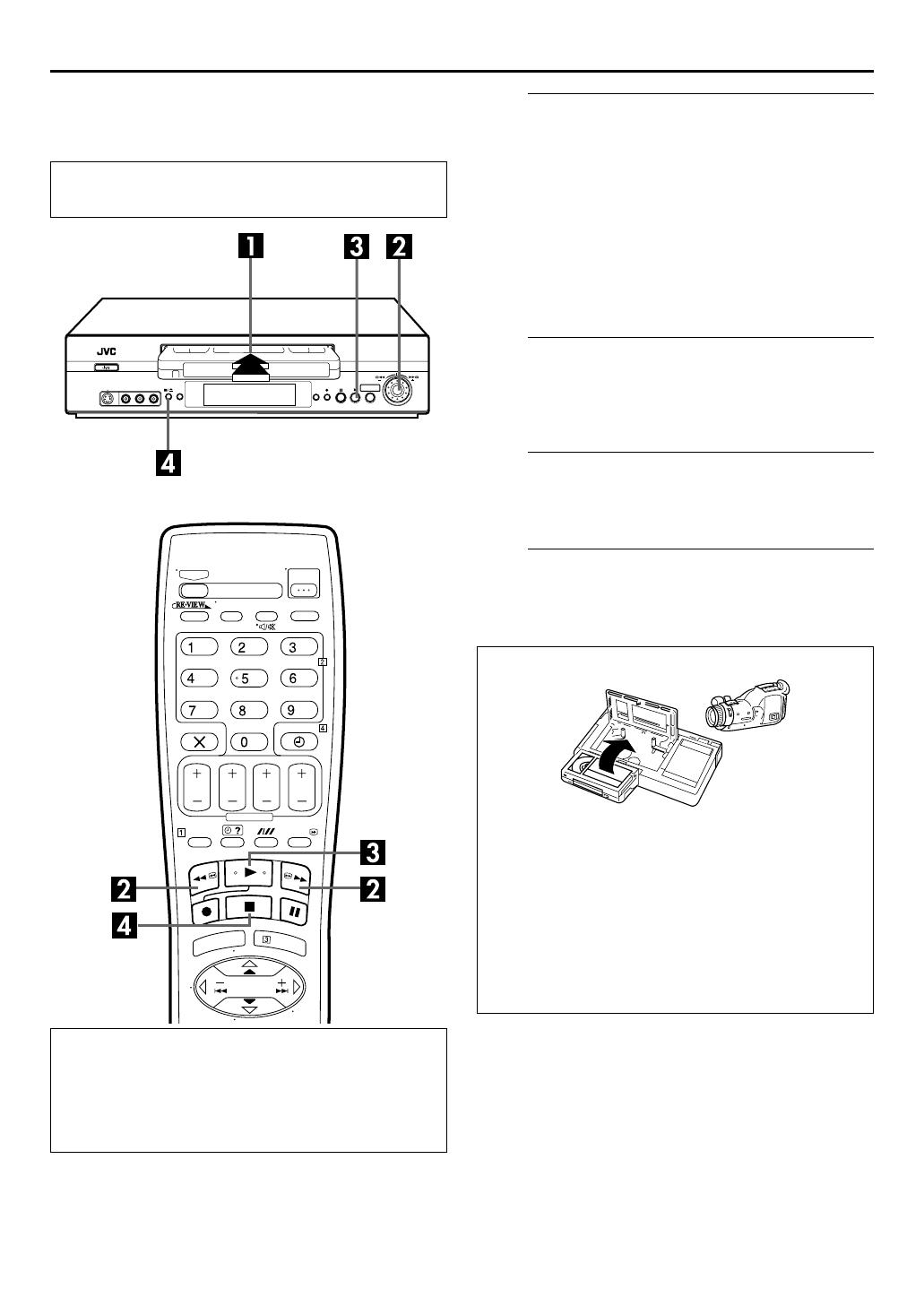
Masterpage:Right
EN 15
Filename [SR-V10E1a-EN.fm]
Page 15 September 3, 2002 10:18 am
PLAYBACK
Basic Playback
A
Load a cassette.
Make sure the window side is up, the rear label side is
facing you and the arrow on the front of the cassette is
pointed toward the recorder.
● Do not apply too much pressure when inserting.
● The recorder will come on automatically.
● If the record safety tab has been removed and “REC SAFETY”
is set to “ON” (
墌 pg. 48), playback begins automatically.
● If the record safety tab is intact, or if the record safety tab is
removed and “REC SAFETY” is set to “OFF” (
墌 pg. 48), the
recorder checks the tape information for Programme
Navigation. For details, refer to “Navigation” (
墌 pg. 36).
B
Find the programme start point.
If the tape is advanced past the start point, press 3 or
turn the JOG dial to the left. To go forward, press 5 or
turn the JOG dial to the right.
C
Start playback.
Press 4. “bESt” appears blinking in the recorder’s front
display panel during automatic tracking. (
墌 pg. 23)
D
Stop playback.
Press 8 on the remote control or 0 on the recorder’s
front panel. Then press
0 to remove the cassette.
Turn on the TV and select the video channel (or
AV mode).
Playback Resume Function
If there is a power outage during normal playback, Repeat
Playback (
墌 pg. 18) or Series Playback (墌 pg. 24), the
playback will resume automatically when the power is
restored to the recorder if the lithium battery is not
exhausted.
Usable cassettes
● Compact VHS camcorder recordings can be played on this
video recorder. Simply place the recorded cassette into a
VHS Cassette Adapter and it can be used just like any
full-sized VHS cassette.
● This video recorder can record on regular VHS and Super
VHS cassettes. While only VHS signals can be recorded on
regular VHS cassettes*, both VHS and Super VHS signals
can be recorded and played back using Super VHS
cassettes.
* By using the S-VHS ET function, it is possible to record and
play back with S-VHS picture quality on VHS cassettes
with this recorder.
SR-V10E1a-EN.fm Page 15 Tuesday, September 3, 2002 10:18 AM
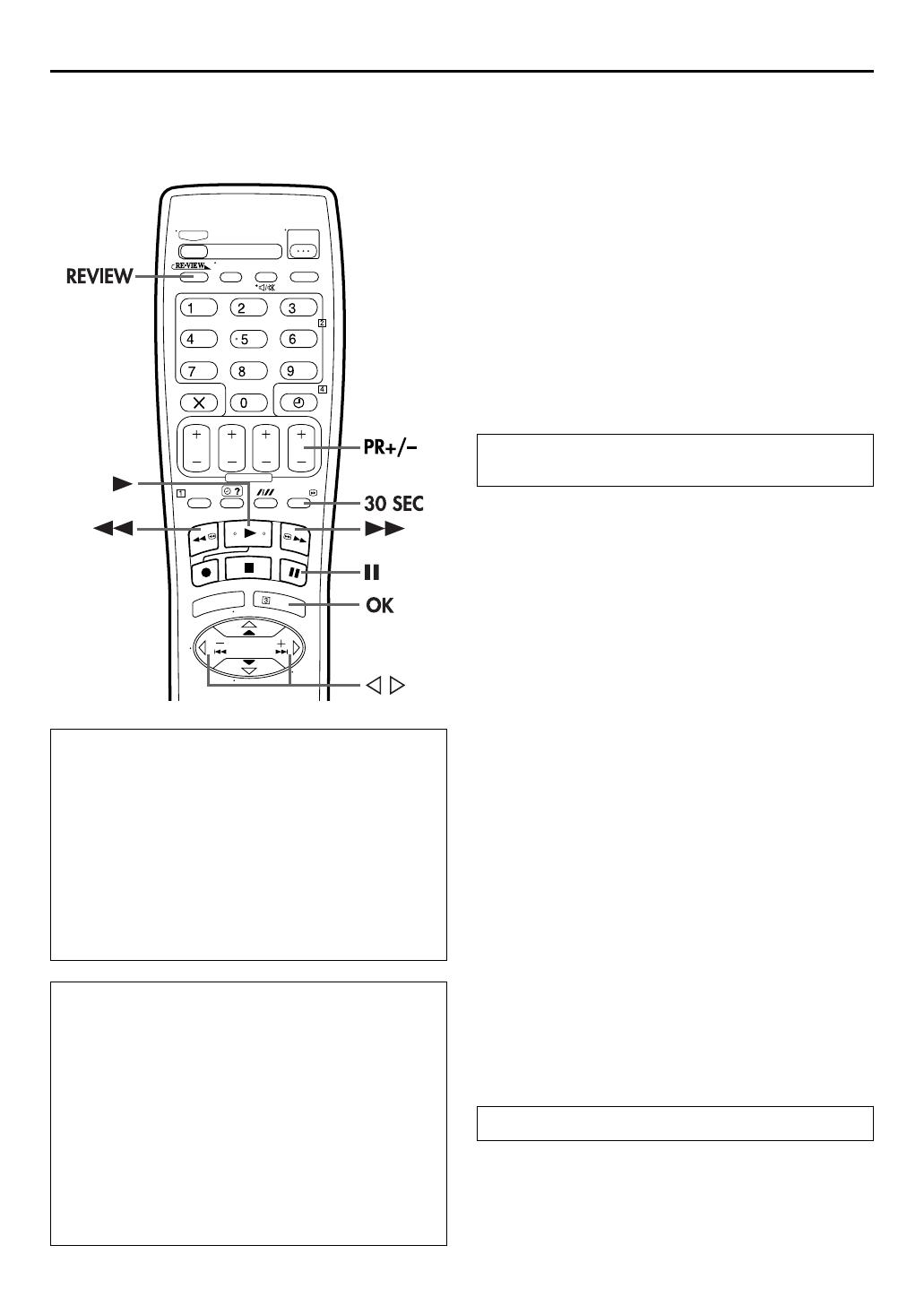
Filename [SR-V10E1a-EN.fm]
Masterpage:Left
16
EN
Page 16 August 19, 2002 10:13 am
PLAYBACK (cont.)
Playback Features
Still Picture/Frame-By-Frame
Playback
1
Pause during playback.
Push the
JOG
dial.
OR
Press
9
.
2
Activate frame-by-frame playback.
Turn t he
JOG
dial to the right for forward frame-by-frame
playback, or to the left for reverse frame-by-frame
playback.
OR
Press
9
.
OR
Press
w
or
e
.
Slow Motion
During playback, turn the
JOG
dial one click to the left
for forward slow motion. To play in reverse slow motion,
continue to turn the
JOG
dial to the left after selecting all
the forward direction slow motion modes.
OR
During still picture, press and hold
9
for 2 seconds, then
release. Press
9
and release again to return to still
picture.
OR
During still picture, press and hold
w
or
e
. Release to
return to still picture.
NOTE:
During slow motion playback, some noise may appear on the TV
screen. Press
PR +
or
–
on the remote control to eliminate the
noises.
High-Speed (Turbo) Search
During playback, turn the
JOG
dial quickly to the left or
right.
OR
During playback or still, press
5
for forward
high-speed search, or
3
for reverse high-speed search.
NOTE:
For short searches, press and hold
5
or
3
for over 2
seconds during playback or still picture. When released, normal
playback resumes.
ATTENTION
● Picture may not appear during high-speed search with an
LP/EP-recorded tape.
● Noise may appear or the picture may appear distorted with
an EP-recorded tape during still, slow motion,
frame-by-frame playback or variable speed search.
● In the high-speed search, still, slow motion or
frame-by-frame playback mode, the picture will be
distorted, and there will be a loss of colour.
●
When normal playback resumes from search, still, slow
motion or frame-by-frame playback, the picture may jitter
vertically momentarily depending on the type of TV being
used.
Clean the video heads using a dry cleaning
cassette — TCL-2 — when:
● Rough, poor picture appears while a tape is played back.
● The picture is unclear or no picture appears.
● “USE CLEANING CASSETTE” appears on the screen (only
with “O.S.D. (PLAY)” set to “ON” (
墌
pg. 46)).
NOTE:
The heads get dirty in the following cases:
● in an environment prone to extreme temperature or
humidity
● in a dusty environment
● flaw, dirt or mold on video tapes
● continuous usage for a long time
To resume normal playback, press
4
or push the
JOG
dial.
To resume normal playback, press
4
.
SR-V10E1-EN.book Page 16 Monday, August 19, 2002 10:20 AM

Masterpage:Right-NoTitle0
EN
17
Filename [SR-V10E1a-EN.fm]
Page 17 August 19, 2002 10:13 am
Variable Speed Search
During playback, turn the
JOG
dial to the right for
forward variable-speed search, or to the left for reverse
variable-speed search.
OR
During playback, press
w
or
e
.
● The more times you press, the faster the playback picture
moves.
● To decrease speed, press the button for the opposite direction.
NOTES:
●
For speed search, refer to the table below.
●
You can see smooth slow motion picture only during 1/2x
slow motion playback.
●
You can hear the normal audio track only during 1.5x speed
search.
* PAL SP/LP only
Index Search
Your recorder automatically marks
index codes at the beginning of
each recording. This function gives
you quick access to any one of 9
index codes in either direction.
NOTE:
Before starting, make sure the
recorder is in the Stop mode.
Activate Index Search.
Press
w
or
e
(
2
or
6
). “
2
1” or “
6
1” is
displayed on the TV screen and search begins in the
corresponding direction.
● To access index codes 2 through 9, press w
or
e
repeatedly
until the correct index number is displayed.
Example:
To locate the beginning of B from the current position, press
w
twice.
To locate the beginning of D from the current position, press
e
once.
● When the specified index code is located, playback begins
automatically.
Skip Search
During playback, press
30 SEC
1 to 4 times to skip over
unwanted sections.
Each press initiates a 30-second period of fast-motion
playback. Normal playback resumes automatically.
Instant ReView
Simply by pressing a single button, the recorder power comes
on, rewinds, and begins playback of the last timer-recorded
programme. If you have several programmes recorded, you can
easily access any of them.
NOTE:
Before starting, make sure that the recorder is off and that the
Timer mode is disengaged.
Activate Instant ReView.
Press
REVIEW
. The recorder power comes on and the
recorder searches for the index code indicating the start
of the last timer-recorded programme. Once it’s found,
playback begins automatically.
● The front display panel tells you how many programmes have
been timer-recorded. If you have, for example, 3 programmes,
the Instant REVIEW indicator ( ) and “3” blink. To watch
the first of the 3 programmes, press
REVIEW
three times
. The
recorder searches and begins playback automatically. You can
access a programme as far as 9 index codes away from the
current tape position.
● The number of recorded programmes will not be displayed on
the front display panel after Auto Satellite Programme
Recording (
墌
pg. 35).
Mode Lock
— To prohibit any operations during
playback
Press and hold
OK
on the remote control for more than
5 seconds. “ ” and “ ” light up on the front display
panel. No buttons will function and playback will not be
interrupted until the recording end (unrecorded portion)
or tape end is reached (
墌
pg. 48).
To cancel Mode Lock, press and hold
OK
again for more
than 5 seconds.
● When
OK
is pressed to set Mode Lock, the on-screen display
appears and the time counter remains on the TV screen. If the
time counter is not necessary, set “O.S.D. (PLAY)” and “O.S.D.
(REC)” to “OFF” (
墌
pg. 45, 46).
NOTE:
It is also possible to use Mode lock during Repeat Playback
(
墌
pg. 18) and Series Playback (
墌
pg. 24).
To resume normal playback, press
4
.
Reverse
search
Reverse
play
Reverse
slow
motion
Slow
motion
Normal
play
Forward
search
Reverse
Forward
–7, –5, –3
–1
–1/6, –1/18
1/18, 1/6, 1/2*
1
1.5*,2, 3, 5, 7
Current position
Index number
To resume normal playback during a Skip Search,
press
4
.
SR-V10E1-EN.book Page 17 Monday, August 19, 2002 10:20 AM
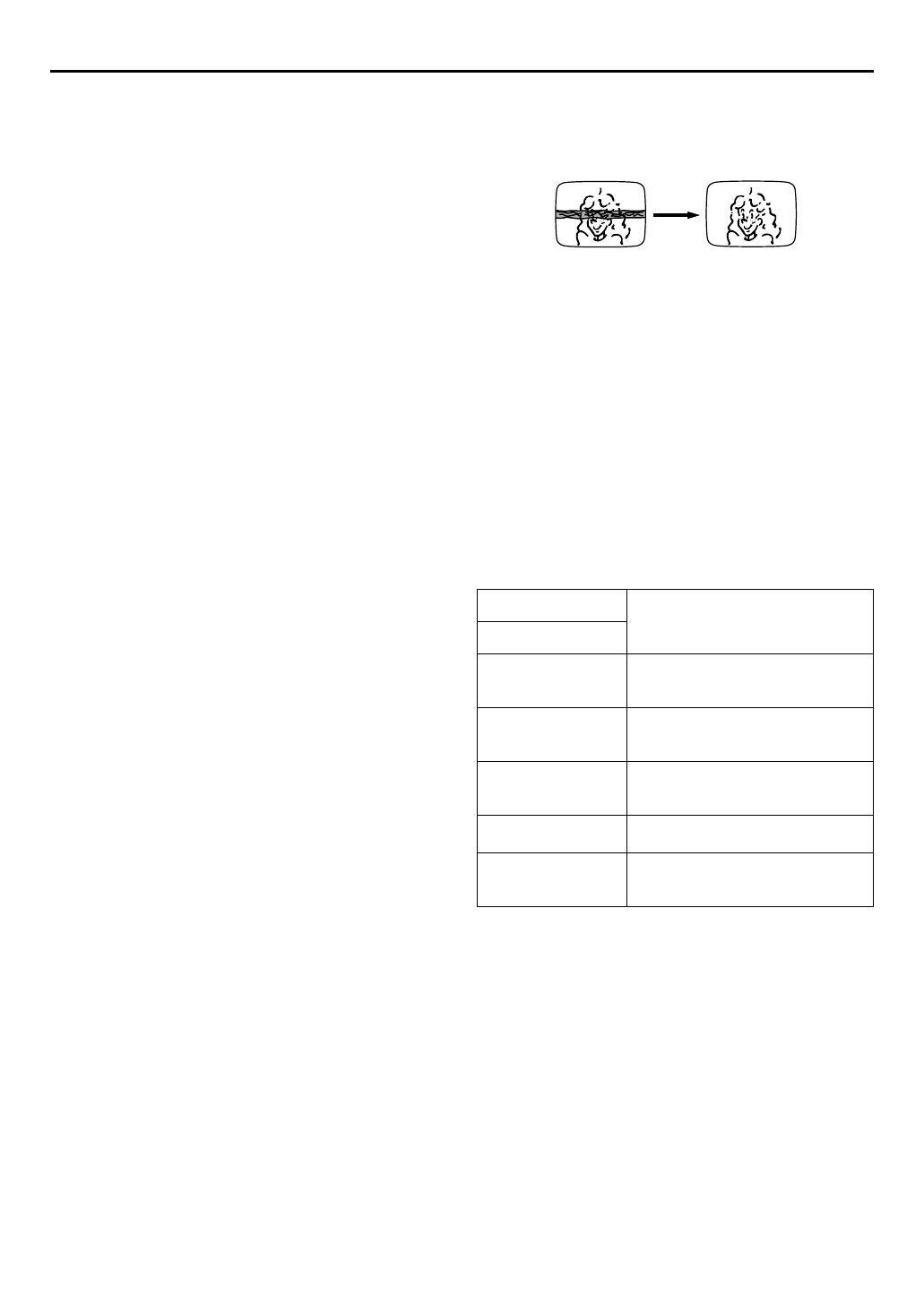
Filename [SR-V10E1a-EN.fm]
Masterpage:Left
18 EN
Page 18 September 3, 2002 10:20 am
PLAYBACK (cont.)
Next Function Memory
The Next Function Memory “tells” the recorder what to do after
rewinding. Before continuing, make sure the recorder is in the
Stop mode.
a- For Automatic Start Of Playback
Press
3, then press 4 within 2 seconds.
b- For Automatic Power Off
Press 3, then press 1 within 2 seconds.
c- For Automatic Timer Standby
Press 3, then press # (TIMER) within 2 seconds.
NOTE:
The Automatic Power Off does not work if “AUTO TIMER” is set
to “ON” (
墌 pg. 45) and if any timer programming has been
made. The recorder directly goes into the Timer-Standby mode
after rewinding a tape.
Repeat Playback
Your recorder can automatically play back the whole tape
repeatedly.
1 Start playback.
Press 4.
2 Activate Repeat Playback.
Press 4 and hold for over 5 seconds, then release.
● The Play indicator ($) on the front display panel blinks slowly.
3 Stop Repeat Playback.
Press 8 at any time.
● Pressing 4, 3, 5 or 9 also stops Repeat Playback.
NOTES:
● Repeat playback is not possible with a cassette recorded in EP
mode.
● To select the returning point (recording end or tape end), see
“RETURN POINT” (
墌 pg. 48).
● It is possible to use the Mode Lock function. (
墌 pg. 17)
Manual Tracking
Your recorder is equipped with automatic tracking control.
During playback, you can override this and adjust the tracking
manually by pressing the PR buttons.
1 Override automatic tracking.
During playback, press p on the remote control.
2 Adjust the tracking manually.
Press PR + or – on the remote control.
● Press p again to return to automatic tracking.
NOTE:
When a new tape is inserted, the recorder enters the automatic
tracking mode automatically.
Soundtrack Selection
Your recorder is capable of recording three soundtracks (HI-FI L,
HI-FI R and NORM) and will play back the one you select.
During Playback
Pressing AUDIO changes the soundtrack as follows:
NOTES:
● “HI FI L j h R” should normally be selected. In this mode,
Hi-Fi stereo tapes are played back in stereo, and the normal
audio track is played back automatically for tapes with only
normal audio.
● For instructions on recording stereo and bilingual
programmes, refer to page 22.
● “O.S.D. (PLAY)” must be set to “ON”, or the on-screen
displays will not appear (
墌 pg. 46).
TRACK
USE
On-Screen Display
HI FI
L
j h R
For Hi-Fi stereo tapes
HI FI
L
j
For main audio of Bilingual tapes
HI FI
h R
For sub audio of Bilingual tapes
NORM
For audio-dubbed tapes
HI FI
NORM
For audio-dubbed tapes
SR-V10E1a-EN.fm Page 18 Tuesday, September 3, 2002 10:21 AM
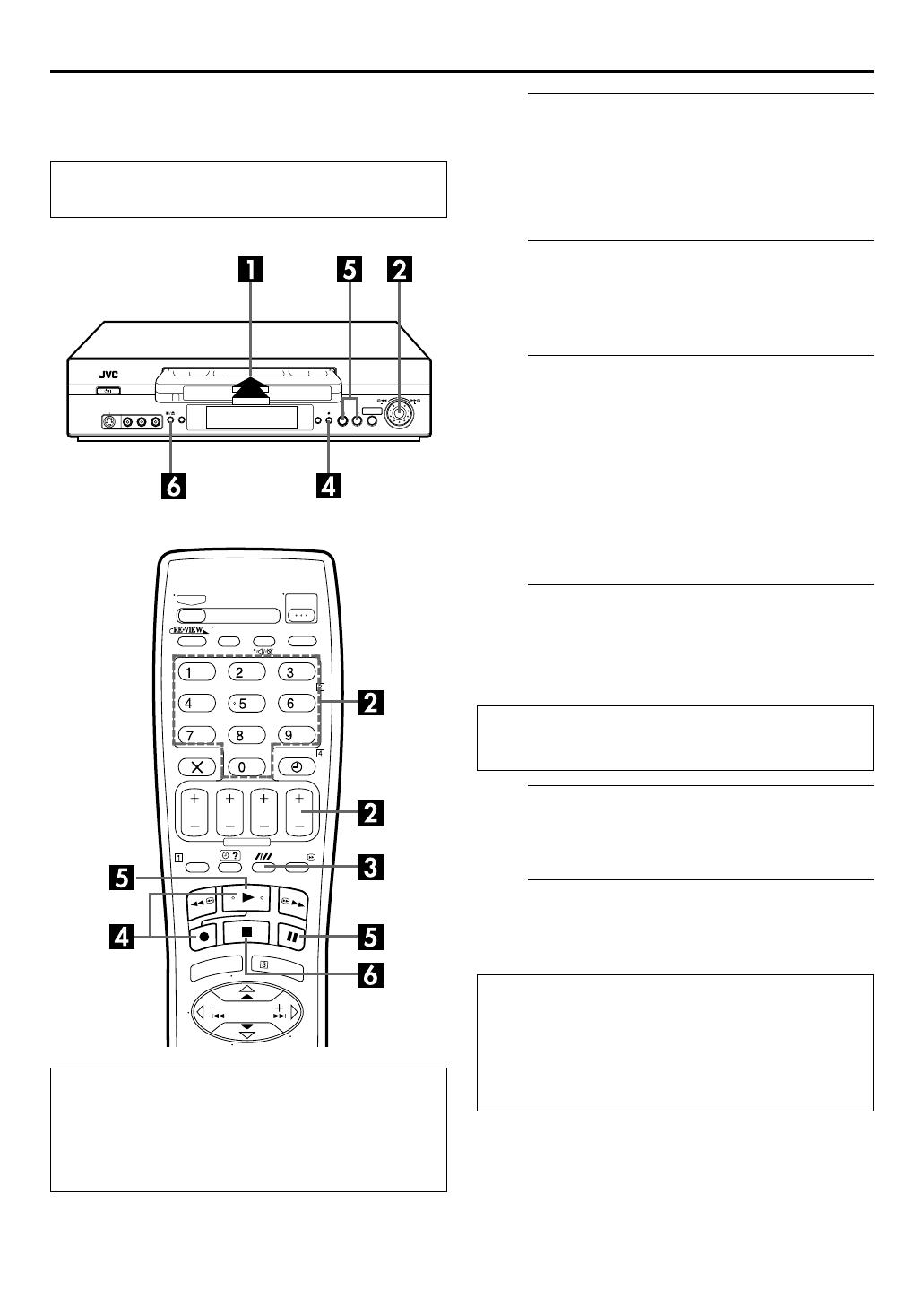
Masterpage:Right
EN 19
Filename [SR-V10E1a-EN.fm]
Page 19 September 11, 2002 11:47 am
RECORDING
Basic Recording
A
Load a cassette.
Insert a cassette with the record safety tab intact. If the tab
has been removed, set “REC SAFETY” to “OFF”
(墌 pg. 48).
● The recorder checks the tape information for Programme
Navigation. For details, refer to “Navigation” (
墌 pg. 36).
B
Choose a programme.
Press PR +/– or the number keys. Or push the JOG dial
and turn it to the left or right to select the channel you
wish to record.
C
Set the tape speed.
Press SP/LP/EP (p). The current setting appears on the
front display panel or TV screen. Press SP/LP/EP (
p)
again to change the setting while the tape speed is
displayed on the TV screen.
● In EP mode, the recording time is extended three times.
● If you record a programme in EP mode on this recorder, it is
recommended to play back the EP-recorded tape on this
recorder.
● It is not possible to select EP mode if “COLOUR SYSTEM” is
set to “MESECAM”
. (墌 pg. 48)
D
Start recording.
Press and hold 7 and press 4 on the remote control, or
press
7 on the recorder.
● If “O.S.D. (REC)” is set to “ON” (墌 pg. 45), “MARK” blinks on
the screen while an index code is being marked.
E
Pause/Resume recording.
Press 9. Press 4 to resume recording.
● You can select channel during the Record Pause mode.
F
Stop recording.
Press 8 on the remote control or 0 on the recorder.
Then press
0 to remove the cassette.
Turn on the TV and select the video channel (or
AV mode).
Recording Resume Function
If there is a power outage during recording, Repeat
Recording (
墌 pg. 21), Series Recording (墌 pg. 26), or timer
recording (
墌 pg. 28, 30, 32), the recording will resume
automatically when power is restored to the recorder if the
lithium battery is not exhausted.
B.E.S.T. takes place at the beginning of both the first SP and
the first LP (or EP) recording after inserting the cassette.
(
墌 pg. 23)
ATTENTION
● When “O.S.D. (REC)” is set to “ON” (墌 pg. 45), the
operational indicators displayed on the TV screen will be
recorded. Set “O.S.D. (REC)” to “OFF” if you do not want
to record these indicators.
● You cannot access the Main Menu screen during
recording.
SR-V10E1a-EN.fm Page 19 Wednesday, September 11, 2002 11:47 AM

Filename [SR-V10E1a-EN.fm]
Masterpage:Left
20
EN
Page 20 August 19, 2002 10:13 am
RECORDING (cont.)
Recording Features
Record One Programme While
Watching Another
Once recording is in progress, all you need to do is to set
the channel controls on the TV for the station you wish to
view.
● The programme selected with the TV’s channel controls
appears on the TV screen, while the one selected with the
recorder’s
PR
buttons is recorded on the tape.
Mode Lock
— To prohibit any operations during
recording
Press and hold
OK
on the remote control for more than
5 seconds. “ ” and “ ” light up on the front display
panel. No buttons will function and recording will not be
interrupted until the recording ends.
To cancel Mode Lock, press and hold
OK
again for more
than 5 seconds.
● When
OK
is pressed to set Mode Lock, the on-screen display
appears and the time counter remains on the TV screen. If the
time counter is not necessary, set “O.S.D. (PLAY)” and “O.S.D.
(REC)” to “OFF” (
墌
pg. 45, 46).
NOTE:
It is also possible to use Mode lock during Repeat Recording
(
墌
pg. 21) and Series Recording (
墌
pg. 26).
Accidental erasure prevention
To prevent accidental recording on a recorded cassette,
remove its safety tab. To record on it later, cover the hole
with adhesive tape, or set “REC SAFETY” to “OFF”
(
墌
pg. 48).
Record safety tab
SR-V10E1-EN.book Page 20 Monday, August 19, 2002 10:20 AM
/