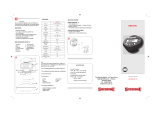Page is loading ...

Basic guide
Quick task index
Table of Contents
1.
Basic photography/frequently-
used options
2. Other shooting options
3. Flash shooting
4. Shooting and viewing movies
5. Playback options
6. Sending and receiving images
7. Using OLYMPUS Viewer 2/[ib]
8. Printing pictures
9. Camera setup
10. Customizing camera settings
11. Information
12. SAFETY PRECAUTIONS
System chart
Index
Thank you for purchasing an Olympus digital camera. Before you start to use your new
camera, please read these instructions carefully to enjoy optimum performance and a longer
service life. Keep this manual in a safe place for future reference.
We recommend that you take test shots to get accustomed to your camera before taking
important photographs.
The screen and camera illustrations shown in this manual were produced during the
development stages and may differ from the actual product.
The contents in this manual are based on fi rmware version 1.0 for this camera. If there
are additions and/or modifi cations of functions due to fi rmware update for the camera, the
contents will differ. For the latest information, please visit the Olympus website.
Instruction Manual
DIGITAL CAMERA

2
EN
■
This notice concerns the supplied fl ash unit and is chiefl y directed to users in
North America.
Information for Your Safety
IMPORTANT SAFETY
INSTRUCTIONS
When using your photographic equipment, basic safety precautions should always be
followed, including the following:
Read and understand all instructions before using.
Close supervision is necessary when any fl ash is used by or near children. Do not leave
fl ash unattended while in use.
Care must be taken as burns can occur from touching hot parts.
Do not operate if the fl ash has been dropped or damaged - until it has been examined by
qualifi ed service personnel.
Let fl ash cool completely before putting away.
To reduce the risk of electric shock, do not immerse this fl ash in water or other liquids.
To reduce the risk of electric shock, do not disassemble this fl ash, but take it to qualifi ed
service personnel when service or repair work is required. Incorrect reassembly can
cause electric shock when the fl ash is used subsequently.
The use of an accessory attachment not recommended by the manufacturer may cause a
risk of fi re, electric shock, or injury to persons.
SAVE THESE INSTRUCTIONS
•
•
•
•
•
•
•
•
Indications used in this manual
The following symbols are used throughout this manual.
#
Cautions
Important information on factors which may lead to a malfunction
or operational problems. Also warns of operations that should be
absolutely avoided.
$
Notes
Points to note when using the camera.
%
Tips
Useful information and hints that will help you get the most out of
your camera.
g
Reference pages describing details or related information.

3
EN
Unpack the box contents
The following items are included with the camera.
If anything is missing or damaged, contact the dealer from whom you purchased the
camera.
Camera
Flash case
Computer software
CD-ROM
Instruction manual
Warranty card
•
•
•
•
Body cap Strap USB cable
CB-USB6
AV cable
(Monaural)
CB-AVC3
Flash
FL-LM1
Lithium ion
battery
PS-BLS1 (BLS-1)
or BLS-5
Lithium ion
charger
PS-BCS1 (BCS-1)
or BCS-5
Attaching the strap
1
Thread the strap in the direction of
the arrows.
2
Lastly, pull the strap tight making
sure that it is fastened securely.
1
2
3
Attach the other end of the strap to the other eyelet in the same way.•

4
EN
Basic guide
Preparations for shooting
1
Charging the battery.
Charging indicator
BCS-1 BCS-5
Charging in
progress
Lights orange
Charging
complete
Lights
blue
Off
Charging error
Blinks orange
(Charging time: Up to approximately
3 hours 30 minutes)
1
2
3
AC wall outlet
AC cable
Lithium ion
charger
Lithium ion battery
SDirection indicating
mark
Charging indicator
# Cautions
Unplug the charger when charging is complete.
Use only compatible battery chargers to charge rechargeable batteries. BLS-1
batteries must be charged using the BCS-1, BLS-5 batteries using the BCS-5.
•
•
2
Loading the battery.
2
1
3
Battery/card
compartment lock
Battery/card
compartment cover
Direction
indicating
mark
Removing the battery
Turn off the camera before opening or closing the
battery/card compartment cover.
To remove the battery, fi rst push the battery lock knob
in the direction of the arrow and then remove.
# Cautions
Contact an authorized distributor or service center if you are unable to remove the
battery. Do not use force.
•
$ Notes
It is recommended to set aside a backup battery for prolonged shooting in case the
battery in use drains.
•
Charging and inserting the battery

5
EN
Preparations for shooting
Basic guide
1
Loading the card.
Insert the SD/SDHC/SDXC/Eye-Fi card
(referred to as “card” in these instructions)
until it locks in place.
g “Card basics” (P. 99)
# Cautions
Turn off the camera before loading or
removing the card.
•
•
Removing the card
Press the inserted card lightly and it will be ejected.
Pull out the card.
# Cautions
Do not remove the battery or card while the card
write indicator (P. 24) is displayed.
•
2
Closing the battery/card compartment cover.
Close the cover and slide the battery/card
compartment lock in the direction shown
by the arrow.
•
2
1
# Cautions
Close the battery/card compartment cover when using the camera.•
Inserting and removing cards

6
EN
Basic guide
Preparations for shooting
Attaching a lens to the camera
1
Remove the body cap from the camera and the rear cap from the lens.
1
2
1
2
2
Attach a lens to the camera.
# Cautions
Make sure the camera is turned off.
Do not press the lens release button.
Do not touch internal portions of the
camera.
•
•
•
Alignment
mark
Lens
attachment
mark
Align the lens attachment mark (red) on the camera
with the alignment mark (red) on the lens, then
insert the lens into the camera’s body.
Rotate the lens in the direction indicated by the
arrow until you hear it click.
•
•
3
Remove the lens cap.
2
1
1
Removing the lens from the camera
While pressing the lens release button, rotate the lens in
the direction of the arrow.
g “Interchangeable lenses” (P. 100)
2
1
Lens release button

7
EN
Preparations for shooting
Basic guide
Attaching the fl ash unit
1
Remove the terminal cover from the fl ash unit and attach the fl ash to the
camera.
Slide the fl ash unit all the way in, stopping when it contacts the back of the shoe and
is securely in place.
2
1
UNLOCK switch
2
To use the fl ash, raise the fl ash head.
Lower the fl ash head when the fl ash is not in use.
Removing the Flash Unit
Press the UNLOCK switch while removing the
fl ash unit.
2
1
UNLOCK switch
•
•

8
EN
Basic guide
Preparations for shooting
1
Press the ON/OFF button to turn on the camera.
When the camera is turned on, the (blue) power lamp will light and the monitor will
turn on.
When the camera is turned on, dust reduction will be performed to remove dust from
the surface of the image sensor fi lter.
To turn off the power, press the ON/OFF button again.
2
Set the mode dial to A.
■ Mode dial
■ ON/OFF button
250250 F5.6
01:02:0301:02:03
3838
L
N
ISO-A
200
HD
■ Monitor
Battery level
7 (green): Camera ready to shoot.
Displayed for about 10 seconds
after the camera is turned on.
8 (green): Low battery
9 (blinks red): Charge the battery
Number of storable still pictures
Available recording time
Using the Monitor
2
1
You can adjust the angle of the monitor.
•
•
•
Power on

9
EN
Preparations for shooting
Basic guide
Setting the date/time
Date and time information is recorded on the card together with the images. The fi le
name is also included with the date and time information. Be sure to set the correct
date and time before using the camera.
1
Display the menus.
Press the MENU button to display the menus.
MENU button
4:3
j
D
2
1
Shooting Menu 1
Card Setup
Reset/Myset
Picture Mode
Image Aspect
Back Set
2
Select [X] in the [d] (setup) tab.
Use FG to select [d] and press I.
Select [X] and press I.
•
•
X
j
±0
k
±0
W
2
1
--.--.-- --:--
Setup Menu
English
5sec
c
/
#
Menu Display
Firmware
Rec View
Back
Set
[d] tab
3
Set the date and time.
Use HI to select items.
Use FG to change the selected item.
Use FG to select the date format.
•
•
•
X
YMD Time
2011 Y/M/D
Cancel
The time is displayed
using a 24-hour clock.
4
Save settings and exit.
Press Q to set the camera clock and exit to the main menu.
Press the MENU button to exit the menus.
•
•
•

10
EN
Basic guide
Names of parts and functions
Camera
1
2
3
4
5
6
a
0
9
8
7
4
e
b
c
d
f
g
1 Mode dial ....................................P. 8, 12
2 Shutter button ...............P. 13, 14, 36, 92
3 ON/OFF button ................................P. 8
4 Strap eyelet.......................................P. 3
5 Lens attachment mark ......................P. 6
6 Mount (Remove the body cap before
attaching the lens.)
7 Hot shoe cover
8 Stereo microphone ...................P. 62, 68
9 Self-timer lamp/AF illuminator
...............................................P. 49/P. 82
0 Lens release button ..........................P. 6
a Lens lock pin
b Tripod socket
c Battery/card compartment cover.......P. 4
d Battery/card compartment lock .........P. 4
e Connector cover
f Multi-connector ...................P. 69, 73, 77
g HDMI micro connector (type D) ......P. 69
Names of parts

11
EN
Names of parts and functions
Basic guide
1
3
2
4
78
a
6
0
9
5
b
F (Up) / F (Exposure compensation)
button (P. 40)
I (Right) /# (Flash)
button (P. 59)
G (Down) / jY
(Sequential shooting/Self-timer)
button (P. 49)
H (Left) / P (AF
target) button (P. 37)
Q button
(P. 22, 23)
Control dial* (j)
(P. 16, 50 – 53)
Rotate to choose an
option.
•
1 D (Erase) button ......................P. 17, 63
2 q (Playback) button ................P. 16, 63
3 Accessory port ....................P. 71, 81, 90
4 Monitor ............................................P. 24
5 Speaker
6 Hot shoe .........................................P. 60
7 Fn/G button ...................P. 89/P. 63, 64
8 U button .......................P. 33, 38, 63, 64
9 R (Movie) button....P. 13, 15, 61, 65, 89
0 INFO (Information display) button
.....................................P. 24, 25, 32 – 34
a MENU button .................................P. 23
b Arrow pad
Control dial* (j) ..............P. 16, 50 – 53
In this manual, the j icon represent operations performed using the control dial.*

12
EN
Basic guide
Names of parts and functions
Camera controls
Mode dial
Use the mode dial to select the shooting mode. After choosing the shooting mode, use
the shutter button to take photographs and the R button to shoot movies.
■ Movie mode
n
Movie (P. 61)
Mode iconIndicator
■ Advanced shooting modes
P
Program shooting (P. 50)
A
Aperture priority shooting
(P. 51)
S
Shutter priority shooting
(P. 52)
M
Manual shooting (P. 53)
For more advanced shooting and
greater creative control, you can
set the aperture value and shutter
speed.
The settings made in the advanced
shooting modes are retained even if
the camera is turned off.
•
•
Photo zone
Movie zone
■ Easy shooting modes
A
iAUTO (P. 20)
If A is selected, the camera automatically
optimizes settings to suit the subject.
Select ART or SCN options according to your
subject or creative intent. The camera optimizes
settings automatically.
When rotating the mode dial or turning off the
power in the easy shooting modes, functions with
changes made to their settings are restored to the
factory default settings.
•
•
•
ART Art fi lter (P. 18)
SCN Scene (P. 19)
% Tips
Resetting camera settings: g “Restoring default or custom settings” (P. 35)•

13
EN
Names of parts and functions
Basic guide
Shutter button
R button
Mode Photos: shutter button Movies: R button
P
Aperture and shutter speed are
automatically adjusted for optimal
results.
The camera automatically adjusts
settings and records a movie.
A
You control aperture.
S
You control shutter speed.
M
You control aperture and shutter
speed.
A
A full auto mode in which the camera
automatically optimizes settings for
the current scene.
ART Select an art fi lter.
SCN Select a scene.
n
Photographs are recorded at the
settings selected in [nMode].
Adjust shutter speed or aperture for
different effects while shooting movies.
■ Taking photographs during movie recording
To take a photograph during movie recording, press the shutter button. Press the R
button to end recording. Three fi les will be recorded to the memory card: the movie
footage preceding the photograph, the photograph itself, and the movie footage following
the photograph.
Only one photograph can be taken at a time during movie recording; the self-timer and
fl ash can not be used.
# Cautions
Image size and quality for photographs are independent of movie frame size.
The autofocus and metering used in movie mode may differ from that used to take
photographs.
The R button can not be used to record movies in the following instances:
shutter button pressed halfway/BULB/Sequential shooting/PANORAMA/3D/
multiple exposure, etc. (still photography also ends)
•
•
•
•
•

14
EN
Basic guide
Basic operations
1
Frame the shot.
Be sure your fi ngers, the
strap, or other objects do
not obstruct the lens.
•
Horizontal grip Vertical grip
Using lenses with an UNLOCK switch
Retractable lenses with an UNLOCK switch can not
be used while retracted.
Turn the zoom ring in the direction of arrow (
1
) to
extend the lens (
2
).
To store, turn the zoom ring in the direction of arrow
(
4
) while sliding the UNLOCK switch (
3
).
4
1
2
3
2
Adjust the focus.
Lightly press the shutter button down to the fi rst position (press the shutter button
halfway).
Press the shutter
button halfway.
250250 F5.6
01:02:0301:02:03
3838
L
N
ISO-A
200
HD
Shutter speed Aperture value
AF confi rmation markAF target
The AF confi rmation mark (( or n) will be displayed and focus will lock.
(
Lenses that supports Hi-Speed Imager AF*
n
Lenses with other Four Thirds mounts
Visit our website for more information.*
The shutter speed and aperture value that have been set automatically by the
camera are displayed.
•
•
•
Taking photographs/shooting movies

15
EN
Basic operations
Basic guide
Pressing the shutter button halfway and all the way down
The shutter button has two positions. The act of lightly pressing the shutter button to the
fi rst position and holding it there is called “pressing the shutter button halfway,” that of
pressing it all the way down to the second position “pressing the shutter button all (or the
rest of) the way down.”
Press halfway
Press the rest of
the way down
3
Release the shutter.
Taking photographs
Press the shutter button all the way (fully).
The shutter sounds and the picture is
taken.
•
Press halfway
Press the rest of
the way down
Recording movies
Release the shutter button and press the R button to begin recording.
Press the R button again to end recording.
R button
00:02:18
n
% Tips
If no operations are performed for a minute, the camera enters “sleep” (stand-by) mode
to turn off the monitor and to cancel all actions. The camera activates again when you
touch any button (the shutter button, q button, etc.). [Sleep]: g “Customizing camera
settings” (P. 81)
# Cautions
If the camera is used for extended periods, the temperature of the image pickup
device will rise and noise and colored fog may appear in images recorded at high ISO
sensitivities. Choose a lower ISO sensitivity or turn the camera off for a short period.
•
•

16
EN
Basic guide
Basic operations
Playback/Erasing
Viewing Images
Single-frame playback
Press the q button to display your most recent photograph
or movie.
•
2011.05.01 12:30 20
100-0020
L
N
Still image
2011.05.01 12:30 4
100-0004
WB
AUTO
WBWBWB
AUTOAUTOAUTO
P
HD
Movie
q button
Arrow pad/Control dial
Displays the
previous
frame
Displays the
next frame
Close-up playback
In single-frame playback, press U to zoom in up to 14×;
press G to return to single-frame playback.
•
2
x
Index display/Calendar display
To view multiple frames, press G during single-frame playback. To start calendar
playback, press the G button repeatedly.
Press the U button to view the currently selected picture full frame.
2011.05.01 12:30 21
Index display
2011.5
Sun Mon Tue Wed Thu Fri Sat
25 26 27 28 29 30 1
2 3 4 5 6 7 8
9 10 11 12 13 14 15
16 17 18 19 20 21 22
23 24 25 26 27 28 29
30 31 1 2 3
25 26 27 28 29 30 1
2 3 4 5 6 7 8
9 10 11 12 13 14 15
16 17 18 19 20 21 22
23 24 25 26 27 28 29
30 31 1 2 3
Calendar display
Movie playback
Select a movie and press Q to display the playback
menu. Select [Movie Play] and press Q to begin playback.
To interrupt movie playback, press MENU.•
Movie
Movie Play
Erase
m
Back Set
•
•

17
EN
Basic operations
Basic guide
Volume
Volume can be adjusted by pressing F or G during
single-frame and movie playback.
00:00:02/00:00:14
Erasing images
Display an image you want to delete and press D. Select [Yes] and press Q.
You can also select multiple images for deletion. g “Selecting images” (P. 65)
D button
Erase
Yes
No
Back
Set
Protecting images
Protect images from accidental deletion. Display an image
you wish to protect and press Q to display the playback
menu. Select [0] and press Q, and then press F to
protect the image. Protected images are shown by a 0
(protect) icon. Press G to remove protection.
You can also protect multiple selected images. g
“Selecting images” (P. 65)
2011.05.01 12:30 20
100-0020
L
N
4
:
3
0 (protect) icon
# Cautions
Formatting the card erases all images even if they have been protected.•

18
EN
Basic guide
Basic operations
1
Rotate the mode dial to ART.
A menu of art fi lters will be displayed. Select a fi lter using FG.
Pop ArtART 1
Exit Set
1
Q
L
N
01:02:0301:02:03
10231023
250250 F5.6
0.00.0
ISO
400
HD
Press Q or press the shutter button halfway to display the view through the lens in
the monitor. Press Q to return to the art fi lter menu.
Types of art fi lters
j Pop Art m Pin Hole
k Soft Focus n Diorama
l Grainy Film o Dramatic Tone
2
Shoot.
To choose a different setting, press Q to display the art fi lter menu.
Art effects
Art fi lters can be modifi ed and effects can be added. Pressing I in the art fi lter menu
displays additional options.
Modifying fi lters
Option I is the original fi lter, while options II and on add effects that modify the original
fi lter.
Adding effects*
Soft focus, pin-hole, frames, white edges, starlight
The effects available vary with the selected fi lter.*
# Cautions
If [RAW] is currently selected for image quality, image quality will automatically be set to
[YN+RAW]. The art fi lter will be applied to the JPEG copy only.
Depending on the subject, tone transitions may be ragged, the effect may be less
noticeable, or the image may become more “grainy.”
Some effects may not be visible in live view or during movie recording.
Playback may differ according to the fi lters, effects, or movie quality settings applied.
•
•
•
•
•
•
•
Using art fi lters

19
EN
Basic operations
Basic guide
1
Rotate the mode dial to SCN.
A menu of scene menu will be displayed. Select a scene using FG.
SCN 1 Portrait
Exit Set
Q
L
N
01:02:0301:02:03
10231023
250250 F5.6
ISO
400
HD
Press Q or press the shutter button halfway to display the view through the lens in
the monitor. Press Q to return to the scene menu.
Types of scene modes
O Portrait r Nature Macro
P e-Portrait Q Candle
L Landscape R Sunset
K Landscape+Portrait T Documents
J
Sport s Panorama (P. 54)
G Night Scene
(
Fireworks
U Night+Portrait g Beach & Snow
G
Children fn Fisheye Effect
H
High Key wn Wide-angle
I
Low Key mn Macro
q DIS Mode T 3D Photo
J
Macro
2
Shoot.
To choose a different setting, press Q to display the scene menu.
# Cautions
In [e-Portrait] mode, two images are recorded: an unmodifi ed image and a second image
to which [e-Portrait] effects have been applied. The unmodifi ed image is recorded using
the option currently selected for image quality, the modifi ed copy at an image quality of
JPEG (X-quality (2560 × 1920)).
[n Fisheye Effect], [n Wide-angle], and [n Macro] are for use with optional converter
lenses.
Movies can not be recorded in [e-Portrait], [Panorama], or [3D Photo] mode.
•
•
•
•
•
•
Shooting in scene mode

20
EN
Basic guide
Basic operations
Using live guides
Live guides are available in iAUTO (A) mode. While iAUTO is a full auto mode, live
guides make it easy to access a variety of advanced photographic techniques.
Change Color Saturation
Cancel
Guide item
Q
0
Clear & Vivid
Flat & Muted
Set
Cancel
Level bar/selection
Guide item Level bar/selection Affects
Change Color Saturation Clear & Vivid
Flat & Muted
Saturation, contrast,
gradation, etc.
Change Color Image Warm
Cool
Color temperature,
gradation, etc.
Change Brightness Bright
Dark
Exposure compensation,
gradation, etc.
Blur Background Blur
Sharp
Aperture, live preview,
etc.
Express Motions
Blurred
Motion*
Stop Motion
Shutter speed
(1/2 s – fastest speed),
frame rate, etc.
Shooting Tips
Tips For Child Photo
Tips For Pet Photo
Tips For Flower Photo
Tips For Cuisine Photo
Tips For Framing
Tips With Accessory
•
•
•
•
•
•
—
Monitor frame rate slows.*
/