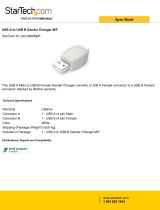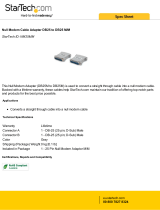Page is loading ...

AG-2
Assembly Guide
750 Naples Street • San Francisco, CA 94112 • (415) 584-6360 • http://www.pumpkininc.com
created by Andrew E. Kalman on Aug 19, 2000 updated on Feb 21, 2006
All trademarks mentioned herein are properties of their respective companies.
Printing to a Mac-only HP
DeskWriter
®
from a Windows
®
PC
®
Introduction
Got a "Mac-only" HP DeskWriter inkjet printer gathering dust?
Want to connect it to a PC and print to it from Windows? Then this
Application Guide is for you!
Hewlett-Packard
®
made two very similar series of desktop inkjet
printers – the DeskJet
®
series for Windows / PCs, and the
DeskWriter series for Apple
®
Macintosh
®
computers. The
DeskWriter line has been discontinued in favor of the current
DeskJet line, now that Macs use USB as their preferred means of
connecting serial devices.
This Application Guide explains how to print from a PC running
Windows 98 or Windows XP to an HP DeskWriter 660C inkjet
printer that has only a mini-DIN-8 connector – a decidedly
nonstandard configuration that is not supported by HP. An unused
serial port (DB-9 or DB-25) is required to connect the PC to the
DeskWriter 660C.
Cabling
DeskWriters with mini-DIN-8 (8-pin) connectors are normally
connected to a Macintosh computer via a Macintosh serial printer
cable with male mini-DIN-8 connectors on each end. Since these
cables are not used in the PC world, a cable must be acquired or
made to connect a DeskWriter to a PC's serial port.
A somewhat similar, widely-available and well-documented cable
provides a good place to start – the Mac modem cable is a min-
DIN-8-to-DB-25 cable that facilitates connecting a Mac modem to
a conventional (i.e. PC) RS-232 serial port. This is a straight-

Assembly Guide
2
AG-2 Printing to a Mac-only HP DeskWriter® from a Windows® PC®
though-style cable. The pinout can be found by opening the PICT
resources of the Apple Modem Tool with ResEdit:
Figure 1: Modem Cable Pinout (from Apple). Differs from
Serial Printer Cable Pinout.
Figure 1 shows the pinout of commercially available cables like
the Belkin
®
F2V088-06 "6FT MAC MODEM DIN8M/DB25M"
cable, described as "This modem cable interfaces the
Mac+/SE/IIGS and Mac series II computers to all Apple
peripherals with 8 pin mini din serial ports."
Mac serial printer cables differ from Mac modem cables in that
they are null-modem-style cables. Therefore a Mac modem cable
cannot be used (alone) to connect a DeskWriter to a PC. Belkin
makes a very small number of mini-DIN-8-to-DB-25 Mac serial
printer cables (e.g. F2V026-06), but they are configured to connect
a mini-DIN-8 Mac to printers with a DB-25 female connector.
Unfortunately this is the opposite of what we are looking for.
It turns out that what is needed to connect a DeskWriter to a PC is
a combination of the Apple modem cable and a null-modem cable
(fully wired). As a test, we connected a DeskWriter 660C to a PC's
COM2 serial port (DB-9 male) with the following cables and
adapters:
• Apple modem cable (min-DIN-8 male, DB-25 male)
• gender changer adapter (DB-25 female, DB-25
female)
• adapter (DB-25 male, DB-9 male )
• null modem cable (DB-9 female, DB-9 female)
Note
A simpler cable can be assembled with, for example, an
Apple modem cable and a null-modem cable with female DB-25
connectors on both ends.
If you'd like to make your own mini-DIN-8-to-DB-9 printer cable
and you're handy with a soldering iron, refer to Figure 2.
1
You can
make one from an existing Mac serial printer cable and a female

Assembly Guide
AG-2 Printing to a Mac-only HP DeskWriter® from a Windows® PC®
3
DB-9 connector and hood, available at many electronics stores for
a combined cost of around $10.
Figure 2: Pinout for mini-DIN-8-to-DB-9 Serial Printer
Cable
You can connect the cable shown in Figure 2 directly between a
PC's serial/COM port's DB-9 connector and a DeskWriter's mini-
DIN-8 connector.
If you have an older PC with DB-25 connectors on one or more of
its serial/COM ports, you'll need to make the cable shown in
Figure 3:
2
Figure 3: Pinout for mini-DIN-8-to-DB-25 Serial Printer
Cable
Note
The pinout on the side of the DB-25 connector in Figure 3
is completely different from that of the DB-9 connector in Figure
2.
Caution
The DB-9 and DB-25 serial/COM port connectors on
PCs are male / pin / plug type, and mate with female / receptacle /
socket type connectors found on serial cables. PC's also have 25-
pin female connectors – these are the parallel/LPT port connectors.
Serial/COM and parallel/LPT ports are not interchangeable.

Assembly Guide
4
AG-2 Printing to a Mac-only HP DeskWriter® from a Windows® PC®
More Advice on Cabling
Assuming you already have a Mac modem cable (DB-25-to-mini-
DIN-8), what you need is also a null-modem cable "inline" on your
way to connecting the printer to your PC. Then, you need gender
changers because nearly all null-modem cables these days have
female DB-9s on each end.
There are also some molded DB-25-to-DB-9 adapters out there –
but you will need one with the right sexes (DB-25 female, DB-9
male).
Table 1 (male = pin, female = socket) lists all the connectors and
their sexes as an example of how to connect a typical PC (with
DB-9 serial ports) to a DeskWriter. Each connection is made from
one item's end B to the next item's end A.
Item End A End B
PC serial port – male DB-9
Null-modem cable female DB-9 female DB-9
Adapter(s) male DB-9 female DB-25
Mac modem cable male DB-25 male mini-DIN-8
DeskWriter female mini-DIN-8 –
Table 1: Example Connection using Readily Available
Cables and Adapters
Note
Null-modem cables are also sometimes called computer-to-
computer or LapLink
®
cables. Regardless, cables with female DB-
9s on each end are usually null-modem cables. Null modem cables
are internally different from straight-through / extension cables,
which are always female on one end and male on the other.
Software Configuration
Some Windows drivers for HP DeskJet printers appear to work
properly with their DeskWriter equivalents having the same model
number. In general, you should use the Windows printer driver for
the DeskJet that is most similar to your DeskWriter.
Separate installation instructions for Windows 98 and Windows
XP are presented below.
Drivers Details – Windows 98
For the DeskWriter 660C, the most obvious HP driver choice is the
DeskJet 660 (Color) driver supplied with Windows 98. Version

Assembly Guide
AG-2 Printing to a Mac-only HP DeskWriter® from a Windows® PC®
5
4.00, using
hpdskjtb.drv
, will provide color and B&W output to
the DeskWriter 660C, allows supports serial printing, but the color
output is of very poor quality and the driver properties are very
limited. Later versions of this driver (e.g. v9.02 and v11.0),
available at HP's web site http://www.hp.com/, do not support
printing to the serial port. Unfortunately, "tricks" like redirecting
printer port output to the serial port via the DOS mode
LPTn=COMn redirection command do not overcome this
limitation.
Interestingly, a driver for a much more modern HP DeskJet series
of printers does work, and it works very nicely. The drivers for the
DeskJet 640C series (with USB and Parallel interfaces) are entirely
compatible with the DeskWriter 660C, and support printing to a
serial port. The "HP DeskJet 640 Series Printer Driver USB"
driver,
dh653en.exe
3
v2.4.4, can be downloaded from HP. The
startup screen is shown below:
Figure 4: HP DeskJet 640C Printer Driver Installer
Run the setup program
4
on your PC by selecting "Install HP
DeskJet 640C Series printer software", and select a parallel port
(e.g. LPT1:) even though your DeskWriter is not connected to said
parallel port. Use the Skip option to disregard any problems the
installer has communicating with the printer. After setup is
complete, the printer driver will have been successfully installed:
5

Assembly Guide
6
AG-2 Printing to a Mac-only HP DeskWriter® from a Windows® PC®
Figure 5: DeskJet 640C Printer Driver Installed
Now change the printer's Port selection to be the appropriate COM
port on your PC by selecting the printer in Start → Settings →
Printers, right-clicking, and selecting Properties → Details →
Print to the following port:
Figure 6: Printer Properties Screen
Note
For the DeskJet 640C Series printer driver, the driver name
that appears on the Windows 98 test page is
hpf9xdr0.drv
.

Assembly Guide
AG-2 Printing to a Mac-only HP DeskWriter® from a Windows® PC®
7
Serial Port Settings
The DeskWriter series communicates at 57,600 baud and with
hardware handshaking.
6
Therefore the serial communications
(COM) port used on the PC must be configured appropriately.
After the printer has been installed, you'll need to change Bits per
second to 57600 and Flow control to Hardware under
Properties → Details → Port Settings (Windows 98) for the
selected printer (HP DeskWriter 660C):
Figure 7: Serial Port Settings
Presto! You should now be able to print to your DeskWriter from
Windows. And at 57,600bps, it's pretty quick, too!
Drivers Details – Windows XP
Similar to the situation with Windows 98, the most obvious
"nearest" driver supplied with Windows XP – the driver for the
DeskJet 660C – does not work as well as the driver supplied for
the DeskJet 640C/642C/648C. Additionally, it's possible to choose
a serial port directly when configuring adding the printer. The
procedure is outlined below.

Assembly Guide
8
AG-2 Printing to a Mac-only HP DeskWriter® from a Windows® PC®
Under Start → Printers and Faxes, chose Add a printer to
launch the Add Printer Wizard:
Figure 8: Add Printer Wizard
Click on Next. Select Local printer attached to this computer:
Figure 9: Selecting a Local Printer
Click on Next. Under Use the following port: select COM1 or
the serial port you'll be using:

Assembly Guide
AG-2 Printing to a Mac-only HP DeskWriter® from a Windows® PC®
9
Figure 10: Choosing the Serial Port
Click on Next. Under Manufacturer select HP and under Printers
select HP DeskJet 640C/642C/648C:
Figure 11: Selecting the Printer Driver
Click on Next. Give the printer a descriptive name, e.g. HP
DeskWriter 660C:

Assembly Guide
10
AG-2 Printing to a Mac-only HP DeskWriter® from a Windows® PC®
Figure 12: Naming the Printer
Click on Next. Decide whether you'll be sharing your printer
across a network, and make the appropriate selection:
Figure 13: Choosing to Share the Printer
Click on Next. Since the printer's serial port has not yet been
configured, choose No under Do you want to print a test page?

Assembly Guide
AG-2 Printing to a Mac-only HP DeskWriter® from a Windows® PC®
11
Figure 14: Avoiding the Test Page for Now
Click on Next. The Add Printer Wizard will display a summary
page:
Figure 15: Add Printer Wizard Summary Page
Click on Finish to complete the driver installation. When done,
select Start → Printers and Faxes to verify that the printer is
now available:

Assembly Guide
12
AG-2 Printing to a Mac-only HP DeskWriter® from a Windows® PC®
Figure 16: Printer after Successful Installation
Serial Port Settings
The DeskWriter series communicates at 57,600 baud and with
hardware handshaking. Therefore the serial communications
(COM) port used on the PC must be configured appropriately.
In the Printers and Faxes window, right-click on the printer's
icon, select Properties, then Ports:
Figure 17: Configuring the Serial Port
Click on Configure Port…. Change Bits per second to 57600
and Flow control to Hardware:

Assembly Guide
AG-2 Printing to a Mac-only HP DeskWriter® from a Windows® PC®
13
Figure 18: Avoiding the Test Page for Now
Click on OK. The printer is now configured for use.
Troubleshooting
Choosing the right HP driver can be difficult. It's a hit-or-miss
affair to identify which HP DeskJet driver(s) will work when
printing to a serial port. You may have to install several different
printer DeskJet drivers before finding one that works with your
DeskWriter.
Note
Multiple drivers (e.g. HP DeskJet 640C Series and HP
DeskJet 660 (Color) can often coexist on the same PC, each
directing output to the same COM port. So you can experiment
with different drivers to find the one with the best output and
feature set.
Note
Few, if any HP DeskJet Windows 98 printer drivers offer
the user the choice of a serial connection to the printer. The
choices presented are usually a parallel or USB connection. After
installing the driver / adding the new printer, you must manually
change
7
that printer driver's configuration to print to the serial port
where your DeskWriter is connected.

Assembly Guide
14
AG-2 Printing to a Mac-only HP DeskWriter® from a Windows® PC®
Printing Test Pages
In Windows XP, you may receive an error message when printing
a test page to your DeskWriter, even when the page has printed
successfully. As long as your printer is working properly, you can
safely ignore this message.
Other Operating Systems
You can print from Linux
®
to your DeskWriter using the cable
detailed above. You'll need the right driver, of course.
Because the DOS mode command does not explicitly support
57,600bps and hardware handshaking, it is probably impossible to
print to a DeskWriter from DOS.
Conclusion
With the appropriate cable and HP's Windows printer drivers for
the DeskJet 640C, a PC running Windows 98 or Windows XP can
print via a serial port to an older, "Mac-only" DeskWriter 660C.
Testimonials
"Thank you for the info. I was able to get my
DeskWriter 600 working using your instructions.
Thanks much!"
S. M.
"Well, I've also tried to do everything as you said and
guess what??? It works. Fantastic. MUCHAS
GRACIAS, now I'll have less dust and more color!
Thanks!"
F. B.
"Thank you very much … It is exactly what I was
looking for."
W. W.
"That's fine! Thank You!"
Z. Z-G.
"I followed your instructions … and was able to get it
to work from Windows XP and with no issues. Thanks
again,"
J. G.

Assembly Guide
AG-2 Printing to a Mac-only HP DeskWriter® from a Windows® PC®
15
"Thanks for explaining the cable connections in more
detail. I was able to track down all the cables and get
the printer going. It feels great to be reusing
something old, rather than just sending it to a landfill
when it is in perfect working order.
It's 1am here and I've just printed a flat mate's acting
contract, luckily my DeskWriter was going – it did a
fine job."
J. S.
1
"
NC
" means not connected.
2
Pins not shown are not connected.
3
dh652en.exe
can also be used.
4
enu\9x\disk1\setup.exe
after running
dh653en.exe
.
5
The printer has been renamed "HP DeskWriter 660C" from the default of "HP
DeskJet 640C Series".
6
Hence the need for a fully-wired null-modem cable.
7
See Driver Details, above.
/