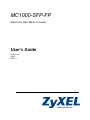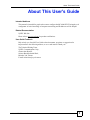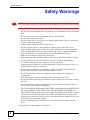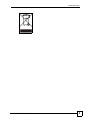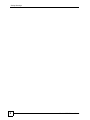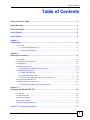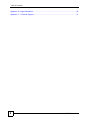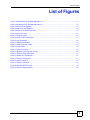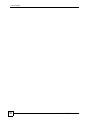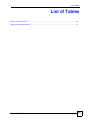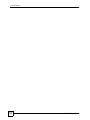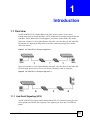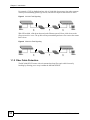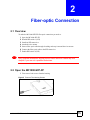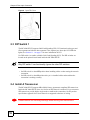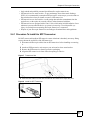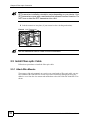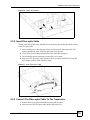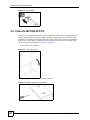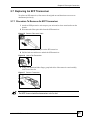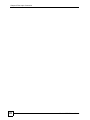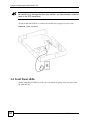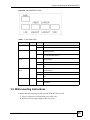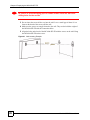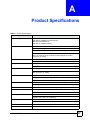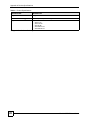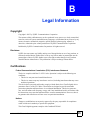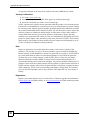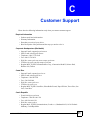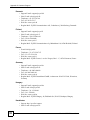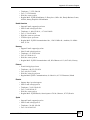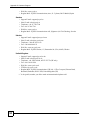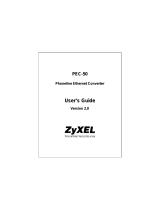ZyXEL MC1000-SFP-FP User manual
- Category
- Network media converters
- Type
- User manual
This manual is also suitable for

www.zyxel.com
MC1000-SFP-FP
Ethernet-to-Fiber Media Converter
User’s Guide
Version 1.00
4/2007
Edition 1


About This User's Guide
MC1000-SFP-FP User’s Guide
3
About This User's Guide
Intended Audience
This manual is intended for people who want to configure the MC1000-SFP-FP using the web
configurator. A basic knowledge of computer networking and IP addresses will be helpful.
Related Documentation
ZyXEL Web Site
Please refer to www.zyxel.com
for product certifications.
User Guide Feedback
Help us help you. Send all User Guide-related comments, questions or suggestions for
improvement to the following address, or use e-mail instead. Thank you!
The Technical Writing Team,
ZyXEL Communications Corp.,
6 Innovation Road II,
Science-Based Industrial Park,
Hsinchu, 300, Taiwan.
E-mail: [email protected]

Safety Warnings
MC1000-SFP-FP User’s Guide
4
Safety Warnings
1 For your safety, be sure to read and follow all warning notices and instructions.
• Do NOT use this product near water, for example, in a wet basement or near a swimming
pool.
• Do NOT expose your device to dampness, dust or corrosive liquids.
• Do NOT store things on the device.
• Do NOT install, use, or service this device during a thunderstorm. There is a remote risk
of electric shock from lightning.
• Connect ONLY suitable accessories to the device.
• Do NOT open the device or unit. Opening or removing covers can expose you to
dangerous high voltage points or other risks. ONLY qualified service personnel should
service or disassemble this device. Please contact your vendor for further information.
• ONLY qualified service personnel should service or disassemble this device.
• Make sure to connect the cables to the correct ports.
• Place connecting cables carefully so that no one will step on them or stumble over them.
• Always disconnect all cables from this device before servicing or disassembling.
• Use ONLY an appropriate power adaptor or cord for your device.
• Connect the power adaptor or cord to the right supply voltage (for example, 110V AC in
North America or 230V AC in Europe).
• Do NOT allow anything to rest on the power adaptor or cord and do NOT place the
product where anyone can walk on the power adaptor or cord.
• Do NOT use the device if the power adaptor or cord is damaged as it might cause
electrocution.
• If the power adaptor or cord is damaged, remove it from the power outlet.
• Do NOT attempt to repair the power adaptor or cord. Contact your local vendor to order a
new one.
• Do not use the device outside, and make sure all the connections are indoors. There is a
remote risk of electric shock from lightning.
• CAUTION: RISK OF EXPLOSION IF BATTERY (on the motherboard) IS REPLACED
BY AN INCORRECT TYPE. DISPOSE OF USED BATTERIES ACCORDING TO
THE INSTRUCTIONS. Dispose them at the applicable collection point for the recycling
of electrical and electronic equipment. For detailed information about recycling of this
product, please contact your local city office, your household waste disposal service or the
store where you purchased the product.
• Do NOT obstruct the device ventilation slots, as insufficient airflow may harm your
device.
This product is recyclable. Dispose of it properly.

Safety Warnings
MC1000-SFP-FP User’s Guide
5

Safety Warnings
MC1000-SFP-FP User’s Guide
6

Table of Contents
MC1000-SFP-FP User’s Guide
7
Table of Contents
About This User's Guide .......................................................................................................... 3
Safety Warnings........................................................................................................................ 4
Table of Contents...................................................................................................................... 7
List of Figures ........................................................................................................................... 9
List of Tables........................................................................................................................... 11
Chapter 1
Introduction............................................................................................................................13
1.1 Overview .............................................................................................................................. 13
1.1.1 Link-Fault Signaling (LFS) .......................................................................................... 13
1.1.2 Fiber Cable Protection ............................................................................................... 14
Chapter 2
Fiber-optic Connection........................................................................................................... 15
2.1 Overview .............................................................................................................................. 15
2.2 Open the MC1000-SFP-FP ................................................................................................. 15
2.3 DIP Switch 1 ........................................................................................................................ 16
2.4 Install A Transceiver ............................................................................................................ 16
2.4.1 Procedure To Install An SFP Transceiver .................................................................. 17
2.5 Install Fiber-optic Cable ....................................................................................................... 18
2.5.1 Attach Wire Mounts .................................................................................................... 18
2.5.2 Insert Fiber-optic Cable .............................................................................................. 19
2.5.3 Connect The Fiber-optic Cable To The Transceiver ................................................... 19
2.6 Close the MC1000-SFP-FP ................................................................................................. 20
2.7 Replacing An SFP Transceiver ............................................................................................ 21
2.7.1 Procedure To Remove An SFP Transceiver .............................................................. 21
Chapter 3
Deploying the MC1000-SFP-FP.............................................................................................. 23
3.1 Overview .............................................................................................................................. 23
3.2 LAN Connection .................................................................................................................. 23
3.3 Power Connection ............................................................................................................... 23
3.4 Front Panel LEDs ................................................................................................................ 24
3.5 Wall-mounting Instructions .................................................................................................. 25
Appendix A Product Specifications......................................................................................... 27

List of Figures
MC1000-SFP-FP User’s Guide
9
List of Figures
Figure 1 MC1000-SFP-FP Example Application 1 ................................................................................. 13
Figure 2 MC1000-SFP-FP Example Application 2 ................................................................................. 13
Figure 3 No Link-Fault Signaling ............................................................................................................ 14
Figure 4 With Link-Fault Signaling .......................................................................................................... 14
Figure 5 Remove The Housing Screws .................................................................................................. 15
Figure 6 Open The Cover ....................................................................................................................... 16
Figure 7 Transceiver Slot ........................................................................................................................ 17
Figure 8 Install An SFP Transceiver ....................................................................................................... 17
Figure 9 Lock Transceiver ...................................................................................................................... 18
Figure 10 Attach Wire Mounts. ............................................................................................................... 19
Figure 11 Wrap Fiber-optic Cable ........................................................................................................... 19
Figure 12 Insert Cable ............................................................................................................................ 20
Figure 13 Close The Cover .................................................................................................................... 20
Figure 14 Replace Housing Cover Screws ............................................................................................. 20
Figure 15 Remove Fiber-optic Cable ...................................................................................................... 21
Figure 16 Unlock The Transceiver .......................................................................................................... 21
Figure 17 Remove Transceiver .............................................................................................................. 21
Figure 18 LAN Connection ..................................................................................................................... 23
Figure 19 Power Connection .................................................................................................................. 24
Figure 20 MC1000-SFP-FP LEDs ......................................................................................................... 25
Figure 21 Wall-mounting Example .......................................................................................................... 26

List of Figures
MC1000-SFP-FP User’s Guide
10

List of Tables
MC1000-SFP-FP User’s Guide
11
List of Tables
Table 1 Front Panel LEDs ...................................................................................................................... 25
Table 2 Product Specifications ............................................................................................................... 27

List of Tables
MC1000-SFP-FP User’s Guide
12

MC1000-SFP-FP User’s Guide
13
CHAPTER 1
Introduction
1.1 Overview
The MC1000-SFP-FP is a Gigabit Ethernet-to-Fiber media converter. It can convert
transmissions between 10/100/1000 Base-X UTP (Unshielded Twisted Pair) copper media and
1000 Base-X SFP (Small Form-factor Pluggable, also known as mini-GBIC) fiber media.
In the next example (G is the Gigabit Ethernet link and F is the fiber link), the MC1000-SFP-
FP functions as a high-speed bridge between switches connecting workgroups in branch
offices for instance.
Figure 1 MC1000-SFP-FP Example Application 1
In the next example (G is the Gigabit Ethernet link and F is the fiber link), the MC1000-SFP-
FP allows high-speed access to servers for various workgroups within an enterprise.
Figure 2 MC1000-SFP-FP Example Application 2
1.1.1 Link-Fault Signaling (LFS)
The MC1000-SFP-FP supports Link-Fault Signaling (LFS). LFS monitors both copper and
fiber segments and informs other segments if one segment goes down (the LFS LED also
lights).

Chapter 1 Introduction
MC1000-SFP-FP User’s Guide
14
For example, if LFS is disabled and one side of a link fails (down arrow), the other segments
will keep on transmitting packets (up arrows) and wait for responses that will never arrive.
Figure 3 No Link-Fault Signaling
With LFS enabled, a link down detected on the Ethernet port will force a link down on the
fiber port and vice-versa. The up link will stop transmitting and turn off as soon as the remote
link is down.
Figure 4 With Link-Fault Signaling
1.1.2 Fiber Cable Protection
The MC1000-SFP-FP comes with wire mounts that keep fiber-optic cable from easily
breaking by allowing you to wrap it within the MC1000-SFP-FP.

MC1000-SFP-FP User’s Guide
15
CHAPTER 2
Fiber-optic Connection
2.1 Overview
To make the MC1000-SFP-FP fiber-optic connection you need to:
1 Open the MC1000-SFP-FP
2 Disable DIP switch 1 (LFS)
3 Install an SFP transceiver
4 Attach the wire mounts
5 Insert a fiber-optic cable through a bushing and wrap it around the wire mounts
6 Connect the fiber-optic cable to the SFP transceiver
7 Enable DIP switch 1 (LFS)
1 Only qualified technicians should perform these actions! Please skip this
chapter if you are not a qualified technician.
2.2 Open the MC1000-SFP-FP
1 First remove both screws from the housing.
Figure 5 Remove The Housing Screws
2 Then lift open the cover as shown.

Chapter 2 Fiber-optic Connection
MC1000-SFP-FP User’s Guide
16
Figure 6 Open The Cover
2.3 DIP Switch 1
The MC1000-SFP-FP supports Link-Fault Signaling (LFS). LFS monitors both copper and
fiber segments and informs other segments if one segment goes down (the LFS LED also
lights). See Section 1.1.1 on page 13 for more information on LFS.
Use DIP switch 1 to enable or disable Link-Fault Signaling (LFS). The DIP switches are
located on the printed circuit board inside the MC1000-SFP-FP.
" Only DIP switch 1 has functionality. Ignore the other DIP switches.
• Set DIP switch 1 to the OFF position when installing cables or when testing the network
connection.
• Set DIP switch 1 to the ON position after you’ve installed cables and tested that the
connection is working correctly.
2.4 Install A Transceiver
The MC1000-SFP-FP supports MSA (Multi-Source Agreement) compliant SFP transceivers.
Inside the MC1000-SFP-FP, there is a slot for an SFP transceiver with an LC-type connector.
SFP transceivers provide duplex single-mode or multi-mode connections. See the product
specifications appendix for a list of transceivers supported at the time of writing.
1 Please observe the following warnings when working with transceivers!

Chapter 2 Fiber-optic Connection
MC1000-SFP-FP User’s Guide
17
• Only trained and qualified personnel should install or replace transceivers.
• SFP transceivers are static sensitive. To prevent damage from electrostatic discharge
(ESD), it is recommended you attach an ESD preventive wrist strap to your wrist and to a
bare metal surface when you install or remove a SFP transceiver.
• SFP transceivers are dust sensitive. Avoid getting dust and other contaminants into the
optical bores, as the optics do not work correctly when obstructed with dust.
• SFP transceivers are equipped with a Class 1 laser, which emits invisible radiation. Laser
radiation is present when the device or system is powered up. To avoid possible eye
injury, do not look into an operating fiber-optic transceiver’s connectors.
• Dispose of your fiber-optic transceivers according to all national laws and regulations.
2.4.1 Procedure To Install An SFP Transceiver
Do NOT remove and install an SFP transceiver more often than is absolutely necessary. Doing
so may shorten the useful life of the SFP transceiver.
1 Disconnect all fiber-optic cables from an SFP transceiver before installing or removing
it.
2 Attach an ESD preventive wrist strap to your wrist and to a bare metal surface.
3 Remove the SFP transceiver from its protective packaging.
4 Align the SFP transceiver in front of the slot opening on a device.
Figure 7 Transceiver Slot
5 Insert the SFP transceiver into the slot until the SFP transceiver snaps into place.
Figure 8 Install An SFP Transceiver
.

Chapter 2 Fiber-optic Connection
MC1000-SFP-FP User’s Guide
18
" SFP transceiver installation orientation varies depending on your device. Your
SFP transceiver comes with a mechanism that prevents incorrect insertion. Do
NOT force or twist the SFP transceiver into a slot.
6 Lock the transceiver into place (if your transceiver has a locking mechanism).
Figure 9 Lock Transceiver
" See the transceiver User’s Guide for more information.
2.5 Install Fiber-optic Cable
Follow these procedures to install the fiber-optic cable.
2.5.1 Attach Wire Mounts
The purpose of the wire mounts is to securely wrap extra length of fiber optic cable you may
have within the MC1000-SFP-FP in order to prevent it from being damaged. Remove the
adhesive cover from the wire mounts and attach them to the sides of the MC1000-SFP-FP as
shown.

Chapter 2 Fiber-optic Connection
MC1000-SFP-FP User’s Guide
19
Figure 10 Attach Wire Mounts.
2.5.2 Insert Fiber-optic Cable
The MC1000-SFP-FP has holes (labelled A in the following figure) through which you may
insert fiber-optic cable.
1 Insert a bushing into a hole through which you will insert the fiber-optic cable. The
bushing sheathes the cable, holds it in place and covers the hole.
2 Create a hole in the bushing and thread the fiber-optic cable through it.
3 Insert bushings into the remaining vacant holes to cover them.
4 Wrap excessive fiber-optic cable around the inside of the MC1000-SFP-FP using the
wire mounts as shown in the following figure.
Figure 11 Wrap Fiber-optic Cable
2.5.3 Connect The Fiber-optic Cable To The Transceiver
1 Remove the dust plugs from the SFP transceiver and the cables.
2 Insert the end of the fiber-optic cable into the SFP transceiver.
A
A
A
A

Chapter 2 Fiber-optic Connection
MC1000-SFP-FP User’s Guide
20
Figure 12 Insert Cable
2.6 Close the MC1000-SFP-FP
After you have disabled DIP switch 1 (LFS), installed the SFP transceiver, attached the wire
mounts, threaded fiber-optic cable though a bushing, wrapped excessive fiber-optic cable
around the wire mounts, inserted the fiber-optic cable into the SFP transceiver and enabled
DIP switch 1 (LFS) again, you should close the housing cover and secure it with the same
screws you removed as shown in Section 2.2 on page 15.
1 Close the cover as shown.
Figure 13 Close The Cover
2 Screw the cover back on the housing as shown.
Figure 14 Replace Housing Cover Screws
Page is loading ...
Page is loading ...
Page is loading ...
Page is loading ...
Page is loading ...
Page is loading ...
Page is loading ...
Page is loading ...
Page is loading ...
Page is loading ...
Page is loading ...
Page is loading ...
Page is loading ...
Page is loading ...
-
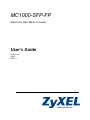 1
1
-
 2
2
-
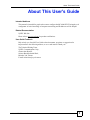 3
3
-
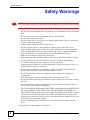 4
4
-
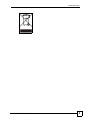 5
5
-
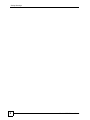 6
6
-
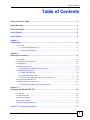 7
7
-
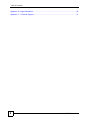 8
8
-
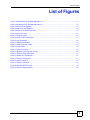 9
9
-
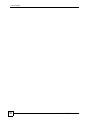 10
10
-
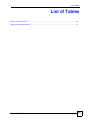 11
11
-
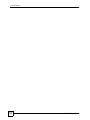 12
12
-
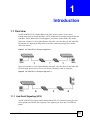 13
13
-
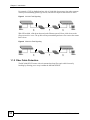 14
14
-
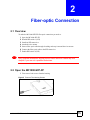 15
15
-
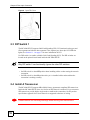 16
16
-
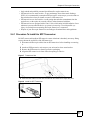 17
17
-
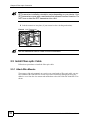 18
18
-
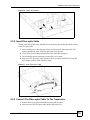 19
19
-
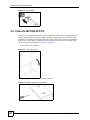 20
20
-
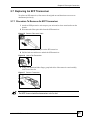 21
21
-
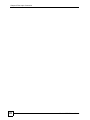 22
22
-
 23
23
-
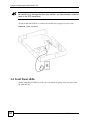 24
24
-
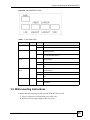 25
25
-
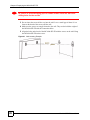 26
26
-
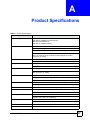 27
27
-
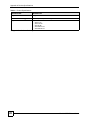 28
28
-
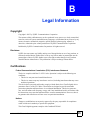 29
29
-
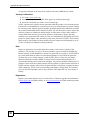 30
30
-
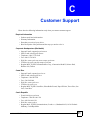 31
31
-
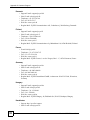 32
32
-
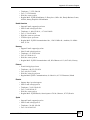 33
33
-
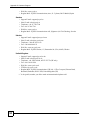 34
34
ZyXEL MC1000-SFP-FP User manual
- Category
- Network media converters
- Type
- User manual
- This manual is also suitable for
Ask a question and I''ll find the answer in the document
Finding information in a document is now easier with AI
Related papers
-
ZyXEL SFP-100TX User guide
-
ZyXEL SFP10G-LR User guide
-
ZyXEL 91-010-179001B Datasheet
-
ZyXEL Ethernet Extension Card EEC1020 User manual
-
ZyXEL GBIC-SX User manual
-
ZyXEL EM-422 User manual
-
ZyXEL Dimension GS-105 User manual
-
ZyXEL ONU-6040BF-2x User manual
-
ZyXEL 7000 Series User manual
-
ZyXEL N220 - V1.0 Datasheet
Other documents
-
Longshine LCS-C842SC-60 User manual
-
TP-LINK TL-SM5110-SR Installation guide
-
TP-LINK TL-SM5110-SR Installation guide
-
Zebra MC1000 User guide
-
Zebra MC1000 User guide
-
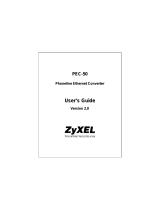 ZyXEL Communications PEC-50 User manual
ZyXEL Communications PEC-50 User manual
-
Motorola MC1000 - Win CE 5.0 Core 312 MHz Owner's manual
-
Cradlepoint USB-Host to Ethernet Adapter PS6U1UHE User manual
-
Zebra MC1000 Owner's manual
-
Key Digital KD-X422POA Operating instructions