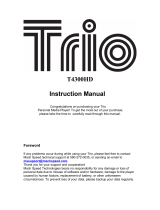Table of Contents
ViewSonic ViewPad 7 xi
Chapter 6: Using Bluetooth................................................................ 21
6.1 Connecting to Bluetooth Devices............................................................ 21
Chapter 7: Multimedia Applications .................................................. 22
7.1 Videos......................................................................................................... 22
Recording video ........................................................................................ 22
Configuring camcorder settings ................................................................ 23
7.2 Viewing Videos .......................................................................................... 23
To playback videos in an album................................................................ 23
7.3 Using the Music Player ............................................................................. 24
Music Screen ............................................................................................ 24
Playing Music ............................................................................................ 25
Changing Playback options....................................................................... 25
Creating a Playlist ..................................................................................... 25
Chapter 8: Programs........................................................................... 27
8.1 Aldiko ......................................................................................................... 28
To browse an ebook.................................................................................. 28
To download an ebook.............................................................................. 28
8.2 Camcorder ................................................................................................. 28
8.3 Documents To Go ..................................................................................... 29
Word To Go® ............................................................................................ 29
Sheet To Go® ........................................................................................... 29
Slideshow To Go® .................................................................................... 30
PDF To Go® ............................................................................................. 30
8.4 File Browser............................................................................................... 30
Managing files and folders ........................................................................ 30
8.5 Gallery ........................................................................................................ 31
8.6 Market......................................................................................................... 31
8.7 Music .......................................................................................................... 32
8.8 Note Pad..................................................................................................... 32
8.9 RSS Reader................................................................................................ 33
8.10 Settings .................................................................................................... 33
8.11 SIM Toolkit (Selected models only) ....................................................... 33
8.12 Talk ........................................................................................................... 33
8.13 Videos....................................................................................................... 34
8.14 Voice Dialer.............................................................................................. 34
8.15 Voice Note................................................................................................ 34
8.16 YouTube ................................................................................................... 35
Chapter 9: Managing Your ViewPad.................................................. 36
9.1 ViewPad Settings ...................................................................................... 36
Wireless & networks.................................................................................. 36
Call settings............................................................................................... 36
Sound........................................................................................................ 36
Display ...................................................................................................... 37
Location & Security ................................................................................... 37
Applications............................................................................................... 38