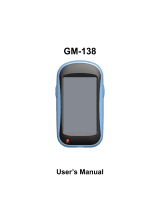3
Section 10: Applications and Widgets ... 108
GPS Applications . . . . . . . . . . . . . . . . . . . . . 108
AllShare . . . . . . . . . . . . . . . . . . . . . . . . . . . . 109
Angry Birds . . . . . . . . . . . . . . . . . . . . . . . . . 110
Books . . . . . . . . . . . . . . . . . . . . . . . . . . . . . 110
Calculator . . . . . . . . . . . . . . . . . . . . . . . . . . 110
Calendar . . . . . . . . . . . . . . . . . . . . . . . . . . . 111
Camera . . . . . . . . . . . . . . . . . . . . . . . . . . . . 113
ChatON . . . . . . . . . . . . . . . . . . . . . . . . . . . . 113
Clock . . . . . . . . . . . . . . . . . . . . . . . . . . . . . . 113
Contacts . . . . . . . . . . . . . . . . . . . . . . . . . . . 116
Downloads . . . . . . . . . . . . . . . . . . . . . . . . . . 116
Dual Clock . . . . . . . . . . . . . . . . . . . . . . . . . . 116
EA Games . . . . . . . . . . . . . . . . . . . . . . . . . . 117
Email . . . . . . . . . . . . . . . . . . . . . . . . . . . . . . 117
FIFA 12 . . . . . . . . . . . . . . . . . . . . . . . . . . . . 117
FM Radio . . . . . . . . . . . . . . . . . . . . . . . . . . . 117
Gallery . . . . . . . . . . . . . . . . . . . . . . . . . . . . . 118
Gmail . . . . . . . . . . . . . . . . . . . . . . . . . . . . . . 118
Google+ . . . . . . . . . . . . . . . . . . . . . . . . . . . . 118
Google Search . . . . . . . . . . . . . . . . . . . . . . . 118
Hot Pursuit . . . . . . . . . . . . . . . . . . . . . . . . . . 119
Internet . . . . . . . . . . . . . . . . . . . . . . . . . . . . 119
Keys Air . . . . . . . . . . . . . . . . . . . . . . . . . . . . 119
Latitude . . . . . . . . . . . . . . . . . . . . . . . . . . . . 119
Maps . . . . . . . . . . . . . . . . . . . . . . . . . . . . . . 120
Market . . . . . . . . . . . . . . . . . . . . . . . . . . . . . 120
Memo . . . . . . . . . . . . . . . . . . . . . . . . . . . . . 121
Messenger . . . . . . . . . . . . . . . . . . . . . . . . . . 122
Music . . . . . . . . . . . . . . . . . . . . . . . . . . . . . . 122
My Files . . . . . . . . . . . . . . . . . . . . . . . . . . . . 123
Navigation . . . . . . . . . . . . . . . . . . . . . . . . . . 123
News & Weather . . . . . . . . . . . . . . . . . . . . . 124
Places . . . . . . . . . . . . . . . . . . . . . . . . . . . . . 124
Power Control . . . . . . . . . . . . . . . . . . . . . . . 124
Quickoffice . . . . . . . . . . . . . . . . . . . . . . . . . . 125
Samsung Apps . . . . . . . . . . . . . . . . . . . . . . . 126
Samsung Smart View . . . . . . . . . . . . . . . . . . 126
Settings . . . . . . . . . . . . . . . . . . . . . . . . . . . . 127
Social Hub . . . . . . . . . . . . . . . . . . . . . . . . . . 127
Talk . . . . . . . . . . . . . . . . . . . . . . . . . . . . . . . 128
Task Manager . . . . . . . . . . . . . . . . . . . . . . . 128
Ustream . . . . . . . . . . . . . . . . . . . . . . . . . . . . 128
Videos . . . . . . . . . . . . . . . . . . . . . . . . . . . . . 129