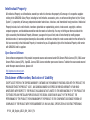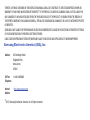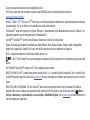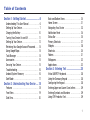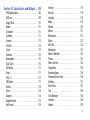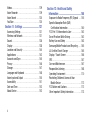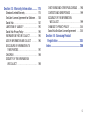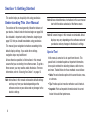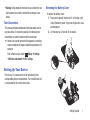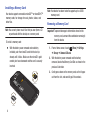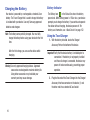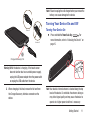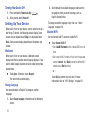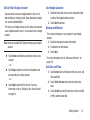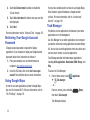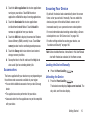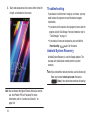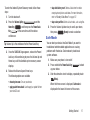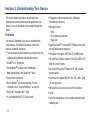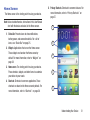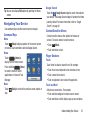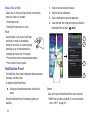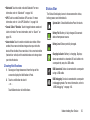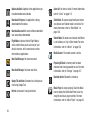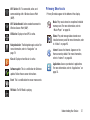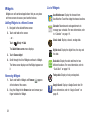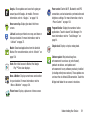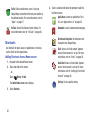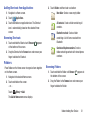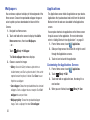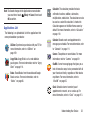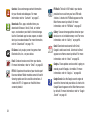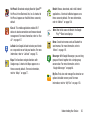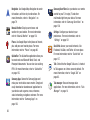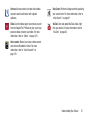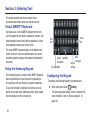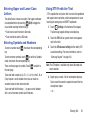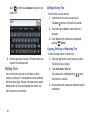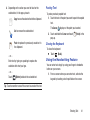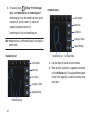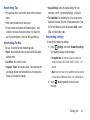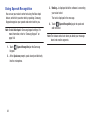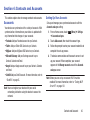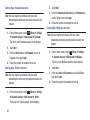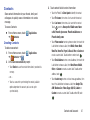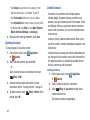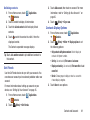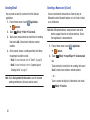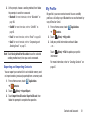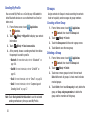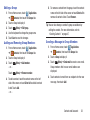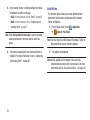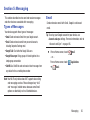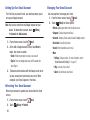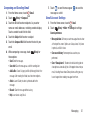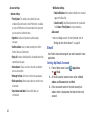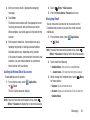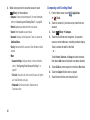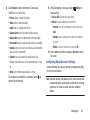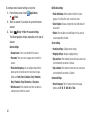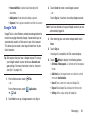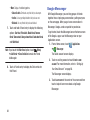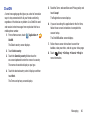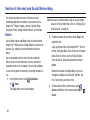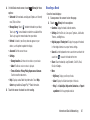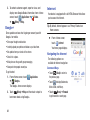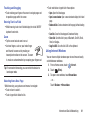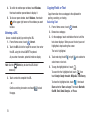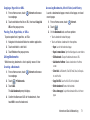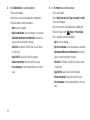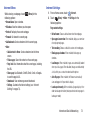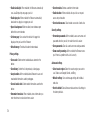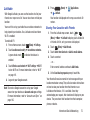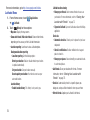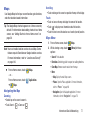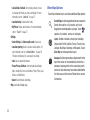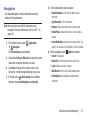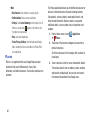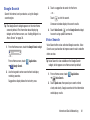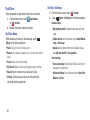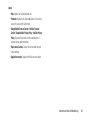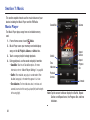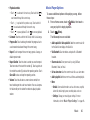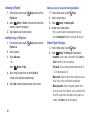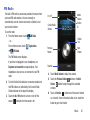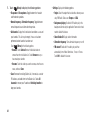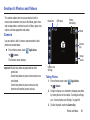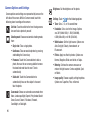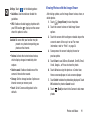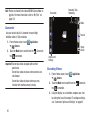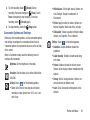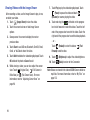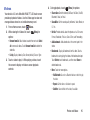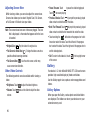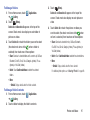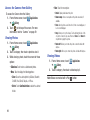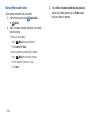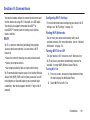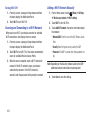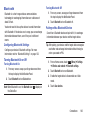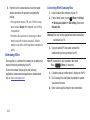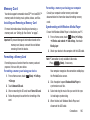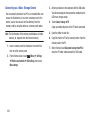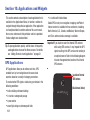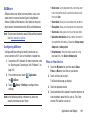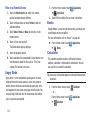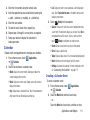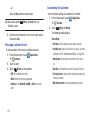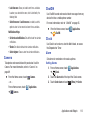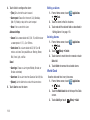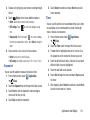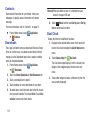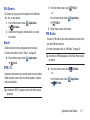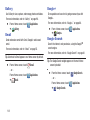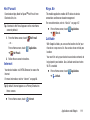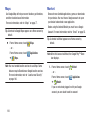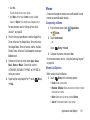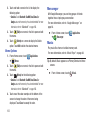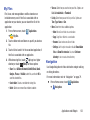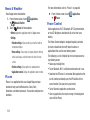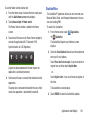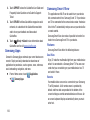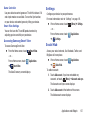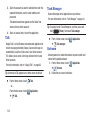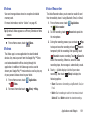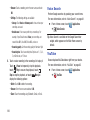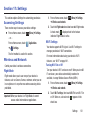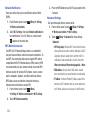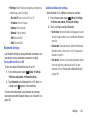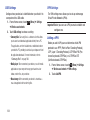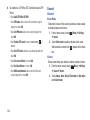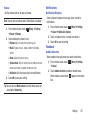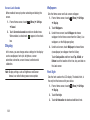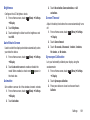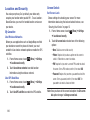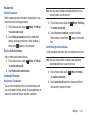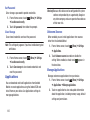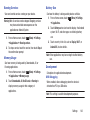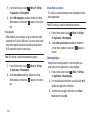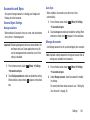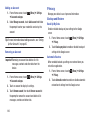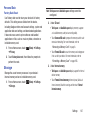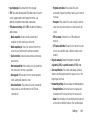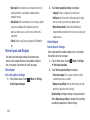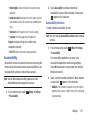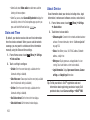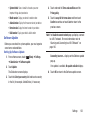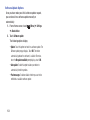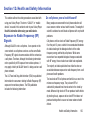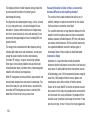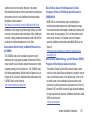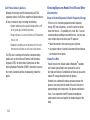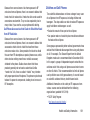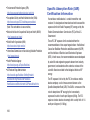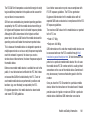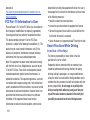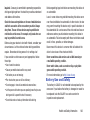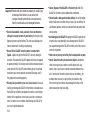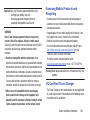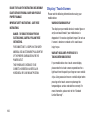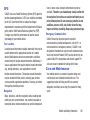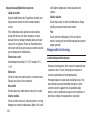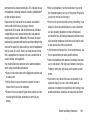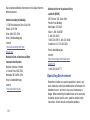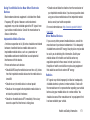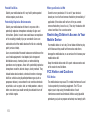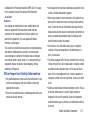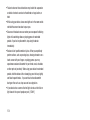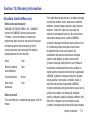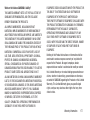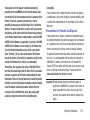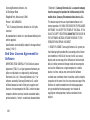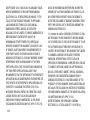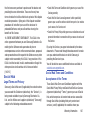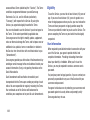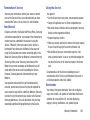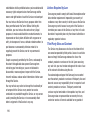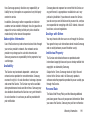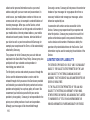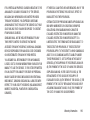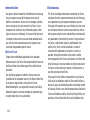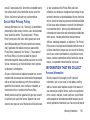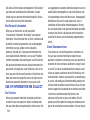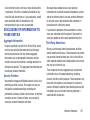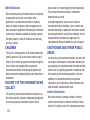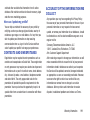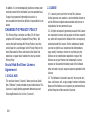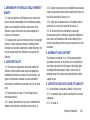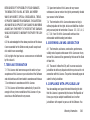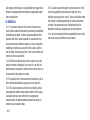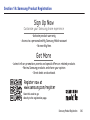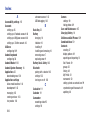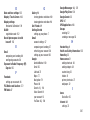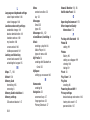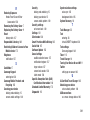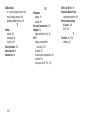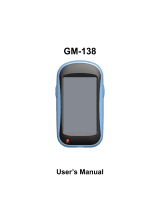MOBILE PLAYER
User Manual
Please read this manual before operating your
phone and keep it for future reference.

YP-GI1_UM_English_UELD3_BH_120312_F4
Intellectual Property
All Intellectual Property, as defined below, owned by or which is otherwise the property of Samsung or its respective suppliers
relating to the SAMSUNG Galaxy Player, including but not limited to, accessories, parts, or software relating there to (the “Galaxy
System”), is proprietary to Samsung and protected under federal laws, state laws, and international treaty provisions. Intellectual
Property includes, but is not limited to, inventions (patentable or unpatentable), patents, trade secrets, copyrights, software,
computer programs, and related documentation and other works of authorship. You may not infringe or otherwise violate the
rights secured by the Intellectual Property. Moreover, you agree that you will not (and will not attempt to) modify, prepare
derivative works of, reverse engineer, decompile, disassemble, or otherwise attempt to create source code from the software. No
title to or ownership in the Intellectual Property is transferred to you. All applicable rights of the Intellectual Property shall remain
with SAMSUNG and its suppliers.
Open Source Software
Some software components of this product incorporate source code covered under GNU General Public License (GPL), GNU Lesser
General Public License (LGPL), OpenSSL License, BSD License and other open source licenses. To obtain the source code covered
under the open source licenses, please visit:
http://opensource.samsung.com
.
Disclaimer of Warranties; Exclusion of Liability
EXCEPT AS SET FORTH IN THE EXPRESS WARRANTY CONTAINED ON THE WARRANTY PAGE ENCLOSED WITH THE PRODUCT, THE
PURCHASER TAKES THE PRODUCT "AS IS", AND SAMSUNG MAKES NO EXPRESS OR IMPLIED WARRANTY OF ANY KIND
WHATSOEVER WITH RESPECT TO THE PRODUCT, INCLUDING BUT NOT LIMITED TO THE MERCHANTABILITY OF THE PRODUCT OR
ITS FITNESS FOR ANY PARTICULAR PURPOSE OR USE; THE DESIGN, CONDITION OR QUALITY OF THE PRODUCT; THE
PERFORMANCE OF THE PRODUCT; THE WORKMANSHIP OF THE PRODUCT OR THE COMPONENTS CONTAINED THEREIN; OR
COMPLIANCE OF THE PRODUCT WITH THE REQUIREMENTS OF ANY LAW, RULE, SPECIFICATION OR CONTRACT PERTAINING

THERETO. NOTHING CONTAINED IN THE INSTRUCTION MANUAL SHALL BE CONSTRUED TO CREATE AN EXPRESS OR IMPLIED
WARRANTY OF ANY KIND WHATSOEVER WITH RESPECT TO THE PRODUCT. IN ADDITION, SAMSUNG SHALL NOT BE LIABLE FOR
ANY DAMAGES OF ANY KIND RESULTING FROM THE PURCHASE OR USE OF THE PRODUCT OR ARISING FROM THE BREACH OF
THE EXPRESS WARRANTY, INCLUDING INCIDENTAL, SPECIAL OR CONSEQUENTIAL DAMAGES, OR LOSS OF ANTICIPATED PROFITS
OR BENEFITS.
SAMSUNG IS NOT LIABLE FOR PERFORMANCE ISSUES OR INCOMPATIBILITIES CAUSED BY YOUR EDITING OF REGISTRY SETTINGS,
OR YOUR MODIFICATION OF OPERATING SYSTEM SOFTWARE.
USING CUSTOM OPERATING SYSTEM SOFTWARE MAY CAUSE YOUR DEVICE AND APPLICATIONS TO WORK IMPROPERLY.
Samsung Electronics America (SEA), Inc
©
2012 Samsung Electronics America, Inc. All rights reserved.
Address:
85 Challenger Road
Ridgefield Park,
New Jersey
07660
Toll Free
Telephone:
1-800-SAMSUNG
Internet
Address:
http://www.samsung.com

Do you have questions about your Samsung Mobile Device?
For 24 hour information and assistance, we offer a new FAQ/ARS System (Automated Response System) at:
www.samsung.com/us/support
Nuance
®
, VSuite™, T9
®
Text Input, XT9
®
Smart Input, and the Nuance logo are trademarks or registered trademarks of Nuance
Communications, Inc., or its affiliates in the United States and/or other countries.
The Bluetooth
®
word mark, figure mark (stylized “B Design”), and combination mark (Bluetooth word mark and “B Design”) are
registered trademarks and are wholly owned by the Bluetooth SIG.
microSD
TM
, microSDHC
TM
, and the microSD logo are Trademarks of the SD Card Association.
Google, the Google logo, Android, the Android logo, Android Market, Gmail, Google Calendar, Google Latitude, Google Maps,
Google Play, Google Music, Google Talk, Picasa, and YouTube and other marks are trademarks of Google Inc.
Wi-Fi is a registered trademark of the Wireless Fidelity Alliance, Inc.
, DivX
®
, DivX Certified
®
and associated logos are trademarks of Rovi Corporation or its subsidiaries and are used under
license.
DivX Certified
®
to play DivX
®
video up to HD 720p, including premium content.
ABOUT DIVX VIDEO: DivX
®
is a digital video format created by DivX, LLC, a subsidiary of Rovi Corporation. This is an official DivX
Certified
®
device that plays DivX video. Visit
www.divx.com
for more information and software tools to convert your files into DivX
videos.
ABOUT DIVX VIDEO-ON-DEMAND: This DivX Certified
®
device must be registered in order to play purchased DivX Video-on-
Demand (VOD) movies. To obtain your registration code, locate the DivX VOD section in your device setup menu (
(Menu) >
Settings > About device > Legal information > Licence settings > DivX® VOD > Register
). Go to
vod.divx.com
for more information on
how to complete your registration.
TM

1
Table of Contents
Section 1: Getting Started .......................... 6
Understanding This User Manual . . . . . . . . . . . 6
Setting Up Your Device . . . . . . . . . . . . . . . . . . . 7
Charging the Battery . . . . . . . . . . . . . . . . . . . 10
Turning Your Device On and Off . . . . . . . . . . . 11
Setting Up Your Device . . . . . . . . . . . . . . . . . . 12
Retrieving Your Google Account Password . . . 14
Using Google Maps . . . . . . . . . . . . . . . . . . . . 14
Task Manager . . . . . . . . . . . . . . . . . . . . . . . . 14
Accessories . . . . . . . . . . . . . . . . . . . . . . . . . . 15
Securing Your Device . . . . . . . . . . . . . . . . . . . 15
Troubleshooting . . . . . . . . . . . . . . . . . . . . . . . 16
Android System Recovery . . . . . . . . . . . . . . . 16
Safe Mode . . . . . . . . . . . . . . . . . . . . . . . . . . . 17
Section 2: Understanding Your Device .... 18
Features . . . . . . . . . . . . . . . . . . . . . . . . . . . . 18
Front View . . . . . . . . . . . . . . . . . . . . . . . . . . . 19
Side View . . . . . . . . . . . . . . . . . . . . . . . . . . . . 20
Back and Bottom Views . . . . . . . . . . . . . . . . . 20
Home Screen . . . . . . . . . . . . . . . . . . . . . . . . . 21
Navigating Your Device . . . . . . . . . . . . . . . . . 23
Notification Panel . . . . . . . . . . . . . . . . . . . . . . 24
Status Bar . . . . . . . . . . . . . . . . . . . . . . . . . . . 25
Primary Shortcuts . . . . . . . . . . . . . . . . . . . . . 27
Widgets . . . . . . . . . . . . . . . . . . . . . . . . . . . . . 28
Shortcuts . . . . . . . . . . . . . . . . . . . . . . . . . . . . 30
Folders . . . . . . . . . . . . . . . . . . . . . . . . . . . . . . 31
Wallpapers . . . . . . . . . . . . . . . . . . . . . . . . . . . 32
Applications . . . . . . . . . . . . . . . . . . . . . . . . . . 32
Section 3: Entering Text ............................38
Virtual QWERTY Keyboard . . . . . . . . . . . . . . . . 38
Using the Samsung Keypad . . . . . . . . . . . . . . 38
Configuring the Keypad . . . . . . . . . . . . . . . . . 38
Entering Upper and Lower Case Letters . . . . . 39
Entering Symbols and Numbers . . . . . . . . . . . 39
Using XT9 Predictive Text . . . . . . . . . . . . . . . . 39

2
Editing Text . . . . . . . . . . . . . . . . . . . . . . . . . . .40
Using the Handwriting Feature . . . . . . . . . . . .41
Using Speech Recognition . . . . . . . . . . . . . . . .44
Section 4: Contacts and Accounts ...........45
Accounts . . . . . . . . . . . . . . . . . . . . . . . . . . . . . 45
Contacts . . . . . . . . . . . . . . . . . . . . . . . . . . . . .47
My Profile . . . . . . . . . . . . . . . . . . . . . . . . . . . . 51
Groups . . . . . . . . . . . . . . . . . . . . . . . . . . . . . . 52
Activities . . . . . . . . . . . . . . . . . . . . . . . . . . . . .54
Section 5: Messaging ................................55
Types of Messages . . . . . . . . . . . . . . . . . . . . .55
Gmail . . . . . . . . . . . . . . . . . . . . . . . . . . . . . . .55
Email . . . . . . . . . . . . . . . . . . . . . . . . . . . . . . . . 58
Google Talk . . . . . . . . . . . . . . . . . . . . . . . . . . .63
Google Messenger . . . . . . . . . . . . . . . . . . . . . .64
ChatON . . . . . . . . . . . . . . . . . . . . . . . . . . . . . .65
Section 6: Internet and Social
Networking ..............................................66
Books . . . . . . . . . . . . . . . . . . . . . . . . . . . . . . .66
Google+ . . . . . . . . . . . . . . . . . . . . . . . . . . . . .68
Internet . . . . . . . . . . . . . . . . . . . . . . . . . . . . . .68
Latitude . . . . . . . . . . . . . . . . . . . . . . . . . . . . . .75
Maps . . . . . . . . . . . . . . . . . . . . . . . . . . . . . . . .77
Navigation . . . . . . . . . . . . . . . . . . . . . . . . . . . .79
Places . . . . . . . . . . . . . . . . . . . . . . . . . . . . . . .80
Google Search . . . . . . . . . . . . . . . . . . . . . . . . .81
Voice Search . . . . . . . . . . . . . . . . . . . . . . . . . .81
YouTube . . . . . . . . . . . . . . . . . . . . . . . . . . . . .82
Section 7: Music .......................................84
Music Player . . . . . . . . . . . . . . . . . . . . . . . . . .84
FM Radio . . . . . . . . . . . . . . . . . . . . . . . . . . . . .87
Section 8: Photos and Videos ...................89
Camera . . . . . . . . . . . . . . . . . . . . . . . . . . . . . .89
Videos . . . . . . . . . . . . . . . . . . . . . . . . . . . . . . .95
Gallery . . . . . . . . . . . . . . . . . . . . . . . . . . . . . . .96
Section 9: Connections ...........................101
Wi-Fi . . . . . . . . . . . . . . . . . . . . . . . . . . . . . . .101
Bluetooth . . . . . . . . . . . . . . . . . . . . . . . . . . . .103
Samsung Kies . . . . . . . . . . . . . . . . . . . . . . . .104
Memory Card . . . . . . . . . . . . . . . . . . . . . . . . .105
Kies Air . . . . . . . . . . . . . . . . . . . . . . . . . . . . .107

3
Section 10: Applications and Widgets ... 108
GPS Applications . . . . . . . . . . . . . . . . . . . . . 108
AllShare . . . . . . . . . . . . . . . . . . . . . . . . . . . . 109
Angry Birds . . . . . . . . . . . . . . . . . . . . . . . . . 110
Books . . . . . . . . . . . . . . . . . . . . . . . . . . . . . 110
Calculator . . . . . . . . . . . . . . . . . . . . . . . . . . 110
Calendar . . . . . . . . . . . . . . . . . . . . . . . . . . . 111
Camera . . . . . . . . . . . . . . . . . . . . . . . . . . . . 113
ChatON . . . . . . . . . . . . . . . . . . . . . . . . . . . . 113
Clock . . . . . . . . . . . . . . . . . . . . . . . . . . . . . . 113
Contacts . . . . . . . . . . . . . . . . . . . . . . . . . . . 116
Downloads . . . . . . . . . . . . . . . . . . . . . . . . . . 116
Dual Clock . . . . . . . . . . . . . . . . . . . . . . . . . . 116
EA Games . . . . . . . . . . . . . . . . . . . . . . . . . . 117
Email . . . . . . . . . . . . . . . . . . . . . . . . . . . . . . 117
FIFA 12 . . . . . . . . . . . . . . . . . . . . . . . . . . . . 117
FM Radio . . . . . . . . . . . . . . . . . . . . . . . . . . . 117
Gallery . . . . . . . . . . . . . . . . . . . . . . . . . . . . . 118
Gmail . . . . . . . . . . . . . . . . . . . . . . . . . . . . . . 118
Google+ . . . . . . . . . . . . . . . . . . . . . . . . . . . . 118
Google Search . . . . . . . . . . . . . . . . . . . . . . . 118
Hot Pursuit . . . . . . . . . . . . . . . . . . . . . . . . . . 119
Internet . . . . . . . . . . . . . . . . . . . . . . . . . . . . 119
Keys Air . . . . . . . . . . . . . . . . . . . . . . . . . . . . 119
Latitude . . . . . . . . . . . . . . . . . . . . . . . . . . . . 119
Maps . . . . . . . . . . . . . . . . . . . . . . . . . . . . . . 120
Market . . . . . . . . . . . . . . . . . . . . . . . . . . . . . 120
Memo . . . . . . . . . . . . . . . . . . . . . . . . . . . . . 121
Messenger . . . . . . . . . . . . . . . . . . . . . . . . . . 122
Music . . . . . . . . . . . . . . . . . . . . . . . . . . . . . . 122
My Files . . . . . . . . . . . . . . . . . . . . . . . . . . . . 123
Navigation . . . . . . . . . . . . . . . . . . . . . . . . . . 123
News & Weather . . . . . . . . . . . . . . . . . . . . . 124
Places . . . . . . . . . . . . . . . . . . . . . . . . . . . . . 124
Power Control . . . . . . . . . . . . . . . . . . . . . . . 124
Quickoffice . . . . . . . . . . . . . . . . . . . . . . . . . . 125
Samsung Apps . . . . . . . . . . . . . . . . . . . . . . . 126
Samsung Smart View . . . . . . . . . . . . . . . . . . 126
Settings . . . . . . . . . . . . . . . . . . . . . . . . . . . . 127
Social Hub . . . . . . . . . . . . . . . . . . . . . . . . . . 127
Talk . . . . . . . . . . . . . . . . . . . . . . . . . . . . . . . 128
Task Manager . . . . . . . . . . . . . . . . . . . . . . . 128
Ustream . . . . . . . . . . . . . . . . . . . . . . . . . . . . 128
Videos . . . . . . . . . . . . . . . . . . . . . . . . . . . . . 129

4
Videos . . . . . . . . . . . . . . . . . . . . . . . . . . . . . .129
Voice Recorder . . . . . . . . . . . . . . . . . . . . . . .129
Voice Search . . . . . . . . . . . . . . . . . . . . . . . . . 130
YouTube . . . . . . . . . . . . . . . . . . . . . . . . . . . . 130
Section 11: Settings ................................131
Accessing Settings . . . . . . . . . . . . . . . . . . . .131
Wireless and Network . . . . . . . . . . . . . . . . . .131
Sound . . . . . . . . . . . . . . . . . . . . . . . . . . . . . . 136
Display . . . . . . . . . . . . . . . . . . . . . . . . . . . . . 138
Location and Security . . . . . . . . . . . . . . . . . . 140
Applications . . . . . . . . . . . . . . . . . . . . . . . . .142
Accounts and Sync . . . . . . . . . . . . . . . . . . . .145
Privacy . . . . . . . . . . . . . . . . . . . . . . . . . . . . .146
Storage . . . . . . . . . . . . . . . . . . . . . . . . . . . . . 147
Language and Keyboard . . . . . . . . . . . . . . . . 148
Voice Input and Output . . . . . . . . . . . . . . . . . 150
Accessibility . . . . . . . . . . . . . . . . . . . . . . . . . 151
Date and Time . . . . . . . . . . . . . . . . . . . . . . . .152
About Device . . . . . . . . . . . . . . . . . . . . . . . . . 152
Section 12: Health and Safety
Information ...........................................155
Exposure to Radio Frequency (RF) Signals . . .155
Specific Absorption Rate (SAR)
Certification Information . . . . . . . . . . . . . . .160
FCC Part 15 Information to User . . . . . . . . . . .162
Smart Practices While Driving . . . . . . . . . . . .162
Battery Use and Safety . . . . . . . . . . . . . . . . .163
Samsung Mobile Products and Recycling . . . .165
UL Certified Travel Charger . . . . . . . . . . . . . .165
Display / Touch-Screen . . . . . . . . . . . . . . . . .166
GPS . . . . . . . . . . . . . . . . . . . . . . . . . . . . . . . .167
Care and Maintenance . . . . . . . . . . . . . . . . . .167
Responsible Listening . . . . . . . . . . . . . . . . . .168
Operating Environment . . . . . . . . . . . . . . . . .170
Restricting Children's Access to Your
Mobile Device . . . . . . . . . . . . . . . . . . . . . .172
FCC Notice and Cautions . . . . . . . . . . . . . . . .172
Other Important Safety Information . . . . . . . .173

5
Section 13: Warranty Information .......... 175
Standard Limited Warranty . . . . . . . . . . . . . . 175
End User License Agreement for Software . . 180
Social Hub . . . . . . . . . . . . . . . . . . . . . . . . . . 187
LIMITATION OF LIABILITY . . . . . . . . . . . . . . . 192
Social Hub Privacy Policy . . . . . . . . . . . . . . . 195
INFORMATION THAT WE COLLECT . . . . . . . . 195
USE OF INFORMATION WE COLLECT . . . . . . 196
DISCLOSURE OF INFORMATION TO
THIRD PARTIES . . . . . . . . . . . . . . . . . . . . . 197
CHILDREN . . . . . . . . . . . . . . . . . . . . . . . . . . 198
SECURITY OF THE INFORMATION
WE COLLECT . . . . . . . . . . . . . . . . . . . . . . 198
CHAT ROOMS AND OTHER PUBLIC AREAS . . 198
CONTESTS AND SWEEPSTAKES . . . . . . . . . . 199
ACCURACY OF THE INFORMATION
WE COLLECT . . . . . . . . . . . . . . . . . . . . . . . 199
CHANGES TO PRIVACY POLICY . . . . . . . . . . . 200
Social Hub End User License Agreement . . . 200
Section 14: Samsung Product
Registration ...........................................205
Index .........................................................206

6
Section 1: Getting Started
This section helps you to quickly start using your device.
Understanding This User Manual
The sections of this manual generally follow the features of
your device. A robust index for features begins on page 206.
Also included is important safety information, beginning on
page 155, that you should know before using your device.
This manual gives navigation instructions according to the
default display settings. If you select other settings,
navigation steps may be different.
Unless otherwise specified, all instructions in this manual
assume that you are starting from a Home screen. To get to a
Home screen, you may need to unlock the device. For more
information, refer to “Securing Your Device” on page 15.
Note:
Instructions in this manual are based on default settings
and may vary from your device depending on the
software version on your device and any changes to the
device’s settings.
Note:
Unless stated otherwise, instructions in this user manual
start with the device unlocked, at the Home screen.
Note:
All screen images in this manual are simulated. Actual
displays may vary depending on the software version of
your device and any changes to the device’s settings.
Special Text
In this manual, some text is set apart from the rest. This
special text is intended to point out important information,
share quick methods for activating features, define terms,
and more. The definitions for these methods are as follows:
•
Notes
: Presents alternative options for the current feature, menu,
or sub-menu.
•
Tips
: Provides quick or innovative methods or useful shortcuts.
•
Important
: Points out important information about the current
feature that could affect performance.

Getting Started 7
•
Warning
: Brings important information to your attention that can
help to prevent loss of data or functionality or damage to your
device.
Text Conventions
This manual provides condensed information about how to
use your device. To make this possible, the following text
conventions are used to represent often-used steps:
Setting Up Your Device
Prior to use, it is necessary to install the battery into its
corresponding internal compartment. The microSD card slot
is also located in this same internal area.
Removing the Battery Cover
To remove the battery cover:
1. Place your fingernail into the slot (1) at the top, right
side of the battery cover. If you have fragile nails, use a
pointed object.
2. Lift the cover up (2) and off (3) the device.
➔
Arrows are used to represent the sequence of selecting
successive options in longer, or repetitive, procedures. For
example:
From a Home screen, touch
(Menu)
➔
Settings
➔
Wireless and network
➔
Wi-Fi settings
.

8
Installing a Memory Card
Your device supports removable microSD™ or microSDHC™
memory cards, for storage of music, photos, videos, and
other files.
Note:
You can only store music files that you own (from a CD
or purchased with the device) on a memory card.
To install a memory card:
With the battery cover removed and no battery
installed, push the microSD card into the slot (as
shown) until it clicks. Make sure the microSD’s gold
contact pins face downward and the card is securely
inserted.
Note:
Your device has been tested to support up to a 32GB
memory card.
Removing a Memory Card
Important!
To prevent damage to information stored on the
memory card, unmount the card before removing it
from the device.
1. From a Home screen, touch
(Menu)
➔
Settings
➔
Storage
➔
Unmount SD card
.
2. With the battery cover removed and the battery
removed, locate the Memory Card Slot as shown in the
previous illustration.
3. Gently press down on the memory card, so that it pops
out from the slot, and carefully pull the card out.
Correct
Incorrect

Getting Started 9
Installing the Battery
To install the battery:
1. Insert the battery into the opening on the back of the
device, making sure the connectors align (1).
2. Gently press down to secure the battery (2).
Note:
Make sure the battery is properly installed before
switching on the device.
Replacing the Battery Cover
To replace the battery cover:
1. Place the battery cover onto the back of the device (1)
and press down (2).
2. Press down firmly along the edges of the cover (3) to
ensure that the cover is flush with the phone. You
should hear a light click as the cover locks in place.

10
Charging the Battery
Your device is powered by a rechargeable, standard Li-Ion
battery. The Travel Charger that is used to charge the battery
is included with your device. Use only Samsung-approved
batteries and chargers.
Note:
The battery comes partially charged. You must fully
charge the battery before using your device for the first
time.
After the first charge, you can use the device while
charging.
Warning!
Use only approved charging devices. Approved
accessories are designed to maximize battery life.
Using other accessories may invalidate your
warranty and may cause damage.
Battery Indicator
The Battery icon in the Status Bar shows the battery
power level. When battery power is 15% or less, your device
prompts you to charge the battery. If you continue to operate
the device without charging, the device powers off. For
battery use information, see “About Device” on page 152.
Using the Travel Charger
1. With the battery installed, locate the Charger/
Accessory Port on the bottom of the device.
Important!
Verify that the device battery is installed prior to
connection. If the battery is not properly installed
and the wall charger is connected, the device may
power off and on continuously, preventing proper
operation.
2. Plug the flat end of the Travel Charger into the Charger/
Accessory Interface connector on the device (1) and
the other end into a standard AC wall outlet.

Getting Started 11
Warning!
While the device is charging, if the touch screen
does not function due to an unstable power supply,
unplug the USB power adapter from the power outlet
or unplug the USB cable from the device.
3. When charging is finished, remove the flat end from
the Charger/Accessory Interface connector on the
device.
Note:
Failure to unplug the wall charger before you remove the
battery, can cause damage to the device.
Turning Your Device On and Off
Turning Your Device On
Press and hold the
Power/Lock
Key
. For
more information, refer to “Unlocking the Device” on
page 15.
Note:
Your device’s internal antenna is located along the top
back of the device. Do not block the antenna; doing so
may affect signal quality and may cause the device to
operate at a higher power level than is necessary.
Charger/Accessory Port
Correct
Incorrect

12
Turning Your Device Off
1. Press and hold the
Power/Lock
Key
.
2. At the prompt, touch
Power off
.
Setting Up Your Device
When you first turn on your device, you are asked to set up a
few things. To do that, the following screens display. Some
screens can be skipped (touch
Skip
) or re-displayed (touch
Back
). Some screens display depending on the options you
choose.
Welcome
When you first turn on your device, a Welcome screen
displays and then a Location consent pop-up displays. If you
want to allow Google’s location service to collect anonymous
location data:
Touch
Agree
. Otherwise, touch
Disagree
.
The main Home screen displays
.
Change Language
Your device defaults to English. To change to another
language:
1. Touch
Change language
at the bottom of the Welcome
screen.
2. Scroll through the available languages and touch the
language to which you want to change, such as,
English (United States).
To change to another language at any time, see “Select
Language” on page 148.
Enable Wi-Fi
Use the Connect to Wi-Fi screen to enable Wi-Fi:
Touch
Connect to Wi-Fi
.
•
Touch
Add Wi-Fi network
to enter a Network SSID that is not
listed.
•
Touch one of the Wi-Fi networks in the list, enter the password,
and touch
Connect
. Touch
Back
to connect to a different Wi-Fi
network or touch
Next
to continue.
– or –
Touch
Skip
to perform this task later. For more
information, refer to “Wi-Fi Settings” on page 131.

Getting Started 13
Set Up Your Google Account
Your new device uses your Google account to fully use its
Android features, including Gmail, Maps, Navigation, Google
Talk, and the Android Market.
The Set up your Google Account screen, allows you to create
a new Google account or sign in, if you already have a Google
account.
Note:
You have to enable Wi-Fi before setting up your Google
account.
Touch
Create
and follow the prompts to create a new
account.
– or –
Touch
Sign in
and then enter the email address and
password of your existing account.
– or –
Touch
Skip
to perform this task later. For more
information, refer to “Setting Up Your Gmail Account”
on page 56.
Use Google Location
1. Read the information on the screen and enable either
or both of the Google location services.
2. Touch
Next
to continue.
Backup and Restore
This screen also displays if you signed in to your Google
account.
1. Read the backup and restore information.
2. Enable either or both options.
3. Touch
Next
.
For more information, refer to “Backup and Restore” on
page 146.
Set Date and Time
1. Touch
Set date
and set the date (month, day, year), and
then touch
Set
.
2. Touch
Select time zone
and select the correct time
zone.
3. Touch
Set time
and set the time (hour, minute, and AM
or PM), and then touch
Set
.

14
4. Touch
Use 24-hour format
to enable or disable the
24-hour format.
5. Touch
Select date format
to indicate how you want the
date displayed.
6. Touch
Next
.
For more information, refer to “Date and Time” on page 152.
Retrieving Your Google Account
Password
A Google account password is required for Google
applications. If you misplace or forget your Google Account
password, follow these instructions to retrieve it:
1. From your computer, use an Internet browser to
navigate to
http://google.com/accounts
.
2. Once the URL loads, click on the
Can’t access your
account?
link and follow the on-screen instructions.
Using Google Maps
In order to use some applications related to Google Maps,
you must first connect Wi-Fi. For more information, refer to
“Wi-Fi Settings” on page 131.
You must also enable location services to use Google Maps.
Some features require Standalone or Google location
services. For more information, refer to “Location and
Security” on page 140.
Task Manager
Your device can run applications simultaneously and some
applications run in the background.
Use Task Manager to see which applications are running on
your device and to end running applications to extend battery
life. You can also uninstall applications from your device and
see how much memory is used by applications.
Task Manager provides information about applications,
including
Active applications
,
Downloaded
,
RAM
,
Storage
, and
Help
.
To access the Task Manager:
1. From a Home screen, touch
Applications
➔
Task manager
.
– or –
From any screen, press and hold
(Home)
,
then touch
Task manager
.
Task Manager displays.

Getting Started 15
2. Touch the
Active applications
tab to view applications
running on your device. Touch
Exit
to end an
application or
Exit all
to stop all running applications.
3. Touch the
Downloaded
tab to view applications
installed from Android Market. Touch
Uninstall
to
remove an application from your device.
4. Touch the
RAM
tab to display the amount of Random
Access Memory (RAM) currently in use. Touch
Clear
memory
to clear inactive and background processes.
5. Touch the
Storage
tab to view internal and external
storage memory statistics.
6. Sweep the tabs to the left and touch the
Help
tab to
view useful tips for extending battery life.
Accessories
The items supplied with your device may vary depending on
the software and accessories available in your region.
•
You can obtain additional accessories from your local Samsung
dealer.
•
The supplied accessories perform best for your device.
•
Accessories other than the supplied ones may not be compatible
with your device.
Securing Your Device
By default, the device locks automatically when the screen
times out or you can lock it manually. You can unlock the
device using one of the default Unlock screens or, for
increased security, use a personal screen unlock pattern.
For more information about creating and enabling a Screen
unlock pattern, see “Set Screen Lock” on page 140.
For other settings related to securing your device, see
“Location and Security” on page 140.
Note:
Unless stated otherwise, instructions in this User Manual
start with the device unlocked, at the Home screen.
Locking the Device Manually
Press the
Power/Lock Key
.
Unlocking the Device
1. Press the
Power/Lock Key
.
The locked screen displays
Swipe screen to unlock
. The
day, date, and time also display.

16
2. Touch and sweep across the screen, either to the left
or right, as indicated on the screen.
Note:
You can choose the type of Screen Unlock you want to
use, from Pattern, PIN, or Password. For more
information, refer to “Location and Security” on
page 140.
Troubleshooting
If your device has fatal errors, hangs up, or freezes, you may
need to close all programs or reset the device to regain
functionality.
•
If your device is still responsive, but a program is frozen, close the
program using the Task Manager. For more information, refer to
“Task Manager”
on page 14.
•
If your device is frozen and unresponsive, press and hold the
Power/Lock Key
for 8 to 10 seconds.
Android System Recovery
Android System Recovery is used for Google updates. The
average user should never need to perform a system
recovery.
Note:
If you entered this menu by mistake, use the Volume Up/
Down key to select
reboot system now
, then press
(Home)
. Your device then continues to boot up.
Page is loading ...
Page is loading ...
Page is loading ...
Page is loading ...
Page is loading ...
Page is loading ...
Page is loading ...
Page is loading ...
Page is loading ...
Page is loading ...
Page is loading ...
Page is loading ...
Page is loading ...
Page is loading ...
Page is loading ...
Page is loading ...
Page is loading ...
Page is loading ...
Page is loading ...
Page is loading ...
Page is loading ...
Page is loading ...
Page is loading ...
Page is loading ...
Page is loading ...
Page is loading ...
Page is loading ...
Page is loading ...
Page is loading ...
Page is loading ...
Page is loading ...
Page is loading ...
Page is loading ...
Page is loading ...
Page is loading ...
Page is loading ...
Page is loading ...
Page is loading ...
Page is loading ...
Page is loading ...
Page is loading ...
Page is loading ...
Page is loading ...
Page is loading ...
Page is loading ...
Page is loading ...
Page is loading ...
Page is loading ...
Page is loading ...
Page is loading ...
Page is loading ...
Page is loading ...
Page is loading ...
Page is loading ...
Page is loading ...
Page is loading ...
Page is loading ...
Page is loading ...
Page is loading ...
Page is loading ...
Page is loading ...
Page is loading ...
Page is loading ...
Page is loading ...
Page is loading ...
Page is loading ...
Page is loading ...
Page is loading ...
Page is loading ...
Page is loading ...
Page is loading ...
Page is loading ...
Page is loading ...
Page is loading ...
Page is loading ...
Page is loading ...
Page is loading ...
Page is loading ...
Page is loading ...
Page is loading ...
Page is loading ...
Page is loading ...
Page is loading ...
Page is loading ...
Page is loading ...
Page is loading ...
Page is loading ...
Page is loading ...
Page is loading ...
Page is loading ...
Page is loading ...
Page is loading ...
Page is loading ...
Page is loading ...
Page is loading ...
Page is loading ...
Page is loading ...
Page is loading ...
Page is loading ...
Page is loading ...
Page is loading ...
Page is loading ...
Page is loading ...
Page is loading ...
Page is loading ...
Page is loading ...
Page is loading ...
Page is loading ...
Page is loading ...
Page is loading ...
Page is loading ...
Page is loading ...
Page is loading ...
Page is loading ...
Page is loading ...
Page is loading ...
Page is loading ...
Page is loading ...
Page is loading ...
Page is loading ...
Page is loading ...
Page is loading ...
Page is loading ...
Page is loading ...
Page is loading ...
Page is loading ...
Page is loading ...
Page is loading ...
Page is loading ...
Page is loading ...
Page is loading ...
Page is loading ...
Page is loading ...
Page is loading ...
Page is loading ...
Page is loading ...
Page is loading ...
Page is loading ...
Page is loading ...
Page is loading ...
Page is loading ...
Page is loading ...
Page is loading ...
Page is loading ...
Page is loading ...
Page is loading ...
Page is loading ...
Page is loading ...
Page is loading ...
Page is loading ...
Page is loading ...
Page is loading ...
Page is loading ...
Page is loading ...
Page is loading ...
Page is loading ...
Page is loading ...
Page is loading ...
Page is loading ...
Page is loading ...
Page is loading ...
Page is loading ...
Page is loading ...
Page is loading ...
Page is loading ...
Page is loading ...
Page is loading ...
Page is loading ...
Page is loading ...
Page is loading ...
Page is loading ...
Page is loading ...
Page is loading ...
Page is loading ...
Page is loading ...
Page is loading ...
Page is loading ...
Page is loading ...
Page is loading ...
Page is loading ...
Page is loading ...
Page is loading ...
Page is loading ...
Page is loading ...
Page is loading ...
Page is loading ...
Page is loading ...
Page is loading ...
Page is loading ...
Page is loading ...
Page is loading ...
Page is loading ...
Page is loading ...
Page is loading ...
-
 1
1
-
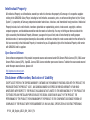 2
2
-
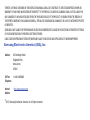 3
3
-
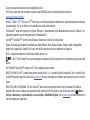 4
4
-
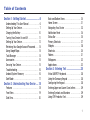 5
5
-
 6
6
-
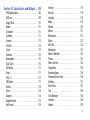 7
7
-
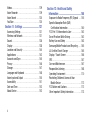 8
8
-
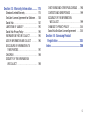 9
9
-
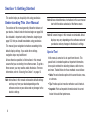 10
10
-
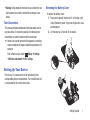 11
11
-
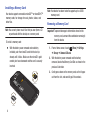 12
12
-
 13
13
-
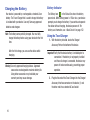 14
14
-
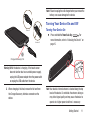 15
15
-
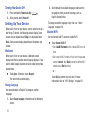 16
16
-
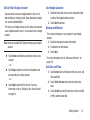 17
17
-
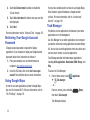 18
18
-
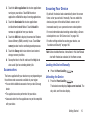 19
19
-
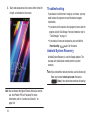 20
20
-
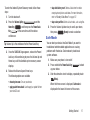 21
21
-
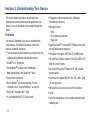 22
22
-
 23
23
-
 24
24
-
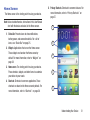 25
25
-
 26
26
-
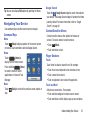 27
27
-
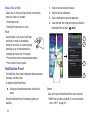 28
28
-
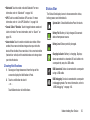 29
29
-
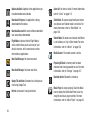 30
30
-
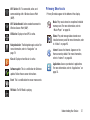 31
31
-
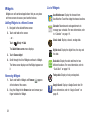 32
32
-
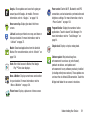 33
33
-
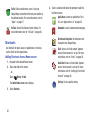 34
34
-
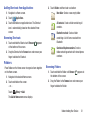 35
35
-
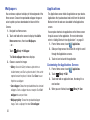 36
36
-
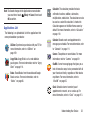 37
37
-
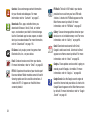 38
38
-
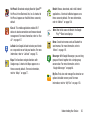 39
39
-
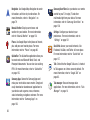 40
40
-
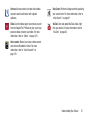 41
41
-
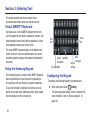 42
42
-
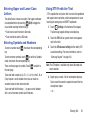 43
43
-
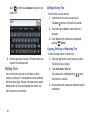 44
44
-
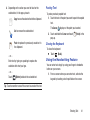 45
45
-
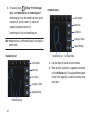 46
46
-
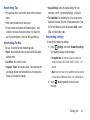 47
47
-
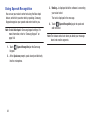 48
48
-
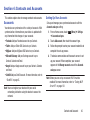 49
49
-
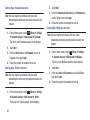 50
50
-
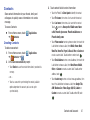 51
51
-
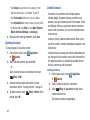 52
52
-
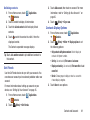 53
53
-
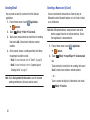 54
54
-
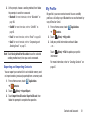 55
55
-
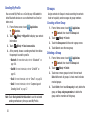 56
56
-
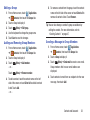 57
57
-
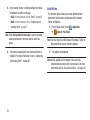 58
58
-
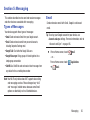 59
59
-
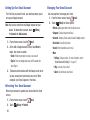 60
60
-
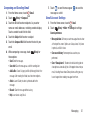 61
61
-
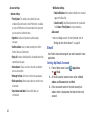 62
62
-
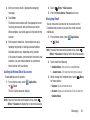 63
63
-
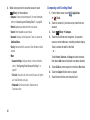 64
64
-
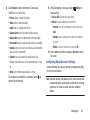 65
65
-
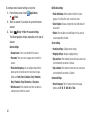 66
66
-
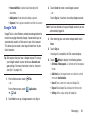 67
67
-
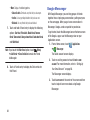 68
68
-
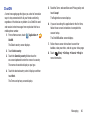 69
69
-
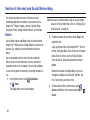 70
70
-
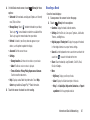 71
71
-
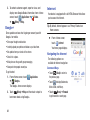 72
72
-
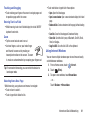 73
73
-
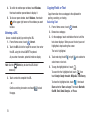 74
74
-
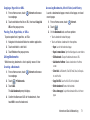 75
75
-
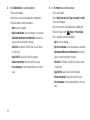 76
76
-
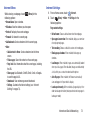 77
77
-
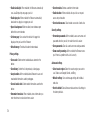 78
78
-
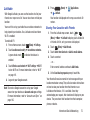 79
79
-
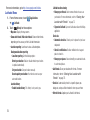 80
80
-
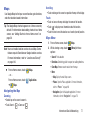 81
81
-
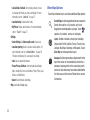 82
82
-
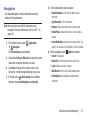 83
83
-
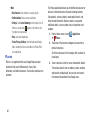 84
84
-
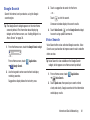 85
85
-
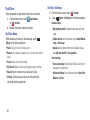 86
86
-
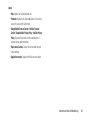 87
87
-
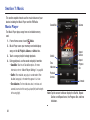 88
88
-
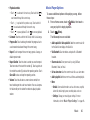 89
89
-
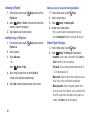 90
90
-
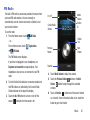 91
91
-
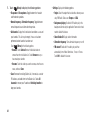 92
92
-
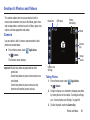 93
93
-
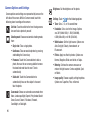 94
94
-
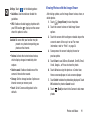 95
95
-
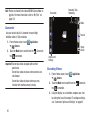 96
96
-
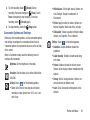 97
97
-
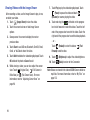 98
98
-
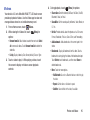 99
99
-
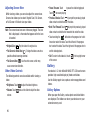 100
100
-
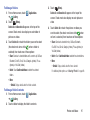 101
101
-
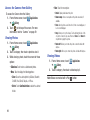 102
102
-
 103
103
-
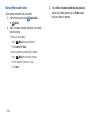 104
104
-
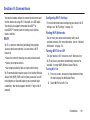 105
105
-
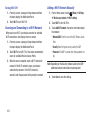 106
106
-
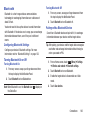 107
107
-
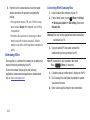 108
108
-
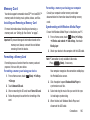 109
109
-
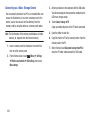 110
110
-
 111
111
-
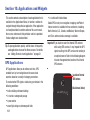 112
112
-
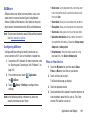 113
113
-
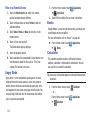 114
114
-
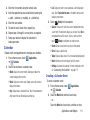 115
115
-
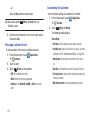 116
116
-
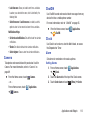 117
117
-
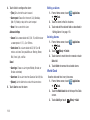 118
118
-
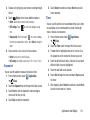 119
119
-
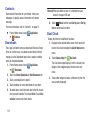 120
120
-
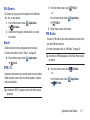 121
121
-
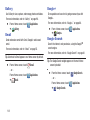 122
122
-
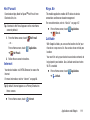 123
123
-
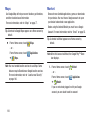 124
124
-
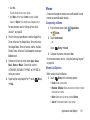 125
125
-
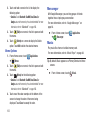 126
126
-
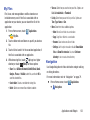 127
127
-
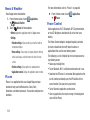 128
128
-
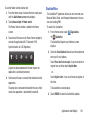 129
129
-
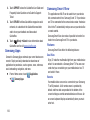 130
130
-
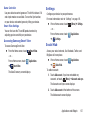 131
131
-
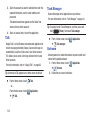 132
132
-
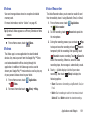 133
133
-
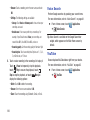 134
134
-
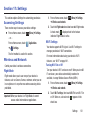 135
135
-
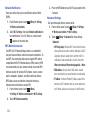 136
136
-
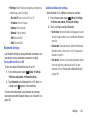 137
137
-
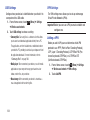 138
138
-
 139
139
-
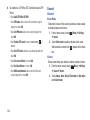 140
140
-
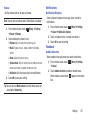 141
141
-
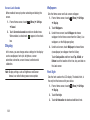 142
142
-
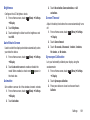 143
143
-
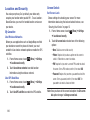 144
144
-
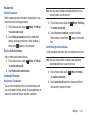 145
145
-
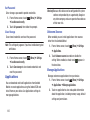 146
146
-
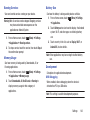 147
147
-
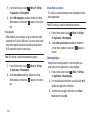 148
148
-
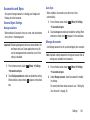 149
149
-
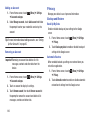 150
150
-
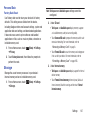 151
151
-
 152
152
-
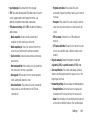 153
153
-
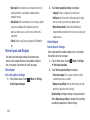 154
154
-
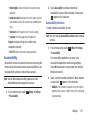 155
155
-
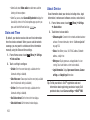 156
156
-
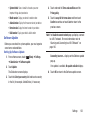 157
157
-
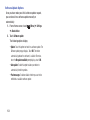 158
158
-
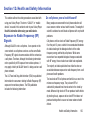 159
159
-
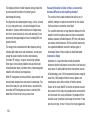 160
160
-
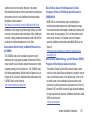 161
161
-
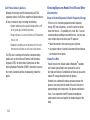 162
162
-
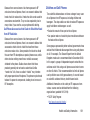 163
163
-
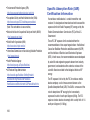 164
164
-
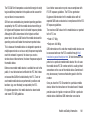 165
165
-
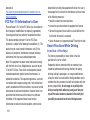 166
166
-
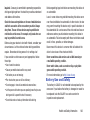 167
167
-
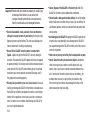 168
168
-
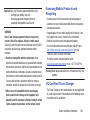 169
169
-
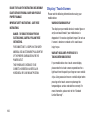 170
170
-
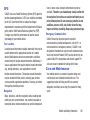 171
171
-
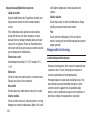 172
172
-
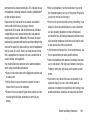 173
173
-
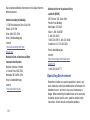 174
174
-
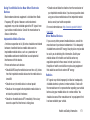 175
175
-
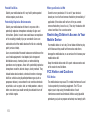 176
176
-
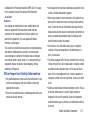 177
177
-
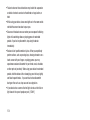 178
178
-
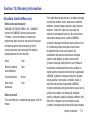 179
179
-
 180
180
-
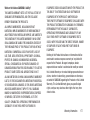 181
181
-
 182
182
-
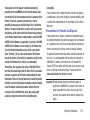 183
183
-
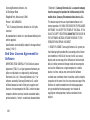 184
184
-
 185
185
-
 186
186
-
 187
187
-
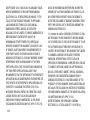 188
188
-
 189
189
-
 190
190
-
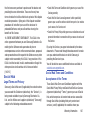 191
191
-
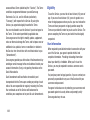 192
192
-
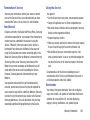 193
193
-
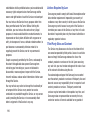 194
194
-
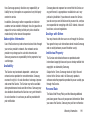 195
195
-
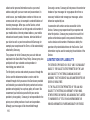 196
196
-
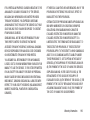 197
197
-
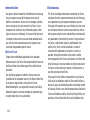 198
198
-
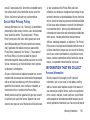 199
199
-
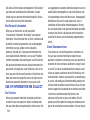 200
200
-
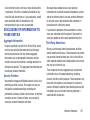 201
201
-
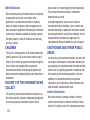 202
202
-
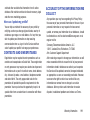 203
203
-
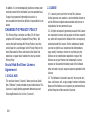 204
204
-
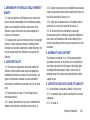 205
205
-
 206
206
-
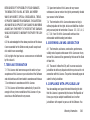 207
207
-
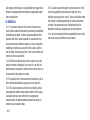 208
208
-
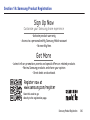 209
209
-
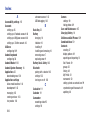 210
210
-
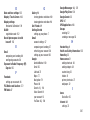 211
211
-
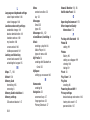 212
212
-
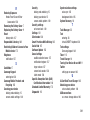 213
213
-
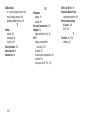 214
214
Ask a question and I''ll find the answer in the document
Finding information in a document is now easier with AI
Related papers
-
Samsung SGH-I827ZSAATT User manual
-
Samsung Galaxy Tab 7.0 Plus T-Mobile Operating instructions
-
Samsung Galaxy Tab 7.0 US Cellular User manual
-
Samsung SCH-S720ZKATFN User manual
-
Samsung SCH-I800NSAUSC User manual
-
Samsung Galaxy Tab Verizon Wireless User manual
-
Samsung SM-T210R User manual
-
Samsung SM-T210R User manual
-
Samsung SGH-T769NKBTMB User manual
-
Samsung SM-T210R User manual
Other documents
-
Aluratek Cinepad AT110F Quick start guide
-
Aluratek CINEPAD AT197F User manual
-
Aluratek 9.7 User manual
-
Aluratek CINEPAD AT108F Quick start guide
-
Aluratek 8 User manual
-
Aluratek 7 User manual
-
Aluratek CINEPAD AT107F Quick start guide
-
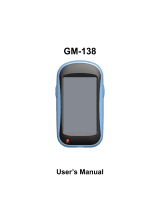 HOLUX Technology RJI-GM138XX User manual
HOLUX Technology RJI-GM138XX User manual
-
Canon IVY Rec Owner's manual
-
 Blackbox-av Mediascreen Schedule 19|22|32|43|50|55″ Owner's manual
Blackbox-av Mediascreen Schedule 19|22|32|43|50|55″ Owner's manual