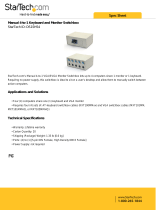Page is loading ...

Conference phones for every situation
UK English
User Guide
Konftel 60W Conference Unit

The Bluetooth
®
trademark and logos are owned by the Bluetooth SIG, Inc. and any
use of such trademarks by Konftel is under license. Other trademarks and trade
names belong to their respective owners.
This product is equipped with OmniSound
®
, the crystal clear sound.
We, Konftel AB declare under our sole responsibility that our product Konftel 60W
to which this declaration relates is in conformity with the appropriate standards
EN 300 328, EN 301 489-17, EN 301 489-7 and EN 60950 following the provi
-
sions of Radio Equipment and Telecommunication Equipment directive 1999/5/EC
with requirements covering EMC directive 89/336/EEG and Low Voltage directive
73/23/EEG.
Umeå, May 2004
Peter Renkel, CEO Konftel AB
CAUTION
WARNING:
To reduce the risk of fire or shock hazard, do not expose this product to rain or moisture.
RISK OF ELECTRIC SHOCK
DO NOT OPEN
CAUTION: TO REDUCE THE RISK OF
ELECTRICAL SHOCK, DO NOT REMOVE
COVER OR BACK. NO USER-
SERVICEABLE PARTS INSIDE. REFER
SERVICING TO QUALIFIED PERSONNEL.
The lightning symbol is intended to
alert you to the presence of uninsulated
dangerous voltage within this product's
enclosure that might be of sufficient
magnitude to constitute a risk of electric
shock. Do not open the product's case.
The exclamation symbol is intended to
inform you that important operating and
maintenance instructions are included in
the literature accompanying this product.
2

1
CONTENTS
Description 2
Maintenance ..................................................................3
Using Bluetooth 4
Connecting and settings ..................................................4
Answering a call .............................................................7
Making a call ..................................................................7
During a call ..................................................................8
Ending a call ..................................................................9
After calls ......................................................................9
Advanced functions ......................................................10
Using a system telephone 12
Connecting and settings ................................................12
Answering a call ...........................................................14
Making a call ................................................................14
During a call ................................................................14
Ending a call ................................................................15
Using a computer 16
General ........................................................................16
Connecting via a sound card ..........................................16
Other connection options 20
Connecting a computer using a USB Adapter (accessory) .20
Connecting a computer using Bluetooth (accessory) .........21
Connecting to a mobile or DECT telephone via a cable
(accessory) ..................................................................23
Extra microphones (accessory) 24
Troubleshooting 2
6
Connection .................................................................26
Sound .........................................................................27
Technical data 28
Accessories, Service and guarantee 3
0
Order numbers for accessories .......................................30
Service and guarantee ...................................................30

Three speakers
Microphone, 360° sound recording
Three LEDs
Blue – microphone on
Blue, flashing – pairing
Red – microphone off
On/off
Answers a call
–
Reduces
speaker volume
Mute
Turns micro-
phone off
+
Increases
speaker volume
Trim
Tunes sound
quality
2
DESCRIPTION
Konftel 60W is a conference unit for connecting to existing fixed system tele-
phones, DECT telephones, mobile phones or computers, with a cable or wireless
connection via Bluetooth. Konftel 60W has a omnidirectional, highly-sensitive
microphone and three speakers which, together with Konftel’s OmniSound
®
provide
optimal sound quality and maximum reduction of room echo, even when the person
speaking is standing at a slight distance from the unit.
Konftel 60W has five buttons. The most common functions for power, speaker
volume and mute are obvious, but all the buttons have other functions for activat-
ing various special functions and settings. Therefore, you should read the sections
of the handbook that deal with the connections you intend to use so that you do
not miss any important options.

Connection cable
computer, 1.5 m
(60W–computer)
Connection cable
telephone, 3 m
(60W–switchbox)
Connection cable electricity,
6 m
(60W–plug adapter)
Switchbox
(60W–telephone handset)
Cable duct
Sockets for extra
microphones
Power supply
Line connection
Holes for
wall bracket
Plug adapter
Connection cable
electricity–mains
socket
3
Konftel’s website www.konftel.com offers suggestions for various applications and
accessories for the 60W and other products.
Konftel 60W is designed to handle headset and handsfree profiles as per Bluetooth
standard 1.1. Please note that not all telephones support all functions. More
information is contained in your telephone handbook.
If the GSM network has reduced functionality, e.g. due to poor coverage, the sound
quality may be affected. This is not due to the Konftel 60W.
MAINTENANCE
Clean the equipment with a soft, dry cloth. Never use liquids.
DESCRIPTION

Mains socket 230 V
(110 V in USA)
Konftel 60W
Plug adapter
Connection cable electricity, 6 m
4
CONNECTING AND SETTINGS
Plug Konftel 60W in the mains using the power adapter as shown in the
picture.
General information on Bluetooth
In order for two Bluetooth units to be able to communicate with each other, they
must first be “paired”, which means that the second unit is added to a list of
added units. Your Bluetooth telephone has a menu where added units are displayed
and where you can, for instance, choose between various Bluetooth headset and
handsfree options.
Familiarise yourself with your telephone’s functions by reading through this hand-
book. In the instructions below, we do not deal with how to use your telephone as
this varies between various makes and models.
Please note!
The Bluetooth protocol, which is used by the units to communicate, has a number
of commands to activate functions, end calls, etc. Some do not function fully on all
telephones. You should therefore check, for instance, that the telephone has actu-
ally disconnected the call if you do this by pressing a button on Konftel 60W.
Bluetooth has a range of up to ten metres. The best performance is achieved when
the distance does not exceed five metres.
USING BLUETOOTH

2 sec
and
5
Adding your telephone and retaining other
stored telephones
Konftel 60W can store up to eight telephones. If you
want to retain previous pairings and add a new one,
follow the instructions below. If you want to remove a
previous pairing, go to the next section.
If you store a ninth telephone, the telephone first
stored is automatically deleted.
Please note that Konftel 60W should not be switched
on when pairing.
Press and hold the + and trim buttons for 2
seconds until the blue LEDs start flashing.
Follow the instructions in your telephone handbook
to add a new Bluetooth unit.
Select Konftel 60W from the list of units detected.
Enter the password 0000.
If the pairing was successful, a short audible signal
will be heard and the LEDs will stop flashing.
Please note that Konftel 60W is normally added as
a headset. This will not work for certain telephones
(Konftel 60W is not displayed as an available
Bluetooth unit on the telephone). You can then choose
instead to add Konftel 60W as a handsfree unit by
pressing and holding the button for 4 seconds instead
of 2 in the display. The blue LEDs then start flashing
more slowly.
USING BLUETOOTH

2 sec
and
2 sec
or
2 sec
6
USING BLUETOOTH
Adding your telephone and deleting other
stored telephones
Press and hold the trim button for 2 seconds until
the blue LEDs start flashing.
Follow the instructions in your telephone handbook
to add a new Bluetooth unit to your telephone.
Select Konftel 60W in the list of units detected.
Enter the password 0000.
If the pairing was successful, a short audible signal
will be heard and the LEDs will stop flashing.
Removing all pairing information from Konftel
60W
Press and hold the – and + buttons at the same
time for 2 seconds until you hear a short sound
signal.
Adjusting the microphone sensitivity
The microphone volume can be adjusted during a
call, but to avoid disturbing the call, it may be best
to adjust it during a test call after the telephone has
been paired. The volume can be adjusted in 5 steps.
Please note that different telephones may have differ-
ent volumes and the microphone volume on Konftel
60W may need to be adjusted if you connect a differ-
ent make of telephone.
Press and hold the mute button for 2 seconds
until the LEDs start to flash and you hear a tone.
Increase the microphone volume using the + but-
ton and reduce it using –.
Adjust the microphone volume one step at a time until
you can hear well at the other end. Please note that
too high a volume may cause echoes and feedback.

2 sec
7
USING BLUETOOTH
Press the mute button to conclude setting the
selected microphone volume.
Changing the ringtone
The LEDs start flashing when there is an incoming
call. You can also activate a ringtone in Konftel 60W.
Press and hold the – button for 2 seconds to
activate the ringtone for incoming calls.
Follow the same procedure to deactivate it again.
ANSWERING A CALL
Press the on/off button when Konftel 60W rings
(the LEDs flash).
The ring signal in the telephone may be heard before
it is heard in Konftel 60W. Wait until Konftel 60W
rings (the LEDs flash) before pressing the on/off
button.
MAKING A CALL
Make a call with your telephone in the normal way.
Transfer the call to Konftel 60W as per the
instructions in the telephone handbook.
If you have programmed Konftel 60W to function as
a telephone headset, the call is normally transferred
there automatically as long as the Bluetooth connec-
tion is activated.

or
2 sec
8
DURING A CALL
Transferring a call between Konftel 60W and a
telephone
Press and hold the on/off button for 2 seconds to
transfer the call back to your telephone.
Adjusting the speaker volume
Increase the speaker volume using + and reduce it
using –.
There are 15 volume settings. Please note that the
telephone’s volume setting also affects the speaker
volume in Konftel 60W.
Mute function
Press the mute button to turn the microphone off.
The LEDs change from blue to red. The other party
cannot hear what you are saying.
Press the mute button to turn the microphone
back on.
Tuning the sound manually
Konftel 60W adjusts itself automatically when you
switch it on to eliminate echo. It also senses changes
in the room and continually adapts during the call. If,
despite this, you still experience echoes, Konftel 60W
can also be tuned manually at any time.
Press trim.
A short audible signal is heard.
USING BLUETOOTH

and
2 sec
9
USING BLUETOOTH
ENDING A CALL
Ending the call on your telephone.
Konftel 60W switches off automatically. The call can
also be ended by pressing on/off.
AFTER CALLS
Disconnecting the Bluetooth link
The Bluetooth link between the telephone and Konftel
60W is kept open until it is disconnected or until the
units are out of range of each other. If you do not
intend to use the phone for a while, you can choose to
disconnect the link to save power.
Press the mute button to disconnect the Bluetooth
link.
The link is automatically connected when the tele-
phone rings or you make a call.
You can also disconnect Bluetooth using the mobile
phone menu system. More information on this is
contained in the telephone handbook.
Deactivating Bluetooth
If you choose to deactivate Bluetooth on Konftel 60W,
all Bluetooth communication is turned off until you
choose to re-activate it.
Press and hold the on/off and – buttons for 2
seconds to deactivate Bluetooth
Press and hold the on/off and – buttons for 2
seconds to activate Bluetooth again.

2 sec
2 sec
2 sec
2 sec
2 sec
10
ADVANCED FUNCTIONS
These functions are only available if the telephone
supports them.
Last number redial
Press and hold the mute button for 2 seconds
until you hear a short audible signal.
Making a call using voice command
This is a function you can normally activate on your
telephone. If you have done this, you can also initiate
voice dial mode from Konftel 60W. More informa-
tion on voice dialling is contained in the telephone
handbook.
Press the + button for 2 seconds until you hear a
short audible signal.
Say the name of the person you wish to call.
Answering another call
This requires you to have set the telephone to receive
other calls during ongoing calls. You can also use the
buttons on your telephone to answer another call.
Press the + button for 2 seconds to put the cur-
rent call on hold and receive the incoming one.
Select between the calls by pressing the + button
for 2 seconds.
You can choose to end the current call and receive the
incoming one (or the call on hold if you have already
received a new call as above).
Press the trim button for 2 seconds to end the
current call and receive the incoming one.
USING BLUETOOTH

and
2 sec
2 sec
11
Multi-party calls
Once you have answered another call as per the previ-
ouss ection, you can add them to a multi-party call.
Press and hold the – and + buttons at the same
time for 2 seconds.
Rejecting a call
Press and hold the on/off button for 2 seconds
until you hear a short audible signal.
If you already have an active call, you can reject
another incoming call in the same way.
USING BLUETOOTH

1 2
3
6 m 3 m
Mains socket 230 V
(110 V in USA)
Konftel 60W
Plug adapter
Switchbox
0.5 m
12
USING A SYSTEM TELEPHONE
CONNECTING AND SETTINGS
Connect Konftel 60W to the telephone via the switchbox as per the pictures
above.
Plug Konftel 60W in using the power adapter as shown in the picture.
Make a test call to check that everything works and to adjust the microphone
setting.
Please note that the selector switch for different types of telephone is located on
the bottom of the switchbox. See troubleshooting for more information if something
does not work.

or
2 sec
13
USING A SYSTEM TELEPHONE
Using a headset instead of the handset
You can connect a headset to the switchbox instead
of a handset. Please note that the headset must be
suitable for the telephone system.
Adjusting the microphone sensivity
The microphone volume can be adjusted during the
call, but to avoid disturbing the call, it may be best to
adjust it during a test call following connection. There
are 5 volume settings.
Press and hold the mute button for 2 seconds
until the LEDs start to flash and you hear a tone.
Increase the microphone volume using the + and
reduce it using –.
Adjust the microphone volume one level at a time
until you can hear well in the other end. Please note
that too high a level may cause echoes and feedback.
Press the mute button to conclude setting the
selected microphone volume.

or
14
ANSWERING A CALL
Answer the call using the telephone in the normal
way.
Press the on/off button to switch on Konftel 60W
and change to speaker call.
Place the handset to one side – it is now discon-
nected.
MAKING A CALL
Lift the handset and dial the number.
Press the on/off button to switch on Konftel 60W
and change to speaker call.
Place the handset to one side – it is now discon-
nected.
DURING A CALL
Transferring a call between Konftel 60W and a
telephone
Press the on/off to switch off Konftel 60W and
transfer the call back to the telephone.
Adjusting the speaker volume
Increase the speaker volume using + and reduce it
using –.
There are 15 volume settings. Please note that the
telephone’s volume setting also affects the speaker
volume in Konftel 60W.
USING A SYSTEM TELEPHONE

15
Mute function
Press the mute button to turn off the microphone.
The LEDs change from blue to red. The other party
cannot hear what you are saying.
Press the mute button again to switch the micro-
phone back on.
Tuning the sound manually
Konftel 60W adjusts itself automatically when you
switch it on to eliminate echo. It also senses changes
in the room and continually adapts during the call. If,
despite this, you still experience reduced sound qual-
ity, Konftel 60W can be tuned manually at any time.
Press trim.
A short audible signal is heard.
ENDING A CALL
Hang up the handset.
Press the on/off button to turn off Konftel 60W.
USING A SYSTEM TELEPHONE

MIC
-I
N
LINE
-OU
T
Computer/sound
card
Mains socket 230 V
(110 V in USA)
Konftel 60W
Connection cable
computer 1.5 m
Plug adapter
Pink
Green
Connection cable
electricity, 6 m
16
GENERAL
Konftel 60W functions as a speaker and microphone for all computers that have a
microphone input and a line output for sound. Konftel 60W can also be connected
via a USB sound card or wirelessly via Bluetooth. The manner of connection may
require accessories and is described in the section Other connection options on
pages 20–21.
Use
You can use Konftel 60W for programs that communicate over the Internet (e.g.
Skype). You make, answer and end calls in the program. Konftel 60W functions as
a speaker and microphone when it is switched on.
The buttons for mute and manual tuning also function when connected to a
computer (see page 15).
CONNECTING VIA A SOUND CARD
Connect in the order shown on the next page.
USING A COMPUTER

17
USING A COMPUTER
Connect Konftel 60W to the sound card using the
accompanying Y-cable as per the picture.
LINE OUTPUT -----------
OUT --- Green
MICROPHONE INPUT - IN ------ Pink
Plug Konftel 60W in using the power adapter as
shown in the picture.
Start the computer and switch on Konftel 60W
(the on/off button).
Check and adjust the computer’s sound and
volume settings as per the next section.
Checking the sound unit in Windows
There follows an example of how such items appear
on a computer with Windows XP. Please note that it
may look different on your computer. In a Macintosh
you open the computer’s system settings to select
sound inputs and adjust sound levels.
Open Properties for Sound and Audio Devices.
(Right click on the speaker symbol in the Activity
field and select Adjust Audio Properties from the
quick menu or use the start menu: Start > Control
panel > Sound and Audio Devices.
Click on the Audio tab and check that the compu-
ter’s sound card is selected as the standard unit.
Otherwise you must actively select the computer’s
sound card in your application (e.g. Skype
®
) each
time you re-start the computer.

or
18
Adjust the speaker volume in Windows
Click on the Volume... button under Sound play-
back on the tab Audio.
Adjust the sound level for Volume Control so that
it is between the intermediate and maximum level.
This setting adjusts the line output level from the
computer. A low sound level here means that you
must increase the volume on Konftel 60W to the
maximum level, which may lead to fuzzy sound and
a low sound level. A high sound level means that the
volume on Konftel 60W can be set to an intermediate
setting and still produce excellent sound through the
speakers.
Check the sound level when you playback sounds
(any sound source in the computer). Please note
that Konftel 60W must be switched on.
Note that you also have separate volume controls for
various sound sources in the computer. These volume
controls apply to playback from each sound source.
Choose Mute for microphone input if you do not want
to hear your own voice through the speakers. A high
volume may cause echoes and feedback.
Adjusting the speaker volume on Konftel 60W
If necessary, the volume on Konftel 60W can be
adjusted during a call.
Increase the speaker volume using + and reduce it
using –.
There are 15 volume settings.
USING A COMPUTER
/