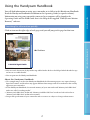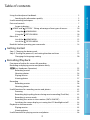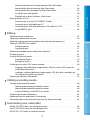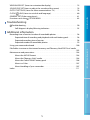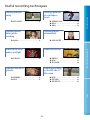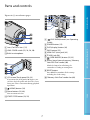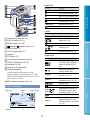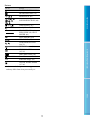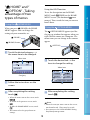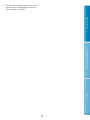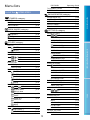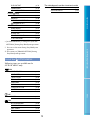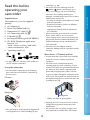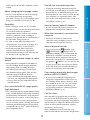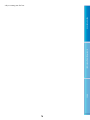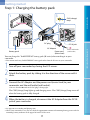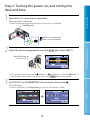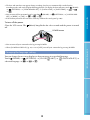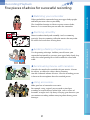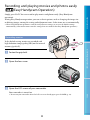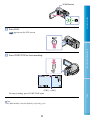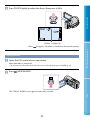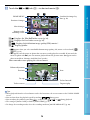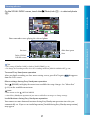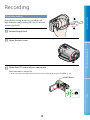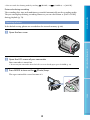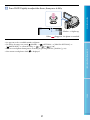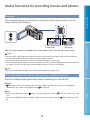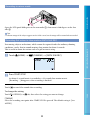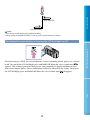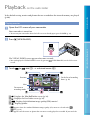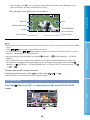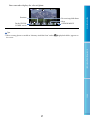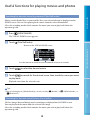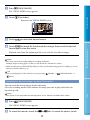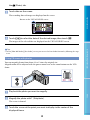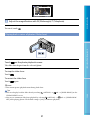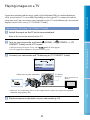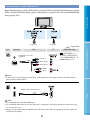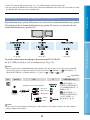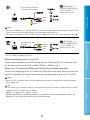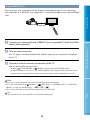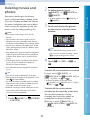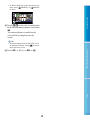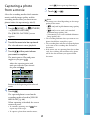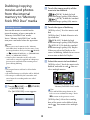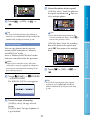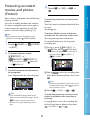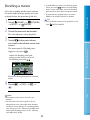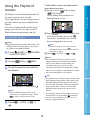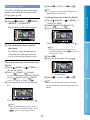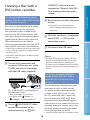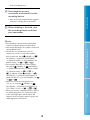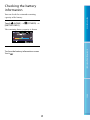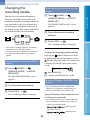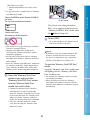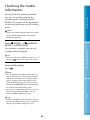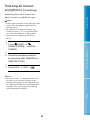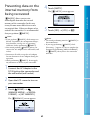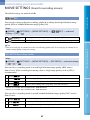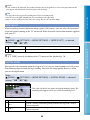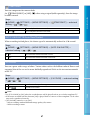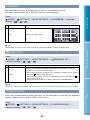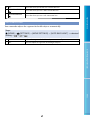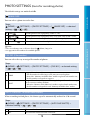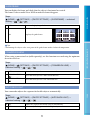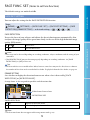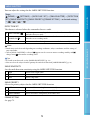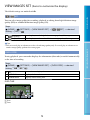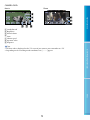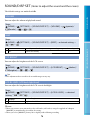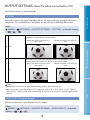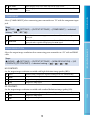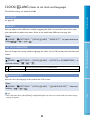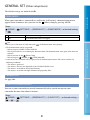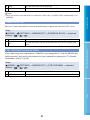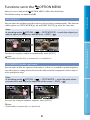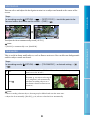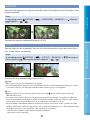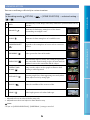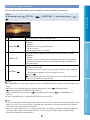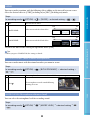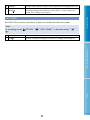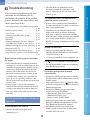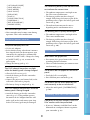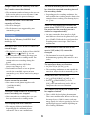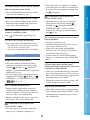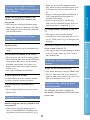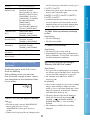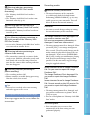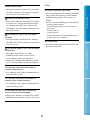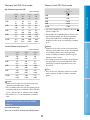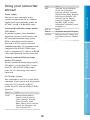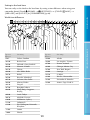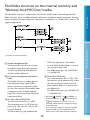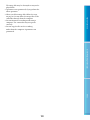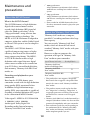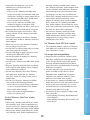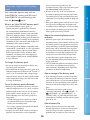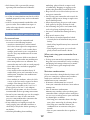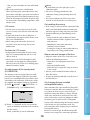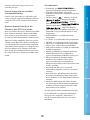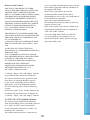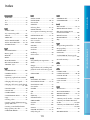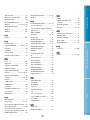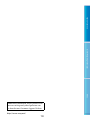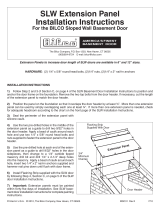Table of Contents Useful Recording Techniques Index
Click
Handycam Handbook
HDR-CX100
2009 Sony Corporation 4-129-504-11(1)
US

2
Table of Contents Useful Recording Techniques Index
Using the Handycam Handbook
You will find information on using your camcorder to its fullest in this Handycam Handbook.
Read the Handycam Handbook in addition to the Operating Guide (a separate volume).
Information on using your camcorder connected to a computer will be found in the
Operating Guide and the PMB Guide that is the Help of the supplied “PMB (Picture Motion
Browser)” software.
Searching for information quickly
Click an item on the right edge of each page, and you will jump to the page for that item.
You can search for an item by keyword using Adobe Reader. Refer to the Help of Adobe Reader for tips
on how to use Adobe Reader.
You can print out the Handycam Handbook.
About this Handycam Handbook
The example images used in this Handycam Handbook for illustration purposes are captured using a
digital still camera, and therefore may appear different from images and screen indicators that actually
appear on your camcorder.
In this Handycam Handbook, the internal memory of your camcorder and “Memory Stick PRO Duo”
media are called “recording media.”
“Memory Stick PRO Duo” media and “Memory Stick PRO-HG Duo” media are both referred to as
“Memory Stick PRO Duo” media in this manual.
Design and specifications of your camcorder and accessories are subject to change without notice.
Click here.

3
Table of Contents Useful Recording Techniques Index
Table of contents
Using the Handycam Handbook . . . . . . . . . . . . . . . . . . . . . . . . . . . . . . . . . . . . . . . . . . . . . . . . . . . . . . . . . . . . . . . . . 2
Searching for information quickly . . . . . . . . . . . . . . . . . . . . . . . . . . . . . . . . . . . . . . . . . . . . . . . . . . . . . . . 2
Useful recording techniques . . . . . . . . . . . . . . . . . . . . . . . . . . . . . . . . . . . . . . . . . . . . . . . . . . . . . . . . . . . . . . . . . . . . . . 6
Parts and controls . . . . . . . . . . . . . . . . . . . . . . . . . . . . . . . . . . . . . . . . . . . . . . . . . . . . . . . . . . . . . . . . . . . . . . . . . . . . . . . . . . . 7
Screen indicators . . . . . . . . . . . . . . . . . . . . . . . . . . . . . . . . . . . . . . . . . . . . . . . . . . . . . . . . . . . . . . . . . . . . . . . . . . . 8
“
HOME” and “ OPTION” - Taking advantage of two types of menus . . . . . . . . . . . . . . 10
Using the
HOME MENU . . . . . . . . . . . . . . . . . . . . . . . . . . . . . . . . . . . . . . . . . . . . . . . . . . . . . . . . . . . . . . 10
Using the
OPTION MENU . . . . . . . . . . . . . . . . . . . . . . . . . . . . . . . . . . . . . . . . . . . . . . . . . . . . . . . . . . . . 10
Menu lists . . . . . . . . . . . . . . . . . . . . . . . . . . . . . . . . . . . . . . . . . . . . . . . . . . . . . . . . . . . . . . . . . . . . . . . . . . . . . . . . . . . . . . . . . . . 12
List of the
HOME MENU . . . . . . . . . . . . . . . . . . . . . . . . . . . . . . . . . . . . . . . . . . . . . . . . . . . . . . . . . . . . . . 12
List of the
OPTION MENU . . . . . . . . . . . . . . . . . . . . . . . . . . . . . . . . . . . . . . . . . . . . . . . . . . . . . . . . . . . . 13
Read this before operating your camcorder . . . . . . . . . . . . . . . . . . . . . . . . . . . . . . . . . . . . . . . . . . . . . . . . . 14
Getting started
Step 1: Charging the battery pack . . . . . . . . . . . . . . . . . . . . . . . . . . . . . . . . . . . . . . . . . . . . . . . . . . . . . . . . . . . . . 17
Step 2: Turning the power on, and setting the date and time . . . . . . . . . . . . . . . . . . . . . . . . . . . 19
Changing the language setting . . . . . . . . . . . . . . . . . . . . . . . . . . . . . . . . . . . . . . . . . . . . . . . . . . . . . . . . 20
Recording/Playback
Five pieces of advice for successful recording . . . . . . . . . . . . . . . . . . . . . . . . . . . . . . . . . . . . . . . . . . . . . . . 21
Recording and playing movies and photos easily
(
Easy Handycam Operation) . . . . . . . . . . . . . . . . . . . . . . . . . . . . . . . . . . . . . . . . . . . . . . . . . . . . . . . . . . . . . . 22
Recording movies . . . . . . . . . . . . . . . . . . . . . . . . . . . . . . . . . . . . . . . . . . . . . . . . . . . . . . . . . . . . . . . . . . . . . . . . 22
Shooting photos . . . . . . . . . . . . . . . . . . . . . . . . . . . . . . . . . . . . . . . . . . . . . . . . . . . . . . . . . . . . . . . . . . . . . . . . . . 24
Playing movies . . . . . . . . . . . . . . . . . . . . . . . . . . . . . . . . . . . . . . . . . . . . . . . . . . . . . . . . . . . . . . . . . . . . . . . . . . . . 25
Viewing photos . . . . . . . . . . . . . . . . . . . . . . . . . . . . . . . . . . . . . . . . . . . . . . . . . . . . . . . . . . . . . . . . . . . . . . . . . . . 27
Recording . . . . . . . . . . . . . . . . . . . . . . . . . . . . . . . . . . . . . . . . . . . . . . . . . . . . . . . . . . . . . . . . . . . . . . . . . . . . . . . . . . . . . . . . . . . 28
Recording movies . . . . . . . . . . . . . . . . . . . . . . . . . . . . . . . . . . . . . . . . . . . . . . . . . . . . . . . . . . . . . . . . . . . . . . . . 28
Shooting photos . . . . . . . . . . . . . . . . . . . . . . . . . . . . . . . . . . . . . . . . . . . . . . . . . . . . . . . . . . . . . . . . . . . . . . . . . . 30
Useful functions for recording movies and photos . . . . . . . . . . . . . . . . . . . . . . . . . . . . . . . . . . . . . . . . 32
Zooming . . . . . . . . . . . . . . . . . . . . . . . . . . . . . . . . . . . . . . . . . . . . . . . . . . . . . . . . . . . . . . . . . . . . . . . . . . . . . . . . . . . . 32
Recording high quality photos during movie recording (Dual Rec) . . . . . . . . . . . . 32
Recording in mirror mode . . . . . . . . . . . . . . . . . . . . . . . . . . . . . . . . . . . . . . . . . . . . . . . . . . . . . . . . . . . . . . 33
Recording fast action in slow-motion (SMTH SLW REC) . . . . . . . . . . . . . . . . . . . . . . . . . . . 33
Switching the screen display, or turning the LCD backlight on/off . . . . . . . . . . . . . 34
Playback on the camcorder . . . . . . . . . . . . . . . . . . . . . . . . . . . . . . . . . . . . . . . . . . . . . . . . . . . . . . . . . . . . . . . . . . . . . 35
Playing movies . . . . . . . . . . . . . . . . . . . . . . . . . . . . . . . . . . . . . . . . . . . . . . . . . . . . . . . . . . . . . . . . . . . . . . . . . . . . 35
Viewing photos . . . . . . . . . . . . . . . . . . . . . . . . . . . . . . . . . . . . . . . . . . . . . . . . . . . . . . . . . . . . . . . . . . . . . . . . . . . 36
Useful functions for playing movies and photos . . . . . . . . . . . . . . . . . . . . . . . . . . . . . . . . . . . . . . . . . . . 38

4
Table of Contents Useful Recording Techniques Index
Searching for desired scene by pinpoint (Film Roll Index) . . . . . . . . . . . . . . . . . . . . . . . 38
Searching for desired scene by face (Face Index) . . . . . . . . . . . . . . . . . . . . . . . . . . . . . . . . . . 38
Searching for desired images by date (Date Index) . . . . . . . . . . . . . . . . . . . . . . . . . . . . . . . . 39
Using PB zoom with photos . . . . . . . . . . . . . . . . . . . . . . . . . . . . . . . . . . . . . . . . . . . . . . . . . . . . . . . . . . . . 40
Playing back a series of photos (Slide show) . . . . . . . . . . . . . . . . . . . . . . . . . . . . . . . . . . . . . . . . 41
Playing images on a TV . . . . . . . . . . . . . . . . . . . . . . . . . . . . . . . . . . . . . . . . . . . . . . . . . . . . . . . . . . . . . . . . . . . . . . . . . . 42
Connecting a TV using [TV CONNECT Guide] . . . . . . . . . . . . . . . . . . . . . . . . . . . . . . . . . . . . . . . 42
Connecting to a high definition TV . . . . . . . . . . . . . . . . . . . . . . . . . . . . . . . . . . . . . . . . . . . . . . . . . . . 43
Connecting to a non-high-definition 16:9 (wide) or 4:3 TV . . . . . . . . . . . . . . . . . . . . . . 44
Using “BRAVIA” Sync . . . . . . . . . . . . . . . . . . . . . . . . . . . . . . . . . . . . . . . . . . . . . . . . . . . . . . . . . . . . . . . . . . . . . . 46
Editing
Deleting movies and photos . . . . . . . . . . . . . . . . . . . . . . . . . . . . . . . . . . . . . . . . . . . . . . . . . . . . . . . . . . . . . . . . . . . . 47
Capturing a photo from a movie . . . . . . . . . . . . . . . . . . . . . . . . . . . . . . . . . . . . . . . . . . . . . . . . . . . . . . . . . . . . . . . 49
Dubbing/copying movies and photos from the internal memory to
“Memory Stick PRO Duo” media . . . . . . . . . . . . . . . . . . . . . . . . . . . . . . . . . . . . . . . . . . . . . . . . . . . . . . . . . . . . . . . . 50
Dubbing movies . . . . . . . . . . . . . . . . . . . . . . . . . . . . . . . . . . . . . . . . . . . . . . . . . . . . . . . . . . . . . . . . . . . . . . . . . . 50
Copying photos . . . . . . . . . . . . . . . . . . . . . . . . . . . . . . . . . . . . . . . . . . . . . . . . . . . . . . . . . . . . . . . . . . . . . . . . . . . 51
Protecting recorded movies and photos (Protect) . . . . . . . . . . . . . . . . . . . . . . . . . . . . . . . . . . . . . . . . . 52
Dividing a movie . . . . . . . . . . . . . . . . . . . . . . . . . . . . . . . . . . . . . . . . . . . . . . . . . . . . . . . . . . . . . . . . . . . . . . . . . . . . . . . . . . 53
Using the Playlist of movies . . . . . . . . . . . . . . . . . . . . . . . . . . . . . . . . . . . . . . . . . . . . . . . . . . . . . . . . . . . . . . . . . . . . . 54
Creating the Playlist . . . . . . . . . . . . . . . . . . . . . . . . . . . . . . . . . . . . . . . . . . . . . . . . . . . . . . . . . . . . . . . . . . . . . 54
Playing the Playlist . . . . . . . . . . . . . . . . . . . . . . . . . . . . . . . . . . . . . . . . . . . . . . . . . . . . . . . . . . . . . . . . . . . . . . . 55
Creating a disc with a DVD writer, recorder . . . . . . . . . . . . . . . . . . . . . . . . . . . . . . . . . . . . . . . . . . . . . . . . . . 56
Creating a high definition image quality (HD) disc with a DVD writer, etc.
(USB cable connection) . . . . . . . . . . . . . . . . . . . . . . . . . . . . . . . . . . . . . . . . . . . . . . . . . . . . . . . . . . . . . . . . . . 56
Creating a standard definition image quality (SD) disc with a recorder, etc.
(A/V connecting cable connection) . . . . . . . . . . . . . . . . . . . . . . . . . . . . . . . . . . . . . . . . . . . . . . . . . . . 56
Checking the battery information . . . . . . . . . . . . . . . . . . . . . . . . . . . . . . . . . . . . . . . . . . . . . . . . . . . . . . . . . . . . . 59
Utilizing recording media
Changing the recording media. . . . . . . . . . . . . . . . . . . . . . . . . . . . . . . . . . . . . . . . . . . . . . . . . . . . . . . . . . . . . . . . . 60
Selecting the recording media for movies . . . . . . . . . . . . . . . . . . . . . . . . . . . . . . . . . . . . . . . . . . . 60
Selecting the recording media for photos . . . . . . . . . . . . . . . . . . . . . . . . . . . . . . . . . . . . . . . . . . . 60
Inserting “Memory Stick PRO Duo” media . . . . . . . . . . . . . . . . . . . . . . . . . . . . . . . . . . . . . . . . . . . 60
Checking the media information . . . . . . . . . . . . . . . . . . . . . . . . . . . . . . . . . . . . . . . . . . . . . . . . . . . . . . . . . . . . . . 62
Deleting all movies and photos (Formatting) . . . . . . . . . . . . . . . . . . . . . . . . . . . . . . . . . . . . . . . . . . . . . . . 63
Preventing data on the internal memory from being recovered . . . . . . . . . . . . . . . . . . . . . . . . 64
Customizing your camcorder
MOVIE SETTINGS (Items for recording movies) . . . . . . . . . . . . . . . . . . . . . . . . . . . . . . . . . . . . . . . . . . . . . 65
PHOTO SETTINGS (Items for recording photos) . . . . . . . . . . . . . . . . . . . . . . . . . . . . . . . . . . . . . . . . . . . . . 70
FACE FUNC. SET (Items to set face function) . . . . . . . . . . . . . . . . . . . . . . . . . . . . . . . . . . . . . . . . . . . . . . . . . 72

5
Table of Contents Useful Recording Techniques Index
VIEW IMAGES SET (Items to customize the display) . . . . . . . . . . . . . . . . . . . . . . . . . . . . . . . . . . . . . . . . 74
SOUND/DISP SET (Items to adjust the sound and the screen) . . . . . . . . . . . . . . . . . . . . . . . . . . . 76
OUTPUT SETTINGS (Items for when connected to a TV) . . . . . . . . . . . . . . . . . . . . . . . . . . . . . . . . . . 78
CLOCK/
LANG (Items to set clock and language) . . . . . . . . . . . . . . . . . . . . . . . . . . . . . . . . . . . . . . . . 80
GENERAL SET (Other setup items) . . . . . . . . . . . . . . . . . . . . . . . . . . . . . . . . . . . . . . . . . . . . . . . . . . . . . . . . . . . . . 81
Functions set in the
OPTION MENU . . . . . . . . . . . . . . . . . . . . . . . . . . . . . . . . . . . . . . . . . . . . . . . . . . . . . . . . 83
Troubleshooting
Troubleshooting . . . . . . . . . . . . . . . . . . . . . . . . . . . . . . . . . . . . . . . . . . . . . . . . . . . . . . . . . . . . . . . . . . . . . . . . . . . . . . . 90
Self-diagnosis display/Warning indicators. . . . . . . . . . . . . . . . . . . . . . . . . . . . . . . . . . . . . . . . . . . 95
Additional information
Recording time of movies/number of recordable photos . . . . . . . . . . . . . . . . . . . . . . . . . . . . . . . . 98
Expected time of recording and playback with each battery pack . . . . . . . . . . . . . 98
Expected recording time of movies . . . . . . . . . . . . . . . . . . . . . . . . . . . . . . . . . . . . . . . . . . . . . . . . . . . 98
Expected number of recordable photos . . . . . . . . . . . . . . . . . . . . . . . . . . . . . . . . . . . . . . . . . . . . . 99
Using your camcorder abroad . . . . . . . . . . . . . . . . . . . . . . . . . . . . . . . . . . . . . . . . . . . . . . . . . . . . . . . . . . . . . . . . . 100
File/folder structure on the internal memory and “Memory Stick PRO Duo” media
. . . . . . . . . . . . . . . . . . . . . . . . . . . . . . . . . . . . . . . . . . . . . . . . . . . . . . . . . . . . . . . . . . . . . . . . . . . . . . . . . . . . . . . . . . . . . . . . . . . . . . . 102
Maintenance and precautions . . . . . . . . . . . . . . . . . . . . . . . . . . . . . . . . . . . . . . . . . . . . . . . . . . . . . . . . . . . . . . . . . 104
About the AVCHD format . . . . . . . . . . . . . . . . . . . . . . . . . . . . . . . . . . . . . . . . . . . . . . . . . . . . . . . . . . . . . . 104
About the “Memory Stick” media . . . . . . . . . . . . . . . . . . . . . . . . . . . . . . . . . . . . . . . . . . . . . . . . . . . . . 104
About the “InfoLITHIUM” battery pack . . . . . . . . . . . . . . . . . . . . . . . . . . . . . . . . . . . . . . . . . . . . . . 106
About x.v.Color . . . . . . . . . . . . . . . . . . . . . . . . . . . . . . . . . . . . . . . . . . . . . . . . . . . . . . . . . . . . . . . . . . . . . . . . . . . 107
About handling of your camcorder . . . . . . . . . . . . . . . . . . . . . . . . . . . . . . . . . . . . . . . . . . . . . . . . . . 107
Index . . . . . . . . . . . . . . . . . . . . . . . . . . . . . . . . . . . . . . . . . . . . . . . . . . . . . . . . . . . . . . . . . . . . . . . . . . . . . . . . . . . . . . . . . . . . . . . . 111

6
Table of Contents Useful Recording Techniques Index
Useful recording techniques
Checking your golf
swing
Getting a good shot
of a ski slope or
beach
SMTH SLW REC .......................................... 33 AUTO BACK LIGHT ...................................... 69
BEACH ....................................................... 86
SNOW ....................................................... 86
Capturing photos
during movie
recording
Capturing smiles
automatically
Dual Rec .................................................... 32 SMILE SHUTTER ......................................... 73
A child on the stage
under a spot light
Flowers in close-up
SPOTLIGHT ................................................ 86 PORTRAIT .................................................. 86
FOCUS ....................................................... 85
TELE MACRO .............................................. 84
Fireworks with all its
splendor
Focusing on the dog
on the left side of
the screen
FIREWORKS ............................................... 86
FOCUS ....................................................... 85
FOCUS ....................................................... 85
SPOT FOCUS .............................................. 84
SPOT MTR/FCS ........................................... 83

7
Table of Contents Useful Recording Techniques Index
Parts and controls
Figures in ( ) are reference pages.
Lens (Carl Zeiss lens) (15)
LENS COVER switch (22, 24, 28, 30)
Built-in microphone
LCD screen/Touch panel (10, 33)
If you rotate the LCD panel 180 degrees, you
can close the LCD panel with the LCD screen
facing out. This is convenient during playback
operations.
(HOME) button (10)
Zoom buttons (32, 40)
You can zoom in or out.
START/STOP button (23, 29)
(DISC BURN) button (see Operating
Guide)
POWER button (19)
DISP (display) button (34)
EASY button (22)
HDMI OUT (mini) jack (43)
(USB) jack (56)
(VIEW IMAGES) button (25, 35)
Access lamp (Internal memory, “Memory
Stick PRO Duo” media) (60)
While the lamp is lit or flashing, the
camcorder is reading or writing data.
RESET button
Press RESET to initialize all the settings
including the clock setting.
“Memory Stick Duo” media slot (60)

8
Table of Contents Useful Recording Techniques Index
Power zoom lever (32, 40)
PHOTO button (25, 31)
MODE button (24, 30)
(Movie)/ (Photo) lamps (19)
Battery pack (17)
CHG (charge) lamp (17)
Speaker
DC IN jack (17)
A/V Remote Connector (42, 56)
START/STOP button (23, 29)
Grip belt (22, 28)
Hook for a shoulder belt
Tripod receptacle
Attach a tripod (sold separately) to the
tripod receptacle using a tripod screw (sold
separately: the length of the screw must be less
than 5.5 mm (7/32 in.)).
BATT (battery) release lever (18)
Screen indicators
Upper left
Indicator Meaning
HOME button (10)
Self-timer recording (89)
BLT-IN ZOOM MIC (88)
MICREF LEVEL low (88)
WIDE SELECT (66)
60 min
Remaining battery
Return button (10)
Center
Indicator Meaning
[STBY]/[REC] Recording status (23, 29)
Photo size (70)
Slide show set (41)
Warning (95)
Playback mode (26, 36)
Upper right
Indicator Meaning
Recording image quality
(HD/SD) and recording
mode (FH/HQ/SP/LP)
(65)
Recording/playback/
editing media (60)
0:00:00
Counter (hour:minute:
second) (26, 36)
[00min]
Estimated recording
remaining time (23, 28)
FADER (88)
LCD backlight off (34)
9999
9999
Approximate number of
recordable photos and
recording media (24, 30)
Playback folder (37)
100/112
Current playing movie or
photo/Number of total
recorded movies or photos
(25, 35)
Upper left Center Upper right
Bottom

9
Table of Contents Useful Recording Techniques Index
Bottom
Indicator Meaning
FACE DETECTION (72)
DETECTION SET (73)
Manual focus (85)
SCENE SELECTION (86)
White balance (87)
SteadyShot off (67)
SPOT MTR/FCS (83)/
EXPOSURE (85)/SPOT
METER (83)
TELE MACRO (84)
X.V.COLOR (67)
CONVERSION LENS
(68, 71)
OPTION button (10)
VIEW IMAGES button
(25, 35)
Slide show button (41)
101-0005
Data file name (27, 36)
Protected image (52)
VISUAL INDEX button
(27, 36)
Indicators and their positions are approximate
and may differ from what you actually see.

10
Table of Contents Useful Recording Techniques Index
“ HOME” and “
OPTION” - Taking
advantage of two
types of menus
Using the HOME MENU
When you press (HOME), the HOME
MENU appears. You can change the
settings of your camcorder, etc.
Touch the desired category
the menu item to be changed.
Follow the instructions on the
screen.
After completing the setting,
touch
.
When the item is not on the screen, touch
/ .
To return to the previous screen, touch
.
To hide the HOME MENU screen, touch
.
You cannot select the grayed items or
settings.
Using the HELP function
To see the descriptions on the HOME
MENU, touch
(HELP) on the HOME
MENU screen. (The bottom of
turns
orange.) Then, touch the item you want to
know about.
Using the OPTION MENU
The OPTION MENU appears just like
the pop-up window that appears when you
right-click the mouse on a computer. The
menu items you can change in the context
appear.
Touch the desired tab the
item to change the setting.
After completing the setting,
touch
.
Notes
When the item you want is not on the screen,
touch another tab. (There may be no tab.)
You cannot use the OPTION MENU during
Easy Handycam operation.
Menu item
Tab
(OPTION)
Menu item
Category
(HOME)
(HOME) button

11
Table of Contents Useful Recording Techniques Index
The tabs and items that appear on the screen
depend on the recording/playback status of
your camcorder at the time.

12
Table of Contents Useful Recording Techniques Index
Menu lists
List of the HOME MENU
(CAMERA) category
MOVIE*
p. 28
PHOTO
* p. 30
SMTH SLW REC p. 33
(VIEW IMAGES) category
VISUAL INDEX*
p. 36
FILM ROLL* p. 38
FACE* p. 38
PLAYLIST p. 54
(OTHERS) category
DELETE*
DELETE p. 47
DELETE p. 47
PHOTO CAPTURE p. 49
MOVIE DUB
DUB p. 50
DUB p. 50
PHOTO COPY
C
OPY by select p. 51
C
OPY by date p. 51
EDIT
DELETE p. 47
DELETE p. 47
PROTECT p. 52
PROTECT p. 52
DIVIDE p. 53
PLAYLIST EDIT
ADD/ ADD p. 54
ADD by date/ p. 54
ADD by date
ERASE/ p. 55
ERASE
ERASE ALL/ p. 55
ERASE ALL
MOVE/ p. 55
MOVE
USB CONNECT
USB CONNECT p. 56
USB CONNECT p. 56
DISC BURN Operating Guide
TV CONNECT Guide
* p. 42
BATTERY INFO p. 59
(MANAGE MEDIA) category
MOVIE MEDIA SET* p. 60
PHOTO MEDIA SET
* p. 60
MEDIA INFO p. 62
MEDIA FORMAT
* p. 63
REPAIR IMG.DB F. p. 93, 95
(SETTINGS) category
MOVIE SETTINGS
/ SET* p. 65
REC MODE p. 65
WIDE SELEC
T p. 66
DIGIT
AL ZOOM p. 66
STEADYSHOT p. 67
AUTO SLW SHUTTR p. 67
X.V
.COLOR p. 67
GUIDEFR
AME p. 68
REMAINING SET p. 68
CONVERSION LENS p. 68
A
UTO BACK LIGHT p. 69
PHOTO SETTINGS
IMAGE SIZE* p. 70
FILE NO. p. 70
A
UTO SLW SHUTTR p. 70
GUIDEFR
AME p. 71
C
ONVERSION LENS p. 71
A
UTO BACK LIGHT p. 71
FACE FUNC. SET
F
ACE DET. SETTING p. 72
SMILE SHUTTER
** p. 73
VIEW IMAGES SET
/ SET p. 74
DATA CODE p. 74
SOUND/DISP SET
VOLUME
* p. 26, 36
BEEP
* p. 76
LCD BRIGHT p. 76
L
CD BL LEVEL p. 76
L
CD COLOR p. 77
OUTPUT SETTINGS
T
V TYPE p. 78

13
Table of Contents Useful Recording Techniques Index
DISP OUTPUT p. 78
COMPONENT p. 79
HDMI RESOL
UTION p. 79
CLOCK/
LANG
CLOCK SET
* p. 19
AREA SET p. 80
DST SE
T/SUMMERTIME p. 80
LANGUAGE SET* p. 80
GENERAL SET
DEMO MODE
p. 81
C
ALIBRATION p. 108
A.SHUT OFF
p. 81
POWER ON B
Y LCD p. 82
C
TRL FOR HDMI p. 82
[SOUND/DISP SET] is changed to [SOUND
SETTINGS] during Easy Handycam operation.
* Y
ou can set this item during Easy Handycam
operation.
** Y
ou cannot set [FRAME SETTING] during
Easy Handycam operation.
List of the OPTION MENU
Following items are available on the
OPTION MENU only.
tab
SPOT MTR/FCS p. 83
SPOT METER p. 83
SPO
T FOCUS p. 84
TELE M
ACRO p. 84
EXPOSURE
p. 85
FOCUS
p. 85
SCENE SELEC
TION p. 86
WHITE BAL.
p. 87
tab
FADER p. 88
tab
BLT-IN ZOOM MIC p. 88
MICREF LEVEL p. 88
SELF-
TIMER p. 89
TIMING
p. 33
The tab depends on the situation/no tab
SLIDE SHOW p. 41
SLIDE SHOW SET p. 41

14
Table of Contents Useful Recording Techniques Index
Read this before
operating your
camcorder
Supplied items
The numbers in ( ) are the supplied
quantity.
AC Adaptor (1)
Power cord (Mains lead) (1)
Component A/V cable (1)
A/V connecting cable (1)
USB cable (1)
Rechargeable battery pack NP-FH50 (1)
CD-ROM “Handycam Application
Software” (1)
“PMB” (software, including “PMB Guide”)
“Handycam Handbook” (PDF)
“Operating Guide” (1)
See page 60 for the “Memory Stick” media you
can use with this camcorder.
Using the camcorder
Do not hold the camcorder by the following
parts, and also do not hold the camcorder by
the jack covers.
LCD screen
Battery pack
The camcorder is not dustproofed, dripproofed
or waterproofed. See “About handling of your
camcorder” (p. 107).
Do not do any of the following when the
(Movie)/ (Photo) mode lamps (p. 19)
or the access lamp (p. 60) are lit or flashing.
Otherwise, the recording media may be
damaged, recorded images may be lost or other
malfunctions could occur.
Ejecting the “Memory Stick PRO Duo” media
from the camcorder
Removing the battery pack or AC Adaptor
from the camcorder
Applying mechanical shock or vibration to
the camcorder
When connecting your camcorder to another
device with a cable, be sure to insert the
connector plug in the correct way. Pushing the
plug forcibly into the terminal will damage the
terminal and may result in a malfunction of
your camcorder.
Disconnect the AC Adaptor from the
camcorder, holding both the camcorder and the
DC plug.
Menu items, LCD panel, and lens
A menu item that is grayed out is not available
under the current recording or playback
conditions.
The LCD screen is manufactured using
extremely high-precision technology, so over
99.99% of the pixels are operational for effective
use. However, there may be some tiny black
points and/or bright points (white, red, blue,
or green in color) that appear constantly on the
LCD screen. These points are normal results of
the manufacturing process and do not affect the
recording in any way.
Exposing the LCD screen, or the lens to direct
sunlight for long periods of time may cause
malfunctions.
Do not aim at the sun. Doing so might cause
your camcorder to malfunction. Take images
Black points
White, red, blue or green points

15
Table of Contents Useful Recording Techniques Index
of the sun only in low light conditions, such as
at dusk.
About changing the language setting
The on-screen displays in each local language
are used for illustrating the operating
procedures. Change the screen language before
u
sing your camcorder if necessary (p. 20).
Recording
Before starting to record, test the recording
function to make sure that the image and sound
are recorded without any problems.
Compensation for the contents of recordings
cannot be provided, even if recording or
playback is not possible due to a malfunction of
the camcorder, storage media, etc.
TV color systems differ depending on the
country/region. To view your recordings on a
TV, you need an NTSC system-based TV.
Television programs, films, video tapes,
and other materials may be copyrighted.
Unauthorized recording of such materials may
be contrary to the copyright laws.
Playing back recorded images on other
devices
Your camcorder is compatible with MPEG-4
AVC/H.264 High Profile for high definition
image quality (HD) recording. Therefore,
you cannot play back images recorded with
high definition image quality (HD) on your
camcorder with the following devices;
Other AVCHD format compatible devices
which are not compatible with High Profile
Devices which are not compatible with the
AVCHD format
Discs recorded with HD image quality
(high definition)
This camcorder captures high definition footage
in the AVCHD format. DVD media containing
AVCHD footage should not be used with DVD
based players or recorders, as the DVD player/
recorder may fail to eject the media and may
erase its contents without warning. DVD media
containing AVCHD footage may be played on
a compatible Blu-ray Disc
player/recorder or
other compatible device.
Save all your recorded image data
To prevent your image data from being lost,
save all your recorded images on external media
periodically. It is recommended that you save
the image data on a disc such as a DVD-R using
your computer (see Operating Guide). Also,
you can save your image data using a VCR, or a
D
VD/HDD recorder (p. 56).
Notes on battery pack/AC Adaptor
Be sure to remove the battery pack or the AC
Adaptor after turning off the camcorder.
When the camcorder is connected to a
computer
Do not try to format the media of the
camcorder using a computer. If you do so, your
camcorder may not operate correctly.
Note on disposal/transfer
Even if you perform [ DELETE ALL]/
[
DELETE ALL], [ DELETE ALL] or
[MEDIA FORMAT] (p. 63) or formatting the
media of the camcorder, you may not delete
data from the media completely. When you
transfer the camcorder, it is recommended that
you perform [
EMPTY] (p. 64) to prevent the
recovery of your data. Also, when you dispose
of the camcorder, it is recommended that you
destroy the actual body of the camcorder.
If you cannot record/play back images,
perform [MEDIA FORMAT]
If you repeat recording/deleting images for
a long time, fragmentation of data occurs on
the recording media. Images cannot be saved
or recorded. In such a case, save your images
o
n some type of external media first (p. 56,
see Operating Guide too), and then perform
[MED
IA FORMAT] (p. 63).
Carl Zeiss lens
Your camcorder is equipped with a Carl Zeiss
lens, which was developed jointly by Carl Zeiss,
in Germany, and Sony Corporation, and produces
superior images. It adopts the MTF measurement
system for video cameras and offers a quality
typical of a Carl Zeiss lens.
MTF= Modulation Transfer Function. The
number value indicates the amount of light from a

16
Table of Contents Useful Recording Techniques Index
subject coming into the lens.

17
Table of Contents Useful Recording Techniques Index
Getting started
Step 1: Charging the battery pack
3
2
1
3
You can charge the “InfoLITHIUM” battery pack (H series) after attaching it to your
camcorder.
You cannot attach any “InfoLITHIUM” battery pack other than the H series to your camcorder.
1
Turn off your camcorder by closing the LCD screen.
2
Attach the battery pack by sliding it in the direction of the arrow until it
clicks.
3
Connect the AC Adaptor and the power cord (mains lead) to your
camcorder and the wall outlet (wall socket).
Be sure that the mark on the DC plug is facing right.
The CHG (charge) lamp lights up and charging starts. The CHG (charge) lamp turns off
when the battery pack is fully charged.
4
When the battery is charged, disconnect the AC Adaptor from the DC IN
jack of your camcorder.
See page 98 on recording and playing time.
When your camcorder is on, you can check the approximate amount of remaining battery power with the
remaining battery indicator at the upper left on the LCD screen.
Battery pack
DC IN jack
DC plug
AC Adaptor
Power cord
(Mains lead)
CHG (charge)
lamp
To the wall outlet
(wall socket)

18
Table of Contents Useful Recording Techniques Index
Charging time
Approximate time (min.) required when you fully charge a fully discharged battery pack.
Battery pack Charging time
NP-FH50 (supplied) 135
NP-FH70 170
NP-FH100 390
When the battery pack is charged at 25 C (77 ˚F) (10 C to 30 C (50 ˚F to 86 ˚F) is recommended)
To remove the battery pack
Close the LCD screen. Slide the BATT (battery) release lever and remove the battery pack
.
To use a wall outlet (wall socket) as a power source
Make the same connections as “Step 1: Charging the battery pack.” Even if the battery pack is
attached, the battery pack is not discharged.
Charging the battery pack abroad
You can charge the battery pack in any countries/regions using the AC Adaptor supplied with
your camcorder within the AC 100 V - 240 V, 50 Hz/60 Hz range.
Do not use an electronic voltage transformer.
Notes on the battery pack
When you remove the battery pack or disconnect the AC Adaptor, close the LCD screen and make sure
that the
(Movie) lamp/ (Photo) lamp (p. 19) are turned off.
The CHG (charge) lamp flashes during charging under the following conditions:
The battery pack is not attached correctly.
The battery pack is damaged.
We do not recommend using an NP-FH30, which only allows short recording and playback times, with
your camcorder.
In the default setting, the power turns off automatically if you leave your camcorder without any
o
peration for about 5 minutes, to save battery power ([A.SHUT OFF], p. 81).
Notes on the AC Adaptor
Use the nearby wall outlet (wall socket) when using the AC Adaptor. Disconnect the AC Adaptor from
the wall outlet (wall socket) immediately if any malfunction occurs while using your camcorder.
Do not use the AC Adaptor placed in a narrow space, such as between a wall and furniture.
Do not short-circuit the DC plug of the AC Adaptor or battery terminal with any metallic objects. This
may cause a malfunction.

19
Table of Contents Useful Recording Techniques Index
Step 2: Turning the power on, and setting the
date and time
1
Open the LCD screen of your camcorder.
Your camcorder is turned on.
To turn on your camcorder when the LCD screen is open, press POWER.
2
Select the desired geographical area with
/ , then touch [NEXT].
To set the date and time again, touch (HOME) (SETTINGS) [CLOCK/ LANG]
[CLOCK SET]. When an item is not on the screen, touch
/ until the item appears.
3
Set [DST SET] or [SUMMERTIME], date and time, then touch
.
The clock starts.
If you set [DST SET] or [SUMMERTIME] to [ON], the clock advances 1 hour.
Touch the button on
the LCD screen.
(Movie): To record movies
(Photo): To record photos
POWER button

20
Table of Contents Useful Recording Techniques Index
The date and time does not appear during recording, but they are automatically recorded on the
recording media, and can be displayed during playback. To display the date and time, touch
(HOME)
(SETTINGS) [VIEW IMAGES SET] [DATA CODE] [DATE/TIME]
.
You can turn off the operation beeps by touching
(HOME) (SETTINGS) [SOUND/DISP
SET] [BEEP] [OFF]
.
If the button you touch does not react correctly, calibrate the touch panel (p. 108).
To turn off the power
Close the LCD screen. The (Movie) lamp flashes for a few seconds and the power is turned
off.
You can turn off your camcorder also by pressing POWER.
When [POWER ON BY LCD] (p. 82) is set to [OFF], turn off your camcorder by pressing POWER.
Changing the language setting
You can change the on-screen displays to show messages in a specified language.
Touch
(HOME) (SETTINGS) [CLOCK/ LANG] [ LANGUAGE SET]
a desired language
.
POWER button
Page is loading ...
Page is loading ...
Page is loading ...
Page is loading ...
Page is loading ...
Page is loading ...
Page is loading ...
Page is loading ...
Page is loading ...
Page is loading ...
Page is loading ...
Page is loading ...
Page is loading ...
Page is loading ...
Page is loading ...
Page is loading ...
Page is loading ...
Page is loading ...
Page is loading ...
Page is loading ...
Page is loading ...
Page is loading ...
Page is loading ...
Page is loading ...
Page is loading ...
Page is loading ...
Page is loading ...
Page is loading ...
Page is loading ...
Page is loading ...
Page is loading ...
Page is loading ...
Page is loading ...
Page is loading ...
Page is loading ...
Page is loading ...
Page is loading ...
Page is loading ...
Page is loading ...
Page is loading ...
Page is loading ...
Page is loading ...
Page is loading ...
Page is loading ...
Page is loading ...
Page is loading ...
Page is loading ...
Page is loading ...
Page is loading ...
Page is loading ...
Page is loading ...
Page is loading ...
Page is loading ...
Page is loading ...
Page is loading ...
Page is loading ...
Page is loading ...
Page is loading ...
Page is loading ...
Page is loading ...
Page is loading ...
Page is loading ...
Page is loading ...
Page is loading ...
Page is loading ...
Page is loading ...
Page is loading ...
Page is loading ...
Page is loading ...
Page is loading ...
Page is loading ...
Page is loading ...
Page is loading ...
Page is loading ...
Page is loading ...
Page is loading ...
Page is loading ...
Page is loading ...
Page is loading ...
Page is loading ...
Page is loading ...
Page is loading ...
Page is loading ...
Page is loading ...
Page is loading ...
Page is loading ...
Page is loading ...
Page is loading ...
Page is loading ...
Page is loading ...
Page is loading ...
Page is loading ...
Page is loading ...
-
 1
1
-
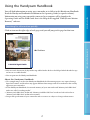 2
2
-
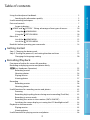 3
3
-
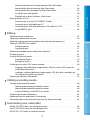 4
4
-
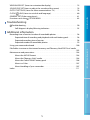 5
5
-
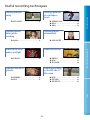 6
6
-
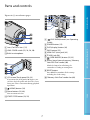 7
7
-
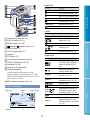 8
8
-
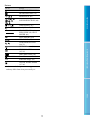 9
9
-
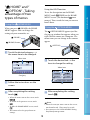 10
10
-
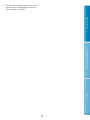 11
11
-
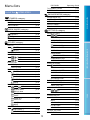 12
12
-
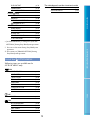 13
13
-
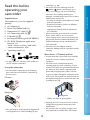 14
14
-
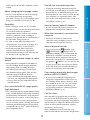 15
15
-
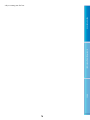 16
16
-
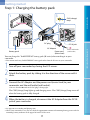 17
17
-
 18
18
-
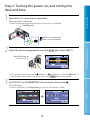 19
19
-
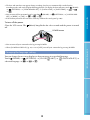 20
20
-
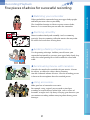 21
21
-
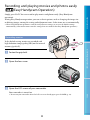 22
22
-
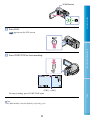 23
23
-
 24
24
-
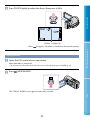 25
25
-
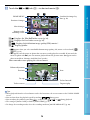 26
26
-
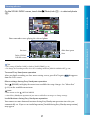 27
27
-
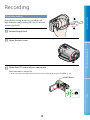 28
28
-
 29
29
-
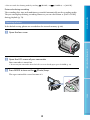 30
30
-
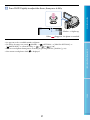 31
31
-
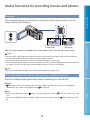 32
32
-
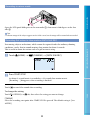 33
33
-
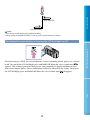 34
34
-
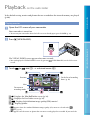 35
35
-
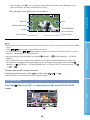 36
36
-
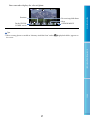 37
37
-
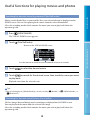 38
38
-
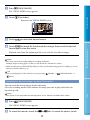 39
39
-
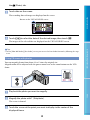 40
40
-
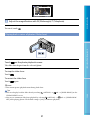 41
41
-
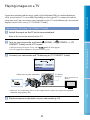 42
42
-
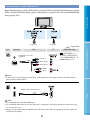 43
43
-
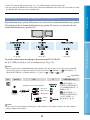 44
44
-
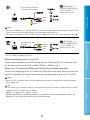 45
45
-
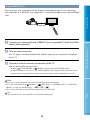 46
46
-
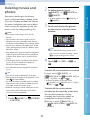 47
47
-
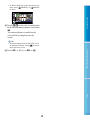 48
48
-
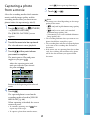 49
49
-
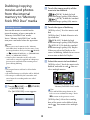 50
50
-
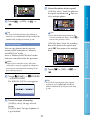 51
51
-
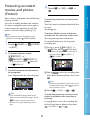 52
52
-
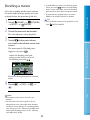 53
53
-
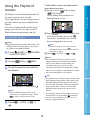 54
54
-
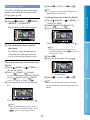 55
55
-
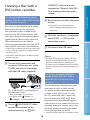 56
56
-
 57
57
-
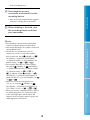 58
58
-
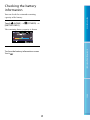 59
59
-
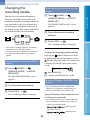 60
60
-
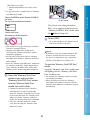 61
61
-
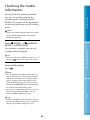 62
62
-
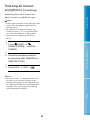 63
63
-
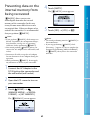 64
64
-
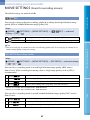 65
65
-
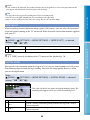 66
66
-
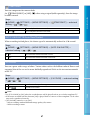 67
67
-
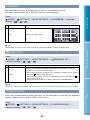 68
68
-
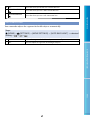 69
69
-
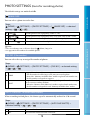 70
70
-
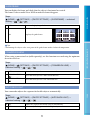 71
71
-
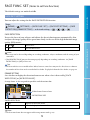 72
72
-
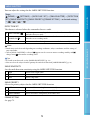 73
73
-
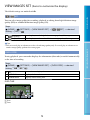 74
74
-
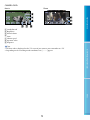 75
75
-
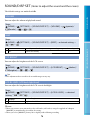 76
76
-
 77
77
-
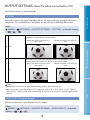 78
78
-
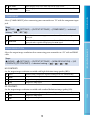 79
79
-
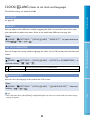 80
80
-
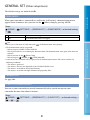 81
81
-
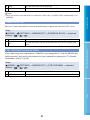 82
82
-
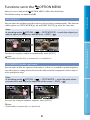 83
83
-
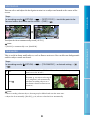 84
84
-
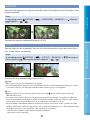 85
85
-
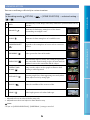 86
86
-
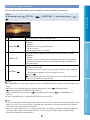 87
87
-
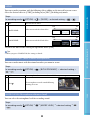 88
88
-
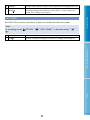 89
89
-
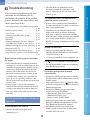 90
90
-
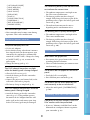 91
91
-
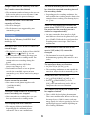 92
92
-
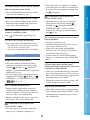 93
93
-
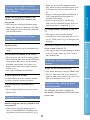 94
94
-
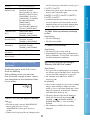 95
95
-
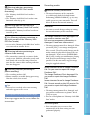 96
96
-
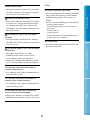 97
97
-
 98
98
-
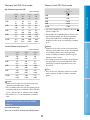 99
99
-
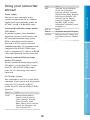 100
100
-
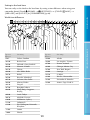 101
101
-
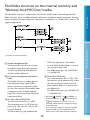 102
102
-
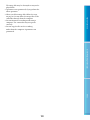 103
103
-
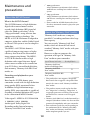 104
104
-
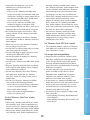 105
105
-
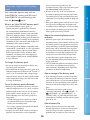 106
106
-
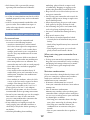 107
107
-
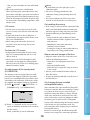 108
108
-
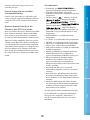 109
109
-
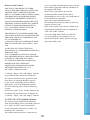 110
110
-
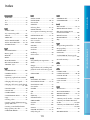 111
111
-
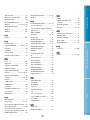 112
112
-
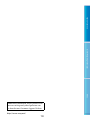 113
113
Ask a question and I''ll find the answer in the document
Finding information in a document is now easier with AI
Related papers
-
Sony HDR-CX100E User manual
-
Sony HDR-XR101 User manual
-
Sony HDR-CX100E Operating instructions
-
Sony HDR-CX100E Operating instructions
-
Sony DCR-SX83 User manual
-
Sony HDR-TD10E User manual
-
Sony HDR-TD10E Operating instructions
-
Sony HDR-TG3E User manual
-
Sony HDR-TG3E User manual
-
Sony DCR-SX22 Operating instructions
Other documents
-
Transcend Information MS Pro User manual
-
Samsung HDR-CX7E User manual
-
Medion P47000 MD85806 Owner's manual
-
 Digi-Frame 2.4 User manual
Digi-Frame 2.4 User manual
-
Medion P47000 MD85806 Quick start guide
-
Security Labs SLW-164 Datasheet
-
Medion P47002 MD85961 Owner's manual
-
GVision DS55AD-OO-45LG Datasheet
-
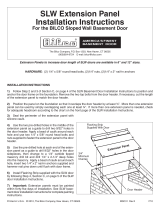 Bilco SLW12 Installation guide
Bilco SLW12 Installation guide
-
TG3 Electronics KBA-BLT-5RBUVS Datasheet