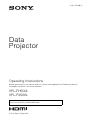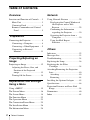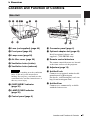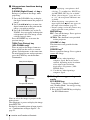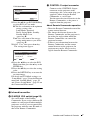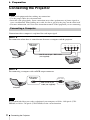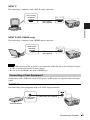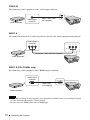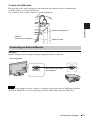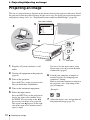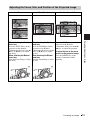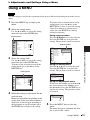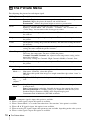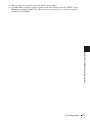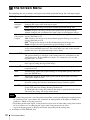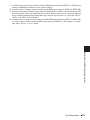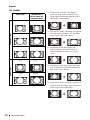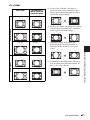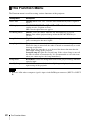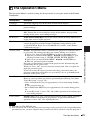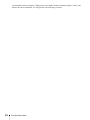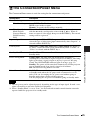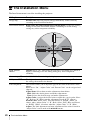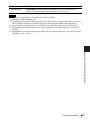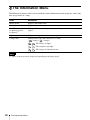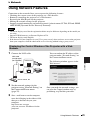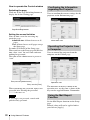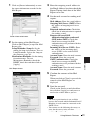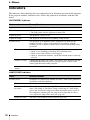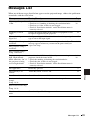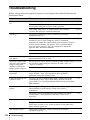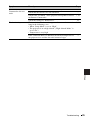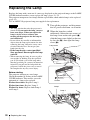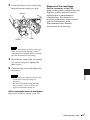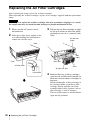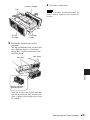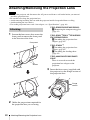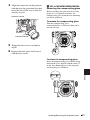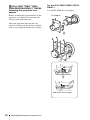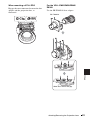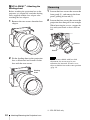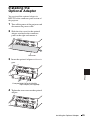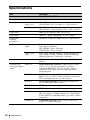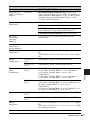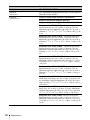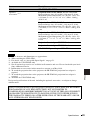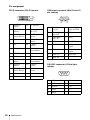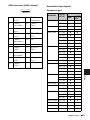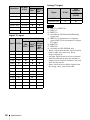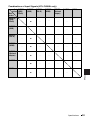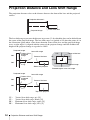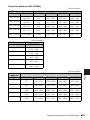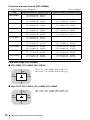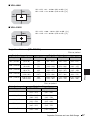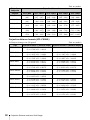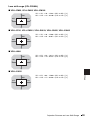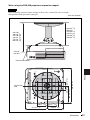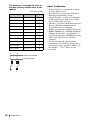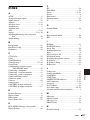Sony Projector VPL-FH500L User manual
- Category
- Data projectors
- Type
- User manual
This manual is also suitable for

4-191-106-13 (1)
© 2010 Sony Corporation
Data
Projector
Operating Instructions
Before operating the unit, please read this manual and supplied Quick Reference Manual
thoroughly and retain it for future reference.
VPL-FH500L
VPL-FX500L
Not all models are available in all countries and area. Please check
with your local Sony Authorized Dealer.

2
Table of Contents
Table of Contents
Overview
Location and Function of Controls .... 3
Main Unit .....................................3
Connector Panel ........................... 4
Remote Commander and Control
Panel ..........................................5
Preparation
Connecting the Projector ................... 8
Connecting a Computer ................8
Connecting a Video Equipment ... 9
Connecting an External
Monitor ...................................11
Projecting/Adjusting an
Image
Projecting an Image ......................... 12
Adjusting the Focus, Size, and
Position of the Projected
image ....................................... 13
Turning Off the Power ................ 14
Adjustments and Settings
Using a Menu
Using a MENU ................................ 15
The Picture Menu .............................16
The Screen Menu ............................. 18
The Function Menu .......................... 22
The Operation Menu ........................ 23
The Connection/Power Menu .......... 25
The Installation Menu ...................... 26
The Information Menu ..................... 28
Network
Using Network Features ...................29
Displaying the Control Window of
the Projector with a Web
Browser ...................................29
Confirming the Information
regarding the Projector ............30
Operating the Projector from a
Computer .................................30
Using the Mail Report
Function ...................................30
Others
Indicators ..........................................32
Messages List ...................................33
Troubleshooting ................................34
Replacing the Lamp ..........................36
Replacing the Air Filter
Cartridges ......................................38
Attaching/Removing the Projection
Lens ...............................................40
Attaching .....................................40
Removing ....................................44
Installing the Optional Adapter ........45
Specifications ...................................46
Projection Distance and Lens Shift
Range ............................................54
Dimensions .......................................60
Index .................................................63

3
Location and Function of Controls
Overview
B Overview
Location and Function of Controls
a Lens (not supplied) (page 40)
b Front panel (page 40)
c Lamp cover (page 36)
d Air filter cover (page 38)
e Ventilation holes (intake)
f Ventilation holes (exhaust)
Do not place anything near the ventilation
holes as this may cause internal heat
buildup. Do not place your hand near the
ventilation holes and the circumference as
this may cause injury.
g ON/STANDBY indicator
(page 32)
h LAMP/COVER indicator
(page 32)
i Control panel (page 5)
j Connector panel (page 4)
k Optional adapter slot (page 45)
Install an optional adapter (not
supplied). (VPL-FH500L only)
l Remote control detectors
The remote control detectors are located
at the front and rear of the projector.
m Adjusters (page 14)
n Antitheft lock
Connects to an optional antitheft cable
manufactured by Kensington.
For details, visit Kensington’s web site.
http://www.kensington.com/
o Antitheft bar
Connects to a commercially available
antitheft chain or wire.
Main Unit
69qs3
q;
712
8
qf
qa
5
4
q
d
qg
qs
Caution

4
Location and Function of Controls
Input (page 8)
a INPUT A
Video: RGB/YPBPR input connector
(RGB HD VD/YP
BPR)
b INPUT B
Video: RGB input connector (RGB)
c INPUT C
Video: DVI-D input connector (DVI-D)
d INPUT D (VPL-FH500L only)
Video: HDMI input connector
e INPUT E (VPL-FH500L only)
Video: Optional adapter slot*
f S VIDEO (S VIDEO IN)
Video: S video input connector
g VIDEO (VIDEO IN)
Video: Video input connector
* Regarding attachable optional adapter,
consult with qualified Sony personnel.
Output (page 11)
h OUTPUT
Video: Monitor output connector
(MONITOR)
This connector outputs the image. Output as a
computer signal input from the RGB input
connector (INPUT A, INPUT B) or a video
signal input from the YP
BPR input connector
(INPUT A).
Others
i RS-232C connector
RS-232C compatible control connector
j LAN connector (page 29)
k CONTROL S input connector
(DC power supply) (CONTROL S
IN PLUG IN POWER)
Connects to the CONTROL S output
connector on the supplied Remote
Commander with a connecting cable
(stereo mini plug (not supplied)) when
using it as a wired Remote Commander.
You do not need to install batteries in the
Remote Commander, as the power is
supplied from this connector.
l CONTROL S output connector
(CONTROL S OUT)
For coupling control of multiple
projectors with the wired Remote
Commander.
m AC IN (∼) socket
Connects the supplied AC power cord.
Connector Panel
S VIDEO IN
LAN
INPUT E
RS-232C
CONTROL S
VIDEO IN
INPUT B RGB INPUT C DVI-D
PLUG INPOWER
IN OUT
R/P
R
G/Y HD VD
OUTPUT
MONITOR
INPUT D HDMI
B/P
B
INPUT A
6
q
d
q
;
9q
a
5q
s
7
23
4
18
Note
Note

5
Location and Function of Controls
Overview
Remote Commander
Control Panel
a Turning on the power/Going to
standby
? (On) key
1 (Standby) key
b Selecting an input signal
(page 12)
INPUT key (main unit)
Direct input select keys (Remote
Commander)
VPL-FH500L: The F key is not provided
in this projector.
VPL-FX500L: The D, E, and F keys are
not provided in this projector.
c Operating a menu (page 15)
ENTER /V/v/B/b (arrow) keys
MENU key
RETURN key
RESET key
d Adjusting the image (page 13)
FOCUS key
Use this key when attaching the power
focus lens.
ZOOM key
Use this key when attaching the power
zoom lens.
SHIFT key
ASPECT key (pages 18, 20)
Changes the aspect ratio of the projected
image.
KEYSTONE key
Adjusts the vertical trapezoidal
distortion of the image manually. When
you press this key, the Keystone menu is
displayed. Use the arrow keys (V/v/B/
b) for adjustment.
PATTERN key (page 14)
APA (Auto Pixel Alignment) key
*
Automatically adjusts a picture to its
clearest while a signal is input from a
computer. You can cancel the adjustment
by pressing the APA key again while
adjusting.
*
Use this key when inputing a computer
signal via the RGB input connector
(INPUT A, INPUT B).
Remote Commander and Control Panel
ONSTANDBY
INPUT
ABC
DE F
VIDEO
MENU
ECO
MODE
S
VIDEO
ENTER
RESETRETURN
SHIFTZOOMFOCUS
ASPECT PATTERN
KEY-
STONE
D ZOOM VOLUME
MUTING
PIC
AUDIO
+
–
+
–
TWIN FREEZEAPA
1 2 3
ID MODE
1
7
2
6
3
4
8
9
5
ECO
MODE
ENTER
MENU
SHIFT ZOOM
FOCUS
INPUT
312
46
Note

6
Location and Function of Controls
e Using various functions during
projecting
D ZOOM (Digital Zoom) +/– key
*1
Enlarges a portion of the image while
projecting.
1 Press the D ZOOM + key to display
the digital zoom icon on the projected
image.
2 Press the V/v/B/b keys to move the
digital zoom icon to the point on the
image you wish to enlarge.
3 Press the D ZOOM + key or the D
ZOOM – key repeatedly to change the
enlargement ratio. The image can be
enlarged up to 4 times.
Press the RESET key to restore the
previous image.
TWIN (Twin Picture) key
(VPL-FH500L only)
You can project the images from two
input signals on the screen as a main
picture and subpicture at the same time.
To switch between one and two pictures,
press the TWIN key on the Remote
Commander.
You can select the image to project to the
main picture.
The subpicture is preset to display the image
from INPUT B.
For details on combinations of input signals,
see “Combinations of Input Signals” on
page 53.
• When displaying a two pictures, the ?
(On) key, 1 (standby) key, INPUT key,
and MUTING (PIC) key are available.
• When “Screen Aspect” (page 26) is set
to “4:3,” the two picture function is not
available.
• When displaying a two pictures, the
input signal icon does not appear in
the input select window (page 12).
• Picture settings set for one pictures may
not be reflected as two pictures.
MUTING key
PIC: Cuts off the image. Press again to
restore the image.
AUDIO: This function is not provided
in this projector.
VOLUME +/– key
This function is not provided in this
projector.
FREEZE key
*2
Pauses a projected image. Press again to
restore the image.
*1: Use this key when inputting a
computer signal. But it may not be
enabled, depending on the resolution
of the input signal and when
displaying a two pictures (VPL-
FH500L only).
*2: Use this key when inputting a
computer signal.
f Setting the energy–saving mode
easily
ECO MODE key
“Lamp Mode,” “Power Saving Mode,”
and “Standby Mode” for energy-saving
can be set easily.
1 Press the ECO MODE key to display
the ECO Mode menu.
One picture display
TWIN key
Two pictures display
(A) Main picture (B) Subpicture
Notes
Notes

7
Location and Function of Controls
Overview
2 Press the V/v key or ECO MODE key
to select ECO or User mode.
ECO: Sets each mode to the optimum
energy-saving value.
Lamp Mode: Standard
Power Saving Mode: Standby
Standby Mode: Low
(go to step 6)
User: Sets each item of the energy-
saving mode menu as you desire
(go to step 3).
3 Select “User” then press the b key.
The setting items appear.
4 Press the V/v key to select the ECO
Mode item then press the b key or the
ENTER key.
5 Press the V/v key to select the setting
value.
6 Press the RETURN key to restore the
previous image.
For details on ECO Mode settings, see
“Lamp Mode” (page 22) on the Function
menu and “Standby Mode” (page 25)
and “Power Saving Mode” (page 25) on
the Connection/Power menu.
Others
g Infrared transmitter
h ID MODE 1/2/3 switch (page 23)
Sets an ID mode of the Remote
Commander. If you assign a different ID
number to each projector when multiple
projectors are used, you can control only
the projector with the same ID mode as
that of the Remote Commander.
i CONTROL S output connector
Connects to the CONTROL S input
connector on the projector with a
connecting cable (stereo mini plug (not
supplied)) when using the Remote
Commander as a wired one.
You do not need to install batteries in the
Remote Commander, as the power is
supplied from the projector.
About Remote Commander operation
• Direct the Remote Commander toward the
remote control detector.
• The shorter the distance between the
Remote Commander and the projector is,
the wider the angle within which the
Remote Commander can control the
projector becomes.
• If there is any obstruction between the
Remote Commander and the remote
control detector on the projector, the
projector may not be able to receive
signals from the Remote Commander.
ECO
User
Sel Back
ECO Mode
ECO Mode Menu
Lamp Mode Standard
Power Saving Mode Off
Standby Mode Standard
Sel Back
User
Set

8
Connecting the Projector
B Preparation
Connecting the Projector
• Turn off all equipment before making any connections.
• Use the proper cables for each connection.
• Insert the cable plugs firmly; Loose connections may reduce performance of picture signals or
cause a malfunction. When pulling out a cable, be sure to grip it by the plug, not the cable itself.
• For more information, refer also to the instruction manuals of the equipment you are connecting.
Connection with a computer is explained for each input signal.
INPUT A
For connection when there is some distance between a computer and the projector.
INPUT B
For connecting a computer with an RGB output connector.
It is recommended that you set the resolution of your computer to 1920 × 1200 pixels (VPL-
FH500L) or 1024 × 768 pixels (VPL-FX500L) for the external monitor.
Notes
Connecting a Computer
R/PR G/Y B/PB HD VD
INPUT A
Mini D-sub 15-pin – BNC cable
(not supplied)
RGB output
connector
Computer
Note
INPUT B RGB
Mini D-sub 15-pin
cable (not supplied)
RGB output
connector
Computer

9
Connecting the Projector
Preparation
INPUT C
For connecting a computer with a DVI-D output connector.
INPUT D (VPL-FH500L only)
For connecting a computer with a HDMI output connector.
• The HDMI connector of this projector is not compatible with DSD (Direct Stream Digital) Signal
or CEC (Consumer Electronics Control) Signal.
• Be sure to use the HDMI cable with an HDMI logo.
Connections with a VHS video deck, DVD player, or BD player are explained for each input
signal.
S VIDEO IN
For connecting video equipment with an S-video output connector.
Notes
Connecting a Video Equipment
INPUT C DVI-D
DVI-D cable
(not supplied)
DVI-D output
connector
Computer
INPUT D HDMI
HDMI cable
(not supplied)
HDMI output
connector
Computer
S video cable (not supplied)
S video output
connector
Video equipment

10
Connecting the Projector
VIDEO IN
For connecting video equipment with a video output connector.
INPUT A
For connection when there is some long distance between the video equipment and projector.
INPUT D (VPL-FH500L only)
For connecting video equipment with a HDMI output connector.
• The HDMI connector of this projector is not compatible with DSD (Direct Stream Digital) Signal
or CEC (Consumer Electronics Control) Signal.
• Be sure to use the HDMI cable with an HDMI logo.
Notes
Video – BNC cable
(not supplied)
Video output
connector
Video equipment
R/PR G/Y B/PB
INPUT A
Component – BNC cable (not supplied)
Video equipment
YP
BPR output
connector
INPUT D HDMI
HDMI cable
(not supplied)
Video equipment
HDMI output
connector

11
Connecting the Projector
Preparation
To attach the HDMI cable
Fix the cable to the cable tie holder at the bottom of the projector, using a commercially
available cable tie, as in the illustration.
Use a cable tie of less than 1.9 mm × 3.8 mm in thickness.
OUTPUT
Projected images can be output to display equipment such as a monitor.
This connector outputs the image. Output as a computer signal input from the RGB input connector
(INPUT A, INPUT B) or a video signal input from the YPBPR input connector (INPUT A).
Connecting an External Monitor
Bottom of the projector
Cable tie
(commercially available)
Cable tie holder
Note
OUTPUT
MONITOR
Mini D-sub 15-pin cable
(not supplied)
RGB input
connector
Display equipment

12
Projecting an Image
B Projecting/Adjusting an Image
Projecting an Image
The size of a projected image depends on the distance between the projector and screen. Install
the projector so that the projected image fits the screen size. For details on projection distances
and projected image sizes, see
“Projection Distance and Lens Shift Range” (page 54).
1 Plug the AC power cord into a wall
outlet.
2 Connect all equipment to the projector
(page 8).
3 Turn on the projector.
Press the ?/1 key on the projector or the
? key on the Remote Commander.
4 Turn on the connected equipment.
5 Select the input source.
Press the INPUT key on the projector to
display the input select window. Press
the INPUT key repeatedly or the V/v
key to select an image to be projected.
The signal icon appears on the right
side in the input select window when a
signal is input.
You can select the input source using
Direct input select keys on the Remote
Commander
(page 5).
6 Switch your computer to output to
external display by changing your
computer’s setting.
How to switch the computer to output to
the projector varies, depending on the
type of computer.
(Example)
7 Adjust the focus, size, and position of
the projected image (page 13).
INPUT
Video
S-Videoo
Input-A
Input-B
Input-C
Input-D
Input-E
Sel Skip
Input
Computer
Video equipment
Projector
Wall outlet
1
2
3
5
4
5
6
Input select window
+

13
Projecting an Image
Projecting/Adjusting an Image
Adjusting the Focus, Size, and Position of the Projected image
Focus Size (Zoom) Position (Lens shift)
When attaching the Electric
focus lens
Press the FOCUS key on the
projector or the Remote
Commander then press the B/
bkey (or V/v key) to adjust
the focus.
When attaching the Manual
focus lens
Turn the Focus Ring to adjust
the focus.
When attaching the Electric
zoom lens
Press the ZOOM key on the
projector or the Remote
Commander then press the B/
bkey (or V /v key) to adjust
the size.
When attaching the Manual
zoom lens
Turn the Zoom Ring to adjust
the size.
Press the SHIFT key on the
projector or the Remote
Commander then press the V/v/
B/b key to adjust the position.
To return the lens to the center
position of the projected image
Press the RESET key on the
Remote Commander while
adjusting.

14
Projecting an Image
Adjusting the tilt of the projector
with the adjusters
When the projector is installed on an uneven
surface, you can adjust using the adjusters.
To correct any trapezoidal distortion of the
projected image, use the Keystone feature
(page 5,
26).
And you can also broaden the adjustment
range by removing the nuts from the
adjuster.
• Be careful not to let the projector down on
your fingers.
• Do not push hard on the top of the projector
with the adjuster extended. It may cause a
malfunction.
• Since the Keystone adjustment is an
electronic correction, the image may be
deteriorated.
Displaying a pattern for adjusting
an image
You can display a pattern for adjusting the
projected image with the PATTERN key on
the Remote Commander. Press the
PATTERN key again to restore the previous
image.
1 Press the ?/1 key on the main unit or
1 key on the Remote Commander.
The message appears if you press the ?/
1
key on the main unit. Press it again
according to the message.
The fan continues to run for a while to
reduce internal heat.
2 Unplug the AC power cord from the
wall outlet.
You may unplug the AC power cord
before the fan stops.
To move the projector just after turning it
off, be sure to wait until the fan stops
before unplugging the AC power cord.
Unplugging the AC power cord before the
fan stops may cause a malfunction.
To erase the confirmation message
The message disappears if you press any key
other than the
?/1 key on the main unit or 1
key on the Remote Commander, or if you do
not press any key for a while.
To turn off the power with the key
on the main unit without a
confirmation message being
displayed
Hold the ?/1 key on the main unit pressed
for a few seconds.
Notes
Turning Off the Power
Note

15
Using a MENU
Adjustments and Settings Using a Menu
B Adjustments and Settings Using a Menu
Using a MENU
The menu displays used for the explanation below may be different depending on the model you are
using.
1 Press the MENU key to display the
menu.
2 Select the setting menu.
Use the V or v key to select the setting
menu then press b or ENTER
key.
3 Select the setting item.
Use the V or v key to select the setting
menu then press b or ENTER key.
To return to the selection screen of the
setting menu, press the B key or the
RETURN key.
4 Make the setting or adjustment for the
selected item.
Menu operation differs depending on the
setting item. If the next menu window is
displayed, select the item according to
the operations in step 3 and then press
the ENTER key to register the setting.
To return to the selection screen of the
setting items, press the B key or the
RETURN key. Also, to reset the setting
value of an item to its factory preset
value, press the RESET key during
setting or adjusting.
Using a pop-up menu
Press the V/v/B/b key to select an item.
Press the ENTER key to register the
setting. The previous screen is restored.
Using the setting menu
Press the V or v key to select the item.
Press the ENTER key to register the
setting. The previous screen is restored.
Using the adjustment menu
To increase the number, press the V or b
key and to decrease the number, press
the v or B key. Press the ENTER key to
register the setting. The previous screen
is restored.
5 Press the MENU key to clear the
menu.
The menu disappears automatically if no
key is pressed for a while.
Note
Picture Mode Standard
Reset
Contrast 80
Brightness 50
Color 50
Hue 50
Color Temp. Middle
Sharpness 50
Expert Setting
Back
Picture
Sel Set
Setting menu
Picture Mode Standard
Reset
Contrast 80
Brightness 50
Color 50
Hue 50
Color Temp. Middle
Sharpness 50
Expert Setting
Back
Picture
Sel Set
Setting items
Smart APA
CC Display
Pic. Muting Mode Shutter
Lamp Mode Standard
Lamp Light Mode Lamp 1
Background Blue
Start Up Image On
Back
Function
Sel Set
On
Off
Selecting items
Dynamic
Standard
Presentation
Sel Back
Picture Mode
Adjust Back
Contrast
Min
80
Max

16
The Picture Menu
The Picture Menu
For adjusting the picture for each input signal.
*1: When a computer signal is input, this option is available.
*2: When a video signal is input, this option is available.
*3: When “Picture Mode” is set to the item other than “Presentation,” this option is available.
*4: When a B & W signal is input, this option is not available.
*5: When an analog TV signal is input, this option may not available, depending on the color system.
*6: When a video signal is input, this option is available.
Setting items Description
Picture Mode Dynamic: Emphasizes the contrast to produce a “dynamic and vivid” picture.
Standard: Makes the picture be natural and well balanced.
Presentation
*1
: Makes the picture bright to suit for a presentation.
Reset The picture settings are initialized to their factory preset values.
However, “Picture Mode” and “Custom1,” “Custom2,” and “Custom3” of
“Color Temp.” do not return to the factory preset values.
Contrast The higher the setting, the greater the contrast. The lower the setting, the lower
the contrast.
Brightness The higher the setting, the brighter the picture. The lower the setting, the darker
the picture.
Color
*2 *4
The higher the setting, the greater the intensity. The lower the setting, the lower
the intensity.
Hue
*2 *4 *5
The higher the setting, the more greenish the picture becomes. The lower the
setting, the more reddish the picture becomes.
Color Temp.
*3
High/Middle/Low: The higher the temperature, the more bluish the picture.
The lower the temperature, the more reddish the picture.
Custom1/ Custom2/ Custom3: An adjusted color temperature setting can be
stored for each item.
The factory settings are Custom1: High, Custom2: Middle, Custom3: Low.
Sharpness
*6
The higher the setting, the sharper the picture. The lower the setting, the softer
the picture.
Expert Setting
Film
Mode
*2 *7
Auto: Precisely reproduces the image from a film source to suit the original
film source. Normally, select this option.
Off: Select this option if the images are rough around the edges when “Auto” is
selected.
Black Level
Adj.
(Adjust)
*2
High/Low/Off: Emphasizes dark portions of the projected image to suit your
taste.
Gamma
Mode
*1
Graphics: Improves the reproduction of halftones. Photos can be reproduced
in natural tones.
Text: Contrasts black and white. Suitable for images that contain lots of text.
DICOM GSDF Sim.
*8
: Gamma setting is in accordance with the Grayscale
Standard Display Function (GSDF) of the Digital Imaging and
Communications in Medicine (DICOM) standards.
Notes

17
The Picture Menu
Adjustments and Settings Using a Menu
*7: When a progressive signal is input, this option is not available.
*8: Available when a computer signal is input from the DVI-D input connector (INPUT C) and
HDMI input connector (INPUT D). This projector is not to be used as a device for medical
diagnosis (VPL-FH500L).

18
The Screen Menu
The Screen Menu
For adjusting the size, position, and aspect ratio of the projected image for each input signal.
*1: • Note that if the projector is used for profit or for public viewing, modifying the original picture
by switching to the aspect mode may constitute an infringement of the rights of authors or
producers, which are legally protected.
• Depending on the input signal, setting items for aspect ratio or some other setting items cannot
be set in some cases, or changing the aspect ratio setting may have no effect.
• A part of the image may be displayed in black, depending on the setting item.
*2: Available for VPL-FH500L only.
Setting items Description
Aspect
*1
Changes the aspect ratio of the projected image. (page 20).
When the
computer
signal is
input
Full1: Displays the image to fit the maximum projected image size without
changing the aspect ratio of the input signal.
Full2: Displays the image
to fit the maximum projected image size.
Normal: Displays the image on the center point of the projected image
without changing the resolution of the input signal or enlarging the image.
When the
video signal
is input
4:3: Displays the image to fit the maximum projected image size with an
aspect ratio fixed to 4:3.
16:9: Displays the image to fit the maximum projected image size with an
aspect ratio fixed to 16:9.
Full
*2
: Displays the image to fit the maximum projected image size.
Zoom: Display the center point of the projected image to zoom.
V Center
*2 *3
Adjust the whole projected image by moving up and down on the screen.
As the selected number increases, the screen moves up, and as the selected
number decreases, the projected image moves down.
Vertical Size
*2 *3
Reduces or enlarges the image vertically.
The projected image is enlarged as the setting increases and reduced as the
setting decreases. If the subtitle of a movie, etc. cannot be seen, use this
together with “V Center.”
Over Scan
*3
On/Off: Hides the outline of the image when set to “On.” Select “On” if
noise appears along the edge of the image.
Adjust Signal
*6
Adjusts the image of signal. Use this item if the edge of the image is cut and
reception is bad.
APA
*4 *5
Automatically adjusts the projected image to an optimum quality when you
press the ENTER key.
Phase
*4
Adjusts the dot phase of the display pixel and the input signal. Set to the
value where looks clearest.
Pitch
*4
The higher the setting, the wider the horizontal image elements (pitch). The
lower the setting, the narrower the horizontal image elements (pitch).
Shift
*6
H: The higher the setting, the farther right the image is projected on the
screen. The lower the setting, the image farther left.
V: The higher the setting, the farther up the image is projected on the screen.
The lower the setting, the image farther down.
Notes

19
The Screen Menu
Adjustments and Settings Using a Menu
*3: Available when a video signal is input from the YPBPR input connector (INPUT A), DVI-D input
connector, HDMI input connector, and optional adapter.
*4: Available when a computer signal is input from the RGB input connector (INPUT A, INPUT B).
*5: If the projected image includes large amount of black portion around it, the APA function will
not work properly and a part of the image may not be displayed on the screen and also optimum
image cannot be obtained, depending on the type of input signal. In this case, adjust the “Phase,”
“Pitch,” and “Shift” items manually.
*6: Available when a computer signal is input from the RGB input connector (INPUT A, INPUT B)
or a video signal is input from the YP
BPR input connector (INPUT A). This option is available
only when “Aspect” is set to “Zoom.”

20
The Screen Menu
Aspect
VPL-FH500L
*1: If you select “Normal,” the image is
projected in the same resolution as the
input signal without changing the aspect
ratio of the original image.
*2: If you select “Full2,” the image is projected
to fit the projected image size, regardless
of the aspect ratio of the image.
*3: Depending on the input signal, the
projected image may be projected as
illustrated below. In this a case, select
“16:9.”
*4: Depending on the input signal, the image
may be projected as illustrated below. In
this a case, select “Zoom.”
*5: If you select “Full,” the image is projected
to fit the projected image size, regardless
of the aspect ratio of the image.
Input signal Recommended
setting value and
projected image
Computer signal
(4:3) (Full1)
*1 *2
(16:9) (Full1)
*1 *2
(16:10) (Full1)
*1
Video signal
(4:3) (4:3)
*3 *5
(16:9) (16:9)
*4 *5
Page is loading ...
Page is loading ...
Page is loading ...
Page is loading ...
Page is loading ...
Page is loading ...
Page is loading ...
Page is loading ...
Page is loading ...
Page is loading ...
Page is loading ...
Page is loading ...
Page is loading ...
Page is loading ...
Page is loading ...
Page is loading ...
Page is loading ...
Page is loading ...
Page is loading ...
Page is loading ...
Page is loading ...
Page is loading ...
Page is loading ...
Page is loading ...
Page is loading ...
Page is loading ...
Page is loading ...
Page is loading ...
Page is loading ...
Page is loading ...
Page is loading ...
Page is loading ...
Page is loading ...
Page is loading ...
Page is loading ...
Page is loading ...
Page is loading ...
Page is loading ...
Page is loading ...
Page is loading ...
Page is loading ...
Page is loading ...
Page is loading ...
Page is loading ...
Page is loading ...
-
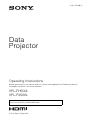 1
1
-
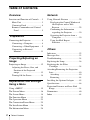 2
2
-
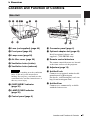 3
3
-
 4
4
-
 5
5
-
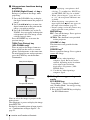 6
6
-
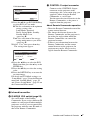 7
7
-
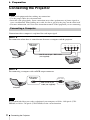 8
8
-
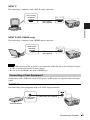 9
9
-
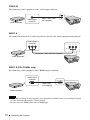 10
10
-
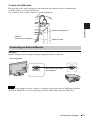 11
11
-
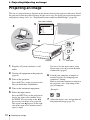 12
12
-
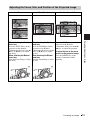 13
13
-
 14
14
-
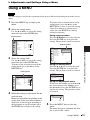 15
15
-
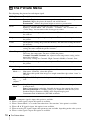 16
16
-
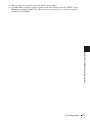 17
17
-
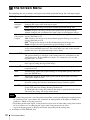 18
18
-
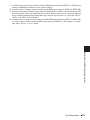 19
19
-
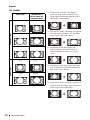 20
20
-
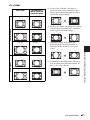 21
21
-
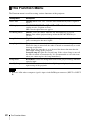 22
22
-
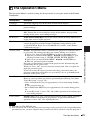 23
23
-
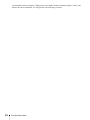 24
24
-
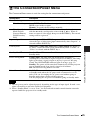 25
25
-
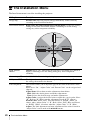 26
26
-
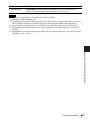 27
27
-
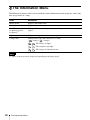 28
28
-
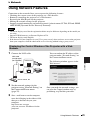 29
29
-
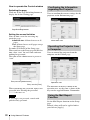 30
30
-
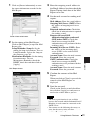 31
31
-
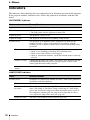 32
32
-
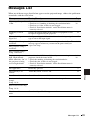 33
33
-
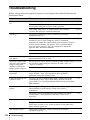 34
34
-
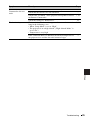 35
35
-
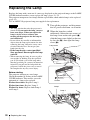 36
36
-
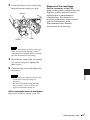 37
37
-
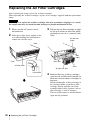 38
38
-
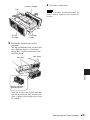 39
39
-
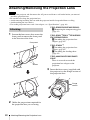 40
40
-
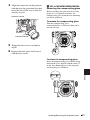 41
41
-
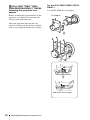 42
42
-
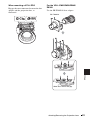 43
43
-
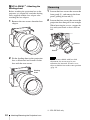 44
44
-
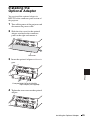 45
45
-
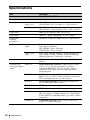 46
46
-
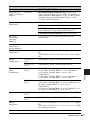 47
47
-
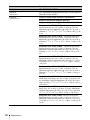 48
48
-
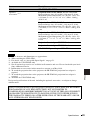 49
49
-
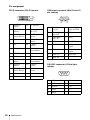 50
50
-
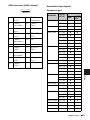 51
51
-
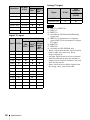 52
52
-
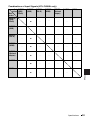 53
53
-
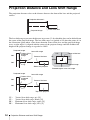 54
54
-
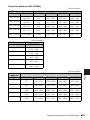 55
55
-
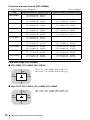 56
56
-
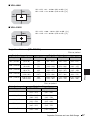 57
57
-
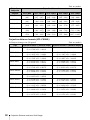 58
58
-
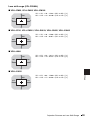 59
59
-
 60
60
-
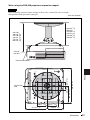 61
61
-
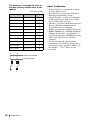 62
62
-
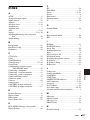 63
63
-
 64
64
-
 65
65
Sony Projector VPL-FH500L User manual
- Category
- Data projectors
- Type
- User manual
- This manual is also suitable for
Ask a question and I''ll find the answer in the document
Finding information in a document is now easier with AI
Related papers
Other documents
-
Hitachi CP-WU13K User manual
-
Sanyo LNS-W50 Replacement Procedure
-
V7 VPL-HA6000-24-2E Datasheet
-
EZ-ACCESS Passport Installation guide
-
Minolta FP-1 User manual
-
Samsung 152T User manual
-
Panasonic TH55LFV50W Operating instructions
-
SGM VPL 610·20 Installation guide
-
SGM VPL 610·20 Installation guide
-
 BOLEX Super 8 cartridge projector User manual
BOLEX Super 8 cartridge projector User manual