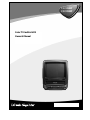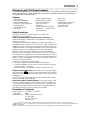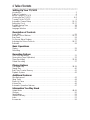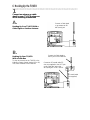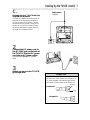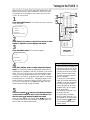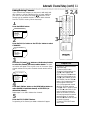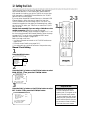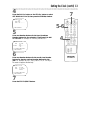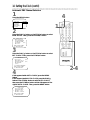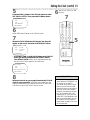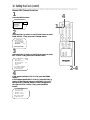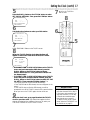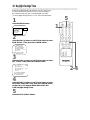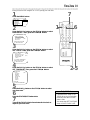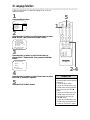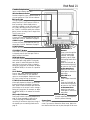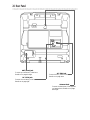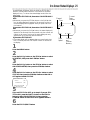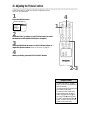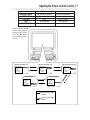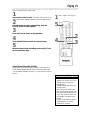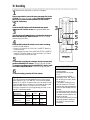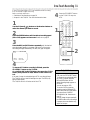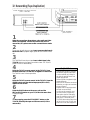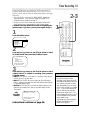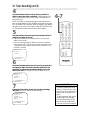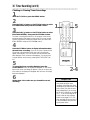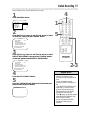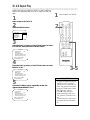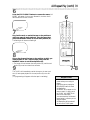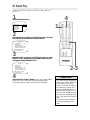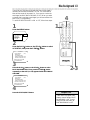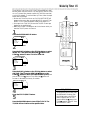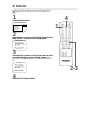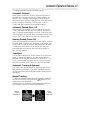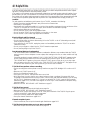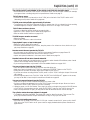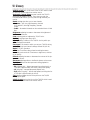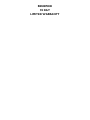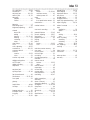CCC090AT
CCC092AT
Color TV built-in VCR
Owner’s Manual

Once your PHILIPS purchase is registered, you’re eligible to receive all the privileges of owning a
PHILIPS product. So complete and return the Warranty Registration Card enclosed with your
purchase at once. And take advantage of these important benefits.
Return your Warranty Registration card today to
ensure you receive all the
benefits
you’re entitled to.
For Customer Use
Enter below the Serial No.
which is located on the rear of
the cabinet. Retain this infor-
mation for future reference.
Model No.________________
Serial No. ________________
Congratulations on your purchase, and
welcome to the “family!”
Dear PHILIPS product owner:
Thank you for your confidence in PHILIPS. You’ve selected one of
the best-built, best-backed products available today. And we’ll do
everything in our power to keep you happy with your purchase
for many years to come.
As a member of the PHILIPS “family,” you’re entitled to protection
by one of the most comprehensive warranties and outstanding
service networks in the industry.
What’s more, your purchase guarantees you’ll receive all the
information and special offers for which you qualify, plus easy
access to accessories from our convenient home shopping
network.
And most importantly you can count on our uncompromising
commitment to your total satisfaction.
All of this is our way of saying welcome-and thanks for investing
in a PHILIPS product.
Sincerely,
Robert Minkhorst
President and Chief Executive Officer
P.S. Remember, to get the most from your PHILIPS
product, you must return your Warranty
Registration Card within 10 days. So please mail
it to us right now!
Know these
safetysymbols
This “bolt of lightning” indi-
cates uninsulated material
within your unit may cause an
electrical shock. For the safety
of everyone in your household,
please do not remove product
covering.
The “exclamation point”
calls attention to features
for which you should read the
enclosed literature closely to
prevent operating and mainte-
nance problems.
WARNING: TO PREVENT
FIRE OR SHOCK HAZARD,
DO NOT EXPOSE THIS
EQUIPMENT TO RAIN OR
MOISTURE.
CAUTION: To prevent elec-
tric shock, match wide blade of
plug to wide slot, fully insert.
ATTENTION: Pour éviter les
choc électriques, introduire la
lame la plus large de la fiche
dans la borne correspondante
de la prise et pousser jusqu’au
fond.
t
s
Warranty
Verification
Registering your product within
10 days confirms your right to max-
imum protection under the
terms and conditions of your
PHILIPS warranty.
Owner
Confirmation
Your completed Warranty
Registration Card serves as
verification of ownership in the
event of product theft or loss.
Model
Registration
Returning your Warranty
Registration Card right away guaran-
tees you’ll receive all the informa-
tion and special offers which you
qualify for as the owner of your
model.
Visit our World Wide Web Site at http://www.philips.com

Introduction 3
Features
• A-B Repeat Play
• Automatic Channel Setup
• Automatic Head Cleaner
• Automatic Tracking Adjustment
• Blue Background
• Daylight-Savings Time
• Dew Sensor
• English or Spanish displays
• High Quality (HQ) System
• One-Touch Recording
• Real-Time Counter
• Repeat Play
• S-VHS Quasi Play Back (SQPB)
• ShowGuard™ - Indefinite Timer
Recording memory
• Sleep Timer
• SmartClock
TM
• Special Effects: Forward and
Reverse Searching, Still
• Timer Recording
• Wake Up Timer
Safety Precautions
Warning: To prevent fire or shock hazard, do not expose this
equipment to rain or moisture.
Federal Communications Commission (FCC) Warning: Any
unauthorized changes or modifications to this equipment void the user’s
authority to operate it.
This equipment has been tested and found to comply with the limits for a
Class B digital device, pursuant to Part 15 of the FCC Rules. These limits are
designed to provide reasonable protection against harmful interference in a
residential installation. This equipment generates, uses, and can radiate radio
frequency energy and, if not installed and used in accordance with the
instructions, may cause harmful interference to radio communications.
However, there is no guarantee that interference will not occur in a particu-
lar installation. If this equipment does cause harmful interference to radio or
television reception, which can be determined by turning the equipment off
and on, the user is encouraged to try to correct the interference by one or
more of the following measures:
1. Reorient or relocate the receiving antenna.
2. Increase the separation between the equipment and receiver.
3. Connect the equipment into an outlet on a circuit different from that to
which the receiver is connected.
4. Consult the dealer or an experienced radio/TV technician for help.
Philips Consumer Electronics recommends you use only video cassette
tapes that have the mark. Other tapes may cause poor picture quality
and excessive deposits on the video heads that the warranty may not cover
if damage occurs.
This VCR has a High Quality (HQ) system and is compatible with existing
Video Home System (VHS) equipment.
Note to the Cable TV System Installer: This reminder calls the Cable
TV system installer’s attention to Article 820-40 of the National Electrical
Code, which provides guidelines for proper grounding – in particular, speci-
fying that the cable ground shall be connected to the grounding system of
the building, as close to the point of cable entry as possible.
Declaration of Conformity
Model Numbers: CCC090AT, CCC092AT
Trade Name: Philips
Responsible Party: Philips Consumer Electronics
P.O. Box 14810
Knoxville, TN 37914
(865) 521-4316
Welcome to your TV/VCR owner’s manual.
This manual describes both the CCC090AT and the CCC092AT. The models look different, but they operate
exactly the same. The CCC090AT is illustrated in this manual. The features described in this manual apply to
both models unless otherwise specified.
As an ENERGY STAR
®
Partner, Philips Consumer Electronics has determined that this product meets the ENERGY STAR
®
guidelines for energy
efficiency. E
NERGY STAR
®
is a U.S. registered mark. Using products with the ENERGY STAR
®
label can save energy. Saving energy reduces air pollution and
lowers utility bills.
SmartClock
TM
and ShowGuard
TM
are trademarks of Philips Consumer Electronics. Copyright 2001 Philips Consumer Electronics. All rights reserved.

4 Table of Contents
Setting Up Your TV/VCR
Introduction . . . . . . . . . . . . . . . . . . . . . . . . . . . . . . . . . . . . . . . . . . . . . . . . . . . . . . . . . .3
Table of Contents . . . . . . . . . . . . . . . . . . . . . . . . . . . . . . . . . . . . . . . . . . . . . . . . . . . . . .4
Before Using the TV/VCR . . . . . . . . . . . . . . . . . . . . . . . . . . . . . . . . . . . . . . . . . . . . . . . .5
Hooking Up the TV/VCR . . . . . . . . . . . . . . . . . . . . . . . . . . . . . . . . . . . . . . . . . . . . . . .6-8
Turning On the TV/VCR . . . . . . . . . . . . . . . . . . . . . . . . . . . . . . . . . . . . . . . . . . . . . . . . .9
Automatic Channel Setup . . . . . . . . . . . . . . . . . . . . . . . . . . . . . . . . . . . . . . . . . . . .10-11
Setting the Clock . . . . . . . . . . . . . . . . . . . . . . . . . . . . . . . . . . . . . . . . . . . . . . . . . . .12-17
Daylight-Savings Time . . . . . . . . . . . . . . . . . . . . . . . . . . . . . . . . . . . . . . . . . . . . . . . . . .18
Time Zone . . . . . . . . . . . . . . . . . . . . . . . . . . . . . . . . . . . . . . . . . . . . . . . . . . . . . . . . . .19
Language Selection . . . . . . . . . . . . . . . . . . . . . . . . . . . . . . . . . . . . . . . . . . . . . . . . . . . .20
Description of Controls
Front Panel . . . . . . . . . . . . . . . . . . . . . . . . . . . . . . . . . . . . . . . . . . . . . . . . . . . . . . . . . .21
Remote Control Buttons . . . . . . . . . . . . . . . . . . . . . . . . . . . . . . . . . . . . . . . . . . . . .22-23
Rear Panel . . . . . . . . . . . . . . . . . . . . . . . . . . . . . . . . . . . . . . . . . . . . . . . . . . . . . . . . . . .24
On-Screen Status Displays . . . . . . . . . . . . . . . . . . . . . . . . . . . . . . . . . . . . . . . . . . . . . .25
Adjusting the Picture Controls . . . . . . . . . . . . . . . . . . . . . . . . . . . . . . . . . . . . . . . . .26-27
Reminder . . . . . . . . . . . . . . . . . . . . . . . . . . . . . . . . . . . . . . . . . . . . . . . . . . . . . . . . . . .28
Basic Operations
Playing . . . . . . . . . . . . . . . . . . . . . . . . . . . . . . . . . . . . . . . . . . . . . . . . . . . . . . . . . . . . . .29
Recording . . . . . . . . . . . . . . . . . . . . . . . . . . . . . . . . . . . . . . . . . . . . . . . . . . . . . . . . . . .30
Recording Options
One-Touch Recording . . . . . . . . . . . . . . . . . . . . . . . . . . . . . . . . . . . . . . . . . . . . . . . . .31
Rerecording (Tape Duplication) . . . . . . . . . . . . . . . . . . . . . . . . . . . . . . . . . . . . . . . . . .32
Timer Recording . . . . . . . . . . . . . . . . . . . . . . . . . . . . . . . . . . . . . . . . . . . . . . . . . . .33-36
Defeat Recording . . . . . . . . . . . . . . . . . . . . . . . . . . . . . . . . . . . . . . . . . . . . . . . . . . . . .37
Playing Options
A-B Repeat Play . . . . . . . . . . . . . . . . . . . . . . . . . . . . . . . . . . . . . . . . . . . . . . . . . . . .38-39
Repeat Play . . . . . . . . . . . . . . . . . . . . . . . . . . . . . . . . . . . . . . . . . . . . . . . . . . . . . . . . . .40
Real-Time Counter Memory . . . . . . . . . . . . . . . . . . . . . . . . . . . . . . . . . . . . . . . . . . . . .41
Playback Options . . . . . . . . . . . . . . . . . . . . . . . . . . . . . . . . . . . . . . . . . . . . . . . . . . . . .42
Additional Features
Blue Background . . . . . . . . . . . . . . . . . . . . . . . . . . . . . . . . . . . . . . . . . . . . . . . . . . . . . .43
Sleep Timer . . . . . . . . . . . . . . . . . . . . . . . . . . . . . . . . . . . . . . . . . . . . . . . . . . . . . . . . . .44
Wake Up Timer . . . . . . . . . . . . . . . . . . . . . . . . . . . . . . . . . . . . . . . . . . . . . . . . . . . . . .45
Volume Bar . . . . . . . . . . . . . . . . . . . . . . . . . . . . . . . . . . . . . . . . . . . . . . . . . . . . . . . . . .46
Automatic Operation Features . . . . . . . . . . . . . . . . . . . . . . . . . . . . . . . . . . . . . . . . . . .47
Information You May Need
Helpful Hints . . . . . . . . . . . . . . . . . . . . . . . . . . . . . . . . . . . . . . . . . . . . . . . . . . . . . .48-49
Glossary . . . . . . . . . . . . . . . . . . . . . . . . . . . . . . . . . . . . . . . . . . . . . . . . . . . . . . . . . . . .50
Specifications . . . . . . . . . . . . . . . . . . . . . . . . . . . . . . . . . . . . . . . . . . . . . . . . . . . . . . . . .51
Limited Warranty . . . . . . . . . . . . . . . . . . . . . . . . . . . . . . . . . . . . . . . . . . . . . . . . . . . . .52
Index . . . . . . . . . . . . . . . . . . . . . . . . . . . . . . . . . . . . . . . . . . . . . . . . . . . . . . . . . . . . . . .53
Accessories . . . . . . . . . . . . . . . . . . . . . . . . . . . . . . . . . . . . . . . . . . . . . . . . . . . . . . . . . .56

Before Using the TV/VCR 5
Putting Batteries in the Remote Control
1
Remove the battery compartment lid on the bottom of the
remote control by pressing in the tab, then lifting off the lid.
2
Place two AA batteries inside the battery compartment
with their
+
and
–
ends aligned as indicated.
3
Replace the battery compartment lid.
Using the Remote Control
● Point the remote control at the TV/VCR’s remote sensor.
● Do not put objects between the remote control and the
TV/VCR.
TV/VCR Maintenance
● In this TV/VCR, use only tapes with the mark.
● Remove any light adhesive stick-on notes from the video cas-
sette tape before putting the tape in the TV/VCR. Removable
labels can jam the TV/VCR.
● The TV/VCR requires periodic maintenance to maintain its
excellent performance. This TV/VCR has an automatic head
cleaning system. However, the video heads will eventually
require cleaning or replacement. Only an authorized service cen-
ter should perform this service.
Video cassette tapes have record tabs to ensure you do not erase
recordings accidentally.
1
To prevent accidental recording, break off the tab with a
screwdriver.
2
To record again, cover the hole with cellophane tape.
Recording Prevention
1 2
1 2
3
Battery Safety
● Battery Usage CAUTION - To prevent battery leakage that may
result in bodily injury or damage to the unit:
Install ALL batteries correctly, with the + and - markings on the
battery aligned as indicated on the unit;
Do not mix batteries, for example, old with new or carbon with
alkaline; and
Remove batteries when the unit will not be used for a long time.
• Your new product, its packaging,
and this manual contain materials
that can be recycled and reused.
Specialized companies can recycle
your product to increase the
amount of reusable materials and
to minimize the amount that needs
to be properly disposed.
Your product uses batteries that
should not be thrown away when
depleted but should be disposed of
as small chemical waste.
Please find out about the local regu-
lations on disposal of your old prod-
uct, batteries, manual, and packag-
ing when you replace existing equip-
ment.
Helpful Hints

6 Hooking Up the TV/VCR
1
Connect an antenna or cable
signal to your TV/VCR using one
of the following connections.
Hooking Up Your TV/VCR With a
Cable Signal or Outdoor Antenna
Connect an RF coaxial cable (75-
ohm, not supplied) to the OUT Jack
on the Cable Box and to the
ANT(enna) Jack on the TV/VCR.
Connect a Cable signal
or an antenna to the
ANT(enna) Jack.
Hooking Up Your TV/VCR
With a Cable Box
To view any channel, set the TV/VCR to the
Cable Box output channel (channel 03 or 04).
Then, select channels at the Cable Box.
A.
B.
Connect the Cable signal to
the IN Jack on the Cable Box.
RF coaxial cable
(not supplied)

Hooking Up the TV/VCR (cont’d) 7
Rod Antenna
(supplied)
Hooking Up Your TV/VCR with the
Supplied Rod Antenna
To install the supplied rod antenna, push the
base stem of the antenna into the antenna
hole on the back of the TV/VCR. Connect
the antenna wire to the ANT(enna) Jack on
the back of the TV/VCR as shown. Extend
the antenna and adjust its length, direction,
and angle for the clearest picture.
C.
2
Connect the AC power cord to
the AC 120V jack on the back of
the TV/VCR. Plug the AC power
cord into an AC power outlet.
Use only the supplied AC power
cord.
3
Before you turn on the TV/VCR,
go to page nine.
• Before connecting an antenna or cable signal to the
ANT(enna) Jack, make sure the pin is not bent. If the
pin is bent, straighten it as illustrated, then connect
the antenna or cable signal to the ANT(enna) Jack.
Helpful Hint
Crooked Pin
Straight Pin
Bent pin
Plug
Cable

• Do not watch TV while driving.
• Make sure the cigarette lighter jack is
free of ashes and other debris.
• Always unplug the car battery cord
from the cigarette lighter before you
unplug it from the TV/VCR.
• You must disconnect the car battery
cord from the TV/VCR before you can
use standard electrical (AC) power.
• If you use the TV/VCR with the vehi-
cle’s engine off, recharge the vehicle’s
battery often. Unplug the car battery
cord from the cigarette lighter when
you finish using the TV/VCR.
• When you use the TV/VCR with a car
battery cord, noise may appear on
the TV/VCR screen.
• Do not use this TV/VCR in high tem-
perature conditions. Details are on
page 51.
Helpful Hints
Mobile Connections
Usually, the supplied rod antenna provides adequate reception.
But when you want to watch TV outdoors or in a vehicle, try a
mobile antenna (not supplied) or an indoor dipole antenna (not
supplied) for better reception.
1
Connect an antenna to the ANT(enna) jack. If you do not
use the supplied rod antenna, refer to the instructions with your
other antenna to make a connection.
Rod Antenna
2
Make sure your vehicle has a 13.2-volt, negative ground
electrical system. Connect one end of the car battery
cord to the DC 13.2V jack on the back of the TV/VCR.
Then connect the other end of the car battery cord to the
cigarette lighter in your vehicle.
Use only the supplied car battery cord. Using another cord could
damage the TV/VCR. Make sure you push the car battery cord’s
plug completely into the cigarette lighter.
To Cigarette
Lighter
car battery cord
8 Hooking Up the TV/VCR (cont’d)
Fuse Replacement
If the TV/VCR does not have power when connected properly in
your vehicle, replace the fuse in the car battery cord.
Use only a 5-amp, 250-volt, fast blow fuse, which is available
at an electronics retailer.
1
To remove the old fuse, unscrew the red cap from the end of the
cord. Place your fingers on the grooved part of the cap and turn
the cap counter-clockwise.
2
When the cap is removed, the red cap and the silver tip will be
loose. The fuse will be loose inside the end of the cord.
3
Remove the old fuse and insert a new fuse.
4
Replace the red cap and the silver tip. The fuse will tighten into
place as you screw on the cap, turning the cap clockwise. (The
end of the fuse will fit into the silver tip, which is in the center of
the red cap when tightened.)

Turning On the TV/VCR 9
Before you turn on the TV/VCR, make sure batteries are in the
remote control and you have connected the TV/VCR correctly.
The instructions on this page work only when you turn on the
TV/VCR for the first time.
1
Press the POWER button. The TV/VCR will come on and this
screen will appear.
2
Press the PLAY/K button or the STOP/L button to select
English or Spanish on-screen displays and menus.
3
Press the MENU button. This screen will appear.
4
Press the F.FWD/B button to begin automatic channel
setup. The TV/VCR will memorize all available channels. When
channels are set, CHANNELS ARE SET will appear on the screen
briefly. Then the TV/VCR will go to the lowest available channel.
If you try to set up channels when there is no antenna or cable
connected to the TV/VCR, programming will appear to take place,
but eventually a NO TV SIGNALS ... message will appear on the
screen. Connect an antenna or cable to the ANT(enna) jack on
the TV/VCR, then press the F.FWD/B button again. You may
need to follow the steps on page 10 instead.
CONNECT ANTENNA OR CABLE
TO TVCR
THEN PRESS B
TO END PRESS EXIT
SELECT LANGUAGE
> ENGLISH ON
ESPAÑOL
SELECT KL OR
PRESS MENU TO CONTINUE
5
Use the CH(annel)
oo
/
pp
buttons or the Number buttons
on the remote control to select a TV/VCR channel. Use
the VOL(ume)
oo
/
pp
buttons to adjust the sound.
When you scan channels with the CH(annel)
oo
/
pp
buttons, only
the memorized channels will be available. Use the Number but-
tons to select non-memorized channels.
• If you do not see any on-screen dis-
plays when you turn on the TV/VCR,
check your hookups, then try again.
If you still do not see any on-screen
displays, follow the steps on page
10 to set up channels or page 20
to select a language.
• To skip step 2, press the MENU
button. All on-screen displays will be
inEnglish. To skip step 4, press the
STATUS/EXITbutton. Automatic
Channel Setup will not occur, and
CHANNELS NOT SET will appear
on the screen briefly.
• You cannot set up channels if you
are using a Cable Box.
• Line Input mode is channel 00.
When you select channel 00, A/V
IN will appear on the screen briefly.
Press the CH(annel)
oo
/
pp
buttons
or the Number buttons to select
another channel.
Helpful Hints
1
2
3
4
5

10 Automatic Channel Setup
Although the TV/VCR may automatically memorize the channels
you receive when you turn it on for the first time, you may set up
channels again by following these steps.
1
Press the MENU button.
2
Press the PLAY/▲ button or the STOP/▼ button to select
PRIM. SETUP, then press the F.FWD/B button.
PRIMARY SETUP
> SELECT LANGUAGE
AUTO PROGRAMMING
CH MEMORY REVIEW
VOLUME BAR [ON]
SET CLOCK
SELECT KL CHOOSE B
TO END PRESS EXIT
3
Press the PLAY/▲ button or the STOP/▼ button to select
AUTO PROGRAMMING, then press the F.FWD/B but-
ton. AUTO CH PROGRAMMING ... will appear on the screen.
The TV/VCR distinguishes between TV channels and cable chan-
nels automatically, and the TV/VCR will memorize its available
channels.
• Line Input mode will always be
channel 00. You cannot delete it.
Line Input Mode (A/V IN) is the
channel to which you set the
TV/VCR when you want to view pro-
gramming from another source. For
example, you could connect a VCR,
camcorder, or DVD Player to the
TV/VCR. Details are on page 32.
• You can not select AUTO PRO-
GRAMMING at step 3 if you are in
Line Input mode.
Helpful Hints
4
Wait for a few minutes. When setup is complete, CHANNELS
ARE SET will appear on the screen. Then the programming of the
lowest memorized channel number will appear on the screen.
Now, when you press the CH(annel)
oo
/
pp
buttons, you will scan
only through channels you receive. You can still select non-memo-
rized channels using the Number buttons.
4
Wait for the TV/VCR to set up
channels.
1
2-3
> PRIM. SETUP
VCR PROGRAM
VCR SETUP
REMINDER
BRIGHTNESS
PICTURE
PRESS B

Automatic Channel Setup (cont’d) 11
4
Press the F.FWD/B button or the REW(ind)/{ button to
select SAVED (to add that channel) or DELETED (to
delete that channel).
Repeat steps 3-4 to add or delete other channels.
5
Press the STATUS/EXIT button.
Programming of the channel you added or deleted will appear.
3
Press the CH(annel)
oo
/
pp
buttons or the Number buttons
to select the channel you want to add or delete. The chan-
nel number will appear in the top left corner of the screen. Saved
channel numbers will be yellow. Deleted channel numbers will be
red.
• To review the memorized channels,
follow these steps.
1) Press the MENU button.
2) Press the PLAY/▲ button or the
STOP/▼ button to select PRIM.
SETUP. Press the F.FWD/B button.
3) Press the PLAY/▲ button or the
STOP/▼ button to select CH MEM-
ORY REVIEW. Press the F.FWD/B
button. A list of programmed chan-
nels will appear on the screen.
4) If all the programmed channels
don’t fit on the screen, press the
F.FWD/B button. If you do not press
the F.FWD/B button within 10 sec-
onds, the remaining channels will
appear on the screen. (If there are
no remaining channels, the previous
menu will appear.) Or press the
REW(ind)/{ button to see the previ-
ous screen of channels.
5) Press the STATUS/EXIT button
once or twice.
Helpful Hint
1
Press the MENU button.
2
Press the PLAY/o button or the STOP/p button to select
CHANNEL.
Adding/Deleting Channels
TO ADJUST PRESS { / B
CH23
> CHANNEL
EXIT
PRIM. SETUP
VCR PROGRAM
VCR SETUP
REMINDER
SAVED
> PRIM. SETUP
VCR PROGRAM
VCR SETUP
REMINDER
BRIGHTNESS
PICTURE
PRESS B
TO ADJUST PRESS { / B
CH123
> CHANNEL
EXIT
PRIM. SETUP
VCR PROGRAM
VCR SETUP
REMINDER
SAVED
1
2,4
3
5
If your channel lineup changes, you may want to add newly avail-
able channels or remove channels that are no longer available in
your area. You can use the CH(annel)
oo
/
pp
buttons to scroll
through only the available channels. To add or delete channels
from the TV/VCR’s memory, follow these steps.

12 Setting the Clock
• Entries that do not match the
TV/VCR’s calendar will cause a
question mark (?) to appear on the
screen. Enter the correct number.
• To make corrections while you are
setting the clock, press the CLEAR
button until the space for the num-
ber you want to correct is flashing.
Then enter the correct number.
Helpful Hints
There are three ways to set the clock: Manually, with Automatic
PBS Channel Selection, or with Manual PBS Channel Selection.
With manual clock setting, you tell the TV/VCR the current time.
With Automatic or Manual PBS Channel Selection, the TV/VCR
gets the time from a PBS station.
If you use either Manual PBS Channel Selection or Automatic PBS
Channel Selection, follow the steps on page 19 to have the
TV/VCR maintain the clock according to your Time Zone. The
channel that supplies the time might be broadcasting from a differ-
ent time zone. So, select your Time Zone to ensure the TV/VCR
clock is correct.
Set the clock manually if you are using a Cable Box or the
mobile connection. Details are on pages six and eight.
To set the clock manually, follow the steps on pages 12-13. To set
the clock using Automatic PBS Channel Selection, follow the steps
on pages 14-15. To set the clock using Manual PBS Channel
Selection, follow the steps on pages 16-17.
Before you begin, make sure:
● You have connected and turned on the TV/VCR. Details are on
pages six-nine.
● Channels are set. Details are on pages 10-11.
● You make each entry within 60 seconds of the previous entry.
Manual Clock Setting
1
Press the MENU button.
2
Press the PLAY/▲ button or the STOP/▼ button to select
PRIM. SETUP. Then, press the F.FWD/B button.
PRIMARY SETUP
> SELECT LANGUAGE
AUTO PROGRAMMING
CH MEMORY REVIEW
VOLUME BAR [ON]
SET CLOCK
SELECT KL CHOOSE B
TO END PRESS EXIT
> PRIM. SETUP
VCR PROGRAM
VCR SETUP
REMINDER
BRIGHTNESS
PICTURE
PRESS B
SET CLOCK
> AUTO CLOCK [ON]
SET MANUAL CLOCK
DAYLIGHT SVG.TIME [ON]
SET TIME ZONE
[AUTO]
TO CONTINUE PRESS MENU
SELECT KL CHOOSE B
TO END PRESS EXIT
3
Press the PLAY/▲ button or the STOP/▼ button to select
SET CLOCK. Then, press the F.FWD/B button.
2-3
1

Setting the Clock (cont’d) 13
5
Press two Number buttons for the hour(s) and two
Number buttons for the minute(s). Then press 1 for AM
or 2 for PM. For example, for 9:30 PM, press 09, 30, 2.
SET MANUAL CLOCK
TIME 09 : 30 PM
MONTH – – / – – / – – – –
TO CORRECT PRESS CLEAR
TO END PRESS EXIT
6
Press two Number buttons for the month, two Number
buttons for the day, and two Number buttons for the
year. For example, for July 1, 2001, press 07, 01, 01. The day of
the week will appear automatically.
7
Press the STATUS/EXIT button.
SET MANUAL CLOCK
TIME 09 : 30 PM
DATE 07 / 01 / 2001
SUNDAY
TO CORRECT PRESS CLEAR
TO END PRESS EXIT
4
Press the PLAY/o button or the STOP/p button to select
SET MANUAL CLOCK, then press the F.FWD/B button.
SET MANUAL CLOCK
TIME – – : – –
DATE – – / – – / – – – –
TO END PRESS EXIT
5-6
7
4

14 Setting the Clock (cont’d)
Automatic PBS Channel Selection
4
If ON appears beside AUTO CLOCK, press the MENU
button.
If OFF appears beside AUTO CLOCK, press the PLAY/▲
button or the STOP/▼ button to select AUTO CLOCK,
then press the F.FWD/B button so that ON appears to the
right of AUTO CLOCK. Then, press the MENU button.
1
Press the MENU button.
2
Press the PLAY/▲ button or the STOP/▼ button to select
PRIM. SETUP. Then, press the F.FWD/B button.
PRIMARY SETUP
> SELECT LANGUAGE
AUTO PROGRAMMING
CH MEMORY REVIEW
VOLUME BAR [ON]
SET CLOCK
SELECT KL CHOOSE B
TO END PRESS EXIT
3
Press the PLAY/▲ button or the STOP/▼ button to select
SET CLOCK. Then, press the F.FWD/B button.
2-4
AUTO CLOCK
AUTO CLOCK USES
PBS CHANNEL DATA
> SET PBS CH. AUTO
SET PBS CH. MANUAL
SELECT KL CHOOSE B
TO END PRESS EXIT
> PRIM. SETUP
VCR PROGRAM
VCR SETUP
REMINDER
BRIGHTNESS
PICTURE
PRESS B
1
4
SET CLOCK
> AUTO CLOCK [ON]
SET MANUAL CLOCK
DAYLIGHT SVG.TIME [ON]
SET TIME ZONE
[AUTO]
TO CONTINUE PRESS MENU
SELECT KL CHOOSE B
TO END PRESS EXIT

Setting the Clock (cont’d) 15
7
When the TV/VCR finds the PBS channel, the time will
appear on the screen. Press the STATUS/EXIT button.
8
When the clock is set, go to page 19 and set the TV/VCR
clock for your time zone. The channel that supplies the time
might be broadcasting from a different time zone. So, select your
Time Zone to ensure the TV/VCR clock is correct.
6
NOW SEARCHING flashes on the TV/VCR screen.
● If CANNOT FIND CLOCK DATA flashes on the TV/VCR
screen, you will be prompted to turn off the TV/VCR.
Turn off the TV/VCR. Leave it off for several minutes. When
you turn on the TV/VCR again, the clock will be set.
• To display the time on the TV/VCR
screen, press the STATUS/EXIT but-
ton. Details are on page 25.
• You cannot use the AUTO CLOCK
feature if you don’t receive a PBS
channel that carries a time signal in
your area. Set the clock manually.
• Automatic clock setting is not possi-
ble if the car battery cord is con-
nected to the DC 13.2V jack. CAR
USERS SET CLOCK MANUALLY will
flash on the screen briefly, then the
SET MANUAL CLOCK screen will
appear. Refer to pages 12-13 to set
the clock manually.
Helpful Hints
5
Press the PLAY/▲ button or the STOP/▼ button to select
SET PBS CH. AUTO. Then, press the F.FWD/B button.
SET AUTO CLOCK
TIME – – : – –
DATE – – / – – / – – – –
NOW SEARCHING
TO END PRESS EXIT
SET AUTO CLOCK
TIME 06 : 30 PM
DATE 07 / 01 / 2001
SUNDAY
TO END PRESS EXIT
SET AUTO CLOCK
TIME – – : – –
DATE – – / – – / – – – –
CANNOT FIND CLOCK DATA
TO END PRESS EXIT
6
Wait for the TV/VCR to find
the time.
7
5

16 Setting the Clock (cont’d)
Manual PBS Channel Selection
4
If ON appears beside AUTO CLOCK, press the MENU
button.
If OFF appears beside AUTO CLOCK, press the PLAY/▲
button or the STOP/▼ button to select AUTO CLOCK,
then press the F.FWD/B button so that ON appears to
the right of AUTO CLOCK. Then, press the MENU
button.
1
Press the MENU button.
2
Press the PLAY/▲ button or the STOP/▼ button to select
PRIM. SETUP. Then, press the F.FWD/B button.
PRIMARY SETUP
> SELECT LANGUAGE
AUTO PROGRAMMING
CH MEMORY REVIEW
VOLUME BAR [ON]
SET CLOCK
SELECT KL CHOOSE B
TO END PRESS EXIT
AUTO CLOCK
AUTO CLOCK USES
PBS CHANNEL DATA
> SET PBS CH. AUTO
SET PBS CH. MANUAL
SELECT KL CHOOSE B
TO END PRESS EXIT
> PRIM. SETUP
VCR PROGRAM
VCR SETUP
REMINDER
BRIGHTNESS
PICTURE
PRESS B
3
Press the PLAY/▲ button or the STOP/▼ button to select
SET CLOCK. Then, press the F.FWD/B button.
SET CLOCK
> AUTO CLOCK [ON]
SET MANUAL CLOCK
DAYLIGHT SVG.TIME [ON]
SET TIME ZONE
[AUTO]
TO CONTINUE PRESS MENU
SELECT KL CHOOSE B
TO END PRESS EXIT
2-4
1
4

Setting the Clock (cont’d) 17
8
When the TV/VCR finds the clock data, the time will
appear on the screen. Press the STATUS/EXIT button.
6
Use the Number buttons to select your PBS station.
● If CANNOT FIND CLOCK DATA flashes on the TV/VCR
screen and you know another PBS channel, press the
PLAY/▲ button or the STOP/▼ button to choose
SELECT NEW PBS CH. Then, press the F.FWD/B but-
ton. Repeat step 6.
● If CANNOT FIND CLOCK DATA flashes on the TV/VCR
screen and you do not know another channel, press the
PLAY/▲ button or the STOP/▼ button to select SET PBS
CH. AUTO. Then, press the F.FWD/B button. The
TV/VCR will search for the PBS channel automatically.
• If the TV/VCR finds the PBS channel, the time will appear on the
screen.
• If the TV/VCR does not find the PBS channel, you will be
prompted to turn off the TV/VCR. Leave it off for several minutes.
When you turn on the TV/VCR again, the time will be set.
AUTO CLOCK (PBS) CH 02
TIME – – : – –
DATE – – / – – / – – – –
SELECT CHANNEL NUMBER
TO END PRESS EXIT
AUTO CLOCK (PBS) CH 12
TIME 06 : 30 PM
DATE 07 / 01 / 2001
SUNDAY
TO END PRESS EXIT
7
NOW SEARCHING flashes on the TV/VCR screen.
AUTO CLOCK (PBS) CH 12
TIME – – : – –
DATE – – / – – / – – – –
NOW SEARCHING
TO END PRESS EXIT
7
• If you have an Antenna hookup, you
may select channels 2-69 at step 6.
If you have a cable connection, you
may select channels 1-125 at step
6. Details about available memo-
rized channels are on page 11.
• To display the time on the TV/VCR
screen, press the STATUS/EXIT but-
ton. Details are on page 25.
Helpful Hints
Wait for the TV/VCR to
find the time.
5
Press the PLAY/▲ button or the STOP/▼ button to select
SET PBS CH. MANUAL. Then, press the F.FWD/B button.
6
8
5
9
When the clock is set, go to page 19 and set the TV/VCR
clock for your time zone. The channel that supplies the time
might be broadcasting from a different time zone. So, select your
Time Zone to ensure the TV/VCR clock is correct.

18 Daylight-Savings Time
4
Press the PLAY/▲ button or the STOP/▼ button to select
DAYLIGHT SVG.TIME. Then, press the F.FWD/B button
so that ON or OFF appears beside DAYLIGHT SVG.
TIME (Daylight Savings Time).
5
Press the STATUS/EXIT button.
1
Press the MENU button.
2
Press the PLAY/▲ button or the STOP/▼ button to select
PRIM. SETUP. Then, press the F.FWD/B button.
PRIMARY SETUP
> SELECT LANGUAGE
AUTO PROGRAMMING
CH MEMORY REVIEW
VOLUME BAR [ON]
SET CLOCK
SELECT KL CHOOSE B
TO END PRESS EXIT
3
Press the PLAY/▲ button or the STOP/▼ button to select
SET CLOCK. Then, press the F.FWD/B button.
When the Daylight-Savings Time feature is ON, the TV/VCR clock
will automatically move forward one hour on the first Sunday in
April and move back one hour on the last Sunday in October.
To turn Daylight-Savings Time ON or OFF, follow the steps below.
> PRIM. SETUP
VCR PROGRAM
VCR SETUP
REMINDER
BRIGHTNESS
PICTURE
PRESS B
2-4
1
5
SET CLOCK
> AUTO CLOCK [ON]
SET MANUAL CLOCK
DAYLIGHT SVG.TIME [ON]
SET TIME ZONE
[AUTO]
TO CONTINUE PRESS MENU
SELECT KL CHOOSE B
TO END PRESS EXIT

Time Zone 19
When you set the clock using AUTO CLOCK, specify your time zone.
• If you select AUTO at step 5, the
TV/VCR will set the clock according
to the time zone data of the PBS
station it finds.
• You cannot select SET TIME ZONE
at step 4 if AUTO CLOCK is OFF.
Helpful Hints
5
Press the PLAY/▲ button or the STOP/▼ button to select
your time zone.
6
Press the STATUS/EXIT button twice.
7
Turn off the TV/VCR. Wait a few minutes for the clock to
adjust to your time zone.
1
Press the MENU button.
2
Press the PLAY/▲ button or the STOP/▼ button to select
PRIM. SETUP. Then, press the F.FWD/B button.
PRIMARY SETUP
> SELECT LANGUAGE
AUTO PROGRAMMING
CH MEMORY REVIEW
VOLUME BAR [ON]
SET CLOCK
SELECT KL CHOOSE B
TO END PRESS EXIT
SET TIME ZONE
> AUTO [ON]
ATLANTIC
EASTERN
CENTRAL
MOUNTAIN
PACIFIC
ALASKA
HAWAII
SELECT KL
TO CONTINUE PRESS MENU
> PRIM. SETUP
VCR PROGRAM
VCR SETUP
REMINDER
BRIGHTNESS
PICTURE
PRESS B
3
Press the PLAY/▲ button or the STOP/▼ button to select
SET CLOCK. Then, press the F.FWD/B button.
4
Press the PLAY/▲ button or the STOP/▼ button to select
SET TIME ZONE. Then, press the F.FWD/B button.
1
2-5
SET CLOCK
> AUTO CLOCK [ON]
SET MANUAL CLOCK
DAYLIGHT SVG.TIME [ON]
SET TIME ZONE
[AUTO]
TO CONTINUE PRESS MENU
SELECT KL CHOOSE B
TO END PRESS EXIT
6
7

20 Language Selection
Follow the steps below to change the language of the on-screen
displays and menus.
3
Press the PLAY/▲ button or the STOP/▼ button to
choose SELECT LANGUAGE. Then, press the F.FWD/B
button.
4
Press the PLAY/▲ button or the STOP/▼ button to select
ENGLISH or ESPAÑOL (Spanish).
5
Press the STATUS/EXIT button.
SELECT LANGUAGE
> ENGLISH ON
ESPAÑOL
SELECT KL
TO END PRESS EXIT
1
Press the MENU button.
2
Press the PLAY/▲ button or the STOP/▼ button to select
PRIM. SETUP. Then, press the F.FWD/B button.
PRIMARY SETUP
> SELECT LANGUAGE
AUTO PROGRAMMING
CH MEMORY REVIEW
VOLUME BAR [ON]
SET CLOCK
SELECT KL CHOOSE B
TO END PRESS EXIT
> PRIM. SETUP
VCR PROGRAM
VCR SETUP
REMINDER
BRIGHTNESS
PICTURE
PRESS B
2-4
• If you accidentally select Spanish
and need English on-screen displays
and menus:
1) Press the MENU button.
2) Press the PLAY/o button or the
STOP/p button to select PREPARA-
CION, then press the F.FWD/B
button.
3) Press the PLAY/o button or the
STOP/p button to select SELEC-
CION IDIOMA, then press the
F.FWD/B button.
4) Press the PLAY/o button or the
STOP/p button to select ENGLISH.
5) Press the STATUS/EXIT button.
Helpful Hint
1
5
Page is loading ...
Page is loading ...
Page is loading ...
Page is loading ...
Page is loading ...
Page is loading ...
Page is loading ...
Page is loading ...
Page is loading ...
Page is loading ...
Page is loading ...
Page is loading ...
Page is loading ...
Page is loading ...
Page is loading ...
Page is loading ...
Page is loading ...
Page is loading ...
Page is loading ...
Page is loading ...
Page is loading ...
Page is loading ...
Page is loading ...
Page is loading ...
Page is loading ...
Page is loading ...
Page is loading ...
Page is loading ...
Page is loading ...
Page is loading ...
Page is loading ...
Page is loading ...
Page is loading ...
Page is loading ...
-
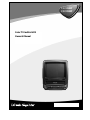 1
1
-
 2
2
-
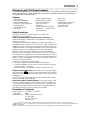 3
3
-
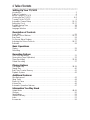 4
4
-
 5
5
-
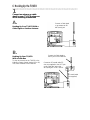 6
6
-
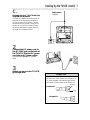 7
7
-
 8
8
-
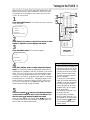 9
9
-
 10
10
-
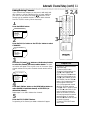 11
11
-
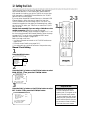 12
12
-
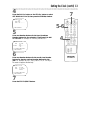 13
13
-
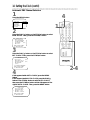 14
14
-
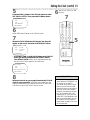 15
15
-
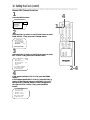 16
16
-
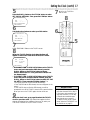 17
17
-
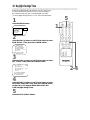 18
18
-
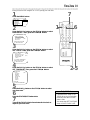 19
19
-
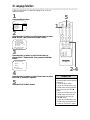 20
20
-
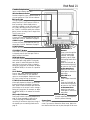 21
21
-
 22
22
-
 23
23
-
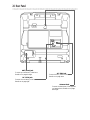 24
24
-
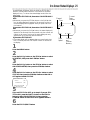 25
25
-
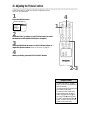 26
26
-
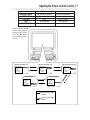 27
27
-
 28
28
-
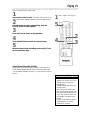 29
29
-
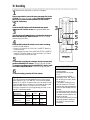 30
30
-
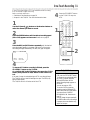 31
31
-
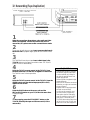 32
32
-
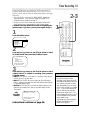 33
33
-
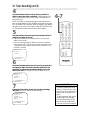 34
34
-
 35
35
-
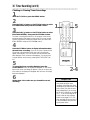 36
36
-
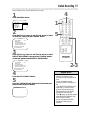 37
37
-
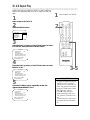 38
38
-
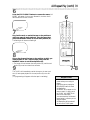 39
39
-
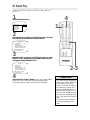 40
40
-
 41
41
-
 42
42
-
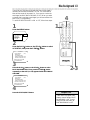 43
43
-
 44
44
-
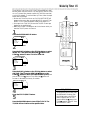 45
45
-
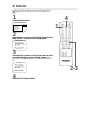 46
46
-
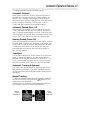 47
47
-
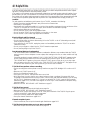 48
48
-
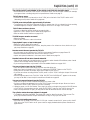 49
49
-
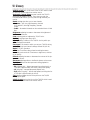 50
50
-
 51
51
-
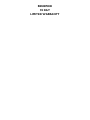 52
52
-
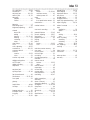 53
53
-
 54
54
Philips CCC 092AT User manual
- Category
- Cassette players
- Type
- User manual
Ask a question and I''ll find the answer in the document
Finding information in a document is now easier with AI
Related papers
-
Philips CCB 092AT User manual
-
Philips CCC 132AT User manual
-
 Philips/Magnavox CCA092AT User manual
Philips/Magnavox CCA092AT User manual
-
Philips CCA132AT Magnavox User manual
-
Philips CCA191AT User manual
-
Philips CCZ130AT99 User manual
-
Philips CC19C1MG User manual
-
Philips CC19C1MG User manual
-
Philips VR423CAT User manual
-
Philips VRB664AT User manual
Other documents
-
Magnavox CCB190CN User manual
-
Sylvania 6309CCA Owner's manual
-
Magnavox CCB193AT User manual
-
Magnavox CCA252AT99 User manual
-
Matsui VP9500 Instruction book
-
Matsui TVR 180R Instruction book
-
Magnavox VRB613AT User manual
-
Magnavox VCR VRB411AT User manual
-
Magnavox VRA431AT99 User manual
-
Magnavox VRZ342AT99 User manual