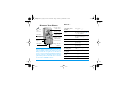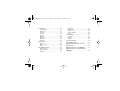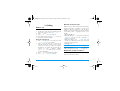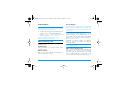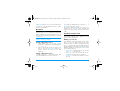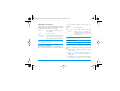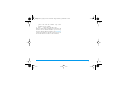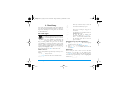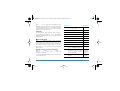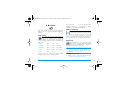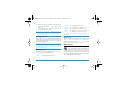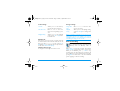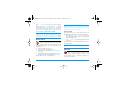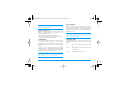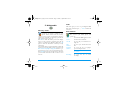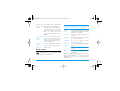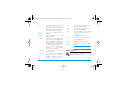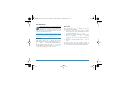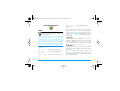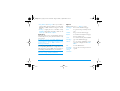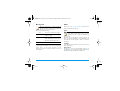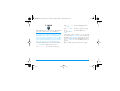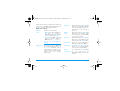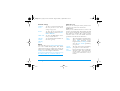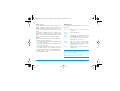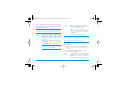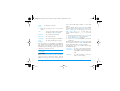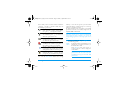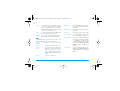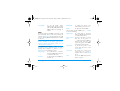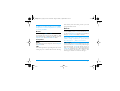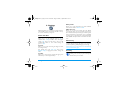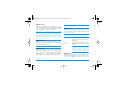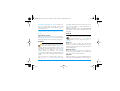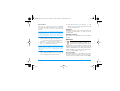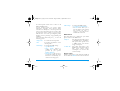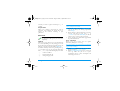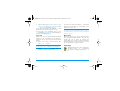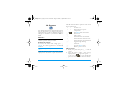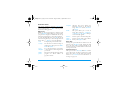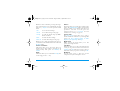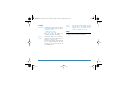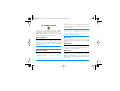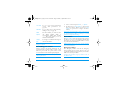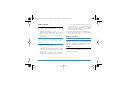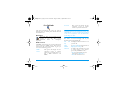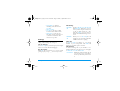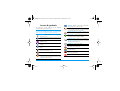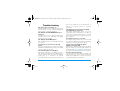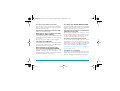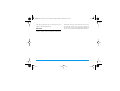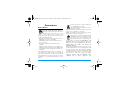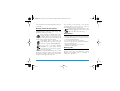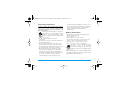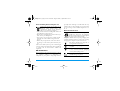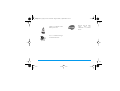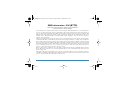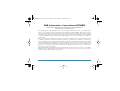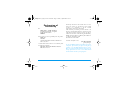Philips E-GSM 1800 User manual
- Category
- Mobile phones
- Type
- User manual
This manual is also suitable for


Discover Your Phone
Philips continuously strives to improve its products.
Therefore, Philips reserves the rights to revise this user
guide or withdraw it at any time without prior notice.
Philips provides this user guide "as is" and does not
accept, except as required by applicable law, liability for
any error, omission or discrepancy between this user
guide and the product described. The device is meant to
be connected to GSM/GPRS networks.
How to...
Alphanumeric
keypad
Microphone
65,000 colour
main screen
Pick up key
Hang up, cancel
and on/off key
Back of the
phone:
camera lens
Charger /headset
connector
Left softkey
Right softkey
Navigation
and
,
keys
Switch the phone
On/Off
Long press ).
Enter your PIN
code
Enter your PIN code using
the keypad and press OK or
L to confirm.
Make a call Enter the phone number on
the keypad and press
(
to dial.
End a call Press
).
Answer a call Press
( when your
phone rings.
Reject a call Press
) when your
phone rings.
Activate/deactivate
the loudspeaker
Long press ( during a
call.
Lock /Unlock
the keypad
Long press #.
Activate the Silent
mode
Long press 6.
Activate the flash
Long press 5.
Philips362-V2_GB_4311 255 63391.book Page 1 Mardi, 5. juillet 2005 2:42 14

Softkeys
The left and right soft keys - L and R - located
at the top of the keypad allow you to select the
corresponding options that appear on the screen
immediately above them, including during calls. The
functions associated with these keys will vary
according to the current context.
Main Menu
The Main Menu gives you access to all the different
features of your mobile phone presented in the form
of a grid. The table above summarises the
arrangement of the Main Menu, the meanings of the
various icons found there, and the page in this manual
where more detailed information concerning the
subject can be found.
Press
, to access the Main Menu when in idle
mode, then use the central navigation key - which
directions are represented in the present guide with
Access
QuickCall Press + in idle mode.
Access the
Names list Press - in idle mode.
Access the
Sound
Album
Press > in idle mode.
Access the
Picture
album
Press < in idle mode.
Access the
Call list Press ( in idle mode.
The Call list displays alls calls
missed, dialled and received.
Access the
Main Menu
Press OK or
L Menu in
idle mode.
Go to previous menu
Press R Back when
available.
Quickly return
to idle
Press
).
Business Multimedia Entertainment
page 10 page 16 page 20
Operator Messages Settings
page 22
page 25
page 38
Camera Contacts Call Info
page 47
page 52
page 56
Philips362-V2_GB_4311 255 63391.book Page 2 Mardi, 5. juillet 2005 2:42 14

the +, -, < or >signs - to browse the
icons and lists. When navigating in a list, a scroll bar
located on the right hand side of the screen shows
your current position in the list. Within lists, press
, to access the options related to the selected
item, press select
R Back to go back one level.
How to use this manual
The current manual is structured as follows:
Discover
your phone
The current section. Presents an
overview of your mobile phone and
information on the most commonly
used features.
Chapter 1:
Getting
started
Information on how to set up your
mobile phone for the first time:
installation of the SIM card, battery,
etc.
Chapter 2:
Calling
Information on how to make and
receive calls.
Chapter 3:
Text entry
Information on how to enter text
using the numeric keypad.
Chapters 4
to 12
These chapters treat each element of
the Main Menu one at a time.
Other
sections
After Chapter 12 appear the sections
for Icons & Symbols, Precautions,
Philips authentic accessories, SAR
information (if available at
publication, otherwise included as a
separate document), and finally the
Declaration of Conformity.
Philips362-V2_GB_4311 255 63391.book Page 3 Mardi, 5. juillet 2005 2:42 14

i
Table of contents
1. Getting Started ............................................1
Inserting the SIM card ......................................1
Switching on the phone ...................................2
Charging the battery ........................................3
Setting Hotkeys .................................................3
2. Calling ................................................................4
Make a call ..........................................................4
Answer and end a call ......................................4
Adjust the earpiece volume ............................4
Call handsfree ....................................................5
Options during a call ........................................5
Quickcall .............................................................6
Handling multiple calls .....................................6
3. Text Entry ......................................................9
T9® text input ...................................................9
Basic text input ............................................... 10
4. Business ......................................................... 11
Calculator ........................................................ 11
Money converter ........................................... 11
Organiser ......................................................... 11
World clock .................................................... 12
Sound recording ............................................. 13
Alarm clock ..................................................... 14
Infrared ............................................................. 14
Auto Switch On / Off ................................... 16
Services + ........................................................ 16
5. Multimedia ................................................... 17
Memory status ................................................ 17
Links .................................................................. 17
Sound album ................................................... 17
Picture album .................................................. 18
Demo mode .................................................... 19
TV slideshow .................................................. 20
6. Entertainment ........................................... 21
WAP ................................................................. 21
Brick game ....................................................... 24
In-Fusio ............................................................. 24
Flash .................................................................. 24
Java .................................................................... 24
7. WAP ............................................................... 26
8. Messages ....................................................... 27
Settings ............................................................. 27
Create message .............................................. 31
Inbox ................................................................. 34
Philips362-V2_GB_4311 255 63391.book Page i Mardi, 5. juillet 2005 2:42 14

9. Settings .......................................................... 39
Time and date ................................................. 39
Autonomy ........................................................ 39
Security ............................................................. 39
Profiles .............................................................. 41
Sounds .............................................................. 41
Display .............................................................. 42
Network .......................................................... 43
Shortcuts .......................................................... 45
Language ........................................................... 46
10. Camera ....................................................... 47
How to... .......................................................... 47
Camera menu ................................................. 49
Help ................................................................... 51
11. Address book ......................................... 52
Copy to phone ............................................... 52
Contacts select ............................................... 52
Delete all .......................................................... 52
QuickCall ......................................................... 52
Names list ........................................................ 52
Add a contact ................................................. 55
Service numbers ............................................. 55
Status ................................................................ 55
12. Call Info ...................................................... 56
Counters .......................................................... 56
Settings ............................................................. 57
Call list .............................................................. 58
Icons & symbols ............................................ 59
Troubleshooting ........................................... 60
Philips Authentic Accessories .............. 62
Precautions ....................................................... 64
SAR Information - EU (RTTE) ............. 69
SAR Information - International
(ICNIRP)
............................................................ 70
Philips362-V2_GB_4311 255 63391.book Page ii Mardi, 5. juillet 2005 2:42 14

Getting Started 1
1. Getting Started
Please read the safety instructions in the "Precautions"
section before use.
To use your phone, you must insert a valid SIM card
supplied by a GSM operator or retailer. The SIM card
contains your subscription information, your mobile
telephone number, and a memory in which you can
store phone numbers and messages (for more
information, see “Address book” on page 52).
Inserting the SIM card
Remove the back cover
To insert the SIM card, you must first remove the
back cover. Press on the clips and then lift the cover as
shown below.
Remove the battery
To remove the battery, press the inner clips outwards,
then remove the battery by pulling it up from the
bottom.
You may lose all your personal settings if you remove
the battery when the phone is switched on.
Insert the SIM card
Slide the SIM card holder to unlock it. Remove the
SIM card from its protective holder and place it in the
space provided, making sure that the clipped corner of
the card is in the correct corner and that the gold
contacts are facing down. Slide the card holder into
the locked position.
Philips362-V2_GB_4311 255 63391.book Page 1 Mardi, 5. juillet 2005 2:42 14

2 Getting Started
Replace the battery as shown below, connectors
downwards.
Replace the back cover as shown below: hook the
housing into the hindge on the top of the phone, then
press the bottom down until the latch catches.
Remove the protective film covering the screen, the
camera and the infrared lenses before using the phone.
Switching on the phone
To switch on the phone, long-press the ) key.
Enter the PIN code if required. A PIN code is a 4- to
8-digit secret code for your SIM card. It is
preconfigured and communicated to you by your
operator or retailer. For more information on PIN
codes, see “Display” on page 42.
If you enter an incorrect PIN code three times, your
SIM card will be blocked. To unblock it, you must
request the PUK code from your operator.
When you switch on your mobile phone with your
new SIM for the first time, you will be asked for the
following:
Set date To set the current date.
Set time To set the current time.
See “Settings” on page 39 for details on these three
items.
Copy SIM
names into
the phone?
If your phone detects any names and
telephone numbers in the SIM card
phonebook, you will be asked if you
want to copy them into the onboard
phone book. If you wish to copy the
numbers, press Yes, otherwise press
No.
Philips362-V2_GB_4311 255 63391.book Page 2 Mardi, 5. juillet 2005 2:42 14

Getting Started 3
Charging the battery
Your phone is powered by a rechargeable battery. A
new battery is partially charged and a sound alert will
warn you when the battery reaches low, if the battery
alert in On (see “Sounds alerts” on page 42).
Once the battery and battery cover are back in place
you can charge the phone. Pull away the protective
rubber cap covering the charger connector (it is
attached to the phone so that you cannot lose it). Plug
in the connector as shown below. Then plug the other
end into a main AC power socket.
The battery symbol indicates the state of charge.
During charging, the charge indicators will scroll; it
takes around 2.5 hours to fully recharge your mobile
phone. When all the scroll bars are steady the battery
is fully charged. You can then disconnect the charger.
Depending on the network and condition of use, talk
time goes up to 6 hours and stand-by time up to 400
hours.
Keeping the charger plugged to the mobile when the
battery is fully charged will not damage the battery.
The only way to turn off the charger is to unplug it,
so use an easily accessible AC power socket. You can
connect the charger to an IT supply (Belgium only).
Setting Hotkeys
You can configure the numeric keys 2 to 9 (except 5,
which is locked, used for the flash) to access your
favourite features simply by long-pressing on the
numeric key. A number of hotkey shortcuts are pre-
configured. For more information, see “Shortcuts” on
page 45.
Philips362-V2_GB_4311 255 63391.book Page 3 Mardi, 5. juillet 2005 2:42 14

4 Calling
2. Calling
Make a call
From the idle screen
1.
In idle mode, enter the phone number using the
keypad. To correct an error, press R <C.
2.
Press ( to dial.
3.
Press ) or R End call to hang up.
For an international call, long press * to enter the
"+" sign for the international prefix.
Using the phonebook
1.
Press - in idle mode to access the menu, then
, or L Select to access the list.
2.
Select a contact in the list. If you are using the
onboard phonebook and the selected contact
features more than one number, the number
identified as the default will automatically be
selected. To select a different number,
press<or > (see “Address book” on page 52
for more information).
3.
Press (: the selected number is dialled.
4.
Press ) or R End call to hang up.
Answer and end a call
When receiving a call, the number of the caller may be
displayed, depending on whether or not the person
calling has chosen to display his or her ID. If the
number is stored in the selected phonebook, then the
corresponding name is displayed instead of the
number.
• Answer the call: press (.
• Reject the call: press ). If you have activated Call
forward (see page 57), the call is diverted to a
number or voice mail.
• Mute the ringer: press R Mute (this only
switches the sound and the vibra alert off without
rejecting/accepting the call).
• Hang up: press ).
The phone will not ring if in Silent mode (see page 42).
If you have selected Any Key Answer, you can accept a
call by pressing any key except ) (see page 57).
Adjust the earpiece volume
During a call, press the + or - navigation key to
increase or decrease the volume.
Philips362-V2_GB_4311 255 63391.book Page 4 Mardi, 5. juillet 2005 2:42 14

Calling 5
Call handsfree
For your own comfort and safety, ensure you move the
phone away from your ear when calling handsfree,
especially when increasing the volume.
1.
In idle mode, enter the phone number using the
keypad or select a contact in the phonebook.
2.
Press , or L Options then select Call
handsfree and press,or L Select.
If you are already on the phone, long press ( to
switch to handsfree mode and back.
Options during a call
During a call, press , or L Options to access the
following options.
Activate h/free
This option allows you to use your mobile phone’s
hands-free option.
Mute / Unmute
Allows you to mute or unmute the microphone so
that your caller cannot hear you.
Record dialogue
In most countries, recording telephone conversations is
subject to legislation. We advise you to notify the caller
if you intend to record your conversation and only do
so if they agree.
To record a conversation during a call, select Record
dialogue and press OK. Press OK again or L Save to
end the recording: an edit window allows you to
assign a name to the recording, which is then available
in Multimedia > Sound album > Recordings, and also in
Business > Sound records.
Depending on memory capacity (see “Memory
status” on page 17), the number and length of
recordings will vary.
If you select Mute and then Record dialogue, only the
caller’s voice is recorded.
Other options during a call
Press L Options to be able to perform the following
tasks while a call is ongoing: you can access and
consult the Names list or Call list, hang up by selecting
End call, change the Equaliser settings, send or read
SMS, or consult and manage events of the Organiser.
Philips362-V2_GB_4311 255 63391.book Page 5 Mardi, 5. juillet 2005 2:42 14

6 Calling
The Notepad allows you to note down a number. You
can then store it in the phonebook, call it, or send a
message to this number.
Quickcall
To access the Quickcall feature, press + when in idle
mode. It allows you to set your four most frequently
dialled numbers. You can then quickly call one of
them by selecting the corresponding icon or picture
on the screen.
This feature is also available from the main menu, in
Settings > Shortcuts > QuickCall.
Setting a Quickcall contact
1.
In idle mode, press+to access the Quickcall
screen. Select a thumbnail to configure and press
, or L Set.
2.
Select a name in the contacts list, and press OK
again to access the Picture album and select a
picture. Proceed the same way for each
thumbnail.
Calling a Quickcall contact
To make a call, press+when in idle mode, then
select the thumbnail of your choice and press (.
To reconfigure a thumbnail, select it and press , to
Replace the name and/or picture.
If a picture is already associated with a contact, it is
displayed in the Quickcall screen. Changing the
picture in one of the menus will also update it in the
other.
Handling multiple calls
The ability to handle two or more calls at one time
and to make conference calls is dependent on your
operator and/or subscription.
Making a second call
You can make a second call during an active call or
with a call on hold. While on the phone, dial a
number (or select a contact in the phonebook) and
press (. The first call is put on hold (the number is
displayed on the bottom of the screen) and the second
number is dialled. You can then press OK to access the
options among which are:
• Switch calls to toggle between calls (you can also
press<or>to switch calls).
• Transfer to connect the two calls. You are dis-
connected when the transfer is completed.
• Conference to introduce the caller into a confer-
ence call.
Philips362-V2_GB_4311 255 63391.book Page 6 Mardi, 5. juillet 2005 2:42 14

Calling 7
Answering a second call
When you receive a second call while being already in
communication, the phone emits a beep alert and the
screen displays Call waiting. You can then:
To receive a second call, you must have deactivated the
Call forward for voice calls (see page 57) and activated
the Call waiting (see page 57).
Answering a third call
If you are in a call and have one call on hold, you can
also receive a third call. To do so, you must either end
one of the calls or introduce the new caller to a
conference.
This service is limited to two current communications
(one active and one on hold).
Conference call
Subscription dependent.
A conference call is activated by making several
outgoing calls or from a multiple call context. It
allows you to speak with up to five people at the same
time.
1.
Make a first call with someone, then a second
one (see above).
2.
Press , or Options and select Conference.
Repeat the process until five members are
connected.
3.
Select Remove party to disconnect a member of
the conference, or select Private call to have a
Press( To answer the call (the first one is
put on hold).
Press) To reject the call.
Press,or
LOptions
To open the options list. You can
select End call to end the current
call, then answer the incoming call.
Press ) To reject the call.
Press,or
LOptions
To open the options list. You can
select Accept to answer the
incoming call, or End call to end the
current call, then answer the
incoming call.
Philips362-V2_GB_4311 255 63391.book Page 7 Mardi, 5. juillet 2005 2:42 14

8 Calling
private call with this member only (other
members are put on hold).
4.
Press ) to disconnect all calls at once.
If there is an incoming call during the conference call
and there are less than five members, you can accept
this new call and add this member to the Conference
call (if five members are already connected, you can
answer the call, but not add it to the conference).
Philips362-V2_GB_4311 255 63391.book Page 8 Mardi, 5. juillet 2005 2:42 14

Text Entry 9
3. Text Entry
Text can be entered in editing screens in two different
ways: by using T9
®
Predictive Text Input or basic text
input. The techniques for using these two methods
are discussed below.
T9
®
text input
T9
®
Predictive Text Input is an
intelligent editing mode for entering text
on a mobile phone. It allows you to enter
text more quickly by anticipating the
word you want to enter based on the
keys you have pushed. You press once on the key
corresponding to each letter needed to spell a word
and T9
®
suggests a word based on your keystrokes. If
several words are available, the first word in the list is
displayed and highlighted. Press +/- or L to
browse the list and press OK to insert the word.
How to use it?
Letters and symbols represented by each key are as
follows:
Example: how to enter the word "home":
1.
Press 4 6 6 3. The screen displays
the first word of a list:
Good
.
2.
Press+or Lto scroll and select
Home
.
3.
Press , or > to confirm selection of the
word
Home
.
Dictionary
If the word you want to enter is not in the T9
®
dictionary, you can add it to the database. Press
L1>2>3 to scroll to the bottom of the list until you
reach the entry represented by a series of highlighted
underscores (_ _ _ _ _).
2 to 9
To key in letters.
L 1>2>3
or +/-
To browse the list of candidate words.
Tegic Euro. Pat.
App. 0842463
>
1
,
Press any of the three keys to insert the
selected word followed by a space.
R
Short press to backspace, long press to
clear all text.
0 To shift letter case: Standard, lower or
UPPERCASE letters.
#
To view the table of symbols and
punctuation. Then press
L >> or <
and > to browse the 3 available tables.
*
To shift mode from T9
®
to basic text
input to numeric.
Philips362-V2_GB_4311 255 63391.book Page 9 Mardi, 5. juillet 2005 2:42 14

10 Text Entry
Press R Spell to open a basic text editing screen.
Enter the new word without spaces using the methods
described below and press L OK when done. You
are then returned to the message you were composing
and the new word is inserted.
Language
You can switch input language while writing a
message by long-pressing the # key. The available
languages will depend on where you purchased your
mobile phone.
Basic text input
Press * to switch from T9
®
to basic text input.
This method requires multiple key presses to reach the
desired character: the letter "h" is the second letter on
the 4 key, so you must press it twice to enter "h".
Short press R Cancel to clear one entry, long press
to clear all text.
Example: how to enter the word "home":
Press 4, 4 (
G
H
I
) 6, 6, 6 (
MN
O), 6
(M
NO
), 3, 3 (
D
E
F
). Press , when the
message is completed.
Letters, numbers and symbols are located on each key
as described opposite.
Short press Long press
1
space 1. , @ / : ; " ’ ! ¡ ? ¿ # + - * =
% < > ( ) & £ $ ¥ €
1
2
a b c 2 à ä å æ ç 2
3 d e f 3 é è D F 3
4 g h i 4 G ì4
5
j k l 5 L 5
6 m n o 6 ñ ò ö 6
7 p q r s 7 b P Q S 7
8
t u v 8 ü ù 8
9 w x y z 9 ø W X Y 9
0
To shift letter case: Standard,
lower or UPPERCASE letters.
0
#
To open symbols and
punctuation mode. Then press
L or < and > to browse
the 3 available tables.
Changes the
language
used for text
edition
*
To shift mode: T9
®
, basic or
numeric.
Also shifts
mode
Philips362-V2_GB_4311 255 63391.book Page 10 Mardi, 5. juillet 2005 2:42 14

Business 11
4. Business
This menu contains features and options designed to
help you keep you organised and informed while on
the move.
Calculator
Your phone has a built-in calculator that you
can use to perform basic calculations.
Numbers are entered with the keypad and
operators with the navigation keys as indicated in the
table below:
An icon at the top of the screen indicates which
navigation keys to use for entering operators.
Press and hold 0 to get the decimal point.
Calculator accuracy is to 2 decimal places and is
rounded up to the higher decimal figure.
Money converter
This menu allows you to convert a sum from
one currency into another using the exchange
rate of your choice. You can convert from
Local to Foreign or vice versa. Enter a rate in the
Exchange rate field and an amount in either the Local
or Foreign fields: the sum is calculated automatically.
Organiser
This menu allows to create, store and manage
events in your organiser. When the organiser
alert is On (see “Sounds alerts” on page 42), a
beep alerts you when an event is due.
The organiser shares the mobile memory capacity with
other features (phonebook, picture album, sound,
etc.). To check the memory available in your phone,
select Multimedia > Memory status.
Creating a new event
1.
In Events, select <New>, then the type of event
to create (Holiday, Meeting, To Do).
Addition
Press>or the * key.
Subtraction
Press<or the * key twice.
Multiplication
Press+or the * key 3 times.
Division
Press-or the * key 4 times.
Equals
Press , or #.
Philips362-V2_GB_4311 255 63391.book Page 11 Mardi, 5. juillet 2005 2:42 14

12 Business
2.
Enter the starting and ending date and time of
the event and name it (e.g. "Meeting with
Smith").
3.
Set a reminder and a frequency: alerts will be
triggered at the chosen time.
The reminder only applies to Meeting and To Do
events. It will be updated when changing time zones
(see “World clock” below).
Deleting old events
This menu allows you to delete past events. Enter the
starting date (past or future) from which all previous
events will be deleted and press OK twice to delete all
events preceding this date.
To delete all events set in your organiser, enter a
starting date several years ahead (e.g. 31st of
December 2010) to make sure all events preceding this
date are deleted at once.
Managing events
Select an event in the list and press OK or L Options
to access the options described below.
Changing a repeating event modifies all instances of
this event.
Events views
Events stored in your organiser can be displayed in
Day view, Week view and Month view. Select a view
format and press OK, then use
<
or
>
to display
the previous or next day, week or month.
World clock
This menu allows you to set and display both
the local time and the time in the foreign time
zone of your choice. Note that if you choose
to display the local and foreign time on your home
screen, the image you selected as your wallpaper will
no longer be displayed there, but will be replaced with
the standard World clock wallpaper.
Delete To delete the selected event.
Change To change the selected event.
Send by
infrared
To transmit the selected event to
another infrared-compatible device.
Change
sound
To change the sound associated with
the alarm type of the selected event.
Philips362-V2_GB_4311 255 63391.book Page 12 Mardi, 5. juillet 2005 2:42 14

Business 13
Local settings
World clock
Activate this option if you want to display both the
local time and the time of another time zone on the
idle screen. Press+or-to set the option On or
Off. When On, you can display the zone of your choice
via the menu Switch local / foreign.
Switch local / foreign
To display local to foreign zone and vice-versa.
Foreign settings
Alarms, reminders, programmed events are time zone
independent! If you set an alarm or an event at
9:00 AM in time zone A, it will still ring or be due at
9:00 AM if you change to time zone B.
Sound recording
This menu allows you to make recordings of
up to 12 minutes in length, depending on the
memory status (see “Memory status” on
page 17).
Select <New> to begin the recording. The window
Sound recording appears along with a progress bar.
When you are finished, press L Save to stop
recording. You can then either enter a name for the
new sound file or accept the default name proposed by
pressing OK. You then return to the list of available
options applying to the new recording.
Set time Allows you to set the time by
pressing the appropriate keys.
Own time zone Move+or-to select the
time zone corresponding to your
area.
Daylight saving Allows you to set the daylight
saving option On or Off for the
local time zone.
Foreign time
zone
Move+or-to select the time
zone of your choice.
Daylight
saving
Allows you to set the daylight saving
option On or Off for a foreign time
zone.
Philips362-V2_GB_4311 255 63391.book Page 13 Mardi, 5. juillet 2005 2:42 14

14 Business
Press R Back to access the list of all recordings.
When you select a sound file, it is played
automatically in a loop. Press OK to access the
options. You can Play recording, Rename or Delete it,
Set as ringer, As SMS/MMS ringer or As reminder. You
can also send it by Email, IrDA or MMS.
A flashing warning sign indicates that your recording
will soon reach the maximum authorized length. If
you do not stop recording, a red envelope icon informs
you that your recording is too long to be sent via MMS.
Alarm clock
Your mobile phone has a built-in alarm clock
with a snooze feature. You can set up to three
separate alarms and choose whether or not
the alarm should repeat. To set an alarm, follow the
steps below:
1.
Select an alarm and set it On.
2.
Then enter the time and press OK.
3.
Then select the frequency: Once, Every day, On
weekdays.
4.
Finally, select the type of alarm: the Buzzer or a
melody from the sounds album and press OK.
Repeat above steps to set other alarms.
The alarm clock will ring even if your mobile phone is
switched off and/or the ringer volume is set to Silent.
When the alarm rings, press any key to stop it (except
if the snooze mode is on, see below).
Snooze mode
This menu allows you to set the snooze mode On or
Off. When the alarm rings and the snooze mode is On:
• press any key (except R Stop) to stop the ring-
ing temporarily. The alarm will ring again
around 7 minutes later.
• press R Stop to stop the ringing and the alarm
repetition.
The snooze mode is automatically deactivated after 9
alarm repetitions.
The snooze mode setting applies to all the alarms you
have set.
Infrared
Your mobile phone has an infrared port that
allows you to send or receive data to or from
other infrared-compliant devices (e.g.
another mobile phone, a computer, a PDA, etc.)
through a wireless link.
Philips362-V2_GB_4311 255 63391.book Page 14 Mardi, 5. juillet 2005 2:42 14
Page is loading ...
Page is loading ...
Page is loading ...
Page is loading ...
Page is loading ...
Page is loading ...
Page is loading ...
Page is loading ...
Page is loading ...
Page is loading ...
Page is loading ...
Page is loading ...
Page is loading ...
Page is loading ...
Page is loading ...
Page is loading ...
Page is loading ...
Page is loading ...
Page is loading ...
Page is loading ...
Page is loading ...
Page is loading ...
Page is loading ...
Page is loading ...
Page is loading ...
Page is loading ...
Page is loading ...
Page is loading ...
Page is loading ...
Page is loading ...
Page is loading ...
Page is loading ...
Page is loading ...
Page is loading ...
Page is loading ...
Page is loading ...
Page is loading ...
Page is loading ...
Page is loading ...
Page is loading ...
Page is loading ...
Page is loading ...
Page is loading ...
Page is loading ...
Page is loading ...
Page is loading ...
Page is loading ...
Page is loading ...
Page is loading ...
Page is loading ...
Page is loading ...
Page is loading ...
Page is loading ...
Page is loading ...
Page is loading ...
Page is loading ...
Page is loading ...
-
 1
1
-
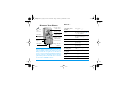 2
2
-
 3
3
-
 4
4
-
 5
5
-
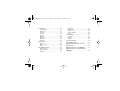 6
6
-
 7
7
-
 8
8
-
 9
9
-
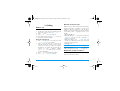 10
10
-
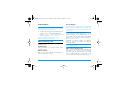 11
11
-
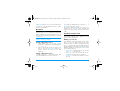 12
12
-
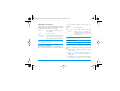 13
13
-
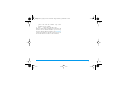 14
14
-
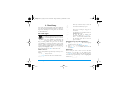 15
15
-
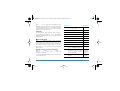 16
16
-
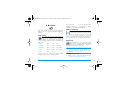 17
17
-
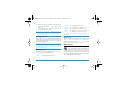 18
18
-
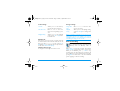 19
19
-
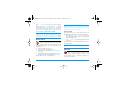 20
20
-
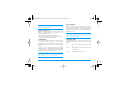 21
21
-
 22
22
-
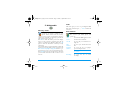 23
23
-
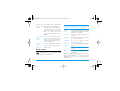 24
24
-
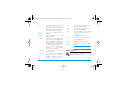 25
25
-
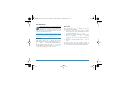 26
26
-
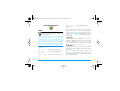 27
27
-
 28
28
-
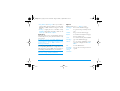 29
29
-
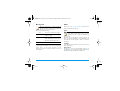 30
30
-
 31
31
-
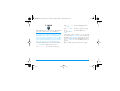 32
32
-
 33
33
-
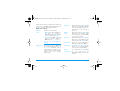 34
34
-
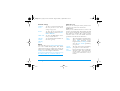 35
35
-
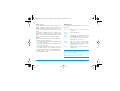 36
36
-
 37
37
-
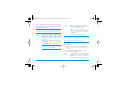 38
38
-
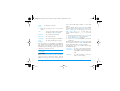 39
39
-
 40
40
-
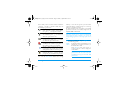 41
41
-
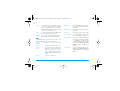 42
42
-
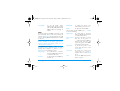 43
43
-
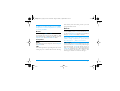 44
44
-
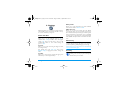 45
45
-
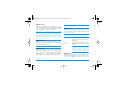 46
46
-
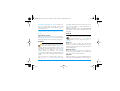 47
47
-
 48
48
-
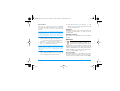 49
49
-
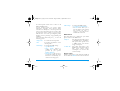 50
50
-
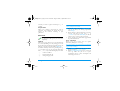 51
51
-
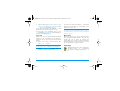 52
52
-
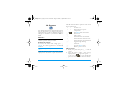 53
53
-
 54
54
-
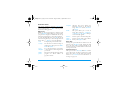 55
55
-
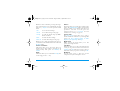 56
56
-
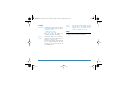 57
57
-
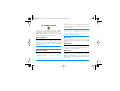 58
58
-
 59
59
-
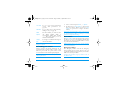 60
60
-
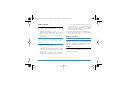 61
61
-
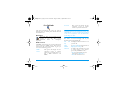 62
62
-
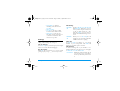 63
63
-
 64
64
-
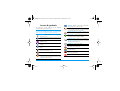 65
65
-
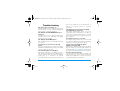 66
66
-
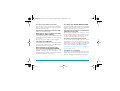 67
67
-
 68
68
-
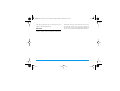 69
69
-
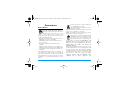 70
70
-
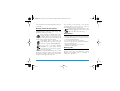 71
71
-
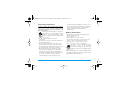 72
72
-
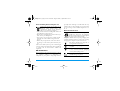 73
73
-
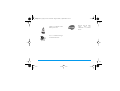 74
74
-
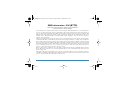 75
75
-
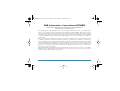 76
76
-
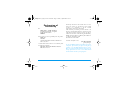 77
77
Philips E-GSM 1800 User manual
- Category
- Mobile phones
- Type
- User manual
- This manual is also suitable for
Ask a question and I''ll find the answer in the document
Finding information in a document is now easier with AI
Related papers
-
Philips CT6508/AWUSA0P2 User manual
-
Philips S660 User manual
-
Philips CT9A9GBLK/00 User manual
-
Philips ct2898-000apmea User manual
-
Philips CT6508/00DBASIA User manual
-
Philips CT6558 User manual
-
Philips CT1638/00PSASIA User manual
-
Philips 162 User manual
-
Philips 760 User manual
-
Philips 350 User manual
Other documents
-
ZTE R222 User manual
-
Nordmende LITE500F Owner's manual
-
Sagem Cell Phone my501Ci User manual
-
Sagem my405X User manual
-
UTStarcom GPRS1229 User manual
-
Ecom Instruments Ex-Handy 05 User manual
-
 Haier Telecom (Qingdao) T3000 User manual
Haier Telecom (Qingdao) T3000 User manual
-
Sagem X6-2 User manual
-
 Cellon Communications Technology (Shenzhen) UT1200 User manual
Cellon Communications Technology (Shenzhen) UT1200 User manual
-
Panasonic EB-GD55 Owner's manual