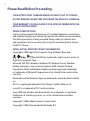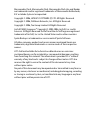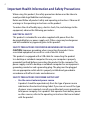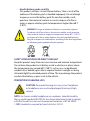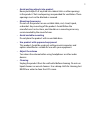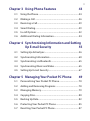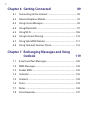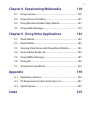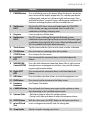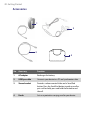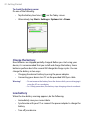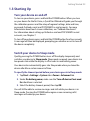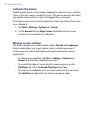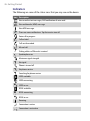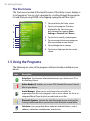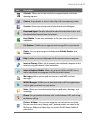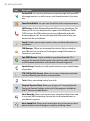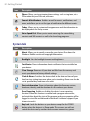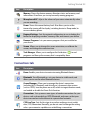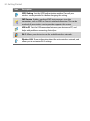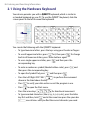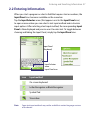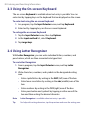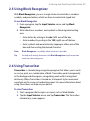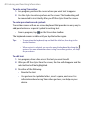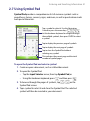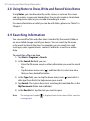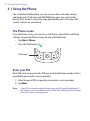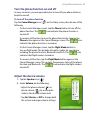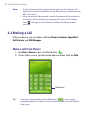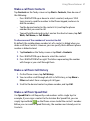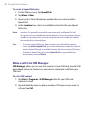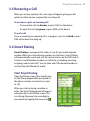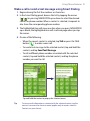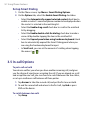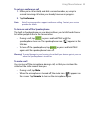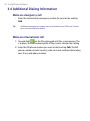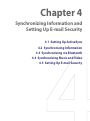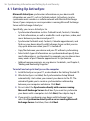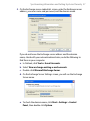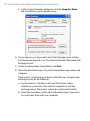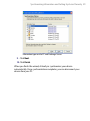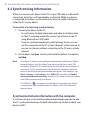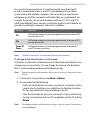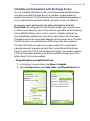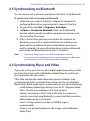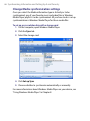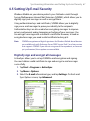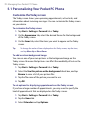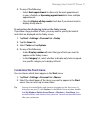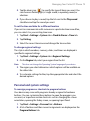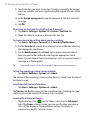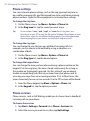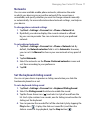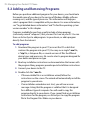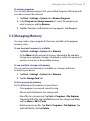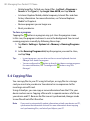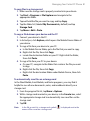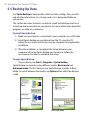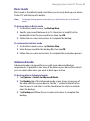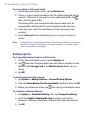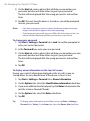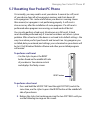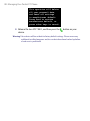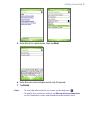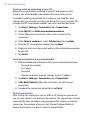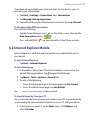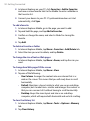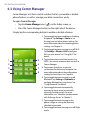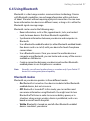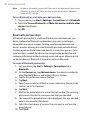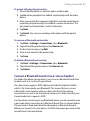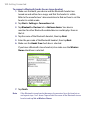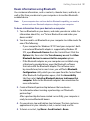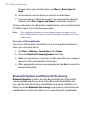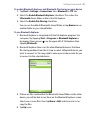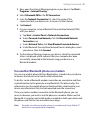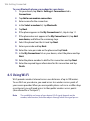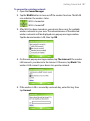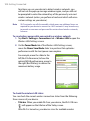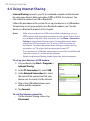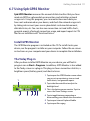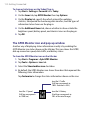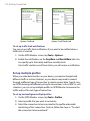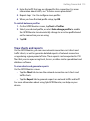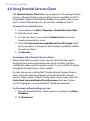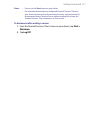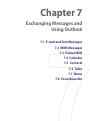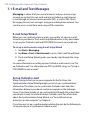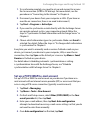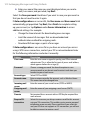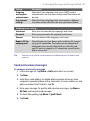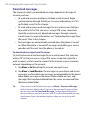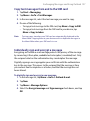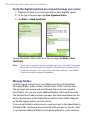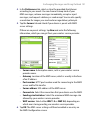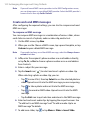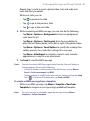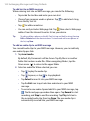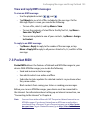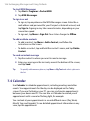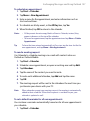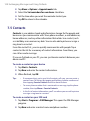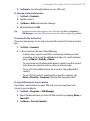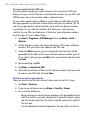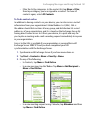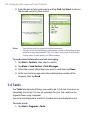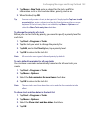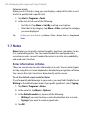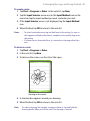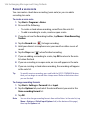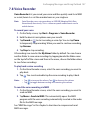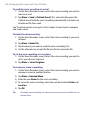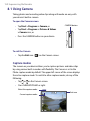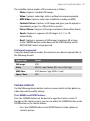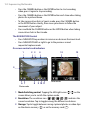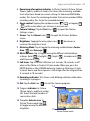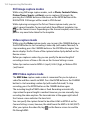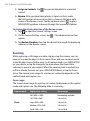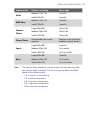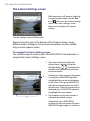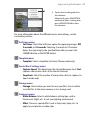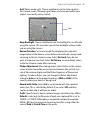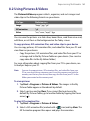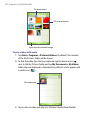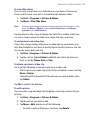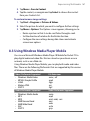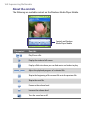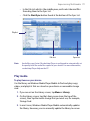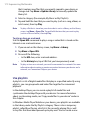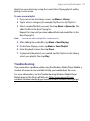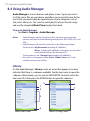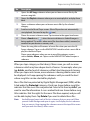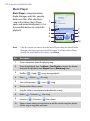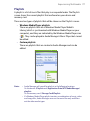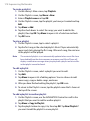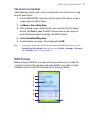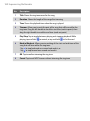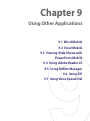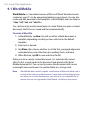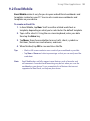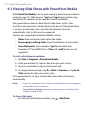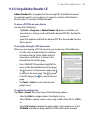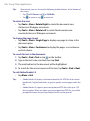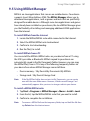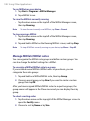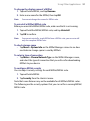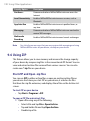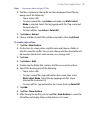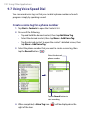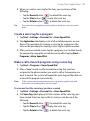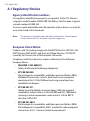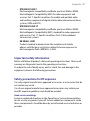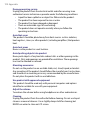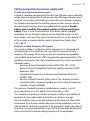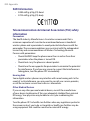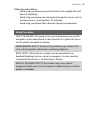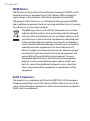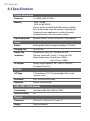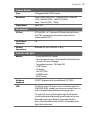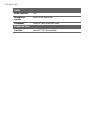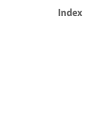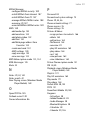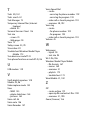www.htc.com
Pocket PC Phone
User Manual

2
Please Read Before Proceeding
THE BATTERY IS NOT CHARGED WHEN YOU TAKE IT OUT OF THE BOX.
DO NOT REMOVE THE BATTERY PACK WHEN THE DEVICE IS CHARGING.
YOUR WARRANTY IS INVALIDATED IF YOU OPEN OR TAMPER WITH THE
DEVICE’S OUTER CASING.
PRIVACY RESTRICTIONS
Some countries require full disclosure of recorded telephone conversations,
and stipulate that you must inform the person with whom you are speaking
that the conversation is being recorded. Always obey the relevant laws
and regulations of your country when using the recording feature of your
Pocket PC Phone.
INTELLECTUAL PROPERTY RIGHT INFORMATION
Copyright © 2006 High Tech Computer Corp. All Rights Reserved.
, , and ExtUSB are trademarks and/or service marks of
High Tech Computer Corp.
Microsoft, MS-DOS, Windows, Windows NT, Windows Server, Windows
Mobile, ActiveSync, Excel, Internet Explorer, MSN, Hotmail, Outlook,
PowerPoint, Word, and Windows Media are either registered trademarks
or trademarks of Microsoft Corporation in the United States and/or other
countries.
Bluetooth and the Bluetooth logo are trademarks owned by Bluetooth SIG,
Inc.
Wi-Fi is a registered trademark of the Wireless Fidelity Alliance, Inc.
microSD is a trademark of SD Card Association.
Java, J2ME and all other Java-based marks are trademarks or registered
trademarks of Sun Microsystems, Inc. in the United States and other
countries.
Copyright © 2006, Adobe Systems Incorporated.
Copyright © 2006, Macromedia Netherlands, B.V.

3
Macromedia, Flash, Macromedia Flash, Macromedia Flash Lite and Reader
are trademarks and/or registered trademarks of Macromedia Netherlands,
B.V. or Adobe Systems Incorporated.
Copyright © 2006, JATAAYU SOFTWARE (P) LTD. All Rights Reserved.
Copyright © 2006, Dilithium Networks, Inc. All Rights Reserved.
Copyright © 2006, Tao Group Limited. All Rights Reserved.
ArcSoft MMS Composer™ Copyright © 2003-2006, ArcSoft, Inc. and its
licensors. All Rights Reserved. ArcSoft and the ArcSoft logo are registered
trademarks of ArcSoft, Inc. in the United States and/or other countries.
Sprite Backup is a trademark or service mark of Sprite Software.
All other company, product and service names mentioned herein are
trademarks, registered trademarks or service marks of their respective
owners.
HTC shall not be liable for technical or editorial errors or omissions
contained herein, nor for incidental or consequential damages resulting
from furnishing this material. The information is provided “as is” without
warranty of any kind and is subject to change without notice. HTC also
reserves the right to revise the content of this document at any time
without prior notice.
No part of this document may be reproduced or transmitted in any form or
by any means, electronic or mechanical, including photocopying, recording
or storing in a retrieval system, or translated into any language in any form
without prior written permission of HTC.

4
Important Health Information and Safety Precautions
When using this product, the safety precautions below must be taken to
avoid possible legal liabilities and damages.
Retain and follow all product safety and operating instructions. Observe all
warnings in the operating instructions on the product.
To reduce the risk of bodily injury, electric shock, fire, and damage to the
equipment, observe the following precautions.
ELECTRICAL SAFETY
This product is intended for use when supplied with power from the
designated battery or power supply unit. Other usage may be dangerous
and will invalidate any approval given to this product.
SAFETY PRECAUTIONS FOR PROPER GROUNDING INSTALLATION
CAUTION: Improper grounding when connecting the product to an
associated equipment can result in a risk of electric shock.
This product is equipped with a USB cable for connecting the product
to a desktop or notebook computer. Be sure your computer is properly
grounded (earthed) before connecting the product to the computer. The
power supply cord of a desktop or notebook computer has an equipment-
grounding conductor and a grounding plug. The plug must be plugged
into an appropriate outlet which is properly installed and grounded in
accordance with all local codes and ordinances.
SAFETY PRECAUTIONS FOR POWER SUPPLY UNIT
• Use the correct external power source
A product should be operated only from the type of power source
indicated on the electrical ratings label. If you are not sure of the type
of power source required, consult your authorized service provider or
local power company. For a product that operates from battery power
or other sources, refer to the operating instructions that are included
with the product.

5
• Handle battery packs carefully
This product contains a Li-ion Polymer battery. There is a risk of fire
and burns if the battery pack is handled improperly. Do not attempt
to open or service the battery pack. Do not disassemble, crush,
puncture, short external contacts or circuits, dispose of in fire or
water, or expose a battery pack to temperatures higher than 60˚C
(140˚F).
WARNING: Danger of explosion if battery is incorrectly replaced.
To reduce risk of fire or burns, do not disassemble, crush, puncture,
short external contacts, expose to temperature above 60° C (140° F),
or dispose of in fire or water. Replace only with specified batteries.
Recycle or dispose of used batteries according to the local regulations
or reference guide supplied with your product.
SAFETY PRECAUTIONS FOR DIRECT SUNLIGHT
Keep this product away from excessive moisture and extreme temperatures.
Do not leave the product or its battery inside a vehicle or in places where
the temperature may exceed 60°C (140°F), such as on a car dashboard,
window sill, or behind a glass that is exposed to direct sunlight or strong
ultraviolet light for extended periods of time. This may damage the product,
overheat the battery, or pose a risk to the vehicle.
PREVENTION OF HEARING LOSS
CAUTION: Permanent hearing loss may occur if earphones
or headphones are used and prolonged listening at high
volume.
NOTE: For France, mobile headphones or earphones (manufactured by
Merry, model number EMC220) for this device have been tested to comply
with the Sound Pressure Level requirement laid down in NF EN 50332-
1:2000 standard as required by French Article L. 5232-1.

6
SAFETY IN AIRCRAFTS
Due to the possible interference caused by this product to an aircraft’s
navigation system and its communications network, using this device’s
phone function on board an airplane is against the law in most countries. If
you want to use this device when on board an aircraft, remember to turn off
the phone by switching to Flight Mode.
ENVIRONMENT RESTRICTIONS
Do not use this product in gas stations, fuel depots, chemical plants or
where blasting operations are in progress, or in potentially explosive
atmospheres such as fuelling areas, fuel storehouses, below deck on
boats, fuel or chemical transfer or storage facilities, and areas where the
air contains chemicals or particles, such as grain, dust, or metal powders.
Please be aware that sparks in such areas could cause an explosion or fire
resulting in bodily injury or even death.
EXPLOSIVE ATMOSPHERES
When in any area with a potentially explosive atmosphere or where
flammable materials exist, the product should be turned off and the user
should obey all signs and instructions. Sparks in such areas could cause an
explosion or fire resulting in bodily injury or even death. Users are advised
not to use the equipment at refueling points such as service or gas stations,
and are reminded of the need to observe restrictions on the use of radio
equipment in fuel depots, chemical plants, or where blasting operations
are in progress. Areas with a potentially explosive atmosphere are often,
but not always, clearly marked. These include fueling areas, below deck on
boats, fuel or chemical transfer or storage facilities, and areas where the air
contains chemicals or particles, such as grain, dust, or metal powders.
ROAD SAFETY
Vehicle drivers in motion are not permitted to use telephony services with
handheld devices, except in the case of emergency. In some countries,
using hands-free devices as an alternative is allowed.

7
SAFETY PRECAUTIONS FOR RF EXPOSURE
• Avoid using your device near metal structures (for example, the steel
frame of a building).
• Avoid using your device near strong electromagnetic sources, such as
microwave ovens, sound speakers, TV and radio.
• Use only original manufacturer-approved accessories, or accessories
that do not contain any metal.
• Use of non-original manufacturer-approved accessories may violate
your local RF exposure guidelines and should be avoided.
INTERFERENCE WITH MEDICAL EQUIPMENT FUNCTIONS
This product may cause medical equipment to malfunction. The use of this
device is forbidden in most hospitals and medical clinics.
If you use any other personal medical device, consult the manufacturer
of your device to determine if it is adequately shielded from external
RF energy. Your physician may be able to assist you in obtaining this
information.
Turn the phone OFF in health care facilities when any regulations posted in
these areas instruct you to do so. Hospitals or health care facilities may be
using equipment that could be sensitive to external RF energy.
HEARING AIDS
Some digital wireless phones may interfere with some hearing aids. In the
event of such interference, you may want to consult your service provider,
or call the customer service line to discuss alternatives.
NONIONIZING RADIATION
This product should be operated in the suggested normal condition only
to ensure the radiative performance and safety of the interference. As
with other mobile radio transmitting equipment, users are advised that for
satisfactory operation of the equipment and for the safety of personnel, it
is recommended that no part of the human body be allowed to come too
close to the antenna during operation of the equipment.

8
GENERAL PRECAUTIONS
• Heed service markings
Except as explained elsewhere in the Operating or Service
documentation, do not service any product yourself. Service needed
on components inside these compartments should be done by an
authorized service technician or provider.
• Damage requiring service
Unplug the product from the electrical outlet and refer servicing to
an authorized service technician or provider under the following
conditions:
• Liquid has been spilled or an object has fallen into the product.
• The product has been exposed to rain or water.
• The product has been dropped or damaged.
• There are noticeable signs of overheating.
• The product does not operate normally when you follow the
operating instructions.
• Avoid hot areas
The product should be placed away from heat sources such as
radiators, heat registers, stoves, or other products (including, but
limited to, amplifiers) that produce heat.
• Avoid wet areas
Never use the product in a wet location.
• Avoid using your device after a dramatic change in temperature
When you move your device between environments with very
different temperature and/or humidity ranges, condensation may
form on or within the device. To avoid damaging the device, allow
sufficient time for the moisture to evaporate before using the device.
NOTE: When taking the device from low-temperature conditions into a warmer
environment or from high-temperature conditions into a cooler environment,
allow the device to acclimate to room temperature before turning on the
power.

9
• Avoid pushing objects into product
Never push objects of any kind into cabinet slots or other openings
in the product. Slots and openings are provided for ventilation. These
openings must not be blocked or covered.
• Mounting Accessories
Do not use the product on an unstable table, cart, stand, tripod,
or bracket. Any mounting of the product should follow the
manufacturer’s instructions, and should use a mounting accessory
recommended by the manufacturer.
• Avoid unstable mounting
Do not place the product with an unstable base.
• Use product with approved equipment
This product should be used only with personal computers and
options identified as suitable for use with your equipment.
• Adjust the volume
Turn down the volume before using headphones or other audio
devices.
• Cleaning
Unplug the product from the wall outlet before cleaning. Do not use
liquid cleaners or aerosol cleaners. Use a damp cloth for cleaning, but
NEVER use water to clean the LCD screen.

10
Contents
Chapter 1 Getting Started 15
1.1 Getting to Know Your Device and Its Accessories .......... 16
1.2 About the SIM Card and Battery ..................................... 21
1.3 Starting Up ........................................................................ 23
1.4 The Today Screen .............................................................. 25
1.5 Using the Programs .......................................................... 28
1.6 Device Settings ................................................................. 31
Chapter 2 Entering and Searching Information 35
2.1 Using the Hardware Keyboard ........................................ 36
2.2 Entering Information ....................................................... 37
2.3 Using the On-screen Keyboard ....................................... 38
2.4 Using Letter Recognizer ................................................... 38
2.5 Using Block Recognizer .................................................... 39
2.6 Using Transcriber .............................................................. 39
2.7 Using Symbol Pad ............................................................. 41
2.8 Using Notes to Draw, Write and Record Voice Notes ..... 42
2.9 Searching Information ..................................................... 42

11
Chapter 3 Using Phone Features 43
3.1 Using the Phone ............................................................... 44
3.2 Making a Call .................................................................... 46
3.3 Receiving a Call ................................................................. 49
3.4 Smart Dialing .................................................................... 49
3.5 In-call Options .................................................................. 52
3.6 Additional Dialing Information ....................................... 54
Chapter 4 Synchronizing Information and Setting
Up E-mail Security 55
4.1 Setting Up ActiveSync ...................................................... 56
4.2 Synchronizing Information ............................................. 60
4.3 Synchronizing via Bluetooth ........................................... 65
4.4 Synchronizing Music and Video ...................................... 65
4.5 Setting Up E-mail Security ............................................... 67
Chapter 5 Managing Your Pocket PC Phone 69
5.1 Personalizing Your Pocket PC Phone .............................. 70
5.2 Adding and Removing Programs .................................... 78
5.3 Managing Memory ........................................................... 79
5.4 Copying Files ..................................................................... 80
5.5 Backing Up Data ............................................................... 82
5.6 Protecting Your Pocket PC Phone ................................... 85
5.7 Resetting Your Pocket PC Phone ..................................... 87

12
Chapter 6 Getting Connected 89
6.1 Connecting to the Internet .............................................. 90
6.2 Internet Explorer Mobile ................................................. 93
6.3 Using Comm Manager ...................................................... 96
6.4 Using Bluetooth ................................................................ 97
6.5 Using Wi-Fi ...................................................................... 106
6.6 Using Internet Sharing ................................................... 110
6.7 Using Spb GPRS Monitor ............................................... 111
6.8 Using Terminal Services Client ...................................... 116
Chapter 7 Exchanging Messages and Using
Outlook 119
7.1 E-mail and Text Messages .............................................. 120
7.2 MMS Messages ............................................................... 130
7.3 Pocket MSN ..................................................................... 135
7.4 Calendar .......................................................................... 136
7.5 Contacts .......................................................................... 138
7.6 Tasks ................................................................................ 142
7.7 Notes ............................................................................... 144
7.8 Voice Recorder ................................................................ 147

13
Chapter 8 Experiencing Multimedia 149
8.1 Using Camera .................................................................. 150
8.2 Using Pictures & Videos ................................................. 163
8.3 Using Windows Media Player Mobile ............................ 167
8.4 Using Audio Manager .................................................... 174
Chapter 9 Using Other Applications 181
9.1 Word Mobile ................................................................... 182
9.2 Excel Mobile .................................................................... 183
9.3 Viewing Slide Shows with PowerPoint Mobile ............. 184
9.4 Using Adobe Reader LE .................................................. 185
9.5 Using MIDlet Manager ................................................... 187
9.6 Using ZIP ......................................................................... 190
9.7 Using Voice Speed Dial .................................................. 192
Appendix 195
A.1 Regulatory Notices ......................................................... 196
A.2 PC Requirement to Run ActiveSync 4.x ........................ 203
A.3 Specifications ................................................................. 204
Index 207

14

16 Getting Started
1.1
Getting to Know Your Device and Its Accessories
1
2 3 4
5
14
6 7 8 9 10 11 12 13
15
17
18
16

Getting Started 17
No. Item Function
1 POWER Button Press and hold to turn on the device. When the device is turned on,
press to turn off the display temporarily. This switches your device
to Sleep mode, and you can still receive calls and messages. Press
and hold (for about 5 seconds) to turn off the power completely. All
functions including the phone will be unavailable for use.
2 Notification
LED 1
This bi-color LED shows Green and Amber lights for GSM/GPRS/
EDGE standby, message, and network status as well as for
notification and battery charging status.
3 Earpiece Listen to a phone call from here.
4 Notification
LED 2
This LED shows a blinking Blue light for Bluetooth system
notification of powered-up and ready to transmit Bluetooth signal,
or a blinking Green light for Wi-Fi status. When both Bluetooth and
Wi-Fi are enabled, their lights blink alternately.
5 Touch Screen Tap the screen with the stylus to write, draw, or make a selection.
6 TALK Button Press to answer an incoming call or dial a number.
7 START Button Press to open the Start menu.
8 Left SOFT
KEY
Press to execute the command shown in the label above the
button.
9 NAVIGATION
Control/ENTER
Press this multi-directional control up, down, left, or right to move
through menus and program instructions; carry out the selection
by pressing the center button.
10 Right SOFT
KEY
Press to execute the command shown in the label above the
button.
11 OK Button Press to confirm your data entries, or to exit the program in use.
12 END Button Press to end a call or to return to the Today screen.
13 Hardware
Keyboard
See Chapter 2 for details.
14 CAMERA Button Press to launch the Camera; press again to take a photo or video
clip, depending on the specified capture mode.
15 Volume Slider • Slide up or down to adjust the speaker volume.
• During a call, slide up or down to adjust the earpiece volume.
16 RESET Button With the stylus, press the RESET button to soft-reset your device.
17 microSD Card
Slot
Insert a storage card (microSD card) for storing data.
18 Strap Holder Attach a strap for carrying your device.

18 Getting Started
19
20
22
24
25
26
27 28
23
21

Getting Started 19
No. Item Function
19 Car Antenna
Connector
Connect your phone to the car antenna while in a car to have
better reception quality. Simply peel off the rubber cap and
connect the antenna jack. Replace the rubber cap if unused.
20 Back Cover This covers the battery and SIM card compartment. To remove,
slide the latch that is located at the bottom of your device.
21 Speaker Listen to the audio media from here.
22 Self-Portrait
Mirror
Turn the back side of your device to face yourself so that your
image reflects on the mirror when taking self-portrait shots.
23 Camera This is a 2.0 megapixel CMOS color camera. Use the camera to take
still photos and record video clips.
24 COMM Manager
button
Press to launch Comm Manager. Comm Manager lets you easily
turn on/off your device’s connections (such as Bluetooth and Wi-Fi),
ringer, phone, etc.
25 Voice Command
Button
Press to start Voice Speed Dial; press and hold to record a voice
note.
26 Stylus Use the stylus to write, draw, or select items on the touch screen.
27 Sync Connector/
Earphone Jack
Use this connector to synchronize data by connecting the provided
USB Sync cable or to recharge the battery via the provided AC
adapter. You can also connect the provided USB stereo headset for
hands-free conversation or for listening to audio media.
28 Back Cover
Latch
Slide this latch to release the back cover.

20 Getting Started
Accessories
2
1
3
4
No. Accessory Function
1 AC adapter Recharges the battery.
2 USB Sync cable Connects your device to a PC and synchronizes data.
3 Stereo headset Provides a volume control slider and a Send/End
button. Press the Send/End button to pick up a call or
put a call on hold; press and hold the button to end
the call.
4 Pouch Acts as a protective carrying case for your device.
Page is loading ...
Page is loading ...
Page is loading ...
Page is loading ...
Page is loading ...
Page is loading ...
Page is loading ...
Page is loading ...
Page is loading ...
Page is loading ...
Page is loading ...
Page is loading ...
Page is loading ...
Page is loading ...
Page is loading ...
Page is loading ...
Page is loading ...
Page is loading ...
Page is loading ...
Page is loading ...
Page is loading ...
Page is loading ...
Page is loading ...
Page is loading ...
Page is loading ...
Page is loading ...
Page is loading ...
Page is loading ...
Page is loading ...
Page is loading ...
Page is loading ...
Page is loading ...
Page is loading ...
Page is loading ...
Page is loading ...
Page is loading ...
Page is loading ...
Page is loading ...
Page is loading ...
Page is loading ...
Page is loading ...
Page is loading ...
Page is loading ...
Page is loading ...
Page is loading ...
Page is loading ...
Page is loading ...
Page is loading ...
Page is loading ...
Page is loading ...
Page is loading ...
Page is loading ...
Page is loading ...
Page is loading ...
Page is loading ...
Page is loading ...
Page is loading ...
Page is loading ...
Page is loading ...
Page is loading ...
Page is loading ...
Page is loading ...
Page is loading ...
Page is loading ...
Page is loading ...
Page is loading ...
Page is loading ...
Page is loading ...
Page is loading ...
Page is loading ...
Page is loading ...
Page is loading ...
Page is loading ...
Page is loading ...
Page is loading ...
Page is loading ...
Page is loading ...
Page is loading ...
Page is loading ...
Page is loading ...
Page is loading ...
Page is loading ...
Page is loading ...
Page is loading ...
Page is loading ...
Page is loading ...
Page is loading ...
Page is loading ...
Page is loading ...
Page is loading ...
Page is loading ...
Page is loading ...
Page is loading ...
Page is loading ...
Page is loading ...
Page is loading ...
Page is loading ...
Page is loading ...
Page is loading ...
Page is loading ...
Page is loading ...
Page is loading ...
Page is loading ...
Page is loading ...
Page is loading ...
Page is loading ...
Page is loading ...
Page is loading ...
Page is loading ...
Page is loading ...
Page is loading ...
Page is loading ...
Page is loading ...
Page is loading ...
Page is loading ...
Page is loading ...
Page is loading ...
Page is loading ...
Page is loading ...
Page is loading ...
Page is loading ...
Page is loading ...
Page is loading ...
Page is loading ...
Page is loading ...
Page is loading ...
Page is loading ...
Page is loading ...
Page is loading ...
Page is loading ...
Page is loading ...
Page is loading ...
Page is loading ...
Page is loading ...
Page is loading ...
Page is loading ...
Page is loading ...
Page is loading ...
Page is loading ...
Page is loading ...
Page is loading ...
Page is loading ...
Page is loading ...
Page is loading ...
Page is loading ...
Page is loading ...
Page is loading ...
Page is loading ...
Page is loading ...
Page is loading ...
Page is loading ...
Page is loading ...
Page is loading ...
Page is loading ...
Page is loading ...
Page is loading ...
Page is loading ...
Page is loading ...
Page is loading ...
Page is loading ...
Page is loading ...
Page is loading ...
Page is loading ...
Page is loading ...
Page is loading ...
Page is loading ...
Page is loading ...
Page is loading ...
Page is loading ...
Page is loading ...
Page is loading ...
Page is loading ...
Page is loading ...
Page is loading ...
Page is loading ...
Page is loading ...
Page is loading ...
Page is loading ...
Page is loading ...
Page is loading ...
Page is loading ...
Page is loading ...
Page is loading ...
Page is loading ...
Page is loading ...
Page is loading ...
Page is loading ...
Page is loading ...
Page is loading ...
Page is loading ...
Page is loading ...
Page is loading ...
Page is loading ...
Page is loading ...
-
 1
1
-
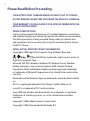 2
2
-
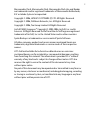 3
3
-
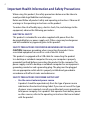 4
4
-
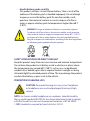 5
5
-
 6
6
-
 7
7
-
 8
8
-
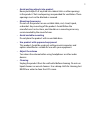 9
9
-
 10
10
-
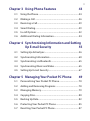 11
11
-
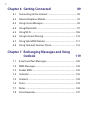 12
12
-
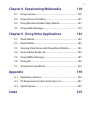 13
13
-
 14
14
-
 15
15
-
 16
16
-
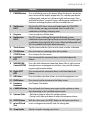 17
17
-
 18
18
-
 19
19
-
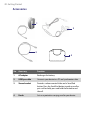 20
20
-
 21
21
-
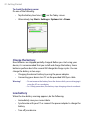 22
22
-
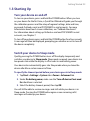 23
23
-
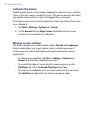 24
24
-
 25
25
-
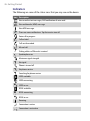 26
26
-
 27
27
-
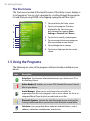 28
28
-
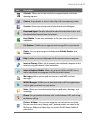 29
29
-
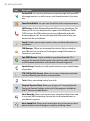 30
30
-
 31
31
-
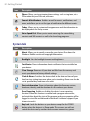 32
32
-
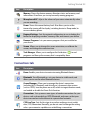 33
33
-
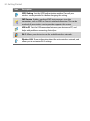 34
34
-
 35
35
-
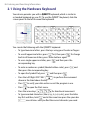 36
36
-
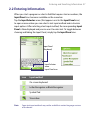 37
37
-
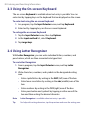 38
38
-
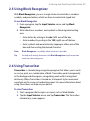 39
39
-
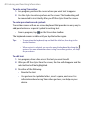 40
40
-
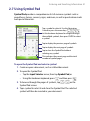 41
41
-
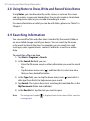 42
42
-
 43
43
-
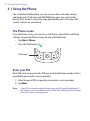 44
44
-
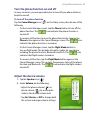 45
45
-
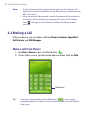 46
46
-
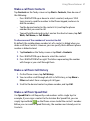 47
47
-
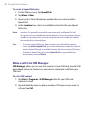 48
48
-
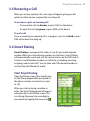 49
49
-
 50
50
-
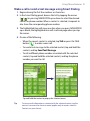 51
51
-
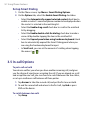 52
52
-
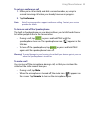 53
53
-
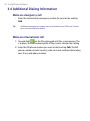 54
54
-
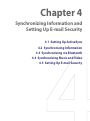 55
55
-
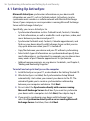 56
56
-
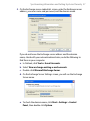 57
57
-
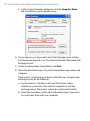 58
58
-
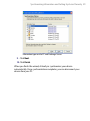 59
59
-
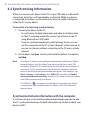 60
60
-
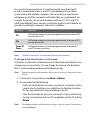 61
61
-
 62
62
-
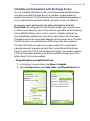 63
63
-
 64
64
-
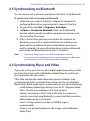 65
65
-
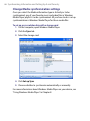 66
66
-
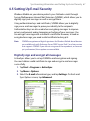 67
67
-
 68
68
-
 69
69
-
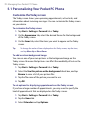 70
70
-
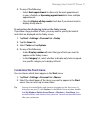 71
71
-
 72
72
-
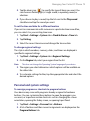 73
73
-
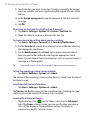 74
74
-
 75
75
-
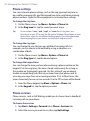 76
76
-
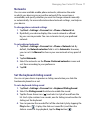 77
77
-
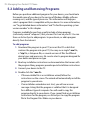 78
78
-
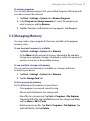 79
79
-
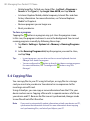 80
80
-
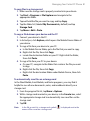 81
81
-
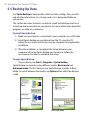 82
82
-
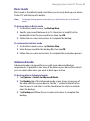 83
83
-
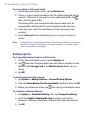 84
84
-
 85
85
-
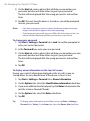 86
86
-
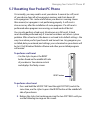 87
87
-
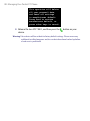 88
88
-
 89
89
-
 90
90
-
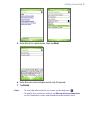 91
91
-
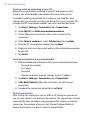 92
92
-
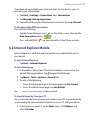 93
93
-
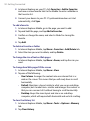 94
94
-
 95
95
-
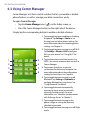 96
96
-
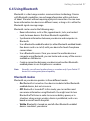 97
97
-
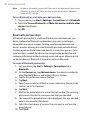 98
98
-
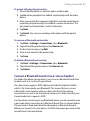 99
99
-
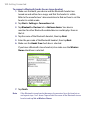 100
100
-
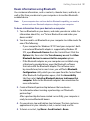 101
101
-
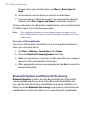 102
102
-
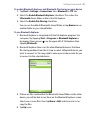 103
103
-
 104
104
-
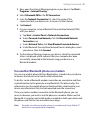 105
105
-
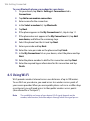 106
106
-
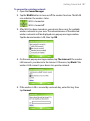 107
107
-
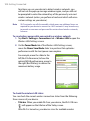 108
108
-
 109
109
-
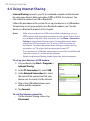 110
110
-
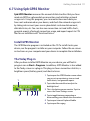 111
111
-
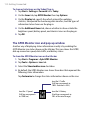 112
112
-
 113
113
-
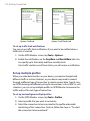 114
114
-
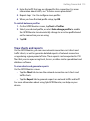 115
115
-
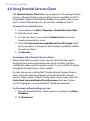 116
116
-
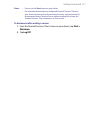 117
117
-
 118
118
-
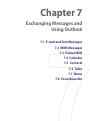 119
119
-
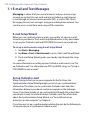 120
120
-
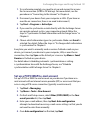 121
121
-
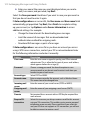 122
122
-
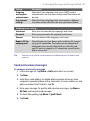 123
123
-
 124
124
-
 125
125
-
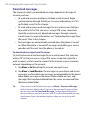 126
126
-
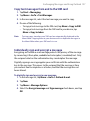 127
127
-
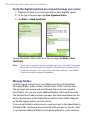 128
128
-
 129
129
-
 130
130
-
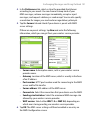 131
131
-
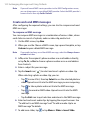 132
132
-
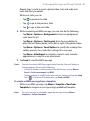 133
133
-
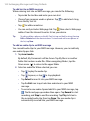 134
134
-
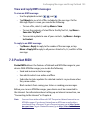 135
135
-
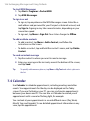 136
136
-
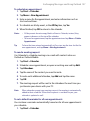 137
137
-
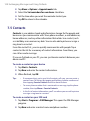 138
138
-
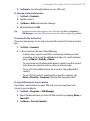 139
139
-
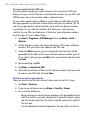 140
140
-
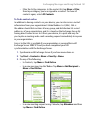 141
141
-
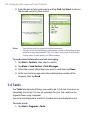 142
142
-
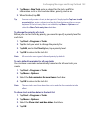 143
143
-
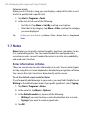 144
144
-
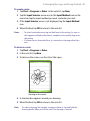 145
145
-
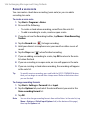 146
146
-
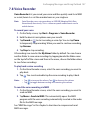 147
147
-
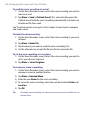 148
148
-
 149
149
-
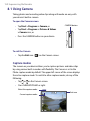 150
150
-
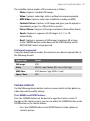 151
151
-
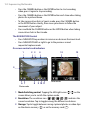 152
152
-
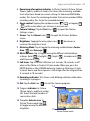 153
153
-
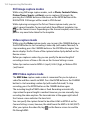 154
154
-
 155
155
-
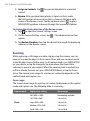 156
156
-
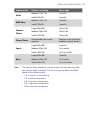 157
157
-
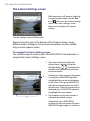 158
158
-
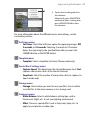 159
159
-
 160
160
-
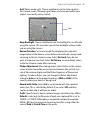 161
161
-
 162
162
-
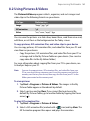 163
163
-
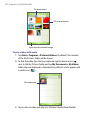 164
164
-
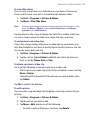 165
165
-
 166
166
-
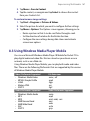 167
167
-
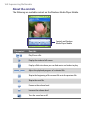 168
168
-
 169
169
-
 170
170
-
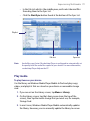 171
171
-
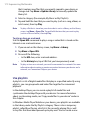 172
172
-
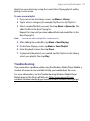 173
173
-
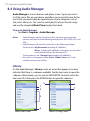 174
174
-
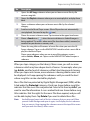 175
175
-
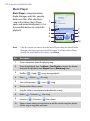 176
176
-
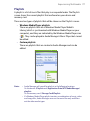 177
177
-
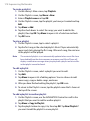 178
178
-
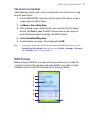 179
179
-
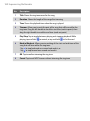 180
180
-
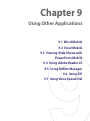 181
181
-
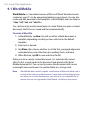 182
182
-
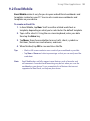 183
183
-
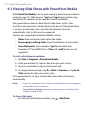 184
184
-
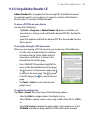 185
185
-
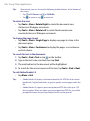 186
186
-
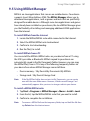 187
187
-
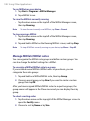 188
188
-
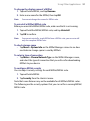 189
189
-
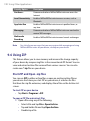 190
190
-
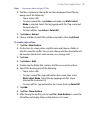 191
191
-
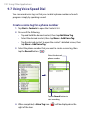 192
192
-
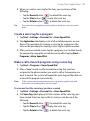 193
193
-
 194
194
-
 195
195
-
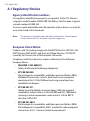 196
196
-
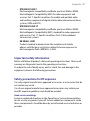 197
197
-
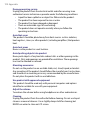 198
198
-
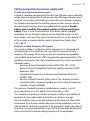 199
199
-
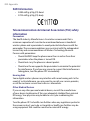 200
200
-
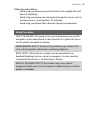 201
201
-
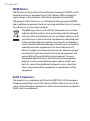 202
202
-
 203
203
-
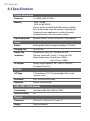 204
204
-
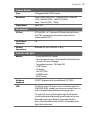 205
205
-
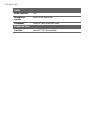 206
206
-
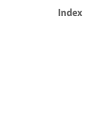 207
207
-
 208
208
-
 209
209
-
 210
210
-
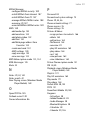 211
211
-
 212
212
-
 213
213
-
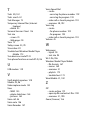 214
214
HTC HERA100 User manual
- Category
- Smartphones
- Type
- User manual
Ask a question and I''ll find the answer in the document
Finding information in a document is now easier with AI
Related papers
Other documents
-
O2 XDA ARGON User manual
-
 Pharos Traveler GPS 525 User manual
Pharos Traveler GPS 525 User manual
-
 TAO PDAs & Smartphones PDA Phone User manual
TAO PDAs & Smartphones PDA Phone User manual
-
T-Mobile MDA Touch Plus User Manaul
-
QTek S100 User manual
-
O2 XDA MINI S User manual
-
UTStarcom PPC 6700 User manual
-
UTStarcom PPC6800 Quick start guide
-
T-Mobile Wing User manual
-
Targus TPT025EU Datasheet