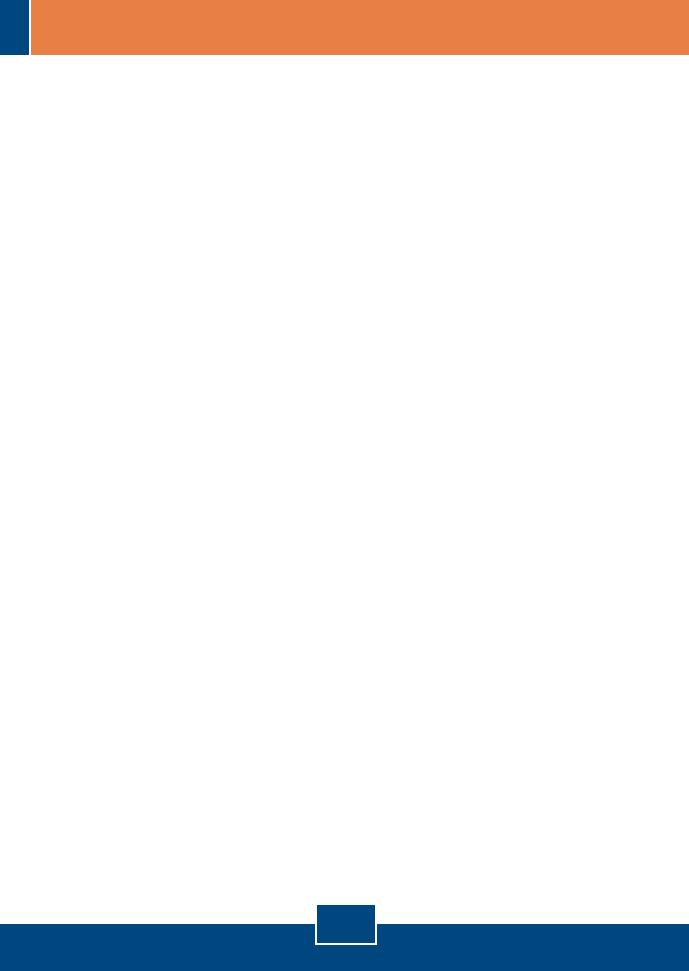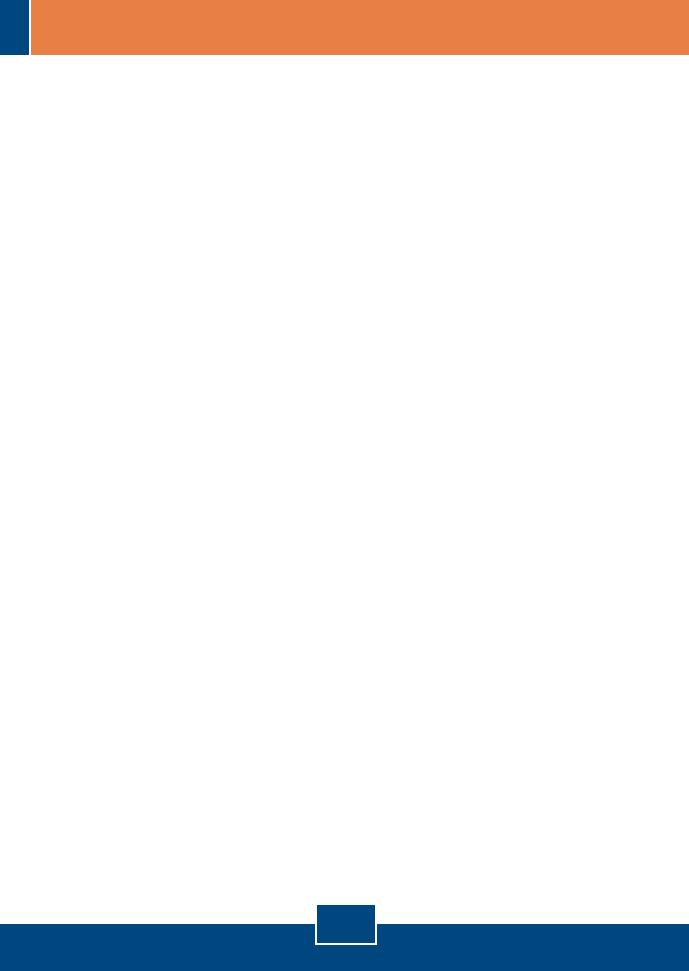
8
Q1:
A1:
Q3:
A3:
Q4:
A4:
Q5:
A5:
I inserted the TEW-421PC/TEW-423PI CD-ROM into my computer's CD-ROM Drive and the
installation menu does not appear automatically. What should I do?
If the installation menu does not appear automatically, click Start, click Run, and type
D:\Autorun.exe where "D" in "D:\Autorun.exe" is the letter assigned to your computer's CD-ROM
Drive. Then click OK to start the installation.
How do I install the wireless card on Windows 98SE or ME?
Please refer to the User's Guide included on the Utility & Driver CD-ROM.
I completed all the steps in the quick installation guide, but my card is not connecting to my
access point. What should I do?
You should first verify that the Network Name (SSID) matches your wireless router or
access point's SSID. If they already match, you should check your TCP/IP properties to ensure that
Obtain an IP Address Automatically is selected. Refer to your Windows User's Manual if you are
unable to locate your TCP/IP properties.
Windows is unable to recognize my hardware. What should I do?
ake sure your computer meets the minimum requirements as specified in Section 1 of
this quick installation guide. Second, you must install the wireless configuration utility BEFORE you
physically install your network card. Third, move the wireless card to a different PCI/PC
Card Slot.
I cannot open the wireless configuration utility. What should I do?
Access your device manager to make sure the adapter is installed properly. If you see a
networking device with a yellow question mark or exclamation point, you will need to reinstall the
device and/or the drivers. To access your device manager, right-click My Computer, click
Properties, click the Hardware tab, and then click Device Manager.
If you still encounter problems or have any questions regarding the TEW-421PC/TEW-423PI, please refer
to the User's Guide included on the Utility & Driver CD-ROM or contact Trendnet's Technical Support
Department.
First, m
Q2:
A2:
Troubleshooting