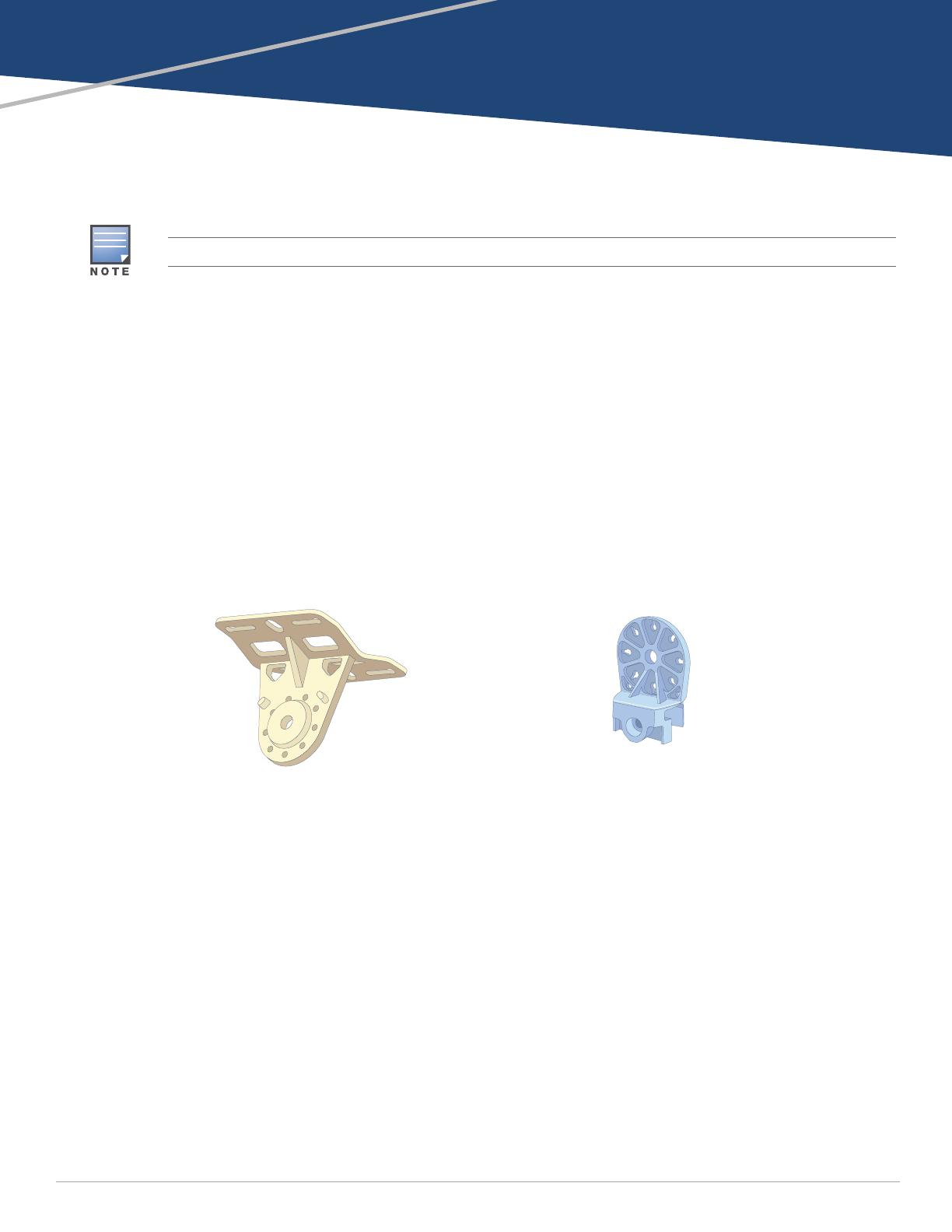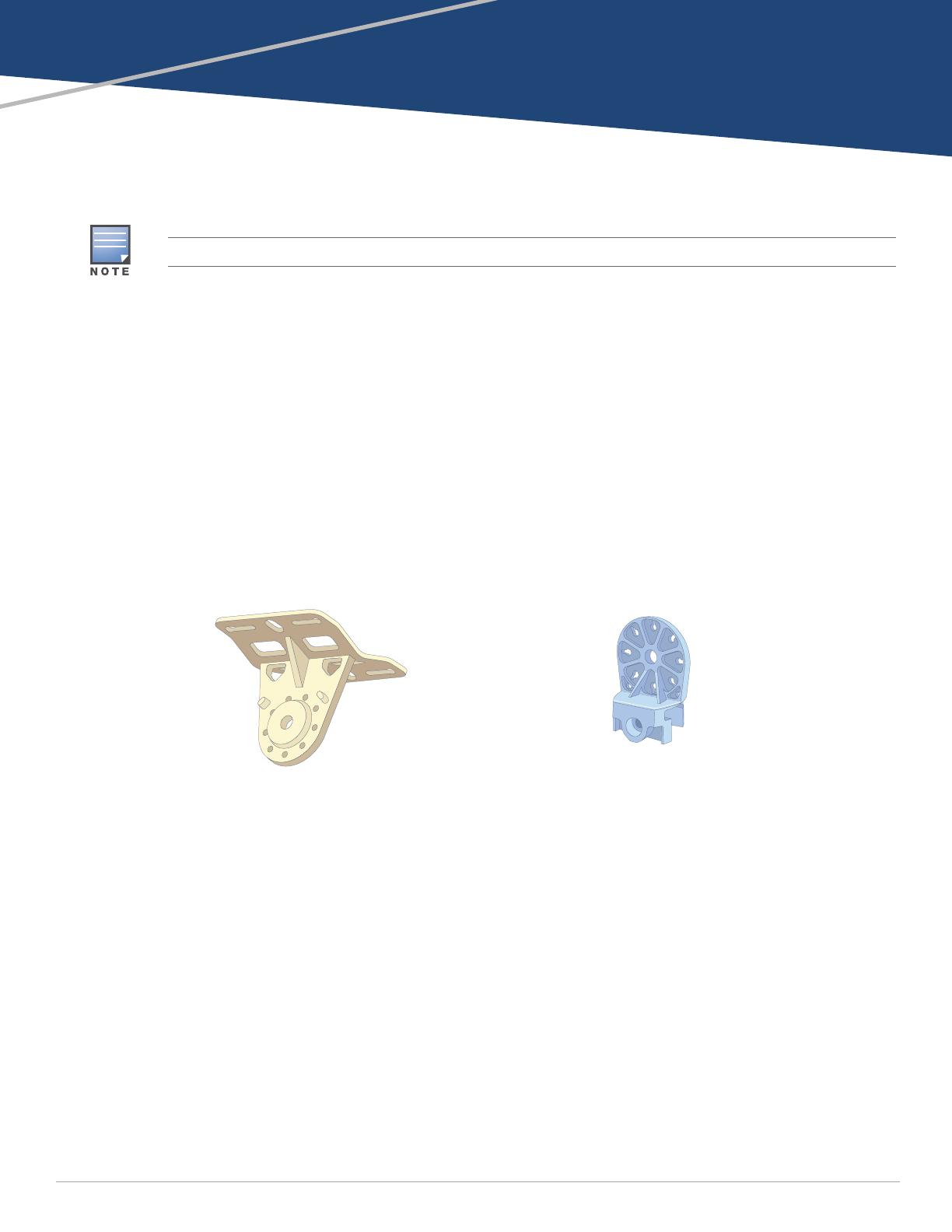
AP-270-MNT-H1 Horizontal Mounting Kit
Installation Guide
0511508-01 | April 2014 1
Package Content
Horizontal Mounting Bracket x 1
Mounting Holder x 1
M10x30 Screw (with washer) x 1
M10 Nut x 1
M6x20 Screws x 3
60cm Cable Tie x 1
6 inches Hose Clamps x 2
Mounting Template
Installation Guide (this document)
Figure 1 Horizontal Mounting Bracket and Mounting Holder
Mounting the AP to a Ceiling
1. Use the mounting template provided in the package to mark the four mounting points on the ceiling.
2. Use a drill to create four holes on the four markings you created in the previous step.
3. Insert an anchor bolt into each drilled hole. Anchor bolts are not included in the package.
4. Place the mounting bracket over the anchor bolts and press the bracket against the ceiling.
5. Place the washers and nut onto the bolt’s threaded end and tighten the nut until the mounting bracket is
firmly attached to the ceiling as shown in Figure 2.
This mounting kit supports multiple access point (AP) models. All installation images show the 275 AP.
Mounting Holder
Mounting Bracket