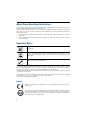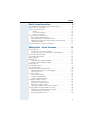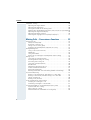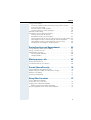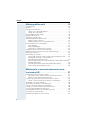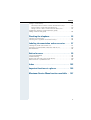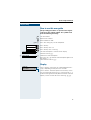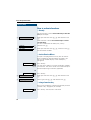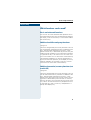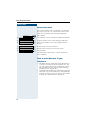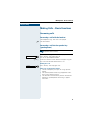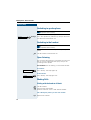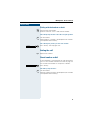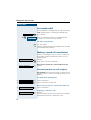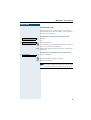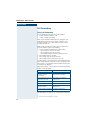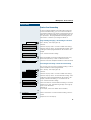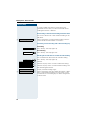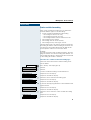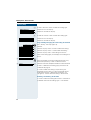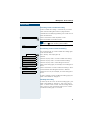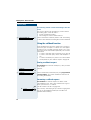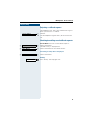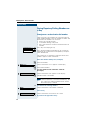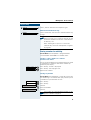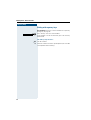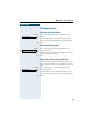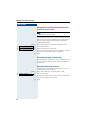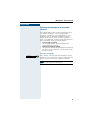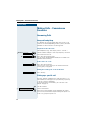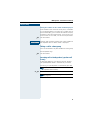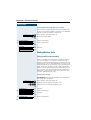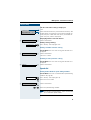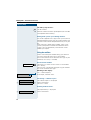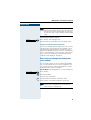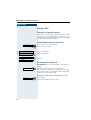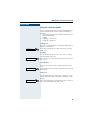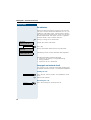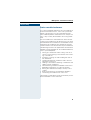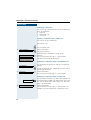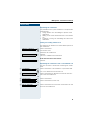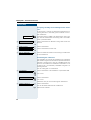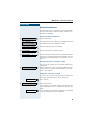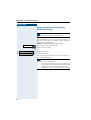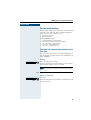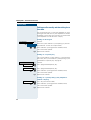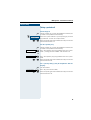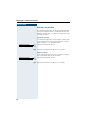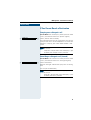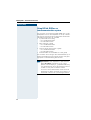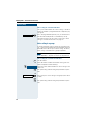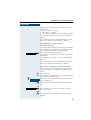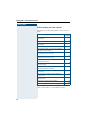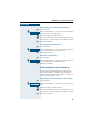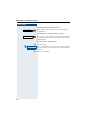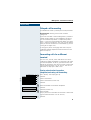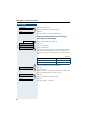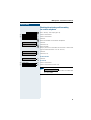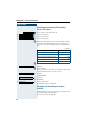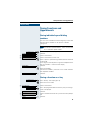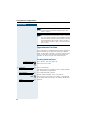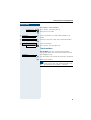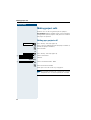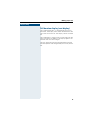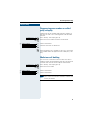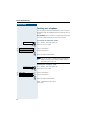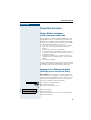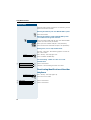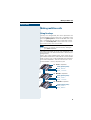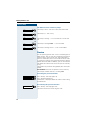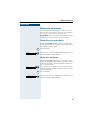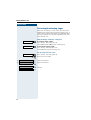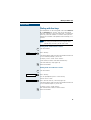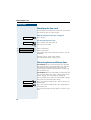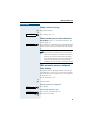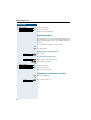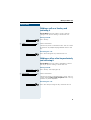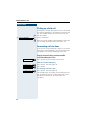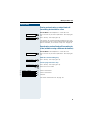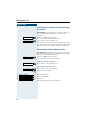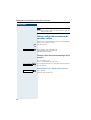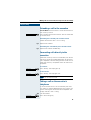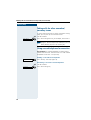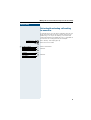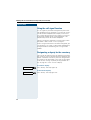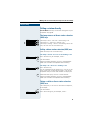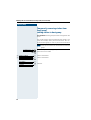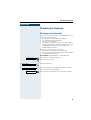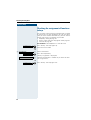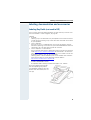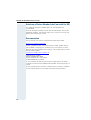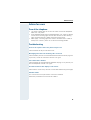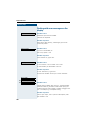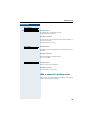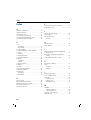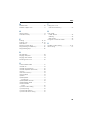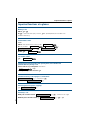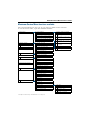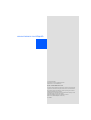Siemens OptiPoint 410 User manual
- Category
- Telephones
- Type
- User manual
This manual is also suitable for

HiPath 4000
optiPoint 410 economy
optiPoint 410 standard
Operating Instructions

2
About these Operating Instructions
These Operating Instructions describe the use of the optiPoint 410 in conjunction with the
HiPath 4000 Communication Server, Version 1.0.
They describe all functions you can use from your telephone. You may find that some func-
tions you wish to use are not available on your telephone. This may be due to one of the
following reasons:
• The function has not been configured for your telephone - please contact your service
personnel.
• Your communications platform does not support this function - please contact your ser-
vice personnel.
Important Notes
The information provided in this document contains merely general descriptions or charac-
teristics of performance which in case of actual use do not always apply as described or
which may change as a result of further development of the products.
An obligation to provide the respective characteristics shall only exist if expressly agreed
in the terms of contract.
The telephone must not come into contact with abrasive liquids or liquids which are liable
to discolor it, such as tea, coffee, fruit juices or soft drinks.
Care of the telephone Æ page 99.
Labels
Never operate the telephone in an environment where there is a risk of
explosion.
Only use Siemens accessories. The use of other manufacturers’ acces-
sories may be dangerous and will render the warranty and approval null
and void.
Never open the telephone set or an add-on unit. If any problems arise,
contact your service personnel.
The CE symbol certifies compliance of this equipment with the EU and UL
directives.
This device has been manufactured in accordance under a certified environ-
mental management system (ISO 14001). This process ensures that energy
consumption and the use of primary raw materials are kept to a minimum,
thus reducing waste production.

Contents
3
Basic Usage Instructions . . . . . . . . . . . . . . . . . . . . . . 8
The optiPoint 410 economy/standard control panel . . . . . . . . . . . . . . . . 8
How to use this user guide . . . . . . . . . . . . . . . . . . . . . . . . . . . . . . . . . . . 9
How to activate functions . . . . . . . . . . . . . . . . . . . . . . . . . . . . . . . . . . . 10
... directly . . . . . . . . . . . . . . . . . . . . . . . . . . . . . . . . . . . . . . . . . . . . . 10
... via the Service Menu . . . . . . . . . . . . . . . . . . . . . . . . . . . . . . . . . . 10
... using a function key. . . . . . . . . . . . . . . . . . . . . . . . . . . . . . . . . . . 10
Which functions can be used? . . . . . . . . . . . . . . . . . . . . . . . . . . . . . . . 11
Basic and enhanced functions . . . . . . . . . . . . . . . . . . . . . . . . . . . . . 11
Additional multiline and group functions . . . . . . . . . . . . . . . . . . . . . 11
Additional executive/secretary functions (not used in US). . . . . . . . 11
Optional main menu. . . . . . . . . . . . . . . . . . . . . . . . . . . . . . . . . . . . . 12
How to make best use of your telephone . . . . . . . . . . . . . . . . . . . . . . . 12
Making Calls – Basic Functions . . . . . . . . . . . . . . . 13
Answering calls . . . . . . . . . . . . . . . . . . . . . . . . . . . . . . . . . . . . . . . . . . . 13
Answering a call with the handset. . . . . . . . . . . . . . . . . . . . . . . . . . 13
Answering a call via the speaker key (speakerphone) . . . . . . . . . . . 13
Switching to speakerphone. . . . . . . . . . . . . . . . . . . . . . . . . . . . . . . . . . 14
Switching to the handset. . . . . . . . . . . . . . . . . . . . . . . . . . . . . . . . . . . . 14
Open listening . . . . . . . . . . . . . . . . . . . . . . . . . . . . . . . . . . . . . . . . . . . . 14
Making Calls . . . . . . . . . . . . . . . . . . . . . . . . . . . . . . . . . . . . . . . . . . . . . 14
Dialing with the handset off-hook . . . . . . . . . . . . . . . . . . . . . . . . . . 14
Dialing with the handset on-hook . . . . . . . . . . . . . . . . . . . . . . . . . . 15
Ending the call . . . . . . . . . . . . . . . . . . . . . . . . . . . . . . . . . . . . . . . . . . . . 15
Saved number redial . . . . . . . . . . . . . . . . . . . . . . . . . . . . . . . . . . . . . . . 15
Last number redial. . . . . . . . . . . . . . . . . . . . . . . . . . . . . . . . . . . . . . . . . 16
Making a second call (consultation). . . . . . . . . . . . . . . . . . . . . . . . . . . . 16
Alternating between two calls (toggling) . . . . . . . . . . . . . . . . . . . . . 16
Transferring a call. . . . . . . . . . . . . . . . . . . . . . . . . . . . . . . . . . . . . . . 17
Call Forwarding . . . . . . . . . . . . . . . . . . . . . . . . . . . . . . . . . . . . . . . . . . . 18
Using call forwarding . . . . . . . . . . . . . . . . . . . . . . . . . . . . . . . . . . . . 18
Station fixed forwarding. . . . . . . . . . . . . . . . . . . . . . . . . . . . . . . . . . 19
Station variable forwarding . . . . . . . . . . . . . . . . . . . . . . . . . . . . . . . 21
Using the callback function . . . . . . . . . . . . . . . . . . . . . . . . . . . . . . . . . . 24
Storing a callback request . . . . . . . . . . . . . . . . . . . . . . . . . . . . . . . . 24
Answering a callback request . . . . . . . . . . . . . . . . . . . . . . . . . . . . . 24
Rejecting a callback request . . . . . . . . . . . . . . . . . . . . . . . . . . . . . . 25
Checking/cancelling saved callback requests . . . . . . . . . . . . . . . . . 25
Saving Repertory Dialing Numbers on a Key. . . . . . . . . . . . . . . . . . . . . 26
Store/process on destination dial number . . . . . . . . . . . . . . . . . . . . 26
Storing a number for redialing . . . . . . . . . . . . . . . . . . . . . . . . . . . . . 27
Dialing with repertory keys . . . . . . . . . . . . . . . . . . . . . . . . . . . . . . . 28

Contents
4
Telephone settings . . . . . . . . . . . . . . . . . . . . . . . . . . . . . . . . . . . . . . . . 29
Adjusting the ringer volume. . . . . . . . . . . . . . . . . . . . . . . . . . . . . . . 29
Adjusting the ringer pitch. . . . . . . . . . . . . . . . . . . . . . . . . . . . . . . . . 29
Setting the volume of the alerting tone . . . . . . . . . . . . . . . . . . . . . . 29
Adapting the speakerphone function to the acoustics of your room 30
Adjusting the angle of the display . . . . . . . . . . . . . . . . . . . . . . . . . . 30
Adjusting the display contrast . . . . . . . . . . . . . . . . . . . . . . . . . . . . . 30
Selecting the language for user prompts (displays). . . . . . . . . . . . . 31
Making Calls – Convenience Functions . . . . . . . . 32
Answering Calls. . . . . . . . . . . . . . . . . . . . . . . . . . . . . . . . . . . . . . . . . . . 32
Group call and pickup. . . . . . . . . . . . . . . . . . . . . . . . . . . . . . . . . . . . 32
Picking up a specific call . . . . . . . . . . . . . . . . . . . . . . . . . . . . . . . . . 32
Taking a call in a hunt group. . . . . . . . . . . . . . . . . . . . . . . . . . . . . . . 33
Incoming call on loudspeaker (speaker call 2-way) . . . . . . . . . . . . . 33
Dialing/Making Calls . . . . . . . . . . . . . . . . . . . . . . . . . . . . . . . . . . . . . . . 34
Using a call list (missed calls). . . . . . . . . . . . . . . . . . . . . . . . . . . . . . 34
Speed-dial . . . . . . . . . . . . . . . . . . . . . . . . . . . . . . . . . . . . . . . . . . . . 35
Using the mailbox . . . . . . . . . . . . . . . . . . . . . . . . . . . . . . . . . . . . . . 36
Direct call to a colleague via loudspeaker (voice calling) . . . . . . . . . 37
During a Call . . . . . . . . . . . . . . . . . . . . . . . . . . . . . . . . . . . . . . . . . . . . . 38
Using the call waiting function. . . . . . . . . . . . . . . . . . . . . . . . . . . . . 38
Activating/deactivating call waiting . . . . . . . . . . . . . . . . . . . . . . . . . 38
Answering the waiting call. . . . . . . . . . . . . . . . . . . . . . . . . . . . . . . . 38
Using the switchover button . . . . . . . . . . . . . . . . . . . . . . . . . . . . . . 39
Re-indication . . . . . . . . . . . . . . . . . . . . . . . . . . . . . . . . . . . . . . . . . . 40
Group park and retrieval of call . . . . . . . . . . . . . . . . . . . . . . . . . . . . 40
Station controlled conference . . . . . . . . . . . . . . . . . . . . . . . . . . . . . 41
During the conference . . . . . . . . . . . . . . . . . . . . . . . . . . . . . . . . . . . 45
Entering commands with tone dialing (DTMF suffix dialing) . . . . . . 46
System-wide parking. . . . . . . . . . . . . . . . . . . . . . . . . . . . . . . . . . . . . . . 47
Parking a call automatically and taking it at a later date . . . . . . . . . . 47
Parking a call manually and then taking it at a later date . . . . . . . . . 48
Taking a parked call . . . . . . . . . . . . . . . . . . . . . . . . . . . . . . . . . . . . . 49
Parking is not possible . . . . . . . . . . . . . . . . . . . . . . . . . . . . . . . . . . . 50
If You Cannot Reach a Destination . . . . . . . . . . . . . . . . . . . . . . . . . . . . 51
Camping on a colleague’s call . . . . . . . . . . . . . . . . . . . . . . . . . . . . . 51
Overriding a colleague’s call (intrude) . . . . . . . . . . . . . . . . . . . . . . . 51
Using HiPath 4000 as an intercommunication system . . . . . . . . . . . . . 52
System-wide voice calling . . . . . . . . . . . . . . . . . . . . . . . . . . . . . . . . 53
Voice calling in a group . . . . . . . . . . . . . . . . . . . . . . . . . . . . . . . . . . 54
Announcement to all members of a line group . . . . . . . . . . . . . . . . 56

Contents
5
Using call forwarding . . . . . . . . . . . . . . . . . . . . . . . . . . . . . . . . . . . . . . . 57
Activating and deactivating forwarding using features settings . . . 57
System call forwarding . . . . . . . . . . . . . . . . . . . . . . . . . . . . . . . . . . 57
Call forwarding via code numbers . . . . . . . . . . . . . . . . . . . . . . . . . . 58
Call-forwarding via call-forwarding key. . . . . . . . . . . . . . . . . . . . . . . 59
Delayed call-forwarding . . . . . . . . . . . . . . . . . . . . . . . . . . . . . . . . . . . . . 61
Forwarding calls for a different terminal . . . . . . . . . . . . . . . . . . . . . . . . 61
Storing a destination for another
telephone/activating call forwarding . . . . . . . . . . . . . . . . . . . . . . . . 61
Storing a destination for fax, PC or busy/activating call forwarding . 62
Checking/deactivating call forwarding for another telephone . . . . . 63
Checking/deactivating call forwarding for fax, PC or busy. . . . . . . . 64
Changing call forwarding for another terminal . . . . . . . . . . . . . . . . . 64
Saving Functions and Appointments . . . . . . . . . . . 65
Saving individual speed dialing numbers . . . . . . . . . . . . . . . . . . . . . . . . 65
Saving a function on a key. . . . . . . . . . . . . . . . . . . . . . . . . . . . . . . . . . . 65
Appointments Function . . . . . . . . . . . . . . . . . . . . . . . . . . . . . . . . . . . . . 66
Creating timed reminders . . . . . . . . . . . . . . . . . . . . . . . . . . . . . . . . 66
Timed reminders . . . . . . . . . . . . . . . . . . . . . . . . . . . . . . . . . . . . . . . 67
Making project calls . . . . . . . . . . . . . . . . . . . . . . . . . 68
Setting up a project call . . . . . . . . . . . . . . . . . . . . . . . . . . . . . . . . . . . . . 68
Call duration display (cost display). . . . . . . . . . . . . . . . . . . . . . . . . . . . . 69
Private Sphere/Security . . . . . . . . . . . . . . . . . . . . . 70
Activating/deactivating do not disturb . . . . . . . . . . . . . . . . . . . . . . . . . . 70
Suppressing your number on called party’s display . . . . . . . . . . . . . . . 71
Malicious call holding. . . . . . . . . . . . . . . . . . . . . . . . . . . . . . . . . . . . . . . 71
Locking your telephone . . . . . . . . . . . . . . . . . . . . . . . . . . . . . . . . . . . . . 72
Using Other Functions . . . . . . . . . . . . . . . . . . . . . . . 73
Using a different telephone
in the same way as your own . . . . . . . . . . . . . . . . . . . . . . . . . . . . . . . . 73
Logging on to a different telephone . . . . . . . . . . . . . . . . . . . . . . . . . . . 73
Identifying yourself with PIN and dialing . . . . . . . . . . . . . . . . . . . . . 73
Deactivating identification at the other telephone. . . . . . . . . . . . . . . . . 74

Contents
6
Making multiline calls . . . . . . . . . . . . . . . . . . . . . . . 75
Using line keys . . . . . . . . . . . . . . . . . . . . . . . . . . . . . . . . . . . . . . . . . . . 75
Preview . . . . . . . . . . . . . . . . . . . . . . . . . . . . . . . . . . . . . . . . . . . . . . . . . 76
Taking calls on line keys . . . . . . . . . . . . . . . . . . . . . . . . . . . . . . . . . . . . 77
Taking calls in the order offered . . . . . . . . . . . . . . . . . . . . . . . . . . . 77
Taking calls with priority . . . . . . . . . . . . . . . . . . . . . . . . . . . . . . . . . 77
Activating/deactivating ringer . . . . . . . . . . . . . . . . . . . . . . . . . . . . . . . . 78
Dialing with line keys. . . . . . . . . . . . . . . . . . . . . . . . . . . . . . . . . . . . . . . 79
Identifying the line used . . . . . . . . . . . . . . . . . . . . . . . . . . . . . . . . . . . . 80
Alternating between different lines. . . . . . . . . . . . . . . . . . . . . . . . . . . . 80
Ending a call on a line key . . . . . . . . . . . . . . . . . . . . . . . . . . . . . . . . 81
Adding another party to a line (conference). . . . . . . . . . . . . . . . . . . 81
With automatic privacy configured . . . . . . . . . . . . . . . . . . . . . . . . . . . . 81
Allow bridging . . . . . . . . . . . . . . . . . . . . . . . . . . . . . . . . . . . . . . . . . 81
Preventing bridging . . . . . . . . . . . . . . . . . . . . . . . . . . . . . . . . . . . . . 82
Terminating a connection on a line key . . . . . . . . . . . . . . . . . . . . . . 82
Holding a call on a line key and retrieving it. . . . . . . . . . . . . . . . . . . . . . 83
Holding a call on a line key exclusively and retrieving it . . . . . . . . . . . . 83
Picking up a held call . . . . . . . . . . . . . . . . . . . . . . . . . . . . . . . . . . . . . . . 84
Forwarding calls for lines. . . . . . . . . . . . . . . . . . . . . . . . . . . . . . . . . . . . 84
Storing and activating station variable call forwarding for a line . . . 84
Storing and activating a station fixed call
forwarding destination for a line . . . . . . . . . . . . . . . . . . . . . . . . . . . 85
Reactivating station fixed call forwarding for a line (without storing a
different destination) . . . . . . . . . . . . . . . . . . . . . . . . . . . . . . . . . . . . 85
Cancelling the station fixed call forwarding destination. . . . . . . . . . 86
Deactivating call forwarding for a line . . . . . . . . . . . . . . . . . . . . . . . 86
Making calls in an executive/secretary team
(not used in US) . . . . . . . . . . . . . . . . . . . . . . . . . . . . . 87
Calling executive or secretary’s office. . . . . . . . . . . . . . . . . . . . . . . . . . 87
The lamp statuses of direct station selection (DSS) keys . . . . . . . . 87
Making a call to the executive/secretary . . . . . . . . . . . . . . . . . . . . . 87
Taking a call for the executive in the secretary’s office. . . . . . . . . . . . . 88
Taking a call for the executive during a call in progress. . . . . . . . . . 88
Extending a call to the executive. . . . . . . . . . . . . . . . . . . . . . . . . . . . . . 89
Forwarding calls directly to the executive . . . . . . . . . . . . . . . . . . . . . . . 89
Taking a call on the executive’s telephone . . . . . . . . . . . . . . . . . . . . . . 89
Taking calls for other executive/secretary teams . . . . . . . . . . . . . . . . . 90
Using second telephone for executive . . . . . . . . . . . . . . . . . . . . . . . . . 90
Activating/deactivating call waiting for executive . . . . . . . . . . . . . . . . . 91
Using the call signal function. . . . . . . . . . . . . . . . . . . . . . . . . . . . . . . . . 92
Designating a deputy for the secretary . . . . . . . . . . . . . . . . . . . . . . . . . 92

Contents
7
Calling a station directly. . . . . . . . . . . . . . . . . . . . . . . . . . . . . . . . . . . . . 93
The lamp statuses of direct station selection (DSS) keys . . . . . . . . 93
Calling a direct station selection (DSS) user . . . . . . . . . . . . . . . . . . 93
Taking a call for a direct station selection (DSS) user . . . . . . . . . . . 93
Temporarity removing station from hunt group/
adding station to hunt group . . . . . . . . . . . . . . . . . . . . . . . . . . . . . . . . . 94
Checking the telephone . . . . . . . . . . . . . . . . . . . . . . 95
Checking its functionality. . . . . . . . . . . . . . . . . . . . . . . . . . . . . . . . . . . . 95
Checking the assignment of functions to keys . . . . . . . . . . . . . . . . . . . 96
Labeling, documentation and accessories. . . . . . 97
Labeling Key Fields (not used in US) . . . . . . . . . . . . . . . . . . . . . . . . . . . 97
Attaching a Station Number Label (not valid for US) . . . . . . . . . . . . . . . 98
Documentation . . . . . . . . . . . . . . . . . . . . . . . . . . . . . . . . . . . . . . . . . . . 98
Advice for users. . . . . . . . . . . . . . . . . . . . . . . . . . . . . 99
Care of the telephone . . . . . . . . . . . . . . . . . . . . . . . . . . . . . . . . . . . . . . 99
Troubleshooting. . . . . . . . . . . . . . . . . . . . . . . . . . . . . . . . . . . . . . . . . . . 99
Dealing with error messages on the display . . . . . . . . . . . . . . . . . . . . 100
Who to contact if a problem occurs . . . . . . . . . . . . . . . . . . . . . . . . . . 101
Index . . . . . . . . . . . . . . . . . . . . . . . . . . . . . . . . . . . . . 102
Important functions at a glance . . . . . . . . . . . . . . 105
Maximum Service Menu functions available . . 107

Basic Usage Instructions
8
Basic Usage Instructions
The optiPoint 410 economy/standard control panel
Permanently assigned function keys
for basic, enhanced,
multiline and team functions (example):
Variant:
program/service
Redial
Mailbox
Speaker
*
*
*
*
*
Call pickup
Call park
Disconnect
Show used line
Ringer cutoff
Privacy
Hold
Exclusive hold
Call pickup
Call park
Disconnect
Show used line
Ringer cutoff
[Line]
[Line]
[Line]
* keyset configuration Æ page 75 with line keys.
Display
Keys for telephone settings
Handset
Handsfree microphone
(optiPoint 410 standard only)
Speaker for open listening
Dialing keypad Key for confirming a function
Key for scrolling to functions
Fixed function keys

Basic Usage Instructions
9
Step by Step
How to use this user guide
The operating procedures are presented in a logical
sequence in the colored column. The symbols used
have the following meanings:
n Lift the handset.
t Replace the handset.
o Enter number or code.
u or v Press the setting keys on the telephone.
Press the key.
Press the key that is lit.
Press the key that is flashing.
: The selection option is shown on the display.
Confirm with key
:.
> : Look for the selection option.
Press keys
< > until the selection option appears on
the display.
Then confirm with key
:.
Display
Line 1 contains instructions or acknowledgment mes-
sages, depending on the particular situation.
Line 2 contains selection options for functions, which
you can confirm by means of :. If the character ">" is
visible on the right-hand side, there are further selection
options, which can then be accessed using
< >.
program/service
Speaker
Executive
Consultation?
Ringer pitch?
Callback?
Please dial? >

Step by Step
Basic Usage Instructions
10
How to activate functions
... directly
Certain functions can be selected directly in the idle
state, for example:
> : Make your selection with < > and confirm it with
:.
Other functions can be selected directly in certain
call situations.
You dial a number but the other party is busy:
: Confirm with :.
or
> : Make your selection with < >, confirm it with :
and dial another number.
... via the Service Menu
First press the program/service key. You are then of-
fered a number of selection options. Example: sup-
pressing the number display at the called party
Æ page 34:
Press the key.
lf Use the service code to switch to the Display Suppres-
sion function. The service codes are listed in the quick-
reference operating instructions (appendix).
or
Press the key.
> : Make your selection with < > and confirm it with
:.
> : Select again with < > and confirm with :.
... using a function key
You can activate directly a HiPath function that you have
saved on a key Æ page 65, for example
Press the key. The function is executed.
Var. call forw. on?
Callback?
Dial again?
program/service
program/service
More features?
Display suppression?
Second call

Basic Usage Instructions
11
Step by Step
Which functions can be used?
Basic and enhanced functions
You can use all of the communication platform’s basic
and enhanced functions that are offered in the dialog on
the display, in the service menu, in a main menu and on
the function keys.
Additional multiline and group functions
Æ page 75
These are configured by the service personnel. You can
use the multiline and group functions in addition to the
basic and enhanced-convenience functions. A tele-
phone with line keys is identifiable by the fact that your
number and the numbers of your colleagues have been
assigned to line keys. You have access to all lines and
you can also make calls via several lines simultaneously.
The individual telephone can also be configured (as a
keyset) for multi-line operation, for example, for use by
nonteam members or by brokers who are in contact
with clients on several lines simultaneously.
Additional executive/secretary functions (not
used in US)
Æ page 87
These are configured by the service personnel. You can
use the executive/secretary functions in addition to the
basic and enhanced-convenience functions. A tele-
phone with an executive/secretary (not used in US) con-
figuration is identifiable by the executive or secretary
line keys for direct calls to the executive or to the secre-
tary’s office. An executive/secretary telephone also has
an intercept key, while a secretary’s telephone has a
pickup and a deputy key.

Step by Step
Basic Usage Instructions
12
Optional main menu
Your system administrator can provide a customized
key to give you access to a main menu. On this main
menu you can choose from the following options:
Press the key.
> : Use functions such as the redial or speed dial features.
> : Launch functions such as forwarding or code input.
> : View active features such as forwarding or do-not-
disturb.
> : Branch to the usual service menu.
> : Branch to the settings on the service menu.
> : Exit the menu.
The menu item “Main menu?” will be available on
every submenu.
How to make best use of your
telephone
• No doubt you have colleagues or outside business
associates to whom you make frequent calls. You
can save a great deal of time and effort by storing
these numbers on keys (Storing a speed dialing
number on a key Æ page 26).
• All too often the number you have dialed is busy. But
afterwards you are extremely busy and completely
forget to try calling it again. Our advice: make a habit
of using the Callback function Æ page 24.
Main menu
Speed dial features?
More features?
View active features?
Program/Service?
Phone settings?
Exit?

Making Calls – Basic Functions
13
Step by Step
Making Calls – Basic Functions
Answering calls
Answering a call with the handset
The telephone rings. The caller is displayed.
n Lift the handset.
Answering a call via the speaker key
(speakerphone)
The telephone rings. The caller is displayed.
Press the key. The lamp lights up.
You are in speakerphone mode.
u or v Increase or decrease the volume. Keep pressing the
keys until the desired volume level is set.
Ending the call:
Press the key. The lamp goes out.
Notes for speakerphone mode:
• Tell the called party that you are using speaker-
phone.
• The speakerphone conversing equipment works
best at low volume settings.
• The ideal distance between yourself and the tele-
phone for speakerphone conversing is approx.
20 inches.
This function is not available with
optiPoint 410 economy.
Speaker
Speaker

Step by Step
Making Calls – Basic Functions
14
Switching to speakerphone
Precondition: You are making a call with the handset.
and
t Press the speaker key and release, then put the hand-
set down and continue the call.
Switching to the handset
Precondition: You are on the phone in speakerphone
mode.
n Lift the handset. Continue the call.
Open listening
You can allow other persons in the room to listen in on
the call. Always inform the other party that you are
switching to the speaker.
Precondition: You are making a call with the handset.
To a c t i v a t e :
Press the key. The lamp lights up.
To d e a c t i va t e :
Press the key. The lamp goes out.
Making Calls
Dialing with the handset off-hook
n Lift the handset.
p Internal: Enter the number.
External: Enter the access code and the number.
The called party is busy or does not answer:
t Replace the handset.
This function is not available with
optiPoint 410 economy.
Speaker
This function is not available with
optiPoint 410 economy.
Speaker
Speaker

Making Calls – Basic Functions
15
Step by Step
Dialing with the handset on-hook
p Internal: Enter the number.
External: Enter the access code and the number.
The called party answers. The call is on your speaker:
n Lift the handset.
or When handset is on-hook: speakerphone not available
with optiPoint 410 economy.
The called party is busy or does not answer:
Press the key. The lamp goes out.
Ending the call
t Replace the handset.
Saved number redial
If your telephone is configured for this type of redialing,
you can save a number and then dial it later Æ page 27.
You can redial the number at the push of a button.
Press the key.
The other party answers:
n Lift the handset.
or With the handset on-hook: speakerphone (not available
with optiPoint 410 economy).
Speaker
Saved no. redial

Step by Step
Making Calls – Basic Functions
16
Last number redial
If your telephone is configured for this type of redialing,
each number dialed is saved for possible redialing.
Press the key.
or
p Enter your individual code for Last Number Redial
(if necessary, ask the service personnel).
The other party answers:
n Lift the handset.
or With the handset on-hook: speakerphone (not available
with optiPoint 410 economy).
Making a second call (consultation)
During a call in progress you can set up a second call,
for example, to obtain information. The first party is
placed on hold.
: Confirm.
p Make your call to the second party.
Release the second call – return to the first call:
: Confirm.
Alternating between two calls (toggling)
Precondition: You have either made a second call (see
above) or taken a waiting call Æ page 38 during a call in
progress.
To switch to the waiting party:
> : Select and confirm.
> : Select and confirm (used in US).
Release the present call – return to the other call:
> : Select and confirm.
Setting up a conference call:
: Confirm.
An alerting tone indicates that all three users have been
interconnected to form a conference circuit.
Last no. redial
Enter the code!
Consultation?
Release and return?
To g g l e / C o n n e c t ?
To g g l e ?
Release and return?
Conference?

Making Calls – Basic Functions
17
Step by Step
Transferring a call
If the person you are conversing with wishes to be
transferred to one of your colleagues, you can transfer
the call to this third party.
Extending the call with prior announcement:
: Confirm.
US:
> : Select and confirm.
p Call the other party and inform him or her that the wait-
ing user wishes to be put through.
t Replace the handset. The two users are connected to
each other.
Extending the call without prior announcement:
> : Select and confirm.
p Enter the number of the desired party.
t Replace the handset.
Consultation?
Start transfer?
Start transfer?
If a connection is not set up between the other
two parties within 40 seconds, you are recalled.
You are then connected to the first party again.

Step by Step
Making Calls – Basic Functions
18
Call Forwarding
Using call forwarding
You can program two types of call forwarding:
• Station fixed forwarding
1
, and
• station variable forwarding
With station fixed forwarding you can program a for-
warding destination that will remain valid until you
change or delete it. This forwarding function can be
switched on and off.
With station variable forwarding you can choose be-
tween 6 different types of forwarding:
• Station variable unconditional/all forwarding
– forwarding for internal calls only
– forwarding for external calls only
– forwarding for both internal and external calls
• Forwarding for busy (int/ext)
• Forwarding after no answer (int/ext)
• Forwarding for busy and ring no answer
Call forwarding is activated when a forwarding destina-
tion is programmed. When the station variable forward-
ing function is switched off, the forwarding destination
is automatically deleted
When forwarding is activated you can see the following
display in the idle menu:
See Æ page 58 to find out how to activate/de-activate
call forwarding via codes or an installed forwarding key.
1. Station fixed forwarding is optional
Forwarding type Display message
Station fixed forwarding
Station variable
forwarding
Forwarding to e.g. 222 Eric
Brown (own number)
Forwarding for internal/
external calls only
Forwarding for internal/
external On
Forwarding for busy Forwarding on busy On
Forwarding after time Forwarding on timeout On
Forwarding for busy and
ring no answer
Forwarding on busy or
timeout On
Station fixed forwarding Fixed forwarding On

Making Calls – Basic Functions
19
Step by Step
Station fixed forwarding
If you have programmed a forwarding destination for
station fixed forwarding, you can activate and deacti-
vate the forwarding facility either in the program/service
menu or with a forwarding key configured by your ser-
vice personnel. The programmed forwarding destina-
tion remains valid until you change or delete it.
Programming/changing a forwarding destination
Press the key. The lamp lights up.
: Confirm.
: Confirm. Display shows "Station variable forwarding".
: Confirm. Display shows "Station fixed forwarding". If for-
warding has been programmed the destination is dis-
played.
> Start "Station fixed forwarding".
p Enter the number of the forwarding destination. Any
destination previously saved will be overwritten.
: Confirm when the complete number has been entered.
Activating/deactivating station fixed forwarding
You can only activate station fixed forwarding if a desti-
nation number has been programmed.
Press the key. The lamp lights up.
: Confirm.
: Confirm. Display shows "Station variable forwarding".
: Confirm. Display shows "Station fixed forwarding". If for-
warding has been programmed the destination is dis-
played, whether forwarding is switched on or off.
: Start "Station fixed forwarding".
> : Select and confirm. Station fixed forwarding is activated.
Output in first line. The following display message ap-
pears in the idle menu:
Forward to
for example, 2223 Klaus Meier (own number).
or
> : Select and confirm. Station fixed forwarding is deacti-
vated.
Output on first line display.
program/service
Destinations?
Call forwarding?
Next forwarding type? >
Next forwarding type? >
Enter destination: >
Save?
program/service
Destinations?
Call forwarding?
Next forwarding type? >
22805 Eric Brown>
Activate?
Fixed forwarding on
Deactivate?
Fixed forwarding off

Step by Step
Making Calls – Basic Functions
20
If station variable forwarding was previously pro-
grammed and activated, it is deactivated and the for-
warding destination is deleted.
Deactivating station fixed forwarding in the idle menu
You can also deactivate station fixed forwarding in the
idle menu.
> : Select and confirm. Station fixed forwarding is deacti-
vated. The destination number is retained.
Activating and deactivating with call forwarding key
Activating
Press the key. The lamp lights up.
Deactivating
Press the key. The lamp goes out.
Deleting the destination for station fixed forwarding
You can delete the destination for fixed forwarding.
Press the key. The lamp lights up.
: Confirm.
: Confirm. Display shows "Station variable forwarding".
: Confirm. Display shows "Station fixed forwarding" and
the forwarding destination.
: Display "fixed forwarding target".
> : Select and confirm. The forwarding destination is delet-
ed. If station fixed forwarding was activated it is now
switched off. If a forwarding key has been configured it
is deactivated.
Call forwarding off?
Call forwarding
Call forwarding
program/service
Destinations?
Call forwarding?
Next forwarding type? >
22805 Eric Brown>
Delete?
Page is loading ...
Page is loading ...
Page is loading ...
Page is loading ...
Page is loading ...
Page is loading ...
Page is loading ...
Page is loading ...
Page is loading ...
Page is loading ...
Page is loading ...
Page is loading ...
Page is loading ...
Page is loading ...
Page is loading ...
Page is loading ...
Page is loading ...
Page is loading ...
Page is loading ...
Page is loading ...
Page is loading ...
Page is loading ...
Page is loading ...
Page is loading ...
Page is loading ...
Page is loading ...
Page is loading ...
Page is loading ...
Page is loading ...
Page is loading ...
Page is loading ...
Page is loading ...
Page is loading ...
Page is loading ...
Page is loading ...
Page is loading ...
Page is loading ...
Page is loading ...
Page is loading ...
Page is loading ...
Page is loading ...
Page is loading ...
Page is loading ...
Page is loading ...
Page is loading ...
Page is loading ...
Page is loading ...
Page is loading ...
Page is loading ...
Page is loading ...
Page is loading ...
Page is loading ...
Page is loading ...
Page is loading ...
Page is loading ...
Page is loading ...
Page is loading ...
Page is loading ...
Page is loading ...
Page is loading ...
Page is loading ...
Page is loading ...
Page is loading ...
Page is loading ...
Page is loading ...
Page is loading ...
Page is loading ...
Page is loading ...
Page is loading ...
Page is loading ...
Page is loading ...
Page is loading ...
Page is loading ...
Page is loading ...
Page is loading ...
Page is loading ...
Page is loading ...
Page is loading ...
Page is loading ...
Page is loading ...
Page is loading ...
Page is loading ...
Page is loading ...
Page is loading ...
Page is loading ...
Page is loading ...
Page is loading ...
Page is loading ...
-
 1
1
-
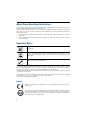 2
2
-
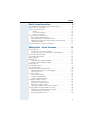 3
3
-
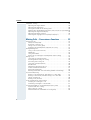 4
4
-
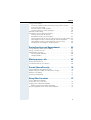 5
5
-
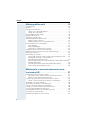 6
6
-
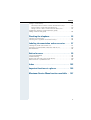 7
7
-
 8
8
-
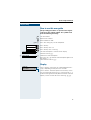 9
9
-
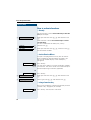 10
10
-
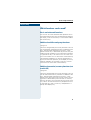 11
11
-
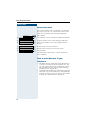 12
12
-
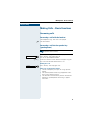 13
13
-
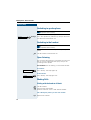 14
14
-
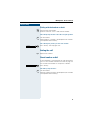 15
15
-
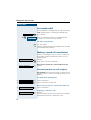 16
16
-
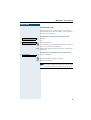 17
17
-
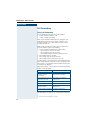 18
18
-
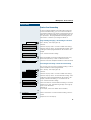 19
19
-
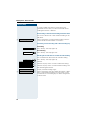 20
20
-
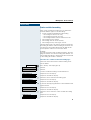 21
21
-
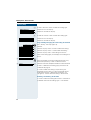 22
22
-
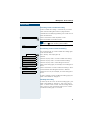 23
23
-
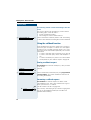 24
24
-
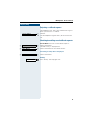 25
25
-
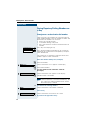 26
26
-
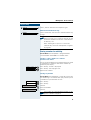 27
27
-
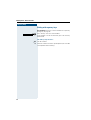 28
28
-
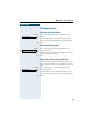 29
29
-
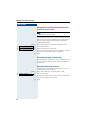 30
30
-
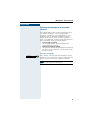 31
31
-
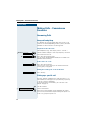 32
32
-
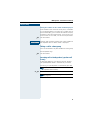 33
33
-
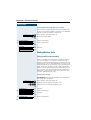 34
34
-
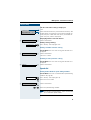 35
35
-
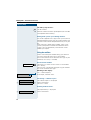 36
36
-
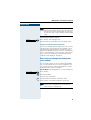 37
37
-
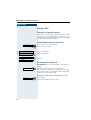 38
38
-
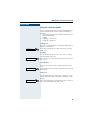 39
39
-
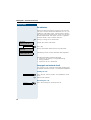 40
40
-
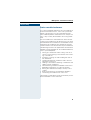 41
41
-
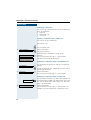 42
42
-
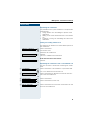 43
43
-
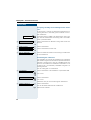 44
44
-
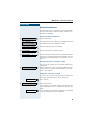 45
45
-
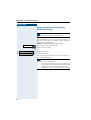 46
46
-
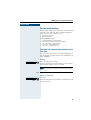 47
47
-
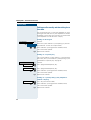 48
48
-
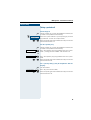 49
49
-
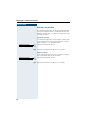 50
50
-
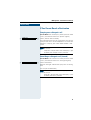 51
51
-
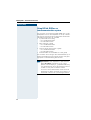 52
52
-
 53
53
-
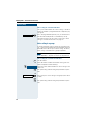 54
54
-
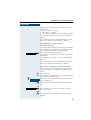 55
55
-
 56
56
-
 57
57
-
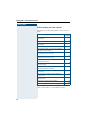 58
58
-
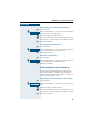 59
59
-
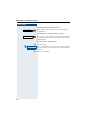 60
60
-
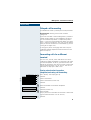 61
61
-
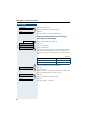 62
62
-
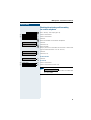 63
63
-
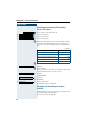 64
64
-
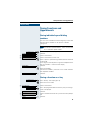 65
65
-
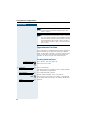 66
66
-
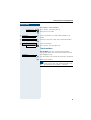 67
67
-
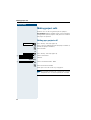 68
68
-
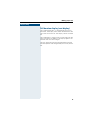 69
69
-
 70
70
-
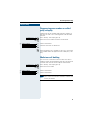 71
71
-
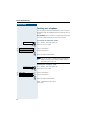 72
72
-
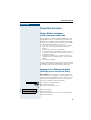 73
73
-
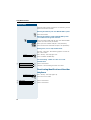 74
74
-
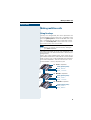 75
75
-
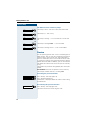 76
76
-
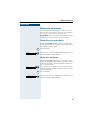 77
77
-
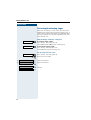 78
78
-
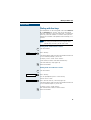 79
79
-
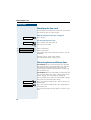 80
80
-
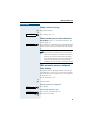 81
81
-
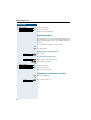 82
82
-
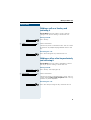 83
83
-
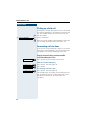 84
84
-
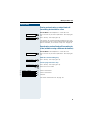 85
85
-
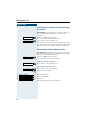 86
86
-
 87
87
-
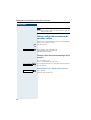 88
88
-
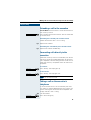 89
89
-
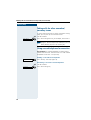 90
90
-
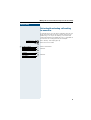 91
91
-
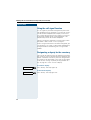 92
92
-
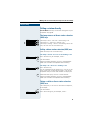 93
93
-
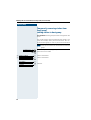 94
94
-
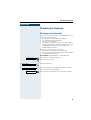 95
95
-
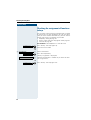 96
96
-
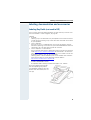 97
97
-
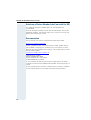 98
98
-
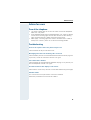 99
99
-
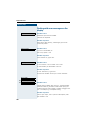 100
100
-
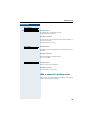 101
101
-
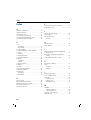 102
102
-
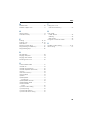 103
103
-
 104
104
-
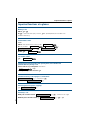 105
105
-
 106
106
-
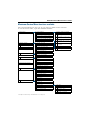 107
107
-
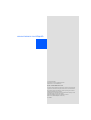 108
108
Siemens OptiPoint 410 User manual
- Category
- Telephones
- Type
- User manual
- This manual is also suitable for
Ask a question and I''ll find the answer in the document
Finding information in a document is now easier with AI
Related papers
-
Siemens optipoint 400 standard Owner's manual
-
Siemens 410 S Owner's manual
-
Siemens OPTIPOINT 500 Owner's manual
-
Siemens optiPoint 600 office Owner's manual
-
Siemens HiPath 5000 RSM User manual
-
Siemens optiPoint 420 standard Operating instructions
-
Siemens IP Phone 4000 User manual
-
Siemens optipoint basic 500 Owner's manual
-
Siemens optiPoint 500 economy User manual
-
Siemens 3000 V3.0 User manual
Other documents
-
Unify OpenScape Desk Phone CP200/CP205 User guide
-
Alarm Lock Trilogy DL4100 Series Addendum Addendum
-
Unify User Manual OpenStage 30 T HP4000 User manual
-
Unify User Manual OpenStage 40 T HP4000 User manual
-
Atos OpenScape Desk Phone CP200T User guide
-
Unify User Manual OpenStage 60-80 T HP4000 User manual
-
Unify OpenScape Desk Phone CP400T User guide
-
Eaton HiPath 3550 + RM PW 9130 User manual
-
Unify OpenScape Desk Phone CP200T User guide
-
Unify OpenStage 60 SIP User manual