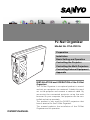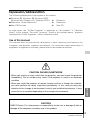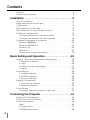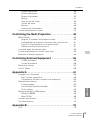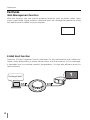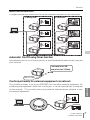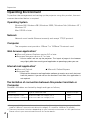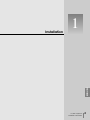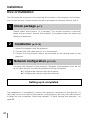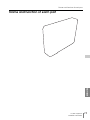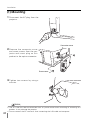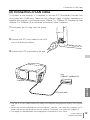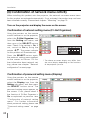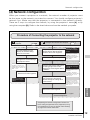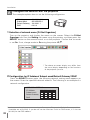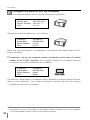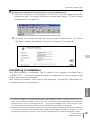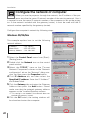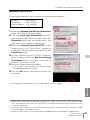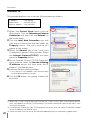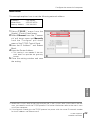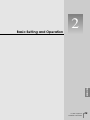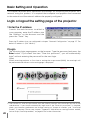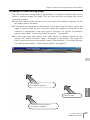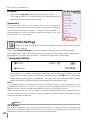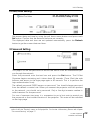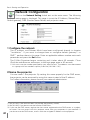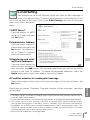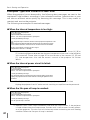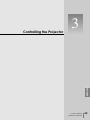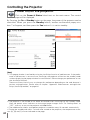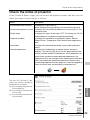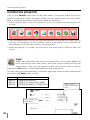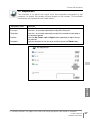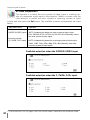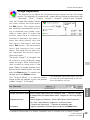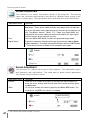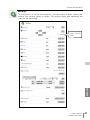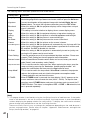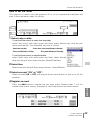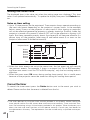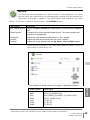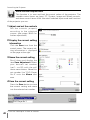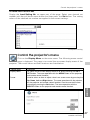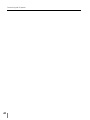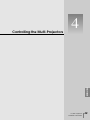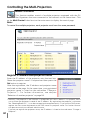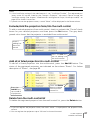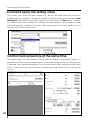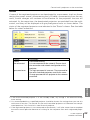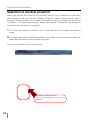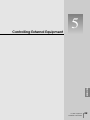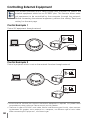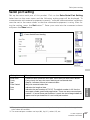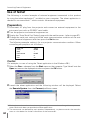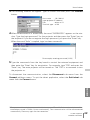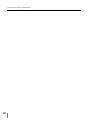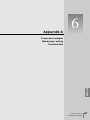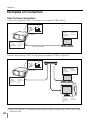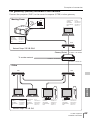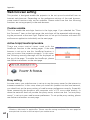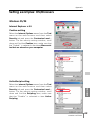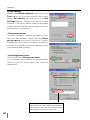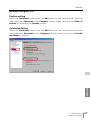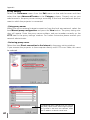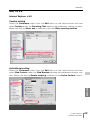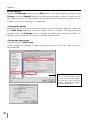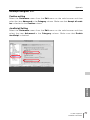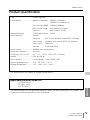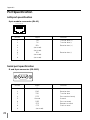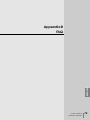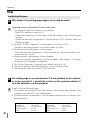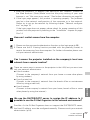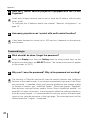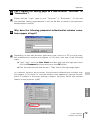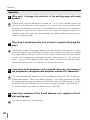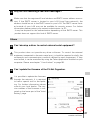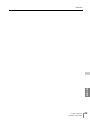Sanyo PJ-Net Organizer POA-PN01 User manual
- Category
- Data projectors
- Type
- User manual
This manual is also suitable for

PJ-Net Organizer
Model No. POA-PN01A
OWNER’S MANUAL
INSTALLATION and OPERATION of the PJ-Net
Organizer
This PJ-Net Organizer is an optional product to control
and set up a projector via a network. Attach this prod-
uct to the projector and connect a network cable. By
accessing the connected projector using the web
browser on your computer, the projector can be con-
trolled and set up remotely.
This product is only used for SANYO projectors that
have a terminal for the PJ-Net Organizer.
This manual explains the installation of the PJ-Net
Organizer and its operation.
Preparation
Installation
Basic Setting and Operation
Controlling the Projector
Controlling the Multi-Projectors
Controlling External Equipment
Appendix

2
Preparation
Compliances
Federal Communication Commission Notice
This equipment has been tested and found to comply
with the limits for a Class B digital device, pursuant to
part 15 of the FCC Rules. These limits are designed
to provide reasonable protection against harmful
interference in a residential installation. This equip-
ment generates, uses and can radiate radio frequency
energy and, if not installed and used in accordance with the instructions, may cause
harmful interference to radio communications. However, there is no guarantee that
interference will not occur in a particular installation. If this equipment causes harmful
interference to radio or television reception which can be determined by turning the
equipment off and on, the user is encouraged to try to correct the interference by
one or more of the following measures:
- Reorient or relocate the receiving antenna.
- Increase the separation between the equipment and receiver.
- Connect the equipment into an outlet on a circuit different from that to which the
receiver is connected.
- Consult the dealer or an experienced radio/TV technician for help.
Use of shielded cable is required to comply with class B limits in Subpart B of Part 15
of FCC Rules.
Do not make any changes or modifications to the equipment unless otherwise speci-
fied in the manual. If such changes or modifications should be made, you could be
required to stop operation of the equipment.
Model Numbers : POA-PN01A
Trade Name : Sanyo
Responsible party : SANYO FISHER COMPANY
Address : 21605 Plummer Street, Chatsworth, California 91300
Telephone No. : (818)998-7322
Trademark
PJ-Net Organizer is a trademark of Sanyo Electric Co., Ltd. Ethernet is a registered
trademark of Xerox Corporation. Microsoft, Windows, Windows NT are registered
trademarks of Microsoft Corporation. Macintosh, Mac OS are registered trademarks
of Apple Computer Inc. Internet Explorer is a registered trademark of Microsoft
Corporation. Netscape Navigator and Netscape Communicator are trademarks or reg-
istered trademarks of Netscape Communications Corporation. JavaScript is a regis-
tered trademark of

3
PJ-Net Organizer
OWNER’S MANUAL
Preparation
ENGLISH
Expression/Abbreviation
The following abbreviations may appear in this manual:
● Windows 95, Windows 98, Windows 2000,
Windows Me, Windows XP, Windows NT4.0 ➜ Windows
● Macintosh, Power Macintosh ➜ Macintosh
● Mac OS 8 or later ➜ Mac OS
In some cases, the “PJ-Net Organizer” is explained as “this product” or “Network
Board” in this manual. The word “projector” found in this manual means “projector
provided with PJ-Net Organizer” unless otherwise noted.
Use of this manual
This manual does not provide the description of basic operation and functions for
computer, web browser, projector and network. For instructions about each piece of
equipment or application software, please refer to the respective booklet.
CAUTION ON USE IN NETWORK
- When you receive an alert e-mail from the projector, you must check the projector
immediately. Fire or accident may result if the projector is used in an abnormal
condition.
- When you install the projector at remote location and use it through the network,
you must perform the safety inspections periodically. In this case you must pay
attention to the change of environment in which you installed the projector. It may
cause fire or an accident depending on the change of environment.
CAUTION
SANYO Electric Co. Ltd assumes no responsibility for the loss or damage of data or
damage of the computer caused by use of this product.

4
Contents
Features . . . . . . . . . . . . . . . . . . . . . . . . . . . . . . . . . . . . . . . . . . . . .6
Operating Environment . . . . . . . . . . . . . . . . . . . . . . . . . . . . . . . . .8
Installation . . . . . . . . . . . . . . . . . . . . . . . . . . . . . . . . . .9
Flow of installation . . . . . . . . . . . . . . . . . . . . . . . . . . . . . . . . . . . .10
Name and function of each part . . . . . . . . . . . . . . . . . . . . . . . . . .11
[1] Mounting . . . . . . . . . . . . . . . . . . . . . . . . . . . . . . . . . . . . . . . . .12
[2] Connection of LAN cable . . . . . . . . . . . . . . . . . . . . . . . . . . . .13
[3] Confirmation of network menu activity . . . . . . . . . . . . . . . . . .14
[4] Network configuration . . . . . . . . . . . . . . . . . . . . . . . . . . . . . . .15
Configure the network with the projector . . . . . . . . . . . . . . .16
Configure the network with the computer . . . . . . . . . . . . . . .18
Configure the network of computer . . . . . . . . . . . . . . . . . . . . . . .20
Windows 98/85/Me . . . . . . . . . . . . . . . . . . . . . . . . . . . . . . . .20
Windows 2000/NT4.0 . . . . . . . . . . . . . . . . . . . . . . . . . . . . . . .21
Windows XP . . . . . . . . . . . . . . . . . . . . . . . . . . . . . . . . . . . . . .22
Macintosh . . . . . . . . . . . . . . . . . . . . . . . . . . . . . . . . . . . . . . . .23
Notice about system construction . . . . . . . . . . . . . . . . . . . . .24
Basic Setting and Operation . . . . . . . . . . . . . . . . . .25
Login or logout the setting page of the projector . . . . . . . . . . . . .26
1 Enter the IP address . . . . . . . . . . . . . . . . . . . . . . . . . . . . . .26
2 Login . . . . . . . . . . . . . . . . . . . . . . . . . . . . . . . . . . . . . . . . . .26
3 Display of main setting page . . . . . . . . . . . . . . . . . . . . . . . .27
4 Logout . . . . . . . . . . . . . . . . . . . . . . . . . . . . . . . . . . . . . . . . .28
Initial Settings . . . . . . . . . . . . . . . . . . . . . . . . . . . . . . . . . . . . . . . .28
1 Language Setting . . . . . . . . . . . . . . . . . . . . . . . . . . . . . . . . .28
2 Date/Time Setting . . . . . . . . . . . . . . . . . . . . . . . . . . . . . . . .29
3 Password Setting . . . . . . . . . . . . . . . . . . . . . . . . . . . . . . . .29
Network Configuration . . . . . . . . . . . . . . . . . . . . . . . . . . . . . . . . .30
1 Configure the network . . . . . . . . . . . . . . . . . . . . . . . . . . . . .30
2 Name the projector . . . . . . . . . . . . . . . . . . . . . . . . . . . . . . .30
E-mail Setting . . . . . . . . . . . . . . . . . . . . . . . . . . . . . . . . . . . . . . . .31
Examples: Type and contents of alert mail . . . . . . . . . . . . . . .32
Controlling the Projector . . . . . . . . . . . . . . . . . . . . .33
Power on/off the projector . . . . . . . . . . . . . . . . . . . . . . . . . . . . . .34
Check the status of projector . . . . . . . . . . . . . . . . . . . . . . . . . . . .35
Control the projector . . . . . . . . . . . . . . . . . . . . . . . . . . . . . . . . . .36
Input . . . . . . . . . . . . . . . . . . . . . . . . . . . . . . . . . . . . . . . . . . . .36
PC Adjustment . . . . . . . . . . . . . . . . . . . . . . . . . . . . . . . . . . . .37
SYSTEM Adjustment . . . . . . . . . . . . . . . . . . . . . . . . . . . . . . .38

5
PJ-Net Organizer
OWNER’S MANUAL
Contents
ENGLISH
Image Adjustment . . . . . . . . . . . . . . . . . . . . . . . . . . . . . . . . .39
Sound Adjustment . . . . . . . . . . . . . . . . . . . . . . . . . . . . . . . . .40
Screen Adjustment . . . . . . . . . . . . . . . . . . . . . . . . . . . . . . . . .40
Setting . . . . . . . . . . . . . . . . . . . . . . . . . . . . . . . . . . . . . . . . . .41
How to set the Timer . . . . . . . . . . . . . . . . . . . . . . . . . . . . . . .43
Cancel the timer . . . . . . . . . . . . . . . . . . . . . . . . . . . . . . . . . . .44
Service . . . . . . . . . . . . . . . . . . . . . . . . . . . . . . . . . . . . . . . . . .45
Save Actual Adjustment . . . . . . . . . . . . . . . . . . . . . . . . . . . .46
Control the projector's menu . . . . . . . . . . . . . . . . . . . . . . . . . . . .47
Controlling the Multi-Projectors . . . . . . . . . . . . . . .49
Multi-Control . . . . . . . . . . . . . . . . . . . . . . . . . . . . . . . . . . . . . . . .50
Register IP address and projector name . . . . . . . . . . . . . . . .50
Exclude/Add the projectors from/into the multi-control . . . . .51
Add all of listed projectors into multi-control . . . . . . . . . . . . .51
Delete from the multi-control list . . . . . . . . . . . . . . . . . . . . . .51
Load and apply the setting value . . . . . . . . . . . . . . . . . . . . . . . . .52
Control multi-projectors at the same time . . . . . . . . . . . . . . . . . .52
Selection of another projector . . . . . . . . . . . . . . . . . . . . . . . . . . .54
Controlling External Equipment . . . . . . . . . . . . . . .55
Control Example 1 . . . . . . . . . . . . . . . . . . . . . . . . . . . . . . . . .56
Control Example 2 . . . . . . . . . . . . . . . . . . . . . . . . . . . . . . . . .56
Serial port setting . . . . . . . . . . . . . . . . . . . . . . . . . . . . . . . . . . . . .57
Use of Telnet . . . . . . . . . . . . . . . . . . . . . . . . . . . . . . . . . . . . . . . .58
Appendix:A . . . . . . . . . . . . . . . . . . . . . . . . . . . . . . . .61
Examples of Connection . . . . . . . . . . . . . . . . . . . . . . . . . . . . . . .62
Peer-To-Peer connection . . . . . . . . . . . . . . . . . . . . . . . . . . . .62
The gateway (Router) installed in the network . . . . . . . . . . . .63
Web browser setting . . . . . . . . . . . . . . . . . . . . . . . . . . . . . . . . . .64
Cookies enable . . . . . . . . . . . . . . . . . . . . . . . . . . . . . . . . . . . .64
Active Script/JavaScript enable . . . . . . . . . . . . . . . . . . . . . . .64
Proxy setting . . . . . . . . . . . . . . . . . . . . . . . . . . . . . . . . . . . . . .64
Setting examples: OS/Browsers . . . . . . . . . . . . . . . . . . . . . . . . .65
Windows 95/98 . . . . . . . . . . . . . . . . . . . . . . . . . . . . . . . . . . .65
Mac OS 8.6 . . . . . . . . . . . . . . . . . . . . . . . . . . . . . . . . . . . . . . .69
Product specification . . . . . . . . . . . . . . . . . . . . . . . . . . . . . . . . . . .73
Port Specification . . . . . . . . . . . . . . . . . . . . . . . . . . . . . . . . . . . . .74
Appendix:B . . . . . . . . . . . . . . . . . . . . . . . . . . . . . . . .75
FAQ . . . . . . . . . . . . . . . . . . . . . . . . . . . . . . . . . . . . . . . . . . . . . . .76

6
Preparation
Features
Web Management function
With this function, you can monitor projector functions such as power status, lamp
status, input mode, signal condition, lamp-use time, etc. through the network by using
the web browser installed on your computer.
E-Mail Alert function
Projector (PJ-Net Organizer) sends messages to the registered e-mail addresses
when a lamp abnormality or power failure occurs with the projector. In this message,
it describes how to solve the cause of the problems. You can take efficient action for
quick recovery.
You've got mail !

7
PJ-Net Organizer
OWNER’S MANUAL
Features
ENGLISH
Multi-control function
A single computer can control and set up the multiple computers at the same time.
Automatic On/Off using Timer function
Automatically turn on or off the projectors at specified date/day and time by using the
clock function.
Control port ready for external equipment via network
This product provides a serial port (RS-232C) for controlling external equipment. By
connecting the equipment which has a serial port, it can be controlled by a computer
via the network. * This product does not provide the interface driver software to con-
trol external equipment.
DVD Player
I am ready to turn ON,
and select Input 3 (Video)
Now it's 11:30
3F Meeting Room 5F Show Room

8
Preparation
Operating Environment
To perform the management and setting up the projector using this product, the envi-
ronment described below is required.
Operating System
Windows 95 / Windows 98 / Windows 2000 / Windows Me / Windows NT /
Windows XP
Mac OS 8.0 or later
Network
Network must handle Ethernet correctly and accept TCP/IP protocol.
Computer
The computer must provide a 10Base-T or 100Base-TX network card.
Web browser application*
● Microsoft Internet Explorer version 5.0 or later
● Netscape Navigator version 4.7 or later
* Use to control and set up the projector. The layout of pages in the browser
may slightly differ from each type of application or operating system you use.
Internet mail application*
● Microsoft Outlook ● Microsoft OutlookExpress
● Netscape Mail
* Required the internet e-mail application software to receive an e-mail alert sent
from this product. If you do not use the function E-mail Alert, this application is
not required.
The limitation of connection between this product and Hub or
Computer
Suitable LAN cables are limited by length and type as follows;
Connection Type of usable LAN cable Maximum length
PJ-Net Organizer - Hub UTP Strait Cable with category 3 or 5 100m
PJ-Net Organizer - Computer UTP Cross Cable with category 3 or 5 100m
✐ Category of LAN cable indicates the cable quality. Normally, cable with category 3 or 5 is
used for 10Base-T network and cable with category 5 is used for 100Base-TX network.
✐ There may be other limitations depending on your network environment or LAN specification.
Please consult your network administrator for further details.

Installation
1
9
PJ-Net Organizer
OWNER’S MANUAL
ENGLISH

10
Installation
The following are instructions for attaching this product to the projector and connect-
ing it to the network. Please review the entire procedure to become familiar with it.
Check package (p.11)
1
Installation (p.12-14)
2
Network configuration (p.15-24)
3
Setting up is completed.
Please check the contents of a package. This product contains a network
board and an owner’s manual (this manual). Also please check the name and
function of each part.
1. Mount this product onto the projector.
2. Connect the LAN cable and join it to the network.
3. Confirm that the network menus are activated on the setting menu of the
projector.
Configure the network of the projector. Separate configurations must be set
up for each network to which the projector will be connected.
☛ Configure the network with the projector.
☛ Configure the network with the computer.
Flow of installation
The preparation is completed to control the projector connected to the network. At
next step, set up and control the projector via the network by using the web browser
installed on your computer. Please see chapter “2: Basic setting and operation” on
page 25.

11
PJ-Net Organizer
OWNER’S MANUAL
Name and function of each part
ENGLISH
Name and function of each part

12
Installation
[1] Mounting
1 Disconnect the AC plug from the
projector.
2 Remove the connector cover
and screw covers from the pro-
jector and insert plug on this
product to the option connector.
3 Tighten two screws by using a
coin etc.
✐ The AC cord must be disconnected from AC power outlet when mounting or removing this
product. It may damage the product.
✐ Do not connect the AC cord until after connecting the LAN cable and computer.
Caution
!
Connector cover
Screw cover

13
PJ-Net Organizer
OWNER’S MANUAL
Connection of LAN cable
ENGLISH
[2] Connection of LAN cable
To connect to the network, it is required to use the UTP (Unshielded Twisted Pair)
strait cable with RJ-45 plug. There are two different types of cables depending on
whether the network is constructed with 10Base-T or 100Base-TX. Prepare the Hub
(10Base-T or 100Base-TX) to distribute the network cable if required.
1 Disconnect the AC plug from the projec-
tor.
2 Connect the UTP strait cable to the LAN
port on the network board.
3 Connect the UTP strait cable to the hub.
✐ Use the UTP cross cable when you connect the computer and projector directly not using the
hub.
✐ When you connect the projector into the 10Base-T network, use cable with category 3 or 5.
When you connect the projector into the 100Base-TX network, use cable with category 5.
✐ The length of cable between hub and projector should be less than 100m.
Hub
(10BaseT, 100Base-TX)
UTP strait cable
Projector

14
Installation
[3] Confirmation of network menu activity
When installing this product onto the projector, the network on-screen menu items
for this product are activated automatically. If not activated, the product may not have
been installed correctly. Please check chapter “Mounting” on page 12.
Turn on the projector and display the menu on the screen.
Confirmation of network setting menu [PJ-Net Organizer]
Using the pointers on the remote
control handset or on the projector,
select the PJ-Net Organizer icon
from the Setting sub menu, and
then press the SELECT button
once. Check if the setting is On. If
not, switch to On by using the
pointer / . The power indicator
on this product will illuminate red.
Press the SELECT button again,
the network setting menu appears
on the screen as follows. For fur-
ther information about network set-
ting, please see chapter “Network
configuration”on next page.
Confirmation of password setting menu [Display]
Using the pointers on the remote
control handset or on the projector,
select the Display icon from the
Setting sub menu, and then press
the SELECT button twice. The
password setting menu appears on
the screen. If not, please check if
the function of PJ-Net Organizer is
On as explained on previous item
“Confirmation of network setting
menu”. For further information
about password setting, please see
“Password setting menu” on page
17.
▲
▲
Password
0000
Network Setting
IP Address
Subnet mask
Default Gateway
DNS
192 168 0 2
0000
0000
255 255 255 0
* The above on-screen display may differ from
the actual display depending on the functions
of the projector you use.

15
PJ-Net Organizer
OWNER’S MANUAL
Network configuration
ENGLISH
Configure the network with the
projector
Tu rn the projector on and
display the network setting
menu on the screen.
Configure the network through
the projector's menu.
Restart the PJ-Net Organizer
Configure the network with computer
Temporarily set up the computer's
network with the default network
number of the PJ-Net Organizer.
Restart the Computer, if required
Using the web browser and login to
the setting page of the PJ-Net
Organizer by accessing the default
IP address.
Change the network address you
want to connect to the existing
network through the setting menu
on the browser.
Restart the PJ-Net Organizer
Reset to the computer's original
network configuration.
Completing the network configuration. Perform the
basic setting and operation of the projector by using
the web browser. Please see chapter "Basic Setting"
on page 25 for further information.
A B
Please see further
informatin on pages
16-17.
Please see further
informatin on pages
18-23.
Please see further
informatin on pages
25-30.
Example of projector's configuration
IP Address : 192.200.1.201
Subnet Mask : 255.255.255.0
Default Gateway : 192.200.1.1
DNS : 0.0.0.0
Example of projector's configuration
IP Address : 192.168.0.5
Subnet Mask : 255.255.255.0
Default Gateway : (blank)
DNS : (blank)
Default Network Address of the PJ-
NetOrganizer
IP Address : 192.168.0.2
Subnet Mask : 255.255.255.0
Default Gateway : 0.0.0.0
DNS : 0.0.0.0
Example of projector's configuration
IP Address : 192.200.1.201
Subnet Mask : 255.255.255.0
Default Gateway : 192.200.1.1
DNS : 0.0.0.0
p.18
p.16
Procedure of Connecting the projector to the network
[4] Network configuration
When you connect a projector to a network, the network number of projector must
be the same as the network you intend to connect. You should configure projector’s
network first. Make sure that the projector is connected to the network correctly.
There are 2 ways to configure the network, by using the projector’s menu
[A], or by
using the computer
[B]. Refer to the chart below and use the method you prefer.

16
Installation
Configure the network with the projector
This example explains how to set the following configuration.
IP Address : 192.200.1.201
Subnet Mask : 255.255.255.0
Default Gateway : 192.200.1.1
DNS : 0.0.0.0
A
1 Selection of network menu [PJ-Net Organizer]
Turn on the projector and display the menu on the screen. Select the PJ-Net
Organizer icon from the Setting sub menu using the pointers, and then press the
SELECT button on the remote control or on the projector. Confirm that its mode
is set On. If not, change mode to On using the pointer / .
2 Configuration for IP Address/ Subnet mask/Default Gateway*/DNS*
Press the SELECT button again, the following network setting menu appears on
the screen. Enter the specified network address. The following is an example of a
network configuration.
NETWORK SETTING
IP Address
Subnet mask
Default Gateway
DNS
192 200 1 201
255 255 255 0
192 200 1 1
0000
▲
▲
* In the network environments not using a Gateway or Router, the Default Gateway address
should be set to [0.0.0.0]. If you do not use the functions E-mail or DNS server, it is also set
[0.0.0.0] for the DNS address.
* The above on-screen display may differ from
the actual display depending on the functions
of the projector you use.

17
PJ-Net Organizer
OWNER’S MANUAL
Network configuration
ENGLISH
How to enter the numbers
To move the selection and change the values, Use the pointers ▲/▼// on the
projector or on the remote control handset.
The / keys are used to move the selection item.
The ▲/ ▼ keys are used to change the number value.
▲
▲
▲
▲
3 Restart the Network board
Press the SELECT button again. The network configuration display disappears
and the network board begins restarting*
1
. It takes about 60 seconds. Do not dis-
connect the AC cord from the projector.
Completing of installation
Now the installation is completed. The IP address of this projector was set to
“192.200.1.201”. Next, please see chapter “Basic setting and operation” on page
25. It describes basic setup and operation of the projector.
Password setting menu [Display]
A password can be set to restrict access to the setting pages of the projector using
the web browser. The default password is set “0000” as no password.
Use the projector’s menu and select the Display icon on the Setting sub menu, and
then press the SELECT button on the projector twice. The following setting display
appears on the screen. The numbers on the display indicates the current password.
To change the password, enter your desired number by using the pointers on the
projector or remote control handset, and then press the SELECT button. The pass-
word setting display disappears and the network board begins restarting*
1
. It takes
about 60 seconds. Do not disconnect the AC cord from the projector.
Password
0000
*1 The network board begins restarting automatically when the network configuration or pass-
word setting is changed and pressing the SELECT button. After the power indicator turns
off twice, and it lights continuously. This indicates that restarting is completed and it takes
about 60 seconds.
✐ Password setting must be done when you connect the projector to the network. This setting
is carried out through the projector’s menu and also it can be set through the network using
the web browser. For further information please refer to chapter “Initial Setting/Password
setting” on page 29.
✐ Valid characters for password are only numeric numbers 0 to 9.
✐ This password is not to restrict the use of the projector. This password is to set the security
against the use of the projector through the network.

18
Installation
Configure the network with the computer
This example explains how to set the following configuration.
The default network configuration is set as follows.
Make sure that the projector is connected to the network and then connect the AC
cord to the outlet.
1 Temporarily*
1
set up your computer network configuration to the same IP network
number as the PJ-Net Organizer. For example, change your computer network
configuration as follows and restart the computer.
The network configuration of computer differs depending on each network environ-
ment or your computer. For further information, please see the next chapter
“Configure the network of computer”.
IP Address : 192.168.0.2
Subnet Mask : 255.255.255.0
Default Gateway : (blank)
DNS : (blank)
IP Address : 192.168.0.2
Subnet Mask : 255.255.255.0
Default Gateway : 0.0.0.0
DNS : 0.0.0.0
IP Address : 192.200.1.201
Subnet Mask : 255.255.255.0
Default Gateway : 192.200.1.1
DNS : 0.0.0.0
B
*1 Change your computer’s network configuration temporarily. After completing the set up for
the projector, you must set up again to the original network configuration for your computer.
It is recommended to make a note of those network settings.

19
PJ-Net Organizer
OWNER’S MANUAL
Network configuration
ENGLISH
✐ If you use a cable to connect the projector and computer directly, without using a hub, you
must use a UTP cross cable. In this case, you cannot access the login page if the setting of
web browser is set to “Use proxy server”. It must be changed to the “Not use proxy serv-
er”. For further information, please see the “Web browser setting” on page 64.
✐ When you set up the network of projector which has a default setting by using the computer,
it must be carried out in the network which does not provide any gateways (routers). If it has
the gateways (routers), you must carry out the configuration by using the projector’s menu.
2 Configure the network of the projector by using the web browser.
1. Enter the IP address of the projector as the URL. The login page will be dis-
played and login. For further information, please see chapter “2: Basic Setting
and Operation” on page 25.
2. Configure the network through the setting page on the browser. For further
information, please see chapter “Network Configuration” on page 30.
Completing of installation
Now the installation is completed. The IP address of this projector has been set to
“192.200.1.201”. You must reset the network configuration of the computer to the
original and restart the computer.
Next, please see chapter “Basic Setting and Operation” on page 25. It describes how
to operate and set up the projector .

20
Installation
Configure the network of computer
When you use the projector through the network, the IP address of the pro-
jector must be the same IP network number of the existing network. Also it
is required to use the same IP network number of the computer to set up the projec-
tor. In the network included with the gateway (router), it must be used with the IP
network number specified by the gateway (router).
Configure the computer's network by following steps:
Windows 98/95/Me
This example explains how to set the following
network address.
1 Select the Control Panel menu from [Start] -
[Setting] menu.
2 Double click the Network icon on the control
panel window.
3 Select the TCP/IP*
1
item on the "Current
Network Component" column on the "Network
configuration" tab on the "Network" dialog win-
dow, and then press the Properties button.
4 Click IP Address tab, and then select the
Specified IP address. Enter the IP Address*
2
and Subnet Mask.
5 Click the Gateway tab and enter the Gateway
Address then press the Add button. Please
make sure that the entered gateway address
appears on the "Installed Gateway column.
✐ This setting is not needed if the network does not
provide the gateway (router).
6 Click the OK button, the setting window will
be closed and restart the computer.
IP Address : 192.168.0.5
Subnet Mask : 255.255.255.0
Gateway Address : 192.168.100.1
Page is loading ...
Page is loading ...
Page is loading ...
Page is loading ...
Page is loading ...
Page is loading ...
Page is loading ...
Page is loading ...
Page is loading ...
Page is loading ...
Page is loading ...
Page is loading ...
Page is loading ...
Page is loading ...
Page is loading ...
Page is loading ...
Page is loading ...
Page is loading ...
Page is loading ...
Page is loading ...
Page is loading ...
Page is loading ...
Page is loading ...
Page is loading ...
Page is loading ...
Page is loading ...
Page is loading ...
Page is loading ...
Page is loading ...
Page is loading ...
Page is loading ...
Page is loading ...
Page is loading ...
Page is loading ...
Page is loading ...
Page is loading ...
Page is loading ...
Page is loading ...
Page is loading ...
Page is loading ...
Page is loading ...
Page is loading ...
Page is loading ...
Page is loading ...
Page is loading ...
Page is loading ...
Page is loading ...
Page is loading ...
Page is loading ...
Page is loading ...
Page is loading ...
Page is loading ...
Page is loading ...
Page is loading ...
Page is loading ...
Page is loading ...
Page is loading ...
Page is loading ...
Page is loading ...
Page is loading ...
Page is loading ...
Page is loading ...
Page is loading ...
Page is loading ...
-
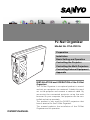 1
1
-
 2
2
-
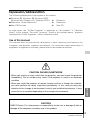 3
3
-
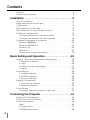 4
4
-
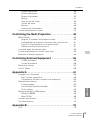 5
5
-
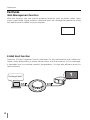 6
6
-
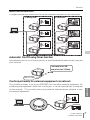 7
7
-
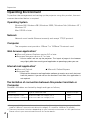 8
8
-
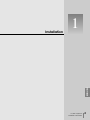 9
9
-
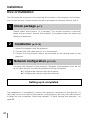 10
10
-
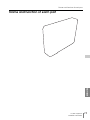 11
11
-
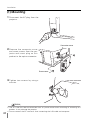 12
12
-
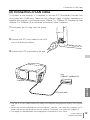 13
13
-
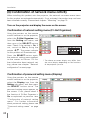 14
14
-
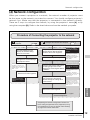 15
15
-
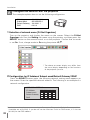 16
16
-
 17
17
-
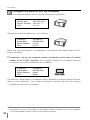 18
18
-
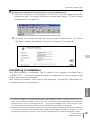 19
19
-
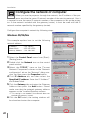 20
20
-
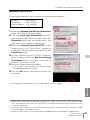 21
21
-
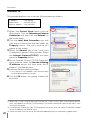 22
22
-
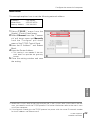 23
23
-
 24
24
-
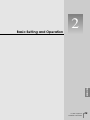 25
25
-
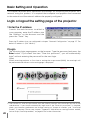 26
26
-
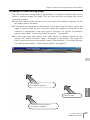 27
27
-
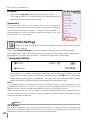 28
28
-
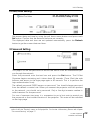 29
29
-
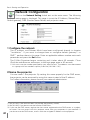 30
30
-
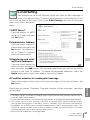 31
31
-
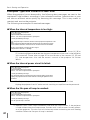 32
32
-
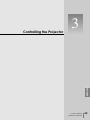 33
33
-
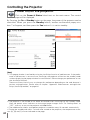 34
34
-
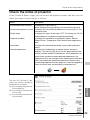 35
35
-
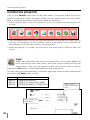 36
36
-
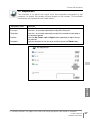 37
37
-
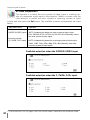 38
38
-
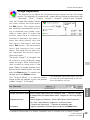 39
39
-
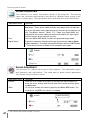 40
40
-
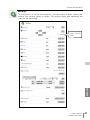 41
41
-
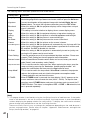 42
42
-
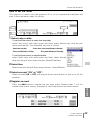 43
43
-
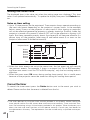 44
44
-
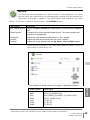 45
45
-
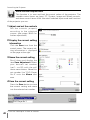 46
46
-
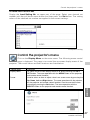 47
47
-
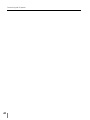 48
48
-
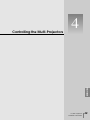 49
49
-
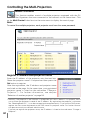 50
50
-
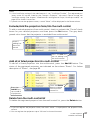 51
51
-
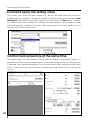 52
52
-
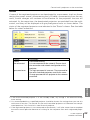 53
53
-
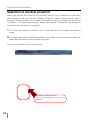 54
54
-
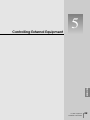 55
55
-
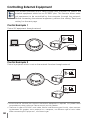 56
56
-
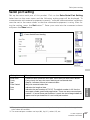 57
57
-
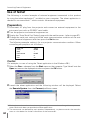 58
58
-
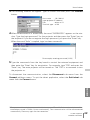 59
59
-
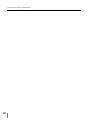 60
60
-
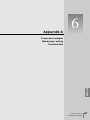 61
61
-
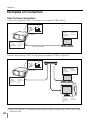 62
62
-
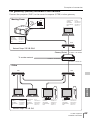 63
63
-
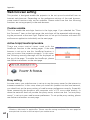 64
64
-
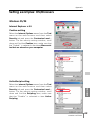 65
65
-
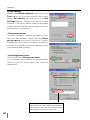 66
66
-
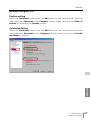 67
67
-
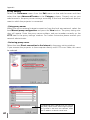 68
68
-
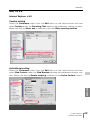 69
69
-
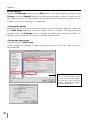 70
70
-
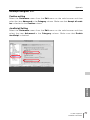 71
71
-
 72
72
-
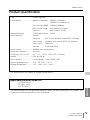 73
73
-
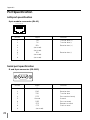 74
74
-
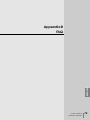 75
75
-
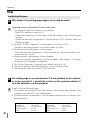 76
76
-
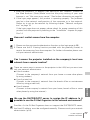 77
77
-
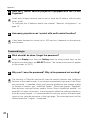 78
78
-
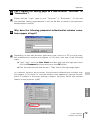 79
79
-
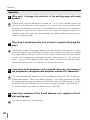 80
80
-
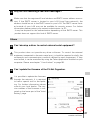 81
81
-
 82
82
-
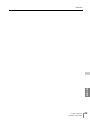 83
83
-
 84
84
Sanyo PJ-Net Organizer POA-PN01 User manual
- Category
- Data projectors
- Type
- User manual
- This manual is also suitable for
Ask a question and I''ll find the answer in the document
Finding information in a document is now easier with AI
Related papers
-
Sanyo POA-MD13NET Owner's manual
-
Eiki POA-MD13NET User manual
-
Sanyo PJ-NET ORGANIZER POA-PN10 User manual
-
Sanyo PJ-Net POA-LN01 User manual
-
Sanyo KA-PN04 Owner's manual
-
Sanyo PJ-Net Organizer Plus POA-PN40 User manual
-
Sanyo PLV-80 Series User manual
-
Sanyo POA-PN02 User manual
-
Sanyo XT25 Series User manual
-
Sanyo PDG-DHT8000L - 8000 Lumens Owner's manual