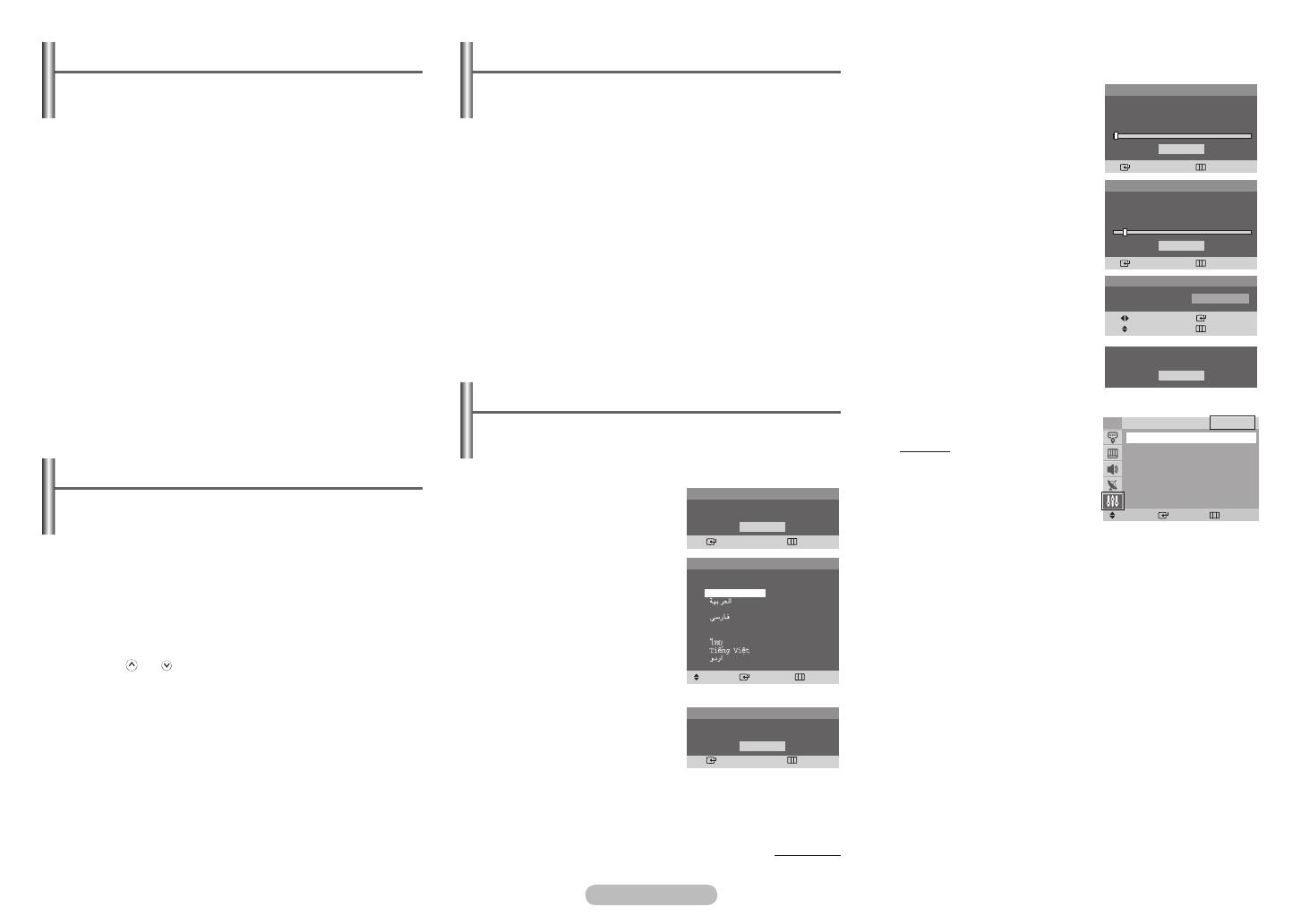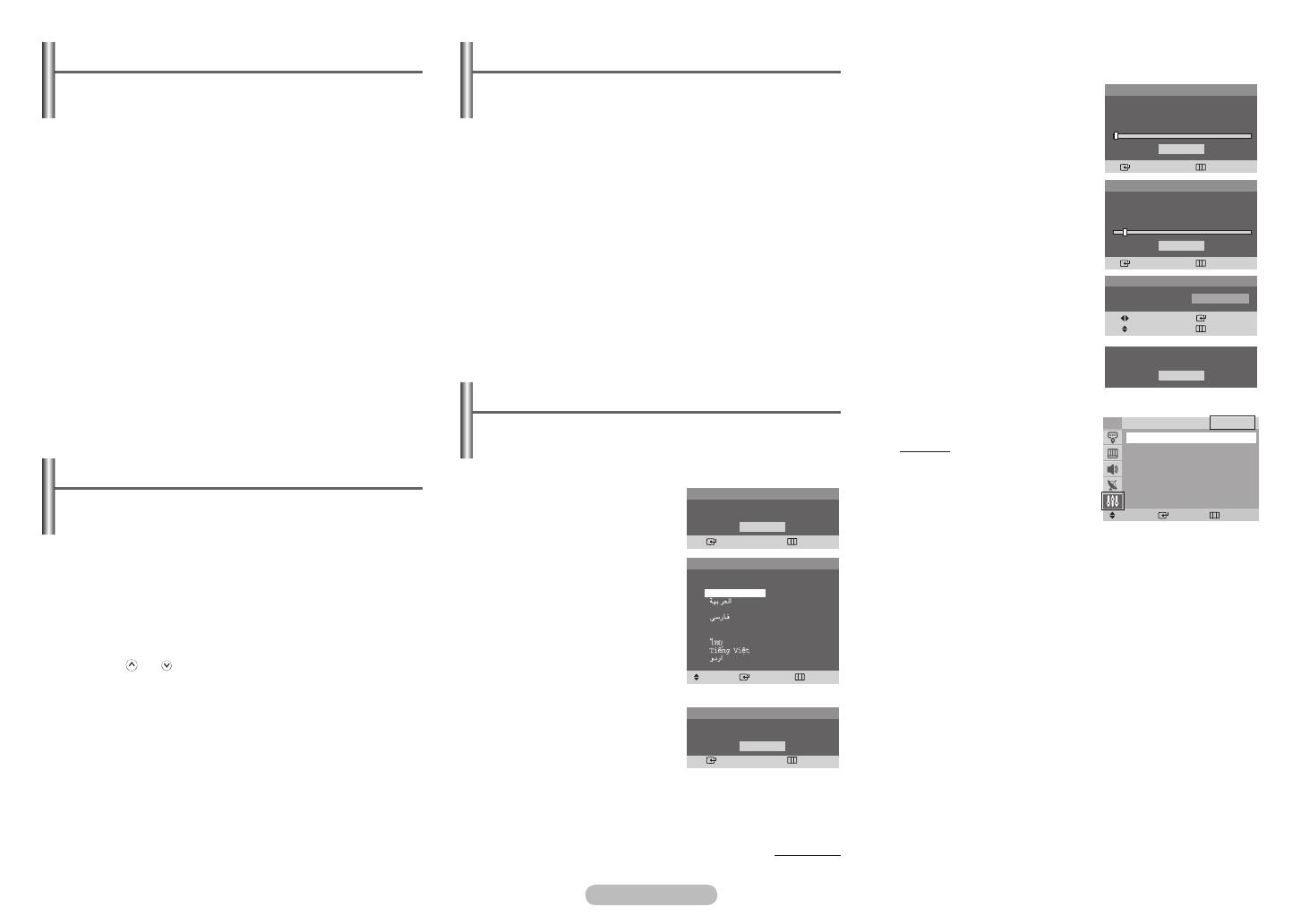
Switching the Television On and Off
The mains lead is attached to the rear of the television
1 Plug the mains lead into an appropriate socket.
➢
The main voltage is indicated on the rear of the
television and the frequency is 50 or 60Hz.
2 Press the “ I ” button (On/Off) on the front (or side) of the
television.
3 Press the POWER button on the remote control to switch
the television on. The programme that you were watching
last is re-selected automatically. If you have not yet stored
any channels, no clear picture appears. Refer to “Channel
- Auto Store” on page 3 or “Channel - Manual Store” on
page 4.
➢
If the television is initially powered on, several basic
customer settings proceed automatically.
Refer to “Setup - Plug & Play” on page 3.
4 To switch the television off, press the “ I ” button (On/Off)
on the front (or side) of the television.
Placing the Television in Standby Mode
The television can be placed in standby mode, in order to
reduce power consumption and wear of the cathode ray
tube. Standby mode can be useful when you wish to interrupt
viewing temporarily (during a meal, for example).
1 Press the POWER button on the remote control while
viewing.
The television is in standby mode.
2 To switch the television back on, simply press it again.
➢
You can also switch on by pressing the TV,
P / P , or numeric button.
☛
Do not leave the television in standby mode for long
periods of time (when you are away on holiday, for
example). Turn the television off by pressing the “ I ”
button (On/Off) on the front (or side) of the television. It is
best to unplug the set from the mains and aerial.
Viewing the Menus
1 Press the MENU button.
The main menu is displayed on the screen. Its left side
has five icons: Input, Picture, Sound, Channel, and
Setup.
2 Press the ▲ or ▼ button to select one of the icons.
Press the ENTER button to access the icon’s sub-menu.
3 Press the ▲ or ▼ button to move to items in the menu.
Press the ENTER button to enter items in the menu.
4 Press the ▲/▼/◄/► button to change the selected items.
Press the MENU button to return to the previous menu.
5 Press the EXIT button to exit from the menu.
Setup - Plug & Play (depending on the model)
When the television is initially powered on, several basic
customer settings proceed automatically and subsequently.
The following settings are available.
1 If the television is in standby
mode, press the POWER
button on the remote control.
The message Start Plug &
Play. is displayed.
To start Plug & Play, press the
ENTER button.
The Language menu is
displayed.
➢
The Language menu will
automatically appear after
several seconds, even if
the ENTER button is not
pressed.
2 Select the appropriated
language by pressing the
▲ or ▼ button. Press the
ENTER button.
The Check antenna input. is
displayed.
➢
If any language is not selected, the language menu
will disappear about 30 seconds later.
continued...
3 To search the channels,
press the ENTER button.
To stop the search, press the
ENTER button.
When the channel searching
has finished, the Clock Set
menu is displayed.
4 Press the ◄ or ► button to
move to the hour or minute.
Set the hour or minute by
pressing the ▲ or ▼ button.
5 When you have finished,
press the MENU button.
The Enjoy your watching.
is displayed, and then the
channel which has been
stored will be activated.
Re-setting the Plug & Play
Method:
MENU ▲/▼ (Setup)
ENTER ▲/▼ (Plug & Play)
ENTER
Plug & Play
Enter Exit
OK
Start Plug & Play.
Plug & Play
Enter Skip
OK
Check antenna input.
OK
Enjoy your watching.
Plug & Play
Enter Skip
Auto Store
Start
Plug & Play
Enter Skip
Auto Store
P 1 102MHz
7 %
Stop
Move Enter Return
Setup
TV
Plug & Play
►
Language : English
►
Time
►
Child Lock
►
Blue Screen : Off
►
Plug & Play
Move Enter Skip
Language
English
Français
Indonesia
Melayu
Türkçe
Plug & Play
Move Enter
Adjust Skip
Clock Set 1 2 : 0 0 a m
AA68-3996A_Eng_0411.indd 3 2008-05-27 오후 7:24:04