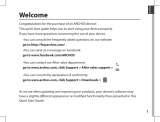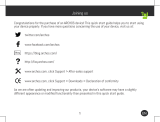67
National restrictions
This device is intended for home and office use in all EU countries (and other countries following the EU
directive 2014/53/EU) without any limitation except for the countries mentioned below:
Country Restriction Reason/remark
Bulgaria None General authorization required for outdoor use and public service
France Outdoor use limited to
10 mW e.i.r.p. within the
band 2454-2483.5 MHz
Military Radiolocation use. Refarming of the 2.4 GHz band has been
ongoing in recent years to allow current relaxed regulation. Full
implementation planned 2012
Italy None If used outside of own premises, general authorization is required.
Luxembourg None General authorization required for network and service supply (not
for spectrum)
Norway Implemented This subsection does not apply for the geographical aera within a
radius of 20 km from the centre of Ny-Alesund
Russian None Only for indoor applications
Federation
Note: Frequency 2454-2483.5MHZ are restricted to indoor use in France.
Archos company (Contact address : ARCHOS SA 12 Rue Ampère 91430 Igny France) declares that this device is
in compliance with the essential requirements and other relevant provisions of Directive 2014/53/EU.
Declaration of conformity can be downloaded here : https://www.archos.com/fr/support/support_tech/
conformity
Par la présente, ARCHOS (adresse de contact : ARCHOS SA 12 Rue Ampère 91430 Igny France) déclare que l’appareil
est conforme aux exigences essentielles et aux autres dispositions pertinentes de la directive 2014/53/EU. La
déclaration de conformité peut être consultée sur le site : https://www.archos.com/fr/support/support_tech/
conformity
SAR
After the laboratory measurements, the SAR values for this mobile are :
Head SAR: 0.777 W/kg
Body SAR: 1.599 W/kg