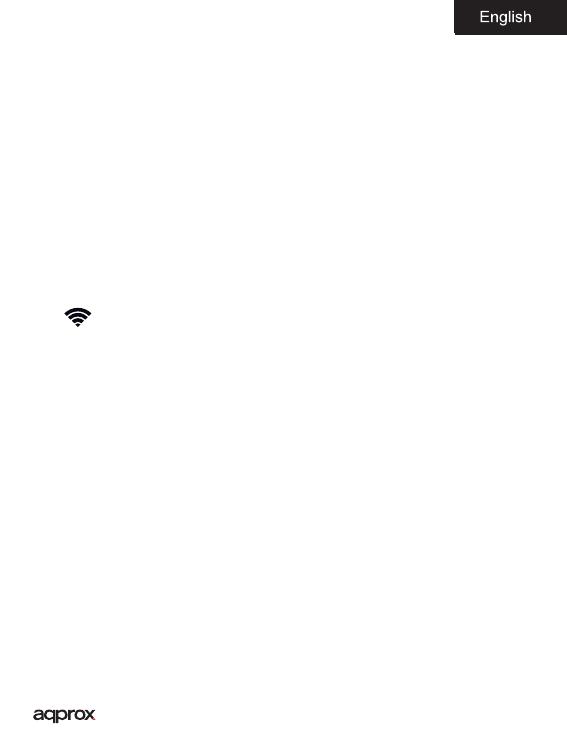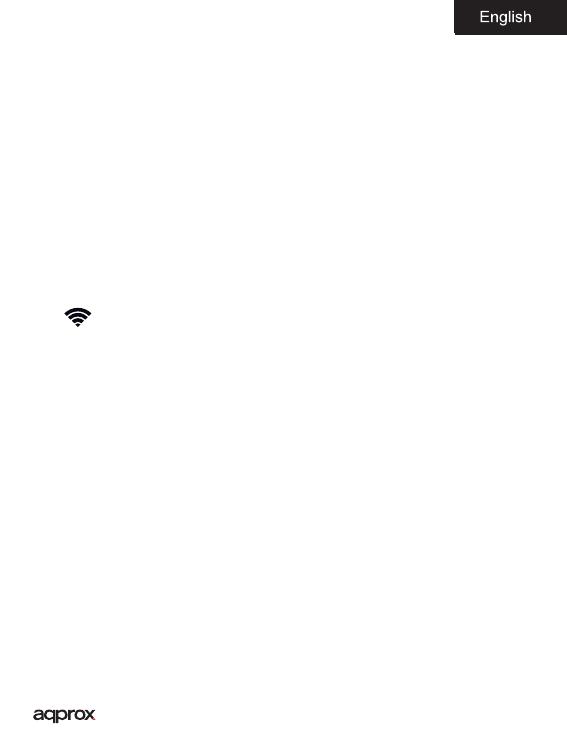
22
Unlock Screen: Lightly press the On / o button and the display press the lock
icon and drag to the right to unlock.
Connect the tablet to your PC to transfer les.
Turn on the device and once unlocked connect via the supplied usb cable to the
PC, the interface will show “USB Connection”, click on “Turn on USB storage”, it will
display the storage medium of the memory of the tablet on your PC. Now you
can transfer data between your PC and the tablet.
Wi connection
Select’’ Settings’’, “wireless and network connections”, ‘WiFi’ and activate it. The
device will show automatically detected networks, select and enter the desired
password if network security is protected. Once connected, the wireless network
icon. as connected to the main screen.
HDMI connection
Connect an HDMI / mini HDMI cable between the mini hdmi port from your
tablet and the hdmi port of your TV, select the HDMI source on your TV and
press the hdmi icon that will appear in the lower right corner of the tablet, select
the resolution and accept the message. The cable must not be more than 1.8m
(recommended one meter)
Reset button
In case of system crash or no response, enter a click or needle into the reset hole
and press for 3 seconds the micro reset switch.
TECHNICAL SUPPORT.
Please for more information on installation and conguration of this product visit
the support section of our website www.approx.es or send an email to soporte@
approx.es