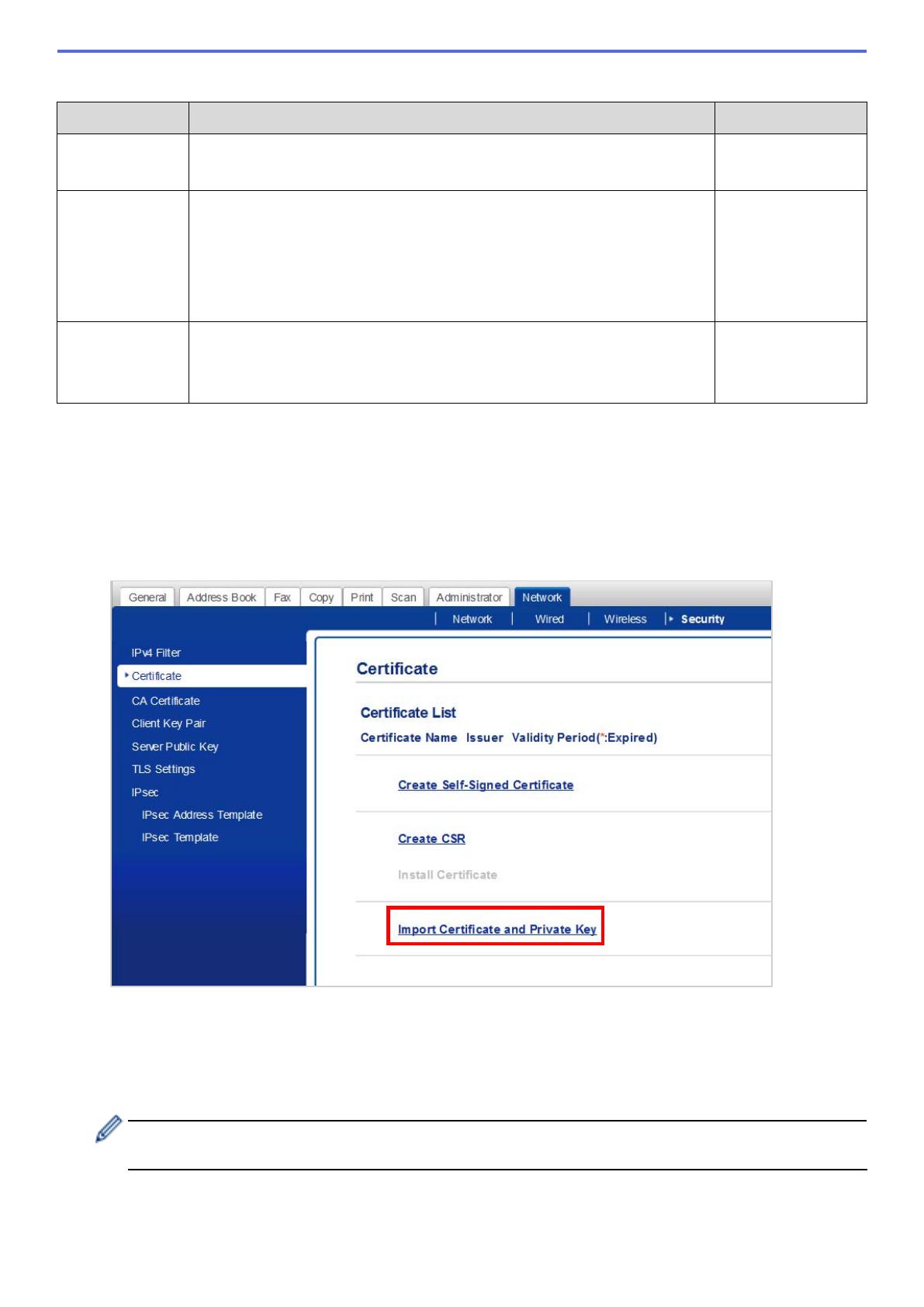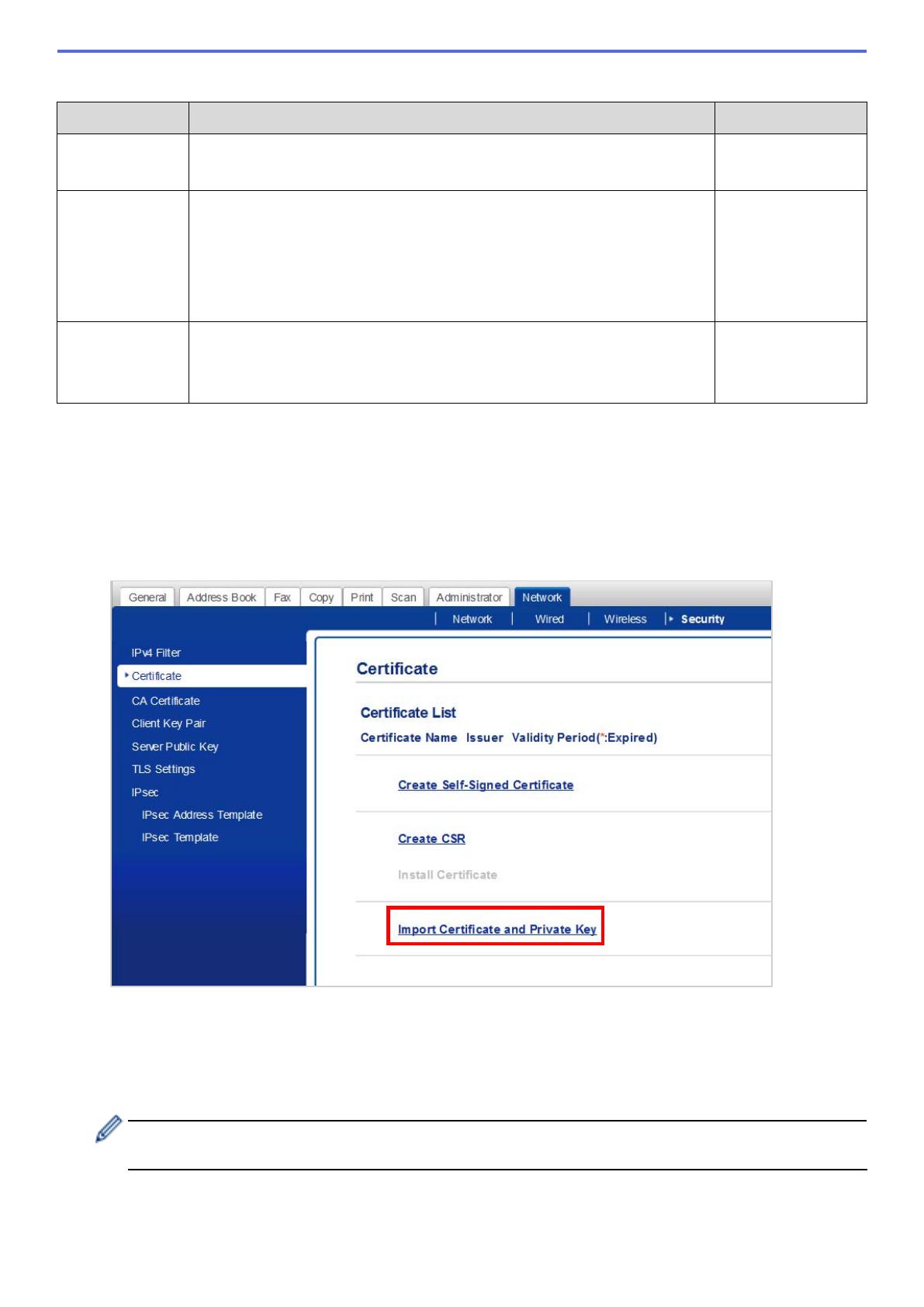
3
Setting Description Default Value
Port Specify the port number to communicate with the ThinPrint server
(1–65535).
4000
Bandwidth Specify the bandwidth to optimise the network traffic between the
ThinPrint server and the ThinPrint Client (0–65535). If the specified
value is greater than the maximum bandwidth of the ThinPrint server,
the server’s setting will be used. To use the server’s bandwidth
setting, enter “0”.
0
(server setting)
Packet Size Specify the packet size to optimise the network traffic between the
ThinPrint server and the ThinPrint Client. To use the server’s packet
size setting, enter “0”.
0
(server setting)
* Make sure Client control - Bandwidth is enabled on the ThinPrint server when you specify custom bandwidth values in the ThinPrint Client
settings.
8. Click Submit.
9. If a secure connection between the Brother machine and the ThinPrint engine is required, click Certificate.
10. Click Import Certificate and Private Key.
11. Browse to the file you want.
12. Type the password if the file is encrypted, and then click Submit to import the certificate to your machine.
Make sure your machine’s date, time, and time zone settings match those of the authentication
server. Reset these using Web Based Management or the machine’s control panel if needed.