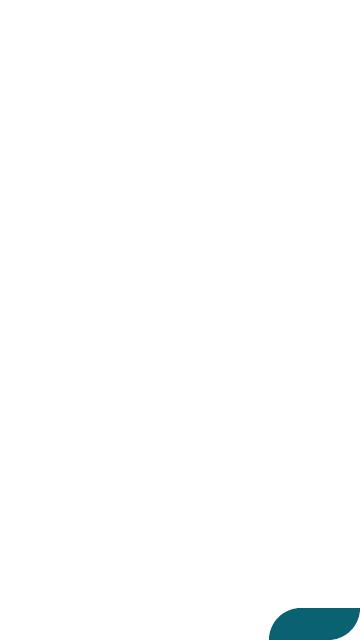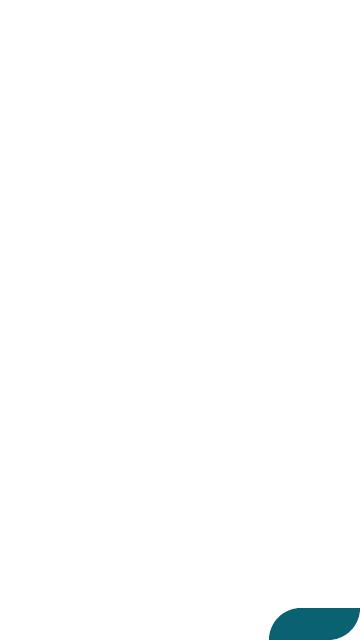
2
Editor Top Screen ........................ 4
GYRO AMBIENCE ....................... 4
AMP/EQ ............................... 9
EFFECTS/PRESENCE ..................... 10
EFFECTS Detail Screen .................... 12
EFFECTS Tab ........................... 12
Editing the Eects ...................... 13
EQ, NS ................................. 13
Saving an Edited Eect in the WAZA-AIR Unit
(WRITE) ................................. 14
LIBRARIAN Screen ........................ 15
LIVESET LIST ........................... 15
PATCH LIST. . . . . . . . . . . . . . . . . . . . . . . . . . . . . 17
Importing Patches from the WAZA-AIR Unit into
LIBRARIAN (IMPORT FROM WAZA-AIR) ...... 18
Exporting a Liveset from LIBRARIAN into the
WAZA-AIR Unit (EXPORT TO WAZA-AIR) ..... 21
Exporting a Liveset from LIBRARIAN to the Mobile
Device (EXPORT TO FILE) .................. 24
Importing a File from the Mobile Device into
LIBRARIAN (IMPORT FROM FILE) ........... 26
Exporting a Liveset from LIBRARIAN to a Cloud
Service (EXPORT TO CLOUD) ............... 27
Importing a File from a Cloud Service into
LIBRARIAN (IMPORT FROM CLOUD) ........ 29