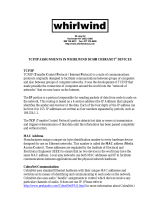Page is loading ...

CobraNet Applications Introduction:
Rane makes two CobraNet products:
NM 84 Network Microphone Preamp & the NM 48 Network Module, which utilize CobraNet technology
to run uncompressed, 20- or 24-bit, 48 kHz digital audio over standard Ethernet networks. The NM 84
offers 8 mic or line audio channels onto the net work plus 4 line channels off of the network. The NM 84
also has line-level Direct Outputs for each of the 8 mic channels. Mostly conversely, the NM 48 offers 4
line-level onto and 8 line-level off of the network. An LCD front panel interface makes system setup
easy for installers.
CobraNet Application #1 – Historic building audio renovation
Problems: In a nationally registered historic building, get 6 microphone channels and a stereo, line-level
audio source from the basement up to the equipment room on the second floor that’s also across the
building 6 rooms down the hall. The caveat is that besides the existing CAT5 and fiber computer
network cabling, no other cables are currently available or run, no more space is available in the existing
conduit and no additional holes or external cabling or conduit can be added – otherwise Uncle Sam will
be very upset about his old, old building.
Solution: Use CobraNet and run the audio over the existing computer network.
System Block Diagram:
Description:
Six mics and stereo audio are fed into a Rane NM 84 in the basement closet with the proper gains set by
the installer using the NM 84 front panel. The Rane device is in a locked closet in a locked cabinet, but the
NM 84’s front panel is also locked out to keep the 137 “audio experts” in the building out. Two new Ethernet
computer network switches are required to replace the old repeater hubs of yore, one in the basement and one
in the equipment room. Since this solution requires sharing computer data and CobraNet audio data over the
same network cables, managed switches must be used. Hewlett Packard ProCurve 2424M switches are used
in this case since more than a dozen computers are connected across the network to other PCs and the servers
in the equipment room. Since these switches also have a very noisy fan, special acoustic dampening must be
incorporated in the basement switch location to avoid the excess noise while simultaneously allowing the
proper heat dissipation.
In both hp switches, setup separate VLANs (Virtual LANs) – one VLAN for the computer traffic, and a
separate VLAN for the CobraNet traffic. Since no PC control of the NM 84 mic stages is required in this
Rane
NM8
4
Voice
Stereo L/
R
HP ProCurve Switch 2424M
HP ProCurve Switch 2424M
Fiber Cabl
e
^ CobraNet Bundles v
(not physical cables)
From A/V
System -->
Voice, L &
R
Power
A
mplifie
r
Basement
Room
Rane
NM4
8
--> To A/V
System
Upstairs
Equipmen
t
Room
16 PCs in each room which connect to the Switches are not shown

application, there is no need for a PC on the network to “talk” across the VLANs for control purposes –
although, this is certainly possible if needed.
Upstairs at the other end of the fiber optic cable in the equipment room, the managed switch connects to
a Rane NM 48 to retrieve the 8 audio channels at line-level and feed them into the A/V equipment rack for
mixing, routing, level adjustments and control. Once next year’s budget comes through, audio
teleconferencing and/or video conferencing capabilities will be available in the equipment room. Up to four,
line-level audio feeds back to the basement are available on the existing Rane devices. But since only three
audio channels will be required, one stereo feed plus a mono voice “center” channel, all is right with the
world.
CobraNet Application #2 – Seattle’s Key Arena (basketball/hockey; home
of the Seattle Supersonics)
Problems: The conduit running from courtside and the North bucket microphone to the 4
th
floor equipment
room, then to the broadcast truck area, then to the center-hung clusters is still filled with water since the
total redesign of the arena years ago. Radio and TV broadcasters, building renters (Disney on Ice;
Ringling Brothers Circus, Celine Dion and Ozzy Osbourne etc) have complained about the intermittent
quality of the audio feeds. Some days there’s no noise and no EMI (radio) interference in the audio feeds,
other days they’re not as lucky. Noise and inconsistency is only one problem, the distances involved is a
second issue. Plus, Ozzy and Celine really need at least the same pristine audio quality in the private
boxes that Kevin Calabro (voice of the Sonics) achieves on his stereo broadcasts (we won’t consider the
AM sports radio audio quality). The distances involved are:
Courtside to the equipment room = 1,200 feet
Equipment room to broadcast feeds = 600 feet
North court bucket to equipment room = 400 feet
Equipment room to center clusters = 300 feet
Solution: Use CobraNet and run the audio over CAT5 for runs under 1000 feet and use fiber for the 1,200
foot run. (See system on next page)
Description:
Place a Rane NM 84 at courtside with a media converter to convert to fiber, then run the 1,200 feet to the
equipment room through the watery conduit. Run “sits-in-water-just-fine” CAT5 cable through the other
runs. In the equipment room, in addition to the North bucket microphone that’s plugged into a second NM
84, use a custom web page on a PC running Microsoft Internet Explorer and utilize Rane’s ActiveX controls
to link the web page’s screen objects to the device parameters (mic gains) in both the NM 84s. Place NM 48s
at both the broadcast area and hung in the center cluster for the multiple audio feeds involved at these
locations.
Sub mix audio as needed at either courtside, equipment room, broadcast location or all of the above as
required. Re-route the audio as required for the various uses: the basketball announcer location is across the
floor from the hockey/circus announcer location. Route the concert audio to the proper places when the
touring rigs bring almost all their own equipment.

System Block Diagram:
CobraNet Application #3 – Classical Remote Recording (design
and install by Mark Harrison at Floating Earth www.floatingearth.demon.co.uk)
Problems: Provide a classical music, remote recording company with these capabilities: allow engineers to
minimize the distance between the microphone and the mic preamp and the A/D converters (i.e., convert
to digital at the bottom of the mic stand), while providing full control of the preamp from a remotely-
located computer. Maintain audio quality so the remote company’s long-time customers, EMI, Sony,
blah blah blah are provided with the best audio quality available for the discerning classical CD/DVD
buying ear.
Solution: Use CobraNet and run the audio over fiber using standard Ethernet hardware devices.
Equipment Room
Courtside
North
Bucket mic
Rane
NM8
4
Broadcast Are
a
Center Clusters
Rane
NM8
4
PC
Power
A
mplifie
r
Rane
NM4
8
From Local
mixer -->
talkback,
monitoring
channels
Power
A
mplifie
r
Linksys EZXS88
R
Rane
NM4
8
Fiber Cabl
e
PC running
Microsoft IE5
with Rane
ActiveX
control of both
NM 84s
Rane
NM4
8
Power
A
mplifie
r
From local
mixers -->
talkback,
monitoring
channels
Power
A
mplifie
r
B-Ball Submi
x
-->
CobraNet Bundles not drawn for
clarity
Hockey,
circus Ozzy
Submix -->
Linksys EZXS88
R
To Press
Mult, etc..
.

System Block Diagram:
Description:
Place Rane NM 84s on the stage next to the dozens of Neumann and other high end microphones.
Connect the Rane devices into a quiet Ethernet switch, run fiber out of the switch to the remote truck in the
street. The switch in the recording truck connects to QSC Audio RAVE 188s devices providing digital,
AES3 audio directly into the Sony console for monitoring, individual recording feeds, multi-channel 5.1 and
7.1 live mixing for broadcast, The NM 84 microphone settings control interface can be any software
application which supports Microsoft ActiveX controls – even a web page. But in this example, Floating
Earth developed their own interface using Microsoft Visual Basic since it runs more reliably than a web
page. We won’t use the words Microsoft and reliability in the same sentence.
Rane
NM8
4
Rane
NM8
4
Rane
NM8
4
Rane
NM8
4
Rane
NM8
4
Rane
NM8
4
CobraNet Bundles
are virtual
connections (not
physical cables)
10 Port Switch
PC runs custom
Visual Basic
application to
control all 48 mic
p
arameters
10 Port Switch
QSC
Rave 80s
QSC
Rave 80s
Redundant (2nd) fiber
feed is used as a backup
[i.e., backhoe
avoidance]
PC
QSC
Rave 80s
Stage Side Equipment
(near orchestra & choir)
Recording Truck
CobraNet gear
Feeds AES3 to Sony desk, multitrack
record decks, monitor systems, video
production, 5.1/DVD-A, etc...

CobraNet Application # 4 – Multi-point digital mic snake (Design
by Dave Dugdale, Acoustical Design Group. Installed in a variety of locations; this example is in
Wichita, KS with a smaller implementation in Lenexa, KS.)
Problems: A 64 channel microphone snake is required at multiple locations in a church:
(1) in four different locations on the stage for monitor mixing,
(2) in the backstage equipment room where the stage-side mic boxes all come out,
(3) at the front of house location,
(4) in the on-site multitrack recording studio,
(5) at the broadcast truck parking area.
Luckily, the lobby amp room and the video production suite in the balcony don’t need all 64 channels,
just sub mixes for left, center, right and the stereo submix for pro video tape, FM broadcast, and the
VHS, audio cassette tape and CD-R recordings for the after-service sermon sales. The collection for the
surround sound production equipment (DVD sales) take place at the June, 2002 services (just kidding).
As if this wasn’t enough, every Sunday, the traditional service with the choir and orchestra is quickly
followed by the contemporary service where the choir and orchestra is replaced with the full band: drums,
bass, guitars, three keyboards, horn section, lead and background vocalists, thus requiring complete
reconfiguration of the microphone snake and its gain structure – all within 45 minutes. The space is also
rented for band and orchestra recording when worship services aren’t taking place, thus the snake must often
re-route audio to and from the recording studio.
The monitor mix desk location moves depending on the application needs. For traditional services,
monitors are mixed in the orchestra pit; for contemporary services monitors are mixed either at the side of
the stage or sometimes at the front of house location; for recording sessions, monitors are mixed sometimes
in the recording studio since the monitor desk’s fans are too noisy for orchestral recording.
Solution: Use CobraNet and run the audio over CAT5 using standard Ethernet hardware devices.
Background
Dave Dugdale, a consultant at Acoustical Design Group, Inc. in Mission, Kansas (www.adgkc.com),
designed this church system (whose AutoCAD system drawings are available from Steve Macatee at
Rane). The audio contractor was Audio Architects in Groveport, Ohio (www.audioarchitects.com). The
video was installed by Ford AV; but, as any audio person knows, since video is always secondary to
audio, we’ll skip the video details. Yes, this is a joke. This is the Central Christian Church in Wichita,
Kansas which opened June 18, 2000.
Basic System
The basic system can be thought of as a digital snake since this is the function of the CobraNet system for
this application. (See the block diagram below.) There are 40 microphone feeds from the stage via an
analog snake to a backstage room (lavatory casework south). The Rane NM 84 mic stages are backstage
where the analog audio is brought up to line level, converted to 24-bit digital audio in the NM 84s and
transported through the back stage network switch to both the front of house (FOH) and the recording
studio. The switches used here are hp 2424M managed switches. These initial audio channels are
designated digital snake channels 1 through 40. At the FOH location, 10 choir mics, cassette & CD
sources, as well as 12 wireless microphones are also fed onto the CobraNet network as channels 41
through 56 using more NM 84 units. Additionally, a rolling, mobile cart is used at various locations in
the building as a monitor mix station. Roll the cart to any CAT 5 wall plate, plug it into 120 VAC and
into the network and mix. The cart is equipped with many QSC Audio RAVE devices, an hp 2424M
switch and a Yamaha O2R mixer and the required outboard effects and a CD/mini disc player.

Problems and solutions
Dave and the owner of the church decided that remote control of the mic stages would solve two system
problems: (1) the church has a traditional service with orchestra and choir, then in less than an hour the
snake gain structure must be reconfigured for the contemporary service with full “rock” band with horns,
drums, keys, etc. (2) They require multiple operators in different areas of the church to simultaneously
trim the mic stage gains when needed. Two or three locations wanted mic gain control: front of house
(FOH), recording studio and rarely, the mobile monitor mix cart. To control the mic preamplifier gain
between and during sometimes services, CobraNet technology with ActiveX control was utilized because
it solved the problem.
After discussions Dave utilized Rane CobraNet devices in this case, not because it offered significant
cost advantages over other approaches, but because it solved the remote control need. Comparatively, the
new approach’s cost was about the same, but it solved the problem and provided much more flexible re-
configuration and future expansion capabilities. This is another advantage to CobraNet-based and network
approaches in general – install the system and figure out later the details of the routing and configuration.
Stage monitor EQ must be controllable from either FOH or from the mobile monitor mix cart. Many
CobraNet devices offer the ability to transport RS-232 data over the Ethernet network from one CobraNet
node to another. In this case, no CobraNet devices were required in the location of the EQs. So, control of the
monitor EQs was provided over Ethernet to three, two-channel Rane RW 232, one-third octave equalizers
using a Rane Via 10 Ethernet Bridge. The Via 10 enables Rane RW 232 devices to be controlled from the
standard RaneWare software screen (Win 95/98 only) on any PC on the network. Simply select Ethernet
communications to the proper Via 10 IP address rather than the usual RS-232 communications path.
ActiveX web pages
The web pages pictured below were created so any computer on the network can pull up the mic stages
and view and/or edit the mic preamplifier settings. A two-level approach to the web pages was incorporated
40 stage mics
10 choir mics
12 wireless mics
Stage
Back Stage
rack
CobraNet
Switch
Control Booth
Choir submix
CD/MD & cassette
Lobby
X-frame
Monitor EQs
Amp racks
Mobile Mix Cart
Recording Room
Switch
CobraNet
rack
PC w/web page
& Mon EQ ctrl
CobraNet
Switch
rack
CobraNet
Switch
rack
PC w/web page
& Mon EQ ctrl
PC w/web page
& Mon EQ ctrl
Via 10
RW 232
Central Christian Church Block Diagram

due to the large quantity of controls required (40 channels with 7 controls each = 280 controls). The denser
Main page is the most often used and displays only 3 of the 7 possible controls for each of the 40 channels.
Clicking on the “Mic #” text above each cell provides access to the remaining controls for the selected mic –
including duplicated controls from the initial page.
For this system, with 120 ActiveX controls on a single web page, the response timing was about one
second, which was approaching the comfort inflection point. The slower timing is not an issue for this
application; the sound system users intend to only occasionally utilize the web page controls during
performances. Most often, changes will be made between performances while no audio is running through
the system. Additionally, with a bit more software programming know-how, one could setup the snake from
the web page, then save versions of the snake’s gain structure as an HTML web file to be later recalled into
the equipment. This involves writing the VB Script code with the HTML file so it dumps settings to the
devices rather than loading the web page from the devices which is usually the initialization procedure for
this application.
Creating the web pages can involve a learning curve if the ActiveX approach is new to you. So plan on
this. See the discussions in the ActiveX write up “Controlling Audio Systems with ActiveX Controls Over
CobraNet and other Ethernet-based Networks” found on Rane’s web site. It covers many of the issues.
The slightly slow ActiveX timing was not an issue for this application, but may be for others. So, choose
your control implementation wisely.
Suggestions
Until more audio contractors gain experience in network systems, good network installation and
debugging skills will be important traits to look for in audio contractors.
A wise practice that would be good to adopt when designing or installing a CobraNet system was
incorporated by Dave: run a couple extra CAT 5 cables – particularly for longer runs. While this at first may
seem like a waste, it can literally save your ______. This cable is inexpensive, particularly if you compare
the savings versus running many individual cables or multi-channel snakes. Having extra cable runs can
overcome several potential problems. For example, while pulling cable, one or more of the cables can be
damaged. Keep in mind that continuity may be intact, but damage to even one of the twisted pairs can cause
intermittent or not-easily-found network errors. Having an extra cable may provide a valuable debugging tool
during setup or at the very least provides future expansion capabilities.
For this church system, having two extra cable runs proved invaluable since it allowed us to verify the
proper operation of the FOH CobraNet rack by bypassing the FOH switch. This church design calls for two
crossover cables between the back stage switch and the FOH switch. These two CAT 5 cables were Trunked.
While debugging the system, being able to use the extra two runs which were wired as standard CAT 5
cables (not crossover wiring), pointed us toward a network setup error – namely, we hadn’t yet configured
the Trunks in the switches. We were able to bypass the FOH switch to verify that the FOH CobraNet rack
was all working fine, thus, this pointed us to the switch setup being the culprit. Otherwise, we could have
spent many hours thinking that the problem was with the CobraNet rack – which was easily verified as
“working” thanks to the extra cable runs.
Drawing Suggestions
Those designing systems can solve many in-field problems and make everyone’s job of troubleshooting
CobraNet systems easier by including any or all of the following details on the system drawings or elsewhere
in the specification. Include on the drawing:
• IP addresses of all CobraNet devices. Note that CobraNet devices do not require IP addresses for audio,
but they do require IP addresses if you want to control a parameter in a CobraNet device.
• Include Bundle transmit and receive values on each CobraNet device. Also include the converted Bundle
hex values to use for each QSC Audio RAVE device. There are convenient tables available from QSC
and Peak Audio’s web site.
• Clearly label the crossover CAT 5 cables and the standard wiring CAT 5 cables both in drawings and on
the cables themselves. [The following are the only times a crossover cable is needed: when connecting
two CobraNet devices directly together with no repeater hub or switch in-between; when connecting a

computer’s Ethernet port directly to a single CobraNet device; when connecting between two repeater
hubs which are not equipped with Uplink ports; when connecting from one switch to another switch.]
• IP addresses and Subnet Masks of managed switches if you assign IP addresses to them – which is wise
for troubleshooting.
• IP addresses and Subnet Masks of all computers in the system used for control
• For switch-based networks, label CAT 5 paths with the total number of bundles entering and leaving
switches. This aids in calculating if and whether your design has exceeded the available bandwidth. Peak
Audio’s CobraCAD software is very useful for this bandwidth calculation task.
• Label the CAT 5 cables that must be Trunked both on the drawings and on the cables themselves.
• If embarking on a system with ActiveX web page control, include the IP addresses of the controlled
CobraNet devices in the specification sent to the web page/user interface software provider. They’ll need
to build the CobraNet devices’ IP addresses into the web page(s). This is similar to providing the 232
device addresses to AMX/Crestron programmers.
• Some systems might want the received Bundle numbers to be memory sensitive which is possible with
the Rane CobraNet devices. Include a memory chart that maps memories to the Bundle-received values.
Troubleshooting Tips
Networking for audio dudes. Troubleshooting computer networks is not a skill often found in audio
people – not yet anyway. Peak Audio’s web site has many useful documents to help you design and
troubleshoot networks. But, a few brief points here couldn’t hurt. Here’s the Cliffs Notes version of the list.
1. Make sure the network cables are really wired correctly. Just because the continuity cable tester tells you
they’re wired properly doesn’t mean that they are. [I’ve trademarked the sayings: Twist Matters™ and
Physics Works™ because, particularly at 100 MHz – they really do. Get the twist wrong, and physics
makes it not work. Don’t you love Mother Nature?]
2. Understand the troubleshooting differences between unicast and multicast networks. Things like, in
unicast networks, Bundles are only transmitted when a receiver is “asking” for them. So, in this case,
don’t assume that all data is present on the network.
3. If possible, spend the extra money for managed switches. Their troubleshooting and monitoring
capabilities really will save you time and their extra cost if you run into problems/unknowns.
4. Network bandwidth errors tend to sound like dropouts and clicks and pops – not distortion.
5. Don’t automatically assume digital clipping sounds are network related.
6. Obtain compatible CobraNet Firmware for all devices. I’ve never had audio problems when using
differing versions of CobraNet firmware only control bugs. Although very unlikely, network errors that
sound like distortion may be a CobraNet firmware incompatibility issue.
7. Ask questions in this order:
A. Is the transmitting device sending clean audio?
B. Is the audio being transported over the network cleanly through each switch? Clean audio and
control data transport is very likely through the network unless there’s a cabling issue.
C. Is the audio being received clean at the other end?
8. When you’re really having trouble, take one step or Bundle at a time. Divide and conquer. Troubleshoot
by taking one sending device at a time, then add a second, and so on. Check the transmitter, the network
transport, then the receiver. Temporarily eliminate the network if need be by bypassing switches. Also
try different ports on the same switch since I’ve made the mistake of assuming that the switch was 100%
working – when it turned out that one of its ports was bad.
9. The Rane NM 84 CobraNet device offers a convenient troubleshooting method to check the following:
• Mic stage clip verification: Listen to the audio on the Direct Output. This output spews an analog
version of what the A/D converter in the device is fed.

• Local A/D, D/A & CobraNet interface error verification: Listen to the Monitor Output on the NM 84
sending device and set it up to receive Local Mic Input audio. If this Monitor audio is clean, it tells you
that all A/D and D/A converters and the CobraNet interface in the NM 84 are fine.
• Distant D/A & CobraNet interface errors verification: Move to any other NM or analog output CobraNet
device and listen to the transmitted Bundle from the sending device to verify that the network devices
and cabling are working properly. You might want to do this one device or Bundle at a time.
CobraNet Firmware
An important issue when combining CobraNet devices is being sure you’re using compatible CobraNet
firmware in all devices. I’ve never seen audio problems when using differing CobraNet firmware versions in
different devices, only when controlling devices over the network have minor bugs been found. Luckily, all
CobraNet devices support downloadable CobraNet firmware using Peak Audio’s Disco (Discovery)
software. So updates are easy once you have the proper files from the manufacturer (not Peak Audio).
When combining units from more than one CobraNet licensee and particularly if you’re upgrading a
current system where “older” and “newer” CobraNet devices are to be simultaneously used, check with the
CobraNet licensees involved to be sure all devices do or will contain CobraNet firmware that works together.
Firmware incompatibilities do not necessarily cause drastic problems by any means, but I like to say: all bets
are off until everything has compatible firmware.

Main Page: The Main web page offers quick access to all 40 mic channels, but
only the most often used parameters.

Detail Page: Each mic has its own detailed web page. All adjustable
parameters for mic channel 3 are found here.
Here’s an example of the software code pasted directly from the Microsoft Script Editor within Microsoft FrontPage
2000 for this church project. The comments are all preceded by the ′ (apostrophe) symbol and are not part of the code.
These comments attempt to explain the purpose of each line of code. This code is Microsoft’s Visual Basic Script
language which gets embedded into the web page’s HTML code.
This is the code required for the above church system’s Detail Page for Mic 3. Therefore, there is a similar chunk of
code for each of the 40 Detail web pages – the only difference between each is the references to “mic 3” which need to
be changed to reflect the required mic channel: 1 through 40. You can see why even a one-letter typing error in software
code can generate a lot of time debugging. The code for the Main web page is quite a bit longer than this, but equally as
repetitive in nature.
This: <SCRIPT ID…> delimiter marks the start of the Script code. When viewing this code in the Script Editor, you’ll
see a bunch of HTML code before this point.
<SCRIPT ID=clientEventHandlersVBS LANGUAGE=vbscript>
<!--
Option Explicit 'Tells VB Script that any variable it sees that is not
'Declared are Errors. This can save hours!
'Declarations of Global "Constants", like Pi, they can't be changed (easily!)
Const Mic = 3 'Mic is #3 - Mics are 1 .. 8
Const Idx = 2 'Idx goes from 0 .. 7, corresponding to Mic 1 .. 8

'Declare Global "Variables". These can and will change
Dim IgnoreChange
'*****************************************************************************
'* Subroutine window_onload *
'* *
'* This "Subroutine" is called whenever the web page is loaded *
'* thus window_onload *
'*****************************************************************************
Sub window_onload
'Setup the Mic Gain's List Box (LB) by adding the selections of 15, 30, 45 and 60 dB
Mic_Gain_LB.AddItem("15dB")
Mic_Gain_LB.AddItem("30dB")
Mic_Gain_LB.AddItem("45dB")
Mic_Gain_LB.AddItem("60dB")
'Tell the NM84 ActiveX control to start talking to the unit
NM84.Connect
End Sub
'*****************************************************************************
'* Subroutine NM84_Settings_Updated *
'* *
'* Called whenever the NM84 ActiveX control detects that the device's *
'* settings have changed. *
'* *
'* It will automatically be called when communication is establish. *
'*****************************************************************************
Sub NM84_Settings_Updated
'Ignore changes if the unit is not communicating properly
if NM84.Online = FALSE then exit sub
'We are updating the web page controls, so generated events from the web page should be
'ignored to avoid conflicts
IgnoreChange = TRUE
'Declare variables to hold the Mic settings we are interested in
dim mute
dim trim
dim gain
dim limiter
dim PhantomPower
dim filter
'Fill the variables with the settings from the unit
mute = NM84.Mic_Mute(Idx)
gain = NM84.Mic_Mic_Gain(Idx)
limiter = NM84.Mic_Limiter(Idx)
PhantomPower = NM84.Mic_Phantom_Power(Idx)
filter = NM84.Mic_Filter(Idx)
'The Trim needs to be adjusted to change its range from “–16 to + 20” –to- “36 – the setting”
trim = 36 - NM84.Mic_Trim(Idx)
'Sanity check the values to make sure the unit is communicating ok
if (mute<0) or (mute>1) then
'Value is illegal, write a debug message
Window.Status = "Bad Mic Mute value for Mic " & Mic & " = " & mute
else
'Make the Mute Check Box match the Mic's Mute status
Mic_Mute_CB.value = mute
end if
'Sanity check the values to make sure the unit is communicating ok
if (trim<0) or (trim>36) then
'Value is illegal, write a debug message
Window.Status = "Bad Mic Trim value for Mic " & Mic & " = " & trim

else
'Updated the Trim ScrollBar to match the Mic's Trim setting
Mic_Trim_SB.value = trim
'Update the Text to reflect the setting
Trim_Label.Caption = -20 + Trim & " dB"
end if
'Sanity check the values to make sure the unit is communicating ok
if (gain<0) or (gain>3) then
'Value is illegal, write a debug message
Window.Status = "Bad Mic Gain value for Mic " & Mic & " = " & gain
else
'Updated the Gain ListBox to match the Mic's Gain setting
Mic_Gain_LB.ListIndex = gain
end if
'Sanity check the values to make sure the unit is communicating ok
if (limiter<0) or (limiter>48) then
'Value is illegal, write a debug message
Window.Status = "Bad Mic Limiter value for Mic " & Mic & " = " & limiter
else
'Updated the Limiter ScrollBar to match the Mic's Limiter setting
Mic_Limiter.value = 48 - limiter
'Update the Text to reflect the setting
Limiter_Label.Caption = 18 - limiter & " dB"
end if
'Sanity check the values to make sure the unit is communicating ok
if (PhantomPower<0) or (PhantomPower>1) then
'Value is illegal, write a debug message
Window.Status = "Bad Mic Phantom Power value for Mic " & Mic & " = " & PhantomPower
else
'Make the Phantom Power Check Box match the Mic's Phantom Power status
Mic_PP_CB.value = PhantomPower
end if
'Sanity check the values to make sure the unit is communicating ok
if (Filter<0) or (Filter>3) then
'Value is illegal, write a debug message
Window.Status = "Bad Mic Filter value for Mic " & Mic & " = " & Filter
else
'Values for the Filter are 0 - Off
' 1 - Low Cut
' 2 - High Cut
' 3 - Both
if Filter > 1 then
Mic_Hi_Cut.Value = 1
else
Mic_Hi_Cut.Value = 0
end if
if Filter AND 1 then
Mic_Lo_Cut.Value = 1
else
Mic_Lo_Cut.Value = 0
end if
end if
'Ok, we are done updating the controls, so any further events are
'really caused by the User
IgnoreChange = FALSE
End Sub
'*****************************************************************************
'* Subroutine Mic_Mute_CB_Change *
'* *
'* Called whenever the Mic Mute CheckBox changes. *
'*****************************************************************************
Sub Mic_Mute_CB_Change
'First, did the User make the change from this web page, or did someone else on the network make it?
if IgnoreChange then

Exit Sub ' Someone else made the change, ignore it
End if
'Set the Mic's Mute to match the Check Box's value
NM84.Mic_Mute(Idx) = Mic_Mute_Cb.Value
End Sub
'*****************************************************************************
'* Subroutine Mic_Gain_LB_Change *
'* *
'* Called whenever the Mic Gain ListBox changes. *
'*****************************************************************************
Sub Mic_Gain_LB_Change
'First, did the User make the change from this web page, or did someone else on the network make it?
if IgnoreChange then
Exit Sub ' Someone else made the change, ignore it
End if
'Set the Mic's Gain to match the Gain List Box's value
NM84.Mic_Gain(Idx) = Mic_Gain_LB.ListIndex
End Sub
'*****************************************************************************
'* Subroutine Mic_Hi_Cut_Change *
'* *
'* Called whenever the High Cut CheckBox changes. *
'*****************************************************************************
Sub Mic_Hi_Cut_Change
'First, did the User make the change from this web page, or did someone else on the network make it?
if IgnoreChange then
Exit Sub ' Someone else made the change, ignore it
End if
'The Filter variable holds the calculate value for the filter setting
'this value is the combination of both the high and low cut Check Boxes
Dim Filter
Filter = 0
'Values for the Filter are 0 - Off
' 1 - Low Cut
' 2 - High Cut
' 3 - Both
if Mic_Lo_Cut.Value then Filter = Filter + 1
if Mic_Hi_Cut.Value then Filter = Filter + 2
'Set the Mic's Filter to match the calculated filter value
NM84.Mic_Filter(Idx) = Filter
End Sub
'*****************************************************************************
'* Subroutine Mic_Lo_Cut_Change *
'* *
'* Called whenever the Low Cut CheckBox changes. *
'* *
'* Note: The High Cut's handler already does the filter calculation so just *
'* Call its handler. *
'*****************************************************************************
Sub Mic_Lo_Cut_Change
call Mic_Hi_Cut_Change
End Sub
'*****************************************************************************
'* Subroutine Mic_Limiter_Change *
'* *
'* Called whenever the Limiter Scroll Bar changes. *
'*****************************************************************************
Sub Mic_Limiter_Change
'First, did the User make the change from this web page, or did someone else on the network make it?
if IgnoreChange then
Exit Sub ' Someone else made the change, ignore it

End if
'Calculate the new limiter value
Dim Limiter
Limiter = 48 - Mic_Limiter.value
'Update the Mic's Limiter setting
NM84.Mic_Limiter(Idx) = Limiter
'Update the Limiter Text setting
Limiter_Label.Caption = 18 - limiter & " dB"
End Sub
'*****************************************************************************
'* Subroutine Mic_PP_CB_Change *
'* *
'* Called whenever the Phantom Power Check Box changes. *
'*****************************************************************************
Sub Mic_PP_CB_Change
'First, did the User make the change from this web page, or did someone else on the network make it?
if IgnoreChange then
Exit Sub ' Someone else made the change, ignore it
End if
'Update the Mic's Phantom Power setting
NM84.Mic_Phantom_Power(Idx) = Mic_PP_CB.Value
End Sub
Sub Mic_Trim_SB_Change
'First, did the User make the change from this web page, or did someone else on the network make it?
if IgnoreChange then
Exit Sub ' Someone else made the change, ignore it
End if
'Calculate the new Trim value
Dim Trim
Trim = 36 - Mic_Trim_SB.value
'Update the Mic's Trim setting
NM84.Mic_Trim(Idx) = Trim
'Update the Trim's Text setting
Trim_Label.Caption = -20 + Trim & " dB"
End Sub
-->
</SCRIPT>
</head>
This: </SCRIPT> delimiter marks the end of the Script code. When viewing this code in the Script Editor, you’ll see a
bunch of HTML code after this point.
/