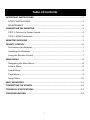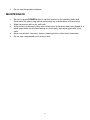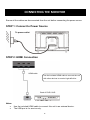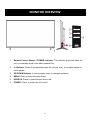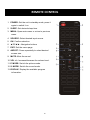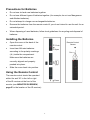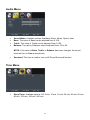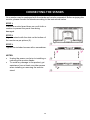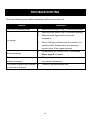43” Widescreen LED Monitor
MODEL NUMBER: MTR434KB
USER MANUAL
Please read this manual carefully before using, and keep it for future reference.

1
Table of Contents
IMPORTANT INSTRUCTIONS .................................................................................. 2
SAFETY INSTRUCTIONS ....................................................................................... 2
MAINTENANCE .................................................................................................... 3
CONNECTING THE MONITOR ................................................................................. 4
STEP 1: Connect to Power Source ....................................................................... 4
STEP 2: HDMI Connection ................................................................................... 4
MONITOR OVERVIEW ............................................................................................ 5
REMOTE CONTROL ................................................................................................. 6
Precautions for Batteries .................................................................................... 7
Installing the Batteries ........................................................................................ 7
Using the Remote Control .................................................................................. 7
MAIN MENU ........................................................................................................... 8
Navigating the Main Menu ................................................................................. 8
Picture Menu ...................................................................................................... 8
Audio Menu ........................................................................................................ 9
Time Menu .......................................................................................................... 9
Setup Menu ...................................................................................................... 10
WALL MOUNTING ................................................................................................ 11
CONNECTING THE STANDS .................................................................................. 12
TECHNICAL SPECIFICATIONS ................................................................................ 13
TROUBLESHOOTING ............................................................................................. 14

2
IMPORTANT INSTRUCTIONS
SAFETY INSTRUCTIONS
WARNING – TO REDUCE THE RISK OF FIRE, ELECTRIC SHOCK, OR
SERIOUS PERSONAL INJURY:
• Do not expose the product to dripping or splashing. Ensure that no objects filled
with liquids, such as vases, are placed on the product.
• Keep the product away from heat sources, such as radiators, heat registers,
stoves, or other appliances (including amplifiers) that produce heat.
• Clean the product only as recommended by the manufacturer (see
MAINTENANCE, page 3 section below for details). Unplug the power cord from
the wall outlet before cleaning.
• Unplug the power cord from the power outlet when left unused for extended
periods.
• Prevent objects/liquids from falling or spilling on the product.
• Route cables so that they will not be walked on or pinched by items placed upon or
against them. Pay particular attention to power outlets, receptacles, and the
point(s) where cables exit from the product.
• Where the MAINS plug or an appliance coupler is used as the disconnect device,
the disconnect device shall remain readily operable.
• Do not operate this product if:
o The power-supply cord is damaged.
o Liquid has been spilled into or objects have fallen into the product.
o The product has been exposed to rain or water.
o The product does not operate when used according to the instructions.
o The product has been dropped or damaged in any way.
• Do not attempt to repair the product by yourself. Take it to the electronics repair
shop of your choice for any servicing or repair.
• Do not overload power outlets or extension cords.
• Connect this product to a grounded power outlet.
CAUTION- TO REDUCE THE RISK OR PERSONAL INJURY OR
PRODUCT / PROPERTY DAMAGE:
• Do not subject the product to violent shocks, extreme temperatures, or lengthy
periods of direct sunlight.
• Keep the product away from magnetic objects, motors, and transformers.

3
• Do not use this product outdoors.
MAINTENANCE
• Be sure to press POWER button to set this product to the standby mode and
disconnect the power plug before performing any maintenance on the product.
• Wipe the product with a dry, soft cloth.
• If the surface is extremely dirty, wipe clean with a cloth which has been dipped in a
weak soap-water solution and wrung out thoroughly, then wipe again with a dry
cloth.
• Never use alcohol, benzene, thinner, cleaning fluid or other harsh chemicals.
• Do not use compressed air to remove dust.

4
CONNECTING THE MONITOR
Ensure all the cables are disconnected from the unit before connecting the power source.
STEP 1: Connect to Power Source
STEP 2: HDMI Connection
Notes:
• Use the included HDMI cable to connect this unit to an external device.
• The USB port is for service only.
To power outlet
Use the included
HDMI cable to connect the unit
with other devices to receive high-definition
HDMI cable
Back of DVR / NVR

5
MONITOR OVERVIEW
1. Remote Control Sensor / POWER Indicator: The indicator glows red when the
unit is in standby mode; blue when powered on.
2. +/- Buttons: Press to increase/decrease the volume level, or to adjust values in
menu pages.
3. UP/DOWN Buttons: In menu pages, press to navigate up/down.
4. MENU: Press to enter the main menu.
5. SOURCE: Press to open the input source list.
6. POWER: Press to power the unit on/off.

6
REMOTE CONTROL
1. POWER: Set the unit in standby mode; press it
again to switch it on.
2. SLEEP: Set desired sleep time.
3. MENU: Open main menu or return to previous
menu.
4. SOURCE: Select desired input source.
5. OK: Confirm selection.
6. ▲/▼/◄/►: Navigation buttons
7. EXIT: Exit the menu page.
8. ASPECT: Press repeatedly to select desired
screen size.
9. MUTE: Mute the sound.
10. VOL +/-: Increase/decrease the volume level.
11. P. MODE: Switch the picture mode.
12. S. MODE: Switch the sound mode.
13. DISPLAY: Display the available program
information.

7
Precautions for Batteries
• Do not use old and new batteries together.
• Do not use different types of batteries together (for example, do not use Manganese
and Alkaline batteries).
• Do not attempt to charge non-rechargeable batteries.
• Remove the batteries from the remote control if you do not intend to use the unit for an
extended period.
• When disposing of used batteries, follow local guidelines for recycling and disposal of
batteries.
Installing the Batteries
• Open the cover at the back of the
remote control.
• Insert two AAA size batteries
according to the polarity markings
(+/-) inside the compartment.
Make sure the batteries are
correctly aligned and properly
pushed into place.
• Slide the cover back into position.
Using the Remote Control
The remote control should be operated
within 6m and 30° to the left or right
of the IR receiver at the front of the
monitor (see MONITOR OVERVIEW,
page 5 for the location of the IR receiver).
Remote Control
Sensor
Push
Open
Press

8
MAIN MENU
Navigating the Main Menu
• Press MENU on remote control to display the OSD main menu.
• Press UP / DOWN on remote control to highlight desired option.
• Press OK on remote control to enter sub-menu.
• Press LEFT / RIGHT / UP / DOWN to adjust highlighted option.
• Press MENU to return to previous setting page.
Picture Menu
• Picture Mode: Standard, Dynamic, Mild, User, Energy Saving.
• Contrast: The value of Contrast can be adjusted from 0-100.
• Brightness: The value of Brightness can be adjusted from 0-100.
• Color: The value of Color can be adjusted from 0-100.
• Sharpness: The value of Sharpness can be adjusted from 0-100.
NOTE: If the value of Contrast, Brightness, Color, Tint or Sharpness has been
changed, the picture mode will turn to User automatically.
• Color Temp. (Color Temperature): Available options: Normal, Warm, Cool.
• Zoom Mode: This item is used to select preferred zoom mode of display screen.
Available options: Normal, Wide, Cinema, Fit to Screen.
NOTE: The available zoom mode may be different for different input source.

9
Audio Menu
• Sound Mode: Available options: Standard, Music, Movie, Sports, User.
• Bass: The value of Bass can be adjusted from 0-100.
• Treble: The value of Treble can be adjusted from 0-100.
• Balance: The value of Balance can be adjusted from -50 to 50.
NOTE: If the value of Bass, Treble, or Balance has been changed, the sound
mode will turn to User automatically.
• Surround: This item is used to turn on/off Sound Surround function.
Time Menu
• Sleep Timer: Available options: Off, 5 min, 10 min, 15 min, 30 min, 45 min, 60 min,
90 min, 120 min, 180 min, 240 min.

10
Setup Menu
• Menu Language: This item is used to select preferred OSD menu language.
• Transparent: This item is used to turn on/off Transparent OSD menu.
• Noise Reduction: Available options: Off, Weak, Middle, Strong.
• DLC: This item is used to turn on/off Dynamic Luminance Control.
• HDMI Standard: This item is used to select HDMI version to suit connected HDMI
device.
• Restore Default: This item is used to reset to factory default settings.

11
WALL MOUNTING
• Contact a professional for assistance when wall mounting your monitor. We are not
responsible for any damage to the product or injury to yourself, if you mount the
monitor on your own.
• Do not wall mount the monitor while monitor is turned on. It may cause personal
injury due to electric shock.
• Wall mount and mounting accessories not included.
Back of your monitor

12
CONNECTING THE STANDS
Your monitor may be packaged with the stands and monitor separated. Before enjoying this
monitor, please connect the stands according to the instructions below.
STEP 1:
Place the monitor faced down on a soft cloth or
cushion to prevent the panel from being
damaged.
STEP 2:
Align the stands with the slots on the bottom of
the monitor as per picture (2).
STEP 3:
Tighten the included screws with a screwdriver.
NOTES:
• Unplug the power cord prior to installing or
removing the monitor stands.
• To avoid any damage to the product, get
assistance from at least one other person
when installing or removing the monitor
stand.

13
TECHNICAL SPECIFICATIONS
Display Device
43” LED
Resolution
3840 × 2160
Contrast Ratio
800:1
Aspect Ratio
16:9
Life Time
30,000 Hours
Built-in Speakers
Yes
Power Source
AC 100~240V, 50/60Hz
Power Consumption
<115W
Operating Temperature
23°F to 113°F
-5°C to 45°C
Dimensions (W × D × H)
38.2 × 9.1 × 23.9”
971 × 231 × 607mm
Weight
16.1lbs / 7.3kg
Specifications are subject to change without notice.

14
TROUBLESHOOTING
Check the following points before assuming malfunctions of this unit:
Problem Solution(s)
Unit is not receiving power.
• Make sure the power cord is connected properly.
No image.
• Make sure the power cord is connected properly.
• Make sure the signal cable is securely
connected.
• When LED light indicates red, this monitor is in
standby mode. Please move your personal
mouse to see if the image resumes.
Abnormal colors.
• Please adjust the monitor color. See Picture
Menu, page 8 for details.
The image bounces or a wave
pattern is present.
• Remove any electrical device or appliance that
may cause interference.
The screen image is not centered
or the size is incorrect.
• Please try another display size.
-
 1
1
-
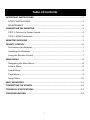 2
2
-
 3
3
-
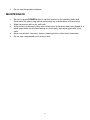 4
4
-
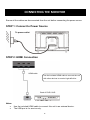 5
5
-
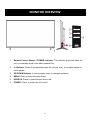 6
6
-
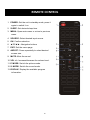 7
7
-
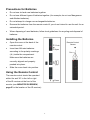 8
8
-
 9
9
-
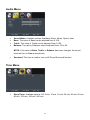 10
10
-
 11
11
-
 12
12
-
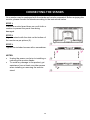 13
13
-
 14
14
-
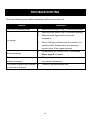 15
15