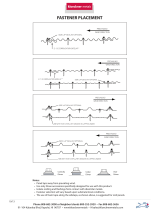Page is loading ...

Remote Control
User Guide
Remote Control
User Guide


Table of Contents
SETUP AND OPERATION
Quick Setup
Insert the Batteries ..............................................................S-1
Making the Remote Work with Your Receiver...................S-1
Program the Remote to Control Your TV...........................S-2
Placing Your Remote in Limited Mode...............................S-3
Operation
If You Lose Your Picture (Using RECOVER) .....................S-3
SAT Mode..............................................................................S-4
TV Mode................................................................................S-5
VCR Mode.............................................................................S-6
IN THIS GUIDE
Remote Control Overview...................................................... 1
Using the Guide ......................................................................1
Remote Control Modes .......................................................... 1
How the Remote Communicates........................................... 2
Programming for Other Equipment ......................................2
Combination Equipment (for example, TV/VCR) ..........2
Limited Mode ...................................................................3
Fixed Channel Mode........................................................3
Setting Fixed Channel Mode for TV/VCR ..................3
Removing Fixed Channel Mode for TV/VCR .............3
Programming Using Equipment Code Tables ..............4
Scanning for Equipment Codes.....................................5
Switching Between TV & Amplifier Volume Control.....7
Programming the Remote to Control a Second Receiver
in AUX Mode .................................................................8
Reading Out the Remote Control Codes.............................. 9
Discrete Codes for Learning Remotes ...............................10
Changing the Remote and Receiver Address....................10
Equipment Codes ................................................................. 12
TV Codes........................................................................12
VCR Codes.....................................................................14
DVD Player Codes .........................................................16
Tuner/Amplifier Codes ..................................................16
TV/VCR Combo Codes..................................................17
TV/DVD Combo Codes..................................................18
TV/VCR/DVD Combo Codes .........................................18
TV/VCR/Tuner Combo Codes .......................................18
VCR/DVD Combo Codes...............................................19
Troubleshooting.................................................................... 20
Limited Warranty................................................................... 22
Your Remote Control Codes.....................Inside Back Cover

Insert the Batteries
1
2
S-1
Replace
the
remote
battery
cover.
A
B
Battery
Battery
Insert 4 AAA
batteries making
sure to match the
plus (+) ends with
the plus markings
on the battery case.
3
A
B
Battery
Battery
Quick Setup
A
B
Pull the
remote
battery
cover off.
1
RECORD
Turn your receiver and
TV on, and press SYSTEM
INFO on the front
of the receiver.
Confirm that you
see the System
Info screen.
Press RECORD on
your remote. The remote
address probably
changes on the screen.
Use the remote to select
Done from System Info to
confirm that your remote
operates your receiver.
If this is not working,
go back to step
1.
1
3
2
Making the Remote Work
With Your Receiver
2
4

S-2
Quick Setup
Turn your
TV on.
Press & hold the
TV Mode button
until all Mode
buttons light up.
Press
POWER.
Press the UP
ARROW
repeatedly
(about 1
press per second)
until your TV
turns off.
Press
POUND.
Press the POWER
button to turn the TV on
and try other buttons
to make sure the code
works. If you want to try
another code, start over
from step 1.
Program the Remote to
Control Your TV
1
2
3
4
5 6
#

S-3
Quick Setup/Operation
SELECT
Press and hold RECOVER until all
mode buttons light up.
If you see the System Info
screen, proceed to step 4.
Otherwise, continue to step 3.
Press RECOVER again & wait until
the mode lights stop flashing. If you
see the System Info screen, go to
step 4. If not, repeat this step until
you do.
SAT
TV
VCR
AUX
Press SELECT to resume watching TV.
Use the Recover button to get back to watching
satellite programming if you accidentally change
channels or inputs on your TV.
Placing Your Remote
in Limited Mode
If You Lose Your Picture
(How to Use the Recover Button)
#
Press
POUND.
Press & hold the
TV Mode button
until all Mode
buttons light up.
2
3
1
1
2
3
4
Press the
PAGE UP
button.
PAGE
To take the remote out of Limited Mode, use the PAGE DOWN
button instead of the PAGE UP button in step 2.
(Your screen may be different)
Limited Mode locks out all the TV mode operations except for
TV power, Mute, and Volume. This feature prevents you from
accidentally tuning away from satellite programming.

S-4
Operation
Remote Operation
SAT Mode
SAT
To use the features described in this section, make
sure you are in SAT mode by pressing the SAT Mode button.
Note: Some features may not be available depending on your receiver model.
Receiver Power
& TV Power
Receiver Menu
Program Guide
Arrows/Select
Buttons
View Satellite
Programming
Number Buttons
Top button turns
the receiver on/off
Bottom button
turns the TV on/off
Programming required
(see page S-2)
Channel up/down,
navigate through
menus/guides and
select a desired
option
Exit out of any menu/
guide and go back to
viewing live TV
DISH
Explore interactive
TV features
Browse
See what is on other
channels while
watching TV
Enter a channel
number or select
menu items
Search
Search for a program
Recover
Recovers satellite
programming if your
TV input or channel
has changed
Format
Format the picture
to the desired width
to match the program
you are viewing
(this feature varies
by receiver)
Display current and
future satellite
program listings
Page Buttons
Page up/down in
menus
Control TV volume
Programming required (see page S-2)
Access receiver
features and settings
Themes
Search for programs
using Themes
Recall
Go back to last
channel viewed
Info
Display program info
Volume & Mute Buttons
Press this
button for
SAT Mode
Picture-In-Picture
(PIP) Buttons
Watch two separate
programs at once
(in Single Mode if
available on your
receiver)

TV
S-5
Note: Remote operation is different on DISH Network TVs.
See your DISH Network TV User's Guide for proper operation.
TV Power
TV Menu
Up/Down Arrow
Buttons
Picture-In-Picture
(PIP) Buttons
Number Buttons
Top & bottom
button
Turn TV on/off
Channel up/down
on TV
Enter a desired
channel number
on TV
Display PIP features
on some TVs with
PIP capabilities
Volume
Control TV
volume
Access menu
features available on
some TVs
TV/Video
Switch between
TV inputs
(available only for
certain makes and
models of TVs)
Mute
Turn TV volume
on or off
Recall
Go back to last
TV channel viewed
Press this
button for
TV Mode
Operation
Remote Operation
TV Mode
To use the features described in this section, make
sure you are in TV mode by pressing the TV Mode
button. Remote programming is required.
See page S-2 for instructions.

VCR
S-6
Operation
Remote Operation
VCR Mode
VCR
To use the features described in this section, make
sure you are in VCR mode by pressing the VCR Mode button.
You can use this mode to operate your DVD player instead of a VCR.
Remote programming is required. See page 2 for instructions.
VCR/DVD Power
& TV Power
TV/Video
Up/Down Arrow
Buttons
FWD
Number Buttons
Top button turns
VCR/DVD player
on/off
Bottom button
turns the TV on/off
Channel up/down
on VCR
Forward a videotape
or DVD
Play
Play a videotape or
DVD
Pause
Pause a videotape or
DVD
Enter a desired
channel number
on VCR
Switch VCR between
its TV & VCR mode
Back
Rewind a videotape
or reverse a DVD
Stop
Stop playing
or recording a
videotape, or stop
playing a DVD
Record
Record on a
videotape
Press this
button for
VCR Mode


1
REMOTE CONTROL OVERVIEW
Use this full-function remote to control your DISH Network receiver.
Also, you can program the remote to control most of the popular
brands of audio/video equipment like a TV, VCR, DVD player, or a
second DISH Network satellite receiver. See Programming for Other
Equipment on page 2.
Note: This remote control may have features not used by your
receiver.
USING THE GUIDE
This guide makes it easy to set up and use your remote control. By now
you’ve noticed that the pages at the beginning of this User Guide
contain information on quick set up and remote operation.
The rest of the guide contains in-depth information to help you get the
most from your remote control, including controlling other equipment
like TVs, VCRs, and DVD players.
REMOTE CONTROL MODES
Use the remote control’s mode buttons to set the remote to the correct
mode for the equipment. Be sure to program the remote to control other
equipment as described on page 2.
To change the mode, press the button for the equipment you want to
control. The mode button lights for two seconds to show you’ve set the
remote to that mode.
Great Idea: Whenever you finish using
other equipment (TV, VCR, DVD, etc.) be
sure to put the remote back in SAT mode.

2
If you program the remote to control other equipment, refer to the
following pages located at the beginning of this guide for remote
control operation instructions:
• TVs, Remote Operation TV Mode, page S-5.
• VCRs and DVD players, Remote Operation VCR Mode,
page S-6.
• DISH Network satellite receivers, Remote Operation SAT Mode,
page S-4.
• Stereo equipment use only these buttons: SELECT (change
inputs), MUTE, VOLUME, and POWER.
HOW THE REMOTE COMMUNICATES
This remote uses IR signals to control the receiver and other
equipment.
IR signals travel only short distances (up to 40 feet), and cannot go
through walls or other solid objects. Point the remote control right at
the equipment you want to control, with no objects to block the signal
path.
PROGRAMMING FOR OTHER EQUIPMENT
Page S-2, Program the Remote to Control Your TV, shows you how to
program the remote to control a TV. This section uses a different
method to program the remote to control a TV or other equipment
(such as a VCR, DVD player, tuner, amplifier, or a second TV). You
can program the remote by either following the instructions in
Programming Using Equipment Code Tables on page 4, or the
Scanning for Equipment Codes procedure described on page 5.
COMBINATION EQUIPMENT (FOR EXAMPLE, TV/VCR)
When programming the remote to control combination equipment,
such as a TV/VCR or a TV/DVD, program the remote control in one
mode, and then repeat the procedure in the other mode. Use the
appropriate equipment codes provided later in this guide (see page 12).
For example, to program the remote to control a Magnavox TV/VCR
using code 887, follow the instructions to program the remote to
control the TV using code 887, and then repeat the instructions for the
VCR using code 797. Put the remote in TV mode to use the TV and
VCR mode to use the VCR.

3
LIMITED MODE
You can program your remote control in Limited Mode to keep from
accidentally changing the channel on your TV or VCR. When Limited
Mode is enabled, you cannot select TV mode. If you press the TV
button while TV mode is programmed in Limited Mode, the TV button
flashes and the SAT button lights, telling you cannot switch to TV
mode. The remote then moves back to SAT mode.
When you use the remote to control your TV in Limited Mode, you are
only be able to use the POWER, MUTE, and VOLUME buttons to
control your TV. Also, when you use the remote to control your VCR
in Limited Mode, you are only be able to use the POWER and VCR
function buttons. The section Programming Using the Equipment Code
Tables (page 4) has a step that tells the remote control to go into
Limited Mode. Also, a quick way to put the remote in Limited Mode is
on page S-3, Placing Your Remote in Limited Mode.
Note: Limited Mode cannot be used with audio amplifiers.
FIXED CHANNEL MODE
You can program your remote control in Fixed Channel Mode to
automatically set the TV and/or VCR to a given channel when you
press either RECOVER or the SAT button.
SETTING (OR CHANGING) FIXED CHANNEL MODE FOR TV
AND/OR VCR
1 Press and hold the TV or VCR mode button until all four mode
lights illuminate.
2 Press the STAR key (*). Enter a channel, using two or three digits
between 02 and 125. For example, to set channel 25, enter *25.
3 Press the POUND (#) key. The TV or VCR mode button flashes
three times.
REMOVING FIXED CHANNEL MODE FOR TV AND/OR VCR
1 Press and hold the TV or VCR mode button until all four mode
lights illuminate.
2 Press the STAR (*) key followed by two zeros (*00).
3 Press the POUND (#) key. The TV or VCR mode button flashes
three times.

4
PROGRAMMING USING EQUIPMENT CODE TABLES
You can set up the remote to control other equipment using the
equipment codes listed on page 12 and the modes as shown on page 1.
Instructions Additional Information
1 Turn the equipment on. Use the equipment’s front panel
buttons or its remote control.
2 Find the brand name of the
equipment in the tables
starting on page 12.
If the brand isn’t listed, see
Scanning for Equipment Codes
on page 5.
3 Press and hold the mode
button until all the other
mode buttons light up, and
then let go of the button.
The mode button flashes.
For example, hold the TV mode
button for a TV until all of the
other mode buttons light. When
you let go, TV flashes.
4 For AUX mode only. Press
0 for a second TV, or 1 for a
second VCR, or 2 for a
tuner or amplifier.
This step is for programming
the kind of equipment that
should be programmed in AUX
mode. If you’re not
programming in AUX mode,
skip to step 5.
5 Enter one of the three-digit
equipment codes from the
table using the number
buttons.
The three-digit equipment code
should be for the brand name of
your equipment that you found
in step 2.
6 If you want to program
Limited Mode, press 1.
If not, skip to step 7.
See Limited Mode on page 3 for
more information.
7 Press POUND (#). If you entered the code
correctly, the mode button
flashes three times.
8 Press POWER to turn off
the equipment. If the
equipment does not turn
off, go to step 10.
If the code works, the
equipment turns off.

5
SCANNING FOR EQUIPMENT CODES
9 Turn the equipment back
on and try some other
buttons to make sure they
work. If the code works for
other buttons, stop here.
Note: If you have
programmed your remote in
Limited Mode, only the
MUTE and VOLUME
buttons work.
For example, sometimes
POWER works when other
buttons don’t.
10 If the code doesn’t work,
repeat steps 3 through 9
with another equipment
code from the tables.
Try every code listed for your
brand until one works for your
equipment.
11 If you can’t find a code that
works, try Scanning for
Equipment Codes that
follows.
Instructions Additional Information
1 Turn the equipment on. Use the equipment’s front panel
buttons or its remote control.
2 Press and hold the mode
button until all the other
mode buttons light up, and
then let go of the button.
The mode button flashes.
For example, hold TV for a TV
until all of the other mode
buttons light. When you let go,
TV flashes.
3 For AUX mode only. Press
0 for a second TV, or 1 for a
second VCR, or 2 for a
tuner, or amplifier. Then
press the STAR (*) button.
This step is for programming
which kind of equipment that
should be programmed in AUX
mode. If you’re not
programming in AUX mode,
skip to step 4.
Instructions Additional Information

6
4 Press POWER. This puts your remote in the
scan mode.
5 Press the UP or DOWN
ARROW repeatedly until
the equipment turns off.
As you press the UP or DOWN
ARROW, the remote tries each
code in the memory to see if it
can turn off your equipment.
When the equipment turns off,
you have found a code that
might work.
Note: The mode button for the
equipment flashes rapidly eight
times when you’ve scanned all
the codes for that equipment.
6 Press POUND (#). The mode button flashes three
times if you have entered the
code correctly. This stores the
code you found.
7 Turn the equipment back
on and try some other
buttons to make sure they
work.
Press POWER to turn the
equipment back on. Try some
other buttons to make sure they
work. Sometimes POWER
works when other buttons
don’t.
8 If necessary, repeat this
procedure until you’ve tried
all the codes.
You may need to repeat the scan
to find the best code for your
equipment.
9 Once you find a code that
works, consider using
Limited Mode.
See page S-3, Placing Your
Remote in Limited Mode for
putting your remote in Limited
Mode.
Instructions Additional Information

7
SWITCHING BETWEEN TV AND AMPLIFIER VOLUME
C
ONTROL
When you set up the remote to control a TV, the MUTE and VOLUME
buttons control the TV volume, even if your remote control is in SAT
mode. However, if you want to use the AUX mode to control a tuner or
amplifier that has a volume setting, you can set up the remote to control
the tuner or amplifier’s volume instead of the TV volume while your
remote control is in SAT mode. Follow the instructions in the left
column to switch to controlling volume in AUX mode. To change back
to controlling the TV volume in SAT mode, follow the instructions in
the right column.
Control Amplifier Volume Control TV Volume
1 Press and hold the AUX
mode button for three
seconds, and then let go of
it. The AUX mode button
blinks.
1 Press and hold the TV
mode button for three
seconds, and then let go of
it. The TV mode button
blinks.
2 Press the POUND (#)
button.
2 Press the POUND (#)
button.
3 Press the plus (+) side of
the VOLUME button.
3 Press the plus (+) side of
the VOLUME button.
4 Press the 0 number button. 4 Press the 0 number button.
5 Press the POUND (#)
button.
5 Press the POUND (#)
button.
The AUX mode button
flashes three times.
The TV mode button
flashes three times.
MAKE SURE THE REMOTE
CONTROLS THE AMPLIFIER’S
VOLUME:
M
AKE SURE THE REMOTE
CONTROLS THE TV’S VOLUME:
6 Press the SAT mode
button.
6 Press the SAT mode
button.
7 Press the plus (+) and
minus (-) sides of the
VOLUME button.
7 Press the plus (+) and
minus (-) sides of the
VOLUME button.
8 The equipment’s volume
changes and the AUX mode
button lights instead of the
TV mode button.
8 The TV’s volume changes
and the TV mode button
lights instead of the AUX
mode button.

8
PROGRAMMING THE REMOTE TO CONTROL A SECOND
R
ECEIVER IN AUX MODE
If you have another DISH Network satellite receiver installed, you can
use this remote in AUX mode to control it along with your new
receiver. When you program the remote to control the other receiver,
the remote sends out IR signals to the receiver. You can program the
remote to control any other DISH Network satellite receiver, except for
following:
• TV2 on Duo 322 (also known as DISH 322), DuoDVR™ 522,
DuoDVR™ 625, DuoDVR™ ViP
®
222, and DuoDVR™ ViP
®
622 (also known as DISH Player-DVR models 522, 625, and
ViP 222, & ViP 622 DVR)
• DishPlayer 7100/7200
1 Turn on the other receiver and display the System Info screen (see
the receiver’s User Guide for information on how to display this
screen).
Write down the address shown:
2 Press and hold the AUX button until all the other mode buttons
light up, and then let go of the button. The AUX button flashes.
3 Press the 3 button.
4 Use the NUMBER PAD to enter the address you wrote in
step 1.
5 Press POUND (#). The AUX button blinks three times.
6 Press RECORD to make sure the address and the remote matches
the address on the receiver.

9
READING OUT THE REMOTE CONTROL CODES
These instructions explain how to check the codes you put in the
remote control when you set it up. Be sure to write them in the spaces
provided on the inside of the back cover.
Instructions Additional Information
1 Press and hold the mode
button for the equipment
you want the remote to
control. When all the other
mode buttons light up, let
go of the mode button—
that mode button should
now be flashing.
For example, hold the TV mode
button for a TV until all of the
other mode buttons light. When
you let go, the TV mode light
flashes.
2 Press the POUND (#)
button twice. The mode
button flashes the number
for each digit of the
equipment code, with a
pause between the groups
of flashes. A quick flash is
for zero.
For example, if the code is 570,
the mode button flashes five
times, pauses, flashes seven
times, pauses, and quick flashes
for zero.
For AUX mode, the first
group of flashes tells you
what type of device the
AUX mode controls. A
quick flash (zero) before
the three-digit code is for a
TV; one regular flash is for
a VCR or DVD player; and
two flashes is for a tuner or
amplifier.
For example, if the TV code is
570, the AUX mode button
flashes once quickly, pauses,
flashes five times, pauses,
flashes seven times, pauses, and
quick flashes for zero.
For a satellite receiver
programmed in AUX mode,
the group of flashes tells
you the address number.
For example, if the AUX mode
button is set to control a
satellite receiver with address 5,
the AUX mode button flashes
five times.

10
DISCRETE CODES FOR LEARNING REMOTES
Remote control discrete On and Off IR commands are used by
installers when programming macro commands into universal remotes.
Using an On-only or Off-only command is more effective than a toggle
On/Off command when trying to ensure the satellite receiver is reliably
in one state or the other. To use discrete power commands, complete
the following:
1 Program the DISH Network remote to desired remote address (see
Changing the Remote and Receiver Address below).
2 Hold the SAT mode button until all mode buttons light, then
release.
3 Press POWER (not TV POWER).
4 Press VOLUME UP for discrete power on or VOLUME DOWN
for discrete power off.
5 Press any other button when done to end this procedure.
CHANGING THE REMOTE AND RECEIVER ADDRESS
One quick way to avoid remote conflicts is by changing the address on
your remote and receiver. If you notice that your receiver is changing
channels or opening menus but you’re not using the remote control, a
quick change of address should fix the problem.
1 Press SYSTEM INFO on the receiver's front panel. The System
Info screen displays and shows the Remote Address.
Write down the address shown:
Note: If you aren’t sure how to access the System Info screen or
if there isn’t a SYSTEM INFO button on the front panel of your
receiver, check your receiver’s User Guide.
2 Press and hold SAT on your remote control for about three
seconds, until all of the mode buttons light up, and then let go of
SAT.
3 Use the NUMBER PAD to enter any number between 1 and 16,
but not the one you wrote in step 1.
4 Press the POUND (#) on your remote (the SAT button flashes
three times). Write down the number you entered in the space
provided on the inside back cover.
/