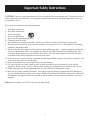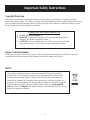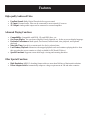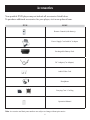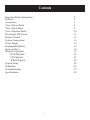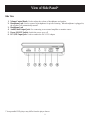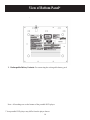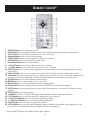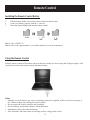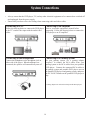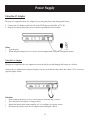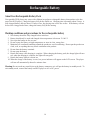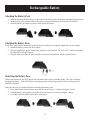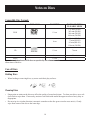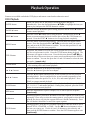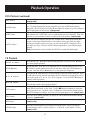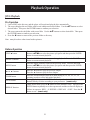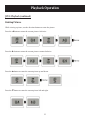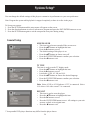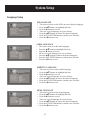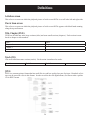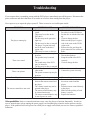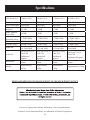Polaroid DPA-07032S User manual
- Category
- DVD players
- Type
- User manual
This manual is also suitable for

20071226
20080421
Portable DVD Player with Swivel Screen
User’s Manual

Important Safety Instructions
CAUTION: TO REDUCE THE RISK OF ELECTRIC SHOCK, DO NOT REMOVE COVER (OR
BACK). NO USE-SERVICEABLE PARTS INSIDE. REFER SERVICING TO QUALIFIED SERVICE
PERSONNEL.
The lightening fl ash with arrowhead symbol, within an equilateral triangle, is
intended to alert the user to the presence of uninsulated “dangerous voltage”
within the product’s enclosure that may be of suffi cient magnitude to constitute
a risk of electrical shock.
The exclamation point within an equilateral triangle is intended to alert the user
to the presence of important operating and maintenance (servicing) instructions
in the literature accompanying the appliance.
WARNING: TO REDUCE THE RISK OF FIRE OR ELECTRIC SHOCK, DO NOT EXPOSE THIS
APPLIANCE TO RAIN OR MOISTURE.
Caution: Laser radiation when open. Do not stare into beam.
CAUTION: USE OF ANY CONTROLS, ADJUSTMENTS, OR PROCEDURES OTHER THAN THOSE
SPECIFIED HEREIN MAY RESULT IN HAZARDOUS RADIATION EXPOSURE.
Power Supply:
Connect the supplied power adapter to the side of the DVD player in the slot marked “DC In”. Plug the two-
prong end of the power cord to an AC outlet. If you have diffi culty inserting the plug, turn it over and reinsert
it; if the player will not be used for a long time, disconnect the power from the outlet.
Note: before plugging in the power cord to an AC outlet, make sure that all the connections have been made.
2

Important Safety Instructions
CAUTION: These servicing instructions are for use by qualifi ed service personnel only. To reduce the risk of
electric shock, do not perform any servicing other than that contained in the operating instructions unless you
are qualifi ed to do so.
Refer to service manual for servicing instructions.
Read these instructions.
Keep these instructions.
Heed all warnings.
Follow all instructions.
Do not use this apparatus near water.
Clean only with dry cloth.
Do not block any ventilation openings. Install in accordance with the manufacturer’s instructions.
Do not install near any hear sources such as radiators, heat registers, stoves, or other apparatus (including
amplifi ers) that produce heat.
Do not defeat the safety purpose of the polarized or grounding-type plug. A polarized plug has two blades
with one wider than the other. A grounding-type plug has two blades and a third grounding prong. The
wide blade or the third prong is provided for your safety. If the provided plug does not fi t in your outlet,
consult an electrician for replacement of the obsolete outlet.
Protect the power cord from being walked on or pinched particularly at plugs, convenience receptacles, and
at the point where they exit the apparatus.
Only use attachments/accessories specifi ed by the manufacturer.
Use only with the cart, stand, tripod, bracket, or table specifi ed by the manufacturer or sold with the
apparatus. When a card is used, use caution when moving the car/apparatus to avoid injury from tip-over.
Unplug this apparatus during lightening storms or when unused for long periods of time.
Refer all servicing to qualifi ed personnel. Servicing is required when the apparatus has been damages in
any way, which as power-supply cord or plug is damaged, liquid has been spilled or objects have fallen into
the apparatus, the apparatus has been exposed to rain or moisture, does not operate normally, or has been
dropped.
Note: Do not touch the color TFT LCD screen by hand directly.
1.
2.
3.
4.
5.
6.
7.
8.
9.
10.
11.
12.
13.
14.
3

Important Safety Instructions
Copyright Protection
This product incorporates copyright protection technology that is protected by U.S. patents and other
intellectual property rights. Use of this copyright protection technology must be authorized by Macrovision,
and is intended for home and other limited viewing uses only unless otherwise authorized by Macrovision.
Reverse engineering or disassembly is prohibited.
Region Code Information
DVD players and discs are coded by region. If the region number described on the DVD disc does not
correspond to the region number of this product, this product cannot play the disc.
WEEE
IMPORTANT FOR LASER PRODUCTS
CLASS 1 LASER PRODUCT
DANGER: Visible laster radiation when open and interlock failed or
defected. Avoid direct exposure to beam.
CAUTION: Do not open the top cover. There are no user serviceable
parts inside the player. Leave all servicing to qualifi ed personnel.
1.
2.
3.
This product contains electrical or electronic materials. The presence of these
materials may, if not disposed of properly, have potential adverse effects on the
environment and human health. Presence of this label on the product means it
should not be disposed of as unsorted waste and must be collected separately. As a
consumer, you are responsible for ensuring that this product is disposed of properly.
To fi nd out how to properly dispose of this product, please go to www.polaroid.
com and click on “Company“ or call the customer service number for your country
listed in the instruction manual.
4

Features
High-quality Audio and Video
Excellent Sound: Dolby Digital Decoder delivers great sound.
AV Input: External audio, video can be connected to most external AV sources.
AV Output: Analog audio output can be connected to external amplifi er.
Advanced Playing Functions
Compatibility: Compatible with DVD, CD, and JPEG discs, etc.
On-Screen Display: You can choose English, French, Spanish, etc. for the on-screen display language.
Particular Performance: Multi-speed, fast forward, fast backward, slow playback, and repeated
playback.
Search by Time: Search for a certain track of a disc by selected time.
Last Memory Playback: Memorizes the stopped playback track and continues playing the disc from
this spot when the power remains on. (Only available for DVD and CD discs.)
Special Functions: Supports screen multi-angle viewing and zooming functions.
Other Special Functions
High Resolution: MPEG-2 decoding format archieves more than 500 lines of horizontal resolution.
Power Adapter Switch: Automatically adapts to voltage requirements in UK and other countries.
•
•
•
•
•
•
•
•
•
•
•
5

Accessories
6
ITEM
ITEM
NAME
NAME
Remote Control (with battery)
Power Supply Cord with AC Adaptor
Rechargeable Battery Pack
DC Adapter (Car Adapter)
Audio/Video Cord
Headphone
Carrying Case / Car Bag
Operation Manual
Note: Accessories and their parts numbers are subject to change without prior notice.
Your portable DVD player may not include all accessories listed below.
To purchase additional accessories for your player, visit www.polaroid.com.

Contents
7
Important Safety Instructions 2
Features 5
Accessories 6
View of Front Panel 8
View of Side Panel 9
View of Bottom Panel 10
Revolving LCD Screen 11
Remote Control 12
System Connections 14
Power Supply 15
Rechargeable Battery 16
Notes on Discs 18
Playback Operation 19
DVD Playback 20
CD Playback 21
JPEG Playback 22
System Setup 24
Defi nitions 26
Troubleshooting 27
Specifi cations 28

View of Front Panel*
FUNCTION button: press to enter the brightness, contrast, or color adjusting mode
button: press to stop playback or press it twice to stop completely
S/ button: press S to select different items; press to go to previous list/track/chapter
MENU button: press to access the DVD disc menu during playback
/ button: press to select different items; press and hold to search backwards fast
button: press to pause the playback
T/ button: press T to select different items; press to go to next list/track/chapter
Disc tray: when the disc tray is loaded, gently press the cover to close it
OPEN switch: push to open the disc tray cover
LCD screen
ENTER button: press ENTER to confi rm selection
AUDIO button: press to access the DVD disc language during playback
SETUP button: press to access or exit the system setup menu
TITLE button: press to display the title menu
/ button: press to select different items; press and hold to search forward fast
Speaker
LCD on/off switch
Working/Standby indicator
Charge indicator: light is red when the battery is being charged; green when battery is fully charged.
Remote sensor
1.
2.
3.
4.
5.
6.
7.
8.
9.
10.
11.
12.
13.
14.
15.
16.
17.
18.
19.
20.
8
* Your portable DVD player may differ from the player shown.

View of Side Panel*
Side View
Volume Control Knob: Used to adjust the volume of headphones and speaker
Headphone Jack: Used to connect to headphones for private listening. When headphone is plugged in,
the speakers will automatically turnoff.
Headphone Jack
Audio/Video Output Jack: For connecting to an external amplifi er or monitor source
Power ON/OFF Switch: Switch the power on or off
DC 9/12V Input Jack: Used to connect the DC 9/12V adaptor
1.
2.
3.
4.
5.
6.
9
* Your portable DVD player may differ from the player shown.

View of Bottom Panel*
Rechargeable Battery Contacts: For connecting the rechargeable battery pack
Note: All markings are on the bottom of the portable DVD player.
1.
10
* Your portable DVD player may differ from the player shown.

Revolving LCD Screen
Revolving LCD Screen
The revolving LCD screen is one of the outstanding features about this product. Here are some suggested steps
for proper operation:
A
Open the screen cover to position (A) as shown at left,
where the screen is vertical to the operation panel.
B
Revolving the screen horizontally about its axis
in the clockwise only. The maximum revolving
degree is 180 (position C). If you want to return
to initial position (A), please revolve the screen
counterclockwise until it clicks.
C
You can rotate the screen vertically from position (C)
to the operation panel as shown at left.
D
The fi nal position (position D) is when the screen
faces upwards and back to operation panel.
11

Remote Control*
POWER button: press to turn unit on or off
INFO button: press repeatedly to display or cancel the detailed information of the disc during playback
TITLE button: press to display the title menu if it exists on the disc
Direction button: press to select different options
ENTER button: press to access playback or confi rm your selection
SETUP button: press to enter the player’s setup menu
0-9 number buttons: press to select numbers
NEXT button: press to skip to the next list, track, or chapter
PREV button: press to return to the previous list, track, or chapter
SUBT button: press to select a subtitle language or to turn the subtitles on or off (when playing a disc coded
with subtitles)
ANGLE button: press to access various camera angles if the DVD disc contains multiple camera angles
A-B button: press to play a section of the disc from point A to point B. Press once to select the starting point A,
press again to select the end point B. During A-B repeat playback, press this button to stop the repeat
ZOOM button: press to realize different zoom functions
REP button: press to repeat a chapter, title, or entire disc
MENU button: press to access the DVD disc menu during playback
PAUSE button: press to pause playback, press the PLAY button to resume normal playback
STOP button: press stop to stop playback, press twice to stop completely. Press the PLAY button to resume
playback.
PLAY button: press to start playback
+10 button: press the 10+ button followed by another number to select a number greater than 9
GOTO button: press to select the desired disc starting time, title, or chapter
REV SCAN button: press to search backward during playback
FWD SCAN button: press to search forward during playback
SLOW button: press to activate slow playback function
AUDIO button: press to select different languages when a DVD disc with multiple audio languages is being
played; press to select different audio tracks when a CD disc is being played
1.
2.
3.
4.
5.
6.
7.
8.
9.
10.
11.
12.
13.
14.
15.
16.
17.
18.
19.
20.
21.
22.
23.
24.
12
* Your portable DVD player may differ from the player shown.

Remote Control
Installing the Remote Control Battery
Pull the battery holder out from the remote control as shown below.
Load a new battery properly with the (+) side up.
Insert the battery holder back into the remote control.
Battery Type: CR2025 3V
Battery service life: approximately 1 year under normal use (at room temperature)
Using the Remote Control
Point the remote control to the remote sensor on the player within a 5-meter range and 60-degree angles, with-
out obstacles between the remote control and remote sensor.
Notes:
Improper use of the battery may cause overheating, explosion or ignition, which can result in an injury or
fi re. Battery leakage may damage the remote control.
Do not expose the remote control to direct sunlight.
Do not recharge, disassemble, deform, or heat the battery.
Immediately replace the exhausted battery.
Take out battery when the remote is not being used for a long period of time.
1.
2.
3.
•
•
•
•
•
13

System Connections
Always ensure that the DVD player, TV, and any other electrical equipment to be connected are switched off
and unplugged from the power supply.
Ensure that you observe the color coding when connecting audio and video cables.
Connecting to a TV
Follow the drawing below to connect the DVD player
to the TV’s audio/video input with the audio/video
cables.
Connecting to an Amplifi er
Refer to your audio equipment’s manual before
connecting. Follow the drawing below to connect the
DVD player to an AV amplifi er.
Connecting to the Headphones
Connect the headphones to the headphone jack on
either side of the player. When headphones are
connected, the speakers will automatically turn off.
Connecting to a Gaming System
On your gaming system, use a gaming adapter
(coupler)* to connect the RCA cables from your
gaming system to the RCA cables from your portable
DVD player. Connect the connected RCA cables to
the gaming system and portable DVD player, turn on
the portable DVD player and gaming system, and press
the AV IN/OUT button on the portable DVD player to
play.
* Gaming adapter not included with all portable DVD players.
•
•
14

Power Supply
Using the AC Adapter
The player is supplied with an AC adapter for powering the player and charging the battery.
Connect the AC adapter to the left side of the DVD player marked DC 9/12V IN.
Plug the two-prong end of the power cord into a grounded electrical outlet.
Notes:
Turn the player’s power off before unplugging.
When using the adapter, the LCD screen will be brighter than using the rechargeable battery.
Using the Car Adapter
The player is supplied with a car adapter for powering the player and charging the battery in a vehicle.
Connect the car adapter power plug to the player’s power jack and the other end to the vehicle’s 12V accessory/
cigarette lighter socket.
Attention:
Do not operate the player or view video software while driving a vehicle.
Place the player in a proper viewing position.
Detach the battery pack when using the AC or car adapter as a power source.
Disconnect the player from the car adapter when starting the vehicle.
1.
2.
•
•
•
•
•
•
15

Rechargeable Battery
About Your Rechargeable Battery Pack
Your portable DVD player may come with a lithium ion polymer rechargeable battery that attaches to the bot-
tom of the DVD player. Charge the battery fully before initial use. Charging time is normally about 5 hours. A
fully-charged battery delivers about 2.5 hours of use, but playing time varies disc to disc. If the battery will not
be used for a long period of time, charge the battery fully before storing.
Working conditions and precautions for the rechargeable battery
New battery should be fully charged before initial use
Battery should only be used and charged when temperature is between 32-100° F
Never put the battery in fi re or water
Do not expose the battery to high temperatures or store in a hot, sunny place
Maintain well-ventilated conditions around the product to avoid overheating. Do not put the product on
a bed, sofa, or anything that may block ventilation to the product
Do not short the battery terminals
Do not open the battery
Detach the battery after charging is complete. When charging the battery pack, the charge light will turn
red; when the charging is complete, the light will turn green
Detach the battery when it is not in use
When the charge of the battery is wear, low power indicator will appear on the LCD screen. The player
will turn off automatically about fi ve minutes later.
Warning: Do not touch any metal object to the battery connectors as it will put the battery in standby mode. To
exit standby mode, connect the battery and DVD player to AC or DC power.
1.
2.
3.
4.
5.
6.
7.
8.
9.
10.
16

Rechargeable Battery
Attaching the Battery Pack
With one hand on the DVD player to prevent it from moving, take the battery and align the plastic tabs
on the battery pack with the holds on the player, and push the battery pack into the DVD player.
Slide the battery pack until you hear it click and lock in place.
Charging the Battery Pack
The battery pack must be attached to the DVD player to charge it by using the supplied AC power adapter.
Attach the battery pack to the DVD player.
Plug the supplied AC power adapter into the player’s jack marked “DC 9/12V IN”, which is located on
the right side of the DVD player.
Plug the other end of the AC power adapter cord into a household AC outlet as shown below:
Detaching the Battery Pack
When being turned off, the DVD player still consumes some power in standby mode. This will eventually
discharge the battery. If the DVD player is not going to be used for long periods of time, the battery pack
should be detached.
Make sure the power is turned off before detaching the battery pack.
Press and hold the battery release tab in the direction of arrow 1 as shown in fi gure 1 below.
Slide the battery pack gently towards the direction of arrow 2 as shown in fi gure 1 below.
Carefully remove the battery pack from your player.
1.
2.
1.
2.
3.
1.
2.
3.
17

Notes on Discs
18
Compatible Disc Formats
DISC LOGO DIAMETER PLAYBACK TIME /
PLAYABLE SIDES
DVD 12 cm
133 min (SS-SL)
242 min (SS-DL)
266 min (DS-SL)
484 min (DS-DL)
8 cm
41 min (SS-SL)
75 min (SS-DL)
82 min (DS-SL)
150 min (DS-DL)
CD 12 cm 74 min
8 cm 20 min
JPEG 12 cm
Operation methods of some DVD discs are specifi ed by the software manufacturer. Please follow the
instructions of the disc.
Care of Discs
Holding Discs
When loading or removing discs, try not to touch their play surfaces.
Cleaning Discs
Fingerprints or stains on the disc may affect the quality of sound and picture. To clean your discs, use a soft
clean cloth to wipe them. If necessary, moisten a soft cloth with neutral detergent to remove heavy dirty or
fi ngerprints.
Do not wipe in a circular direction (concentric scratches on the disc groove tend to cause noise). Gently
wipe from center of the disc to the outer edge.
•
•
•

Playback Operation*
Please read the following instructions carefully before using your
DVD player for the fi rst time.
Warning: To avoid damaging the lens, do not play poor quality discs.
Pre-Operation
Connect the player to power supply through the provided AC adaptor.
Switch POWER ON/OFF to ON to turn the DVD player on.
Push the OPEN switch on the player to open the disc tray cover. Put a disc in the disc tray with printed side up. Close
the disc cover.
The player will search the disc and play it automatically.
Adjust the volume with the VOLUME control on the right panel to the desired level.
To turn the player off, switch the POWER ON/OFF to off.
1.
2.
3.
4.
5.
6.
19
* Your portable DVD player functions may differ from the player shown.

Playback Operation
Features are available on both the DVD player and remote control unless otherwise noted.
DVD Playback
ENTER button
When you load a disc in, the player will search the disc and play it
automatically. Press the direction buttons (STWX) to highlight the item you
want to play and press the ENTER button to confi rm.
PAUSE/button
Press the PAUSE/button to pause during playback and the PLAY X button to
resume normal playback.
STOP/ button
Press the STOP/ button once to stop playback. Then press the PLAY X
button to resume normal playback from the place where the STOP buton was
pressed. Press the STOP/ button twice to stop playback completely.
MENU button
Press the MENU button during playback. The root menu will appear on the
screen. Press the direction buttons (STWX) to select the item you want to
play and press the ENTER button to confi rm. You can also press the 0-9 and
+10 buttons to select the item you prefer.
TITLE button
In general, the content of a DVD disc can be divided into several titles. There
are also several menus in a title. Press the TITLE button during playback. The
title menu will appear on the screen. Press the direction buttons (STWX) to
select the title or disc menu item you want to watch and then press the ENTER
button to confi rm. You can also press the 0-9 and +10 buttons to select the item
you prefer. (remote only)
ZOOM button
Press the ZOOM button repeatedly to shift among 1x - 2x - 3x - 4x - 1/2x -1/3x
- 1/4x zooming effect and normal playback.
& buttons
Press the button to go to the previous chapter.
Press the button to go to the next chapter.
& buttons
Press the / button (and hold it for several seconds) to start fast forward/
rewind playback. Press it (and hold it for several seconds) repeatedly to fast
forward/rewind at the speed of 2x, 4x, 8x, 20x, and normal playback. Press
PLAY to return to normal playback.
SLOW button
Press the SLOW button repeatedly and slow playback will at the speed of 1/2,
1/3, 1/4, 1/6, 1/7, and normal playback. During slow playback, press the PLAY
button to resume normal playback.
REP button
Press the REP button to repeat a Chapter, All, or cancel repeat in sequence.
(remote only)
A-B button
In normal playback, press the A-B button to select the segment you want to play
repeatedly. Press once to select the starting point A, press again to select the end
point B; the player will play the segment between A and B continuously. Press
the A-B button a third time to cancel the repeat segment.
GOTO button
During playback, press the GOTO button repeatedly to enter the menu to select
desired TITLE, CHAPTER, or TIME. Use the WX direction buttons to select
the item you want to set. Use the 0-9 and +10 buttons to select directly and
then press the ENTER button to confi rm. Press the GOTO button again to exit.
(remote only)
20
Page is loading ...
Page is loading ...
Page is loading ...
Page is loading ...
Page is loading ...
Page is loading ...
Page is loading ...
Page is loading ...
-
 1
1
-
 2
2
-
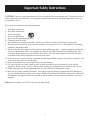 3
3
-
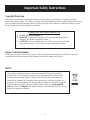 4
4
-
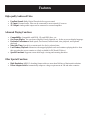 5
5
-
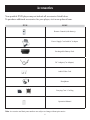 6
6
-
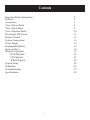 7
7
-
 8
8
-
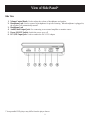 9
9
-
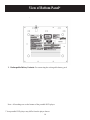 10
10
-
 11
11
-
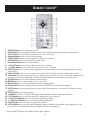 12
12
-
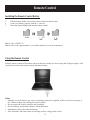 13
13
-
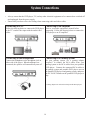 14
14
-
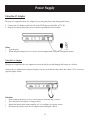 15
15
-
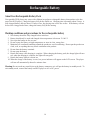 16
16
-
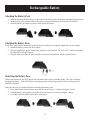 17
17
-
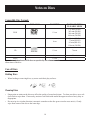 18
18
-
 19
19
-
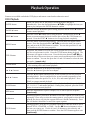 20
20
-
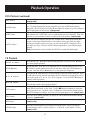 21
21
-
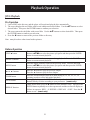 22
22
-
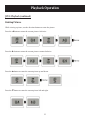 23
23
-
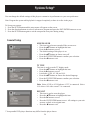 24
24
-
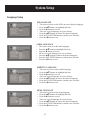 25
25
-
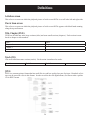 26
26
-
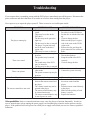 27
27
-
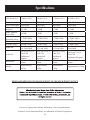 28
28
Polaroid DPA-07032S User manual
- Category
- DVD players
- Type
- User manual
- This manual is also suitable for
Ask a question and I''ll find the answer in the document
Finding information in a document is now easier with AI
Related papers
-
Polaroid PDM-8551 User manual
-
Polaroid PDM-8553M User manual
-
Polaroid PDU-0733 User manual
-
Polaroid PDM0743 User manual
-
Polaroid Portable DVD Player PDM-1058 User manual
-
Polaroid PDM-0084 User manual
-
Polaroid PDM-0085 User manual
-
Polaroid Two Screen Portable DVD Player User manual
-
Polaroid PDM-2727 User manual
-
Polaroid PDX-0074 User manual