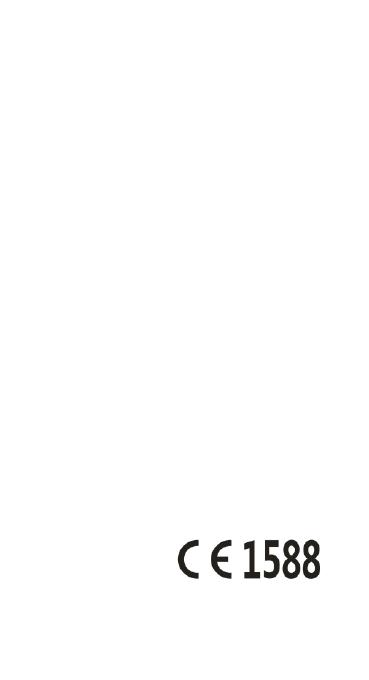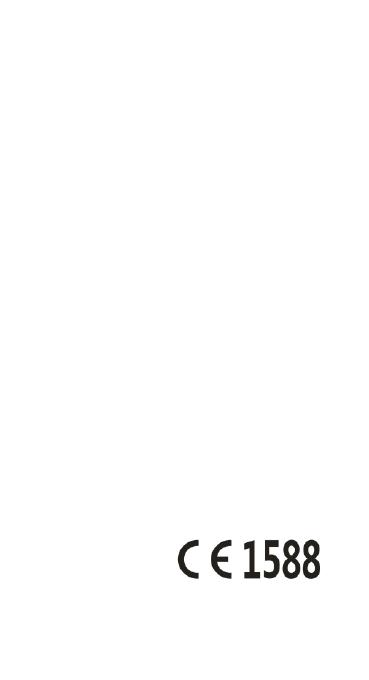
11
drag your finger vertically or
horizontally across the screen.
Drag
To drag, press and hold your finger
with some pressure before you start
to move your finger. While dragging,
do not release your finger until you
have reached the target position.
Pinch
In some apps (such as Maps,
Browser, and Gallery), you can zoom
in and out by placing two fingers on
the screen at once and pinching
them together (to zoom out) or
spreading them apart (to zoom in).
Rotate the screen
For most screens, you can
automatically change the screen
orientation from portrait to landscape
by turning the phone sideways.