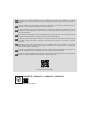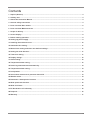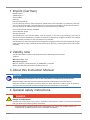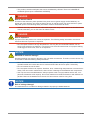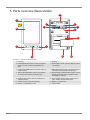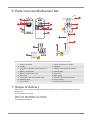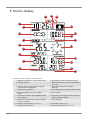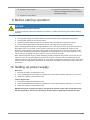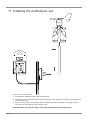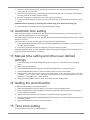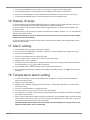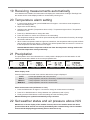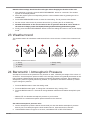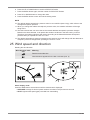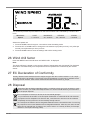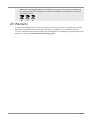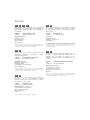Bresser ClimaTemp FW Weather Centre in wooden Look Owner's manual
- Category
- Measuring, testing & control
- Type
- Owner's manual
This manual is also suitable for
Bresser ClimaTemp FW Weather Centre in wooden Look measures and displays temperature, humidity, and atmospheric pressure. The device is able to calculate weather forecasts based on the measured values. Additionally, it provides information about wind speed and direction, precipitation, and wind chill factor. The weather station can be controlled via a smartphone app, which allows you to view current and historical data, as well as set alarms and notifications.
Bresser ClimaTemp FW Weather Centre in wooden Look measures and displays temperature, humidity, and atmospheric pressure. The device is able to calculate weather forecasts based on the measured values. Additionally, it provides information about wind speed and direction, precipitation, and wind chill factor. The weather station can be controlled via a smartphone app, which allows you to view current and historical data, as well as set alarms and notifications.




















-
 1
1
-
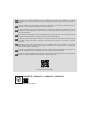 2
2
-
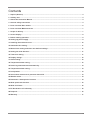 3
3
-
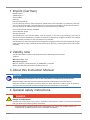 4
4
-
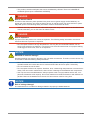 5
5
-
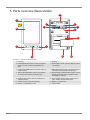 6
6
-
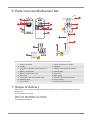 7
7
-
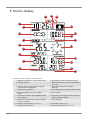 8
8
-
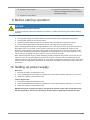 9
9
-
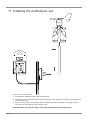 10
10
-
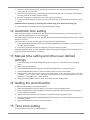 11
11
-
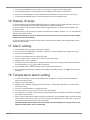 12
12
-
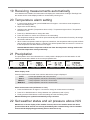 13
13
-
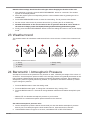 14
14
-
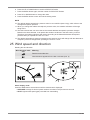 15
15
-
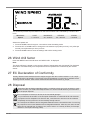 16
16
-
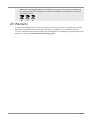 17
17
-
 18
18
-
 19
19
-
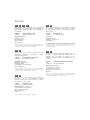 20
20
Bresser ClimaTemp FW Weather Centre in wooden Look Owner's manual
- Category
- Measuring, testing & control
- Type
- Owner's manual
- This manual is also suitable for
Bresser ClimaTemp FW Weather Centre in wooden Look measures and displays temperature, humidity, and atmospheric pressure. The device is able to calculate weather forecasts based on the measured values. Additionally, it provides information about wind speed and direction, precipitation, and wind chill factor. The weather station can be controlled via a smartphone app, which allows you to view current and historical data, as well as set alarms and notifications.
Ask a question and I''ll find the answer in the document
Finding information in a document is now easier with AI
Related papers
-
Bresser ClimaTemp XXL Weather Center Owner's manual
-
Bresser 7002410 Owner's manual
-
Bresser 7002420 Owner's manual
-
Bresser 7000007 Owner's manual
-
Bresser 7007310 MeteoTrend Colour Owner's manual
-
Bresser 7007510 User guide
-
Bresser radio controlled Weather Station Meteo THBM Colour Owner's manual
-
Bresser 7007600000000 Owner's manual
-
Bresser TemeoTrend FSX Weather Station Owner's manual
-
Bresser 7002531 Owner's manual
Other documents
-
König KN-WS100N Datasheet
-
Oregon BAR 898 Wetterstation Owner's manual
-
Techno line WS6620 Owner's manual
-
 Ambient Weather WS-1070 User manual
Ambient Weather WS-1070 User manual
-
Sencor SWS 5051 User manual
-
Techno line Model Owner's manual
-
National Geographic 9080500 Owner's manual
-
Techno line WS6600 Owner's manual
-
Techno line Model Owner's manual
-
Sencor SWS 9300 User manual