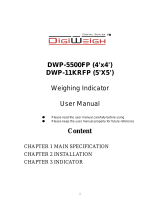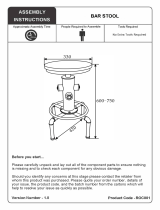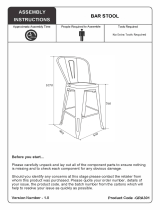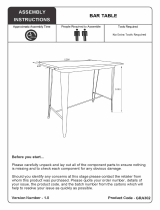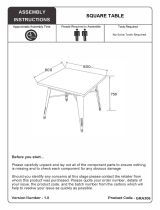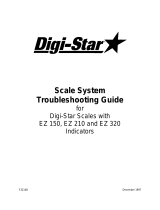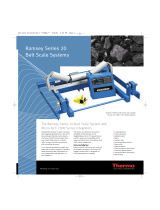Page is loading ...

1
0
Version 1.3
CONVEYOR BELT SCALE MANUAL

2

3
Table of Contents
Introduction
5
Read this First
6
Unpacking The Scale
8
Mechanical Installation
9
Electrical Connections
13
User Interface Navigation
18
Setup Wizard (Do this first)
19
Scale Setup
20
Calibration
24
Test Weight Calibration
25
Material Test Calibration
26
Digital Calibration
27
Belt Length Calibration
28
Zero Calibration - Initial
28
Zero Calibration - Routine
29
Device Setup
30
Printer
30
Scoreboard Display
31
USB
31
IO Board
34

4
Controls
36
Plant Connect
39
Diagnostics
40
Setup Information
41
Sensors
41
IO Board
43
Voltages
43
Communication
44
Calibration
44
Administration
46
Settings
46
Select Run Mode
49
Security
51
Update Firmware
52
Calibration
53
Ethernet
54
Troubleshooting
55
Maintenance
57
General Specifications
60
Drawings
61

5
Introduction
Belt-way Scales Inc. is pleased to announce the release of the newly
designed Belt-Way Conveyor Belt Scale. Our state of the art integrator sets
the industry standard for high technology and user friendly operation.
All design changes were created in response to feedback from our
distribution partners and customers. We are pleased to share this new
product with you and are confident you enjoy the same reliable performance
that you are used to with Belt-Way Scale’s products.
We are also confident that you will enjoy the added features that are now
standard as well as the “Setup Wizard” which is an intuiative, easy to follow
step by step program that will walk you through the setup and calibration
procedure.
Please review this list of added features:
•
State of the art large Color Graphic Display
With multi-Language support.
•
Easy to follow Scale Setup Wizard
•
Choose from 3 available modes of menu driven
calibration
o Test Weight calibration
o Automatic digital calibration
o Material test calibration
•
Built-in USB for easy upload and download
o Log calibration and production data
o Easy software upgrade
o Screenshots on demand
•
Standard on-board Ethernet Port
o Modbus TCP
o Wireless Communication
o Plant Connect Website for online
productions reports
•
Expanded I/O communication capabilities
o 4 digital inputs
o 3 digital outputs
o 3 relay outputs
•
2 Independent RS-232 Serial outputs
o Simultaneously connect printer
and scoreboard display.
•
Improved Automated Control Capabilities
o Batching / Load-Out
o Flow rate (TPH) control
•
Consistent feed
o Material load (lb/ft) control
•
Increases scale accuracy
o Continuous Proportional Blending
•
Multiple additives to 1 main material
•
Self diagnostics
o Independently view signal status for
up to 8 load cells
o Digital Speed Sensor frequency
o Current Angle Sensor readings
o Scale configuration setup parameters
o I/O settings
o Calibration parameters and values
•
Error Reporting
•
Password protection capabilities
•
New Zero Rate Limit Feature
•
Internal Power Supply
Feel free to contact us regarding the following new products:
Low Profile Angle Sensor.
Self-Storing Test Weight System
Plant Connect - Scale Production Reporting
Load Out Control System
New Remote Display

6
Read this First
Customers who are familiar with our legacy integrator should read this section first.
There have been several changes to the terminoligy and functionality in the new
integrator.
1. Color Display / Graphical User Interface - The Belt-Way integrator now icon and
menu driven. On screen instructions make screen navigation simple. The large color
display is easy to read. Runtime values can be viewed from a long distance even in direct
sunlight.
2. Smaller Keypad - The complicated keypad has been replaced a simpler version.
There are three shortcut keys to quickly activate frequently used functions such as Zero
Calibration, Print Ticket, and Clear Weight. All other functions can be accesed through
the main menu.
3. No Switches - There are no manual switches. (SW1, SW2, Gain) All scale setting
adjustments are made through the user interface software.
4. Load % - There is no load % shown on the home screen.
5. Terminology - The Span number is now the Trim Factor. Set Zero is now Zero
Calibration. Idler Span is now Idler Distance. The zero number is now shown in pounds or
kilograms. The belt length is measured in distance units instead of pulses.
6. Weight and Rate units - It is now possible to automatically convert between Standard
and Metric units without recalibration. Pounds, Tons, Long Tons, Kilograms, and Metric
Tonnes are available.
7. Scale Setup Parameters - The capacity of the load cells must be entered into the
integrator during the setup process. The conveyor angle should be entered if an
automatic angle compensator is not used.
8. Internal Power Supply - The new power supply module must be purchased separately
from the integrator. It mounts inside the integrator box. It accepts 90 - 240 VAC and
produces 24 VDC. The integrator may be powered from an external 12-24 VDC source. It
requires approximately 55 watts of power to operate.
9. 8 Load Cell Inputs - We can now accept 8 load cells. The load cells are no longer
summed together in the integrator. Each load cell is processed independently, which
allows calculation of individual mV readings. This should make troubleshooting very
easy.
10. New Digital Junction Box - The new integrator can be used with our new digital
junction box. The junction box converts component signals (load cells, speed sensor,
angle sensor, etc) to a digital signal and transfers it to the integrator. We feel it will be
beneficial to limit the length of load cell and speed sensor cables when possible.
11. Ethernet Port with POE- The new integrator has Ethernet built in so a converter is
not required. The Power Over Ethernet allows for easy wireless transmitter installation
with no need for an external power supply.

7
Read This First
Backwards Compatibility Issues
Old Power Supply
Old 12 or 15 VDC power supplies are NOT powerful
enough to drive the new integrator.
Our new 110/240 VAC to 24 VDC power supply is
required to run the integrator from line power.
Old load cells, speed sensors and angle sensors are compatible with new
integrator. Old IO boards are NOT compatible with the new integrator.
OLD IO BOARD NEW IO BOARD
Old junction boxes should NOT be used with the new integrator unless the
load cell signals wires are run separately. See the electrical section for
details. The new junction box is NOT compatible with the old integrator.
OLD JUNCTION BOX NEW DIGITAL JUNCTION BOX

8
Unpacking The Scale
Each Belt-Way Scale is comprised of a minimum of three cartons:
One 26 in. x 10 in. x 8 in. carton contains the integrator, speed sensor,
speed sensor hardware kit, and angle sensor (if purchased with the scale).
Another 26 in x 10 in x 8 carton contains the load cell assemblies and load cell
hardware kit. Dual, triple, or quad idler scales will have multiple cartons of
load cell assemblies. Please record the load cell model number shown on
the box or on the load cell assembly. It must be entered into the integrator
during the initial scale setup.
A third carton contains the galvanized mounting pipe. 48 in. long pipe is the
standard length, but 60 in. or 72in may be provided upon request. Dual, triple,
or quad idler scales will have multiple cartons of mounting pipe. Other cartons
will contain various accessories. Open packages carefully as they may contain
packing lists or other documentation.

9
Mechanical Installation
Installation Procedure For Standard CEMA Idlers
1. Scale Placement
For accessibility and belt tension reasons, we suggest mounting the scale on the lower
third of the conveyor. Two idlers before and after the scale are considered to be the
weighbridge. These five idlers must be in good mechanical condition, be the same trough
angle, and have identical diameter rollers.
It is best to mount the weighbridge idlers
an equal distance apart. Skirting should
not make contact with the belt in the
weighing area. Material must not impact
the belt near the weighbridge. Avoid
using idlers close to the head or tail
pulley.
2. Attach Load Cell Assemblies
Remove the mounting foot from the scale idler to give
clearance above the conveyor frame. 3/8" is usually
enough but the area must be kept free of matierial. If
the foot is not removed, the other weighbridge idlers
must be shimmed to produce enough clearance. Bolt
the load cell assemblies to the idler as shown using
the "V-Block". The load cell cable should point downhill.
Leave plenty of clearance between the load cell assembly
and conveyor frame. Do not overtighten the V-Block bolts
As this will twist the load cells and give false readings!
They should only be tightened enough to compress the lock washer.
NOTE:Special care must be taken on stainless steel load cell assemlbies. Do
not use a full thread bolt, or over tighten the existing bolt. The cable passes
directly below the bolt and can be damaged.
3. Install Scale Support Pipes As Shown:(Note direction of retaining
straps)
*Uphill end of the load cell assembly*
The Mounting pipe
must touch the front
retaining strap on
the high end of load
cell assembly.
*Downhill end of load cell assembly*
Center pipe in oval
hole on low end of
load cell assembly
4. Drill U-Bolt Holes

10
Use the leveling plate as a drill template for the U-Bolts.
The centers of the leveling plates and pipes should
measure 15" apart. See the drawing located at the back
of manual. The pipes must be parallel to each other at
90⁰ to the conveyor frame to ensure proper scale
alignment.
5. Level Idlers and String-Line the Weighbridge
Use the leveling bolts to adjust the scale idler height.
Use a minimum of three strings to align all five weighbridge
idlers. (1 at the tip of each wing roller and in the middle of the
center roller). Shim the surrounding idlers if necessary.
This is an extremely important step in the mechanical
installation process!
It is essential to ensure repeatable and accurate results from the
scale. The scale idler rollers must be level with the two idlers
before and after. The empty belt must rest uniformily on all idlers
within the weighbridge.
Tighten the lock nuts
once the scale is at the
proper height.
6. Align Load Cell Assemblies
Position the load cell assemblies so they are an equal
distance from the frame of the conveyor. This ensures
that the load is evenly balanced between both load
cells. Intall stainless steel hose clamps to hold the load
cell assemblies in place. Position the clamps so they
don't bind between the pipe and hanger bracket.
7. Install Speed Sensor
Hang the speed sensor arm from either pipe and point it
downhill. The arm may be shortened if space is a concern.
Secure the cable to the arm with cable ties. Make sure the
wheel is positioned so it doesn't bounce excessively due
to nearby return idlers. Use two hose clamps to hold the
arm in place. Carefully route the speed sensor and load
cell cables along the conveyor frame so they are
protected from damage.

11
Mechanical Installation Channel Inset Idler
(Primarily used for Portable Machines)
Many producers require a weighing solution for their portable crushers, screen plants,
etc. Installing a scale on this type of equipment is possible but can be more challenging
than a standard conveyor. There are to many types of portable machines to cover in this
document. This section is meant to offer broad exposure to portable equipment and not
be a step by step guide. Scale accuracy and repeatability may vary greatly due factors
beyond our control. We strongly suggest that you consult a Belt-Way dealer before
attempting the following installation procedures.
1. Scale Placement
The same rules apply when choosing a location to
install a scale on a portable machine. However, the
belts are usually shorter so it may not be possible to
have a 5 idler weighbridge. A three idler weighbridge
may be used when necessary. The scale should not be
placed near the head pulley, near a fold in the
conveyor or directly under a magnet.
2. Modification of Channel Inset Idlers
Portable equipment typically employ channel inset
idlers. They mount flush to the inside of the conveyor
frame. These idlers may require significant modification
to attach the load cell assemblies. The idler must be
removed from the frame and trimmed so it no longer
touches the frame at the original mounting point. A
small piece of angle can be welded to the top of the
idler channel to allow use of the standard V-block
bracket.
We offer an alternative "Z bracket" to make the idler to load cell assembly mounting
easier.

12
3. Use Recessed Idler Mounting Brackets To Mount Scale Load
Cell Assemblies.
Two recessed idler mounting brackets must be used to create a frame to hold the scale
support pipes. You must be careful to not install the angle brackets too high. It is better
to install them lower and raise the scale using the leveling plates. The weighbridge idlers
must be leveled and aligned as previously stated.

13
Electrical Connections
Door Side
(Integrator / Display Board)
1. Data Transfer Indicator Light
2. USB Flash Drive
3. Integrator Board
4. Reset / Reboot Button
5. Battery
Box Side (Terminal / Sensor / IO)
Circuit Boards
1. Terminal Board (top board)
2. Sense Board (bottom board)
3. Shield Plate
4. I/O Board
(Mounted Below the Shield Plate #3)
5. 90 - 240 VAC Power Supply
(Mounted Below the Shield Plate #3)
Scale Component Connectors
6. Load Cell Terminals
7. Speed Sensor Terminal
8. Angle Sensor Terminal
Accessory Connectors
9. Scoreboard Display Terminal
10. Printer Terminal
11. Ethernet Port
12. IO Board Terminals
Cables
13. Cables to IO Board
14. Ribbon Cables to Integrator Board
15. Ribbon Cables to Sensor Board
16. Ground Cable
Power
17. 110/220VAC Source Power Input
18. 110/220VAC to Power Supply
19. 24 VDC from Power Supply
(accepts 12-30 VDC)
20. Fuse – Main 24VDC Power Supply
(SLOW 250VAC 800MA 5X20 Bel Fuse #
5ST 800-R)
2
1
3
4
5

14
WARNING!
There is high voltage inside the scale integrator box so please make sure the supply power to the scale
integrator has been unplugged or disconnected at the circuit breaker to reduce the possibility of
electrocution and injury.
Make sure you LOCK OUT, TAG OUT and TRY OUT the electrical system before continuing with any
maintenance or service. Please follow all Federal, State and Company Safety procedures and policies
when working with this product.
Cable Basics: All components wiring must be connected as shown below.
Installing the load cell shield wire this way will ground it to the integrator and reduce
any noise inside the scale. When installing 3 or more load cells you will need to strip
the wiring back to get additional length and keep the shield wire out of the Integrator.
1. The complete cable needs to be fed through the
grommet hole.
2. The shield then needs to be wrapped backwards over
the grommet and fed through the cord grip nut.
3. Insert the cable through the hole in the integrator
enclosure so that the cord grip presses the shield
against the housing as the nut is tightened.
1. Load Cell
Connect the wires for each load cell to a LC terminal as shown below. You can independently
connect up to 8 load cells to the sensor board. You must to start at LC1 (bottom) and work your
way upwards as the scale will only monitor the terminals based on the number of load cells
selected during the setup process.
If multiple load cells are summed in a junction box prior to connection to the
integrator, you MUST jumper +SIG of LC1 to +SIG of LC2 and -SIG of LC1 to -SIG of
LC2! Additionally jumper LC1 to LC3 and LC4 if 4 load cells are used.
USE CORRECT WIRING FOR YOUR LOAD CELLS!
All Aluminum &
350 KG Stainless
50, 100, 150 KG
Stainless
500 & 1000 KG
Stainless
BLACK = -SUP
BLACK = -SUP
BLACK = -SUP
RED = +SUP
GREEN = +SUP
GREEN = +SUP
WHITE = -SIG
WHITE = -SIG
RED = -SIG
GREEN = +SIG
RED = +SIG
WHITE = +SIG
SHIELD = Cord Grip
SHIELD = Cord Grip
SHIELD = Cord Grip

15
2. Speed Sensor
For standard return belt speed sensor and shaft mounted speed sensor
There are some empty slots on the terminal strip. These slots are for future product
upgrades and should be left empty when installing the speed sensor.
3. Angle Sensor
Please connect the wires for the angle sensor to the ANGLE terminal as shown:
4. 110/220VAC Supply Power
The 110/220 VAC power supply is an optional component of the integrator! It can be installed prior to
shipment from the factory (Part # BWPS) or shipped as a field installable kit. (Part # BWPSKIT).
WARNING - HIGH VOLTAGE!!
Make sure you follow best safety practices!
Double check to be sure there is no power on
the wires while making the connections!
Use a small screw driver to
remove the connector as shown.
Other methods may result in
damage to the connector or
circuit board!
LINE NEUTRAL EARTH
GROUND

16
5. 12-30VDC Supply Power on Terminal Board
The standard Scale is DC powered only!
You may power the integrator from another 12-30 VDC source when 110/220
VAC is not available. Approximately 55 watts of power are required to run the
integrator. We recommend a DC spike filter (Part # PRD0085) when alternative
sources of DC power must be used
6. Power Supply Field Installation Kit
The field installation kit is shipped pre-wired complete with push on terminals for the terminal
board. Follow the following steps to add the AC power supply to a DC powered Integrator.
WARNING!!
HIGH VOLTAGE
Make sure you follow best safety practices and that there is no power on the wires while
making the connections when adding the Field Installation kit or you can be electrocuted
or damage to the scale integrator could occur.
1. 12-30VDC - OUT
This DC Voltage is being sent from the
power supply to the Terminal board for
scale integrator power. It plugs into
connector on terminal board as shown in
#4 above.
2. 110-220 VAC - IN
This AC Voltage is being received from
the supply power terminal on the
terminal board, converted to DC power,
and sent to the terminal as described
above in 1.
3. The input Voltage comes from the source and the power supply converts the 110/220 VAC to DC
power for scale integrator use. Plugs into connector on terminal board as shown in #5 above.

17
7. I/O Board
A relay MAY NOT be used as a pulsed outputs (Remote Totalizer).
Please use an external solid state Relay for this purpose.
(Belt-Way Part # REL0015)
All analog, digital Inputs & outputs are isolated for external Sources.
There is No channel to channel isolation.

18
User Interface Navigation
Home
Press the Home key to display the currently selected Run Screen.
Main Menu
Press the Main Menu key to display the Main Menu.
Back
Press the Back key to return to the previous screen.
Zero Calibration
Press the Zero Cal key to start a zero calibration
Print Ticket
Press the Print Ticket key to print a ticket
Clear Weight
Press the Clear Weight key twice to clear the accumulated weight total to zero
Navigation Arrows
All arrows are used to navigate menus, and virtual keypads.
The Left & Right Arrows toggle the focus between a virtual keypad and the option list.
The up and down arrows scroll through option lists.
Some arrows are also used for special functions as described on those function screens.
The Enter key is used to Accept, Verify, Acknowledge, Continue, and Select options.
Entering Alphanumeric values on Virtual Keypads
Press ENTER on the manual keypad after highlighting each character. When you
have completed your entries select ENTER on the virtual keypad to save.

19
Setup Wizard
The Setup Wizard is an intuitive tool designed to assist you in setting up the scale for the first time
in an easy to follow sequence.
We strongly recommend completing the Setup Wizard for each newly installed scale!
If you EXIT the Setup Wizard before it is completed you would need to start at the
beginning of the Setup Wizard upon re-entering the Wizard. Your previous entries and
selections will be saved from your previous session.
You can also make parameter selections / entries and conduct calibrations by accessing
the Scale setup and Calibration menus directly.
Several measurements are required to complete the wizard.
It is best to record the following before starting the wizard:
1. Number of Weigh Idlers
2. Conveyor Angle (NO Angle Sensor installed)
3. Idler spacing (center to center distance)
4. Load Cell Capacity / Model
The Setup Wizard will assist to setup of the following parameters and calibrations:
1) Select Run Mode
2) Select Number of Weigh Idlers
3) Select Load Cell Size
4) Select Distance Units
5) Select Weight Units
6) Select Decimal Places
7) Select Rate Time Units
8) Select Angle Sensor ON/OFF
9) Enter Angle
10) Enter Idler Spacing
11) Speed Wheel Diameter
12) Speed Wheel Pulses / Revolution
13) Select I/O Board Installed/ Not Installed
14) Belt Length Entry or Calibration
15) Zero Calibration Static or Dynamic
Span Calibration - Option of Manual, Test
Weight & Material Test
Navigation Tip
Press the MENU key.
Navigate to the SETUP WIZARD icon and press ENTER key
FOLLOW THE STEP BY STEP SCREEN INSTRUCTIONS
Press the BACK key go back to the previous screen

20
Scale Setup
The Scale Setup menu is available to manage various parameters as well as to directly edit or view
the current selection. You can configure the scale manually in this menu instead of following the
Setup Wizard. You will need to complete all the calibrations after doing any setup or some changes
in this menu.
The Scale Setup menu will run you through the setup of the following scale functions:
1. Run Mode
The Run Mode selection determines what the scale screen will look like and how it will
function.
There are five different run modes to choose from.
Weight / Rate
This mode displays the accumulated weight as the primary unit. This screen also
displays:
The Scale Setup menu will allow you to setup and view the following scale parameters:
1) Run Mode
2) Number of Weigh Idlers
3) Load Cell Size
4) Distance Units
5) Weight Units
6) Rate Time Units
7) Conveyor Angle
8) Idler Distance
9) Speed Sensor
10) Decimal Places
11) I/O Option Board
Navigation Tip
Press the MENU key.
Navigate to the SCALE SETUP icon and press the ENTER key
FOLLOW THE STEP BY STEP SCREEN INSTRUCTIONS
Press the BACK key go back to the previous screen
/