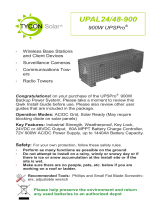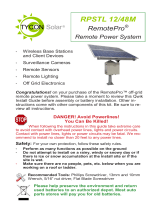Page is loading ...

UPSTL48
UPSPro® Backup
Power System
▫ Wireless Base Stations
▫ Surveillance Cameras
▫ Remote Gate Control
▫ Electric Fence
▫ Up to 200W loads
Congratulations! on your purchase of the UPSPro® outdoor
backup power system. Please take a moment to review this Qwik
Install Guide before assembly or battery installation.
DANGER! Avoid Powerlines!
You Can Be Killed!
When following the instructions in this guide take extreme care
to avoid contact with overhead power lines, lights and power circuits.
Contact with power lines, lights or power circuits may be fatal. We rec-
ommend to install no closer than 20 feet to any power lines.
Safety: For your own protection, follow these safety rules.
▫ Perform as many functions as possible on the ground
▫ Do not attempt to install on a rainy, windy or snowy day or if
there is ice or snow accumulation at the install site or if the
site is wet.
▫ Make sure there are no people, pets, etc. below when you are
working on a roof or ladder.
Recommended Tools: Phillips & Flat Screwdriver, 17/13/10mm
wrench, 8mm nut driver
Please help preserve the environment and return
used batteries to an authorized depot

2
Qwik Install
STEP 1: Prepare the enclosure: Install DIN rail (if required) to door
using two Philips head screws. Install just the top mounting bracket to
the enclosure using two 8mm bolts.
NOTE: It takes two people to mount the
enclosure to a pole. The standard U-
Bolt mounting accommodates a pole up
to 4” diameter. Multiple pole straps can
be used for extra strength. Pole straps
are available for poles up to 11” diame-
ter or larger.
STEP 2: Install the bottom bracket
and stabilizer bracket to the pole using
U-Bolt and/or Pole Straps. The stabi-
lizer bracket is used as an aid to
mounting and additional support when
mounted.
STEP 3: Lift the enclosure and place it
on the stabilizer bracket. Connect the
top bracket to the pole using U-Bolt
and/or Pole Straps.
STEP 4: Attach The two 8mm bolts that
hold the bottom bracket to the enclo-
sure. Make sure all bolts are tight. (8-15
ft lbs)
STEP 5: Install the three wire feedthru
cable glands in the holes in the bottom
of the enclosure. If one or more of the
cable glands will not be used, just cut a
short piece of wire and tighten in the
cable gland.
NOTE: The bottom plate can be re-
moved from the enclosure if you need
to add some additional feedthru. (ex;
conduit connection)
STEP 6: Install the batteries in the enclosure. There
must be at least four batteries connected in series to
create 48V. If eight batteries are used connect first
four in series and second four in series then parallel
the two banks. (See wiring diagram).
Note: The enclosure has slot features that can be
used to strap the batteries if desired. Tycon® has vel-
cro straps available. It takes two straps per battery.

3
WARNING! The fan supplied with the system operates on 12VDC or
24VDC. It is thermostatically controlled to turn on if temperature ex-
ceeds 45C. It cannot be connected to 48V battery voltage. It can be
connected to the Aux output of the controller set to 24VDC or it can be
connected across one of the batteries in the array.
STEP 7: Before attaching the battery cables to the batteries, first re-
move the battery cable fuses. This will prevent accidental short circuit.
Connect the battery cables to the batteries. Connect the Temperature
probe from the controller to any of the battery terminals. The tempera-
ture sensing lug is just a mechanical connection so it doesn’t matter
which terminal it is connected to (+ or -). The probe has no polarity
when connecting to the controller.
STEP 8: Remove the large green connector from the controller. Con-
nect the battery cables to the BAT+ and BAT– connections. Be sure to
observe proper polarity. Cut off the connector on the battery charging
power supply (if necessary) and strip the wires and connect to the large
green connector PV+ and PV– connections. Make sure to observe
proper polarity. Brown wire is V+. The controller has a pluggable 3 wire

4
AC cord. You can cut this
cord to hardwire into the
mains. You can also mount
conduit to the enclosure if
local codes require it.
STEP 9: Install the TPDIN-
SC48-20 Battery Controller
to the enclosure by hanging
on welded DIN rails on either
side of enclosure between
batteries and door.
Note: When attaching controller onto the DIN rails, first put the bottom
of the bracket against the DIN rail and then push the part upward and
over the top of the DIN rail. To remove, just reverse the process.
Connect the thermostatically controlled fan to the controller Aux+ and
Aux– inputs or a single battery in the array.
STEP 10: Set the battery charging power supply input voltage to either
115VAC or 230VAC by moving the switch to the appropriate position., if
applicable. Some Battery charger used are auto ranging and will not
have a voltage select switch.
WARNING! If the unit has a voltage select switch, make sure it is
set correctly before connecting the AC line or you will damage the
power supply.
STEP 11: Connect your equipment to the controller and finish up any
wiring to your equipment then plug the wired large green connector to
the TPDIN-SC48-20 Battery Controller and re-install the fuses in the
battery cables. The Battery Charging LED will light for about 60sec-
onds when power is first applied, then there will be no LED lit until some
changes are made to the controller web interface.
STEP 12: Turn on AC power to the battery charging power supply.
You should see the Battery Charging LED turn on. The LED will be
steady state when the batteries are charging and will be flashing when
the controller is in float charge mode.
STEP 13: Connect the controller to your network through one of the
switch ports, preferably port 1. The default IP address is 192.168.1.6
The unit may also get an IP address from a DHCP server. We have a
free discovery tool available at http://tyconsystems.com/index.php/
support/tpdin-firmware This tool will find the controller no matter what IP
address it is on even across subnets.
STEP 14: Once you open the web interface, you can set the voltage
for each port including the Aux port and you can turn the power on and
off to each port. Also set the battery type.
STEP 15: Refer to the controller user guide for more info on setup and

5
use of the controller features.
TECH CORNER
Additional Information you may find useful
1. CONTROLLER: The controller will turn off all loads when the battery
voltage falls below a set value. This value can be set in the user inter-
face. This low voltage disconnect function is needed to preserve the life
of the batteries.
2. MAXIMUM LOAD: The maximum load supported by the controller is
200W. If the load is exceeded the controller will shut down all loads and
display an error condition. It will automatically reset after the load falls
below 200W.
3. OUTPUT VOLTAGE: The output voltage from the controller on all
ports can be set individually to 48V or 24V in the user interface.
4. VENTING: The enclosure has vents in the upper back of the enclo-
sure and a thermostatically controlled fan and vent in the bottom of the
enclosure. Fan airflow should be toward inside of enclosure.
5. BATTERY MAINTENANCE: The batteries used in the UPSPro®
SPECIFICATIONS Subject to change without notice
UPSTL48
Load Voltage 24V/48V Selectable
Max Load 200W
VAC Input +/- 10% 115 / 230VAC user selectable
Battery Capacity 200Ah (AGM or Lithium) or
400Ah (AGM Only)
Battery Type Non-Spillable Sealed Lead Acid —AGM
or LiFePO4 Lithium
Battery Life 5 Years AGM / 10 years Lithium
Over-discharge protection 45.8V to 47.8 – settable in web interface
PoE Ports
Qty 7 Gigabit 0.645A max per port
802.3at (port 1-4 only), 48VDC or 24VDC
or OFF – settable in web interface .
Aux Output 24V or 48V @ 2.25A Max;
Selectable via Web Interface
Self Consumption 3.5W Typ
Enclosure Type Steel—STL

6
systems don’t require any maintenance. They should last up to 5 years
in normal use. (10 years for Lithium) Note: Never store batteries for
any length of time in a discharged state or it will kill the battery.
6. BATTERY OVERDISCHARGE: We highly recommend hooking all
equipment loads to the controller voltage output. This output will discon-
nect the load if the battery voltage drops below the set voltage and this
will protect the battery from over-discharge. If batteries get completely
discharged because the equipment was connected directly to the bat-
tery, you will reduce the battery life. Discharged batteries will freeze at
very low temperatures.
7. SOLAR READY: The system is solar ready so solar panels can be
added at any time by connecting them to the PV input through a block-
ing diode. The battery charge controller can handle up to 20A of solar
which is equivalent to 960W of solar panels max. A single blocking di-
ode is needed to prevent reverse current from battery charger power
supply into the solar panels. Blocking diode should be at least 6A/100V
rated.
8. Lithium Batteries: The maximum array for Lithium batteries is 4 bat-
teries in parallel or series connection. Lithium batteries without heaters
will not charge if battery temperature drops below 0degC
9. ACCESSORIES: Tycon® also offers a variety of voltage conversion
products to meet almost any need. Just visit tyconsystems.com for
more info.
Limited Warranty
The UPSPro® products are supplied with a limited 36 month warranty
which covers material and workmanship defects. This warranty does
not cover the following:
▫ Parts requiring replacement due to improper installation, misuse,
poor site conditions, faulty power, etc.
▫ Lightning or weather damage.
▫ Physical damage to the external & internal parts.
▫ Products that have been opened, altered, or defaced.
▫ Water damage for units that were not mounted according to user
manual.
▫ Usage other than in accordance with instructions and the normal
intended use.
Tycon Systems Inc.
930 W 14600 S Suite 600
Bluffdale, UT 84065
support@tyconsystems.com
PH: 801-432-0003

7
NOTES

8
8000050 Rev 5 UPSTL48 UPSPro® Qwik Install Guide
/