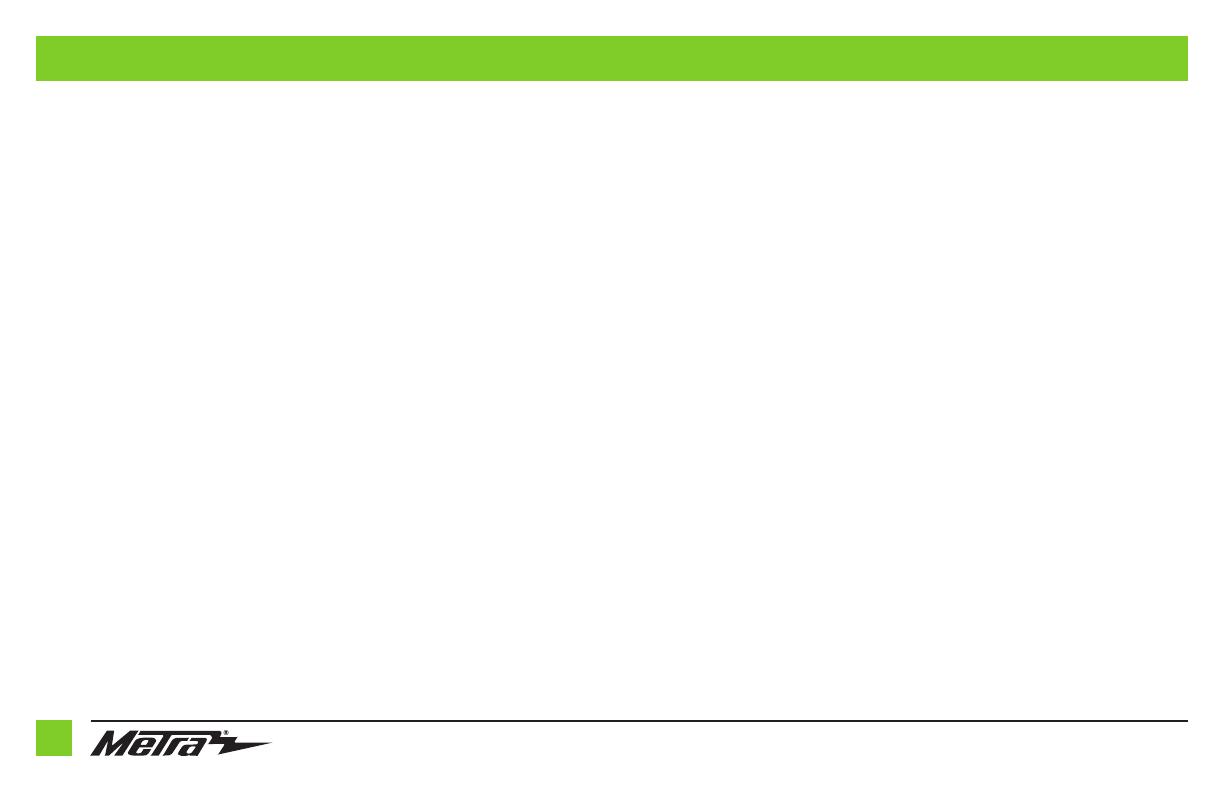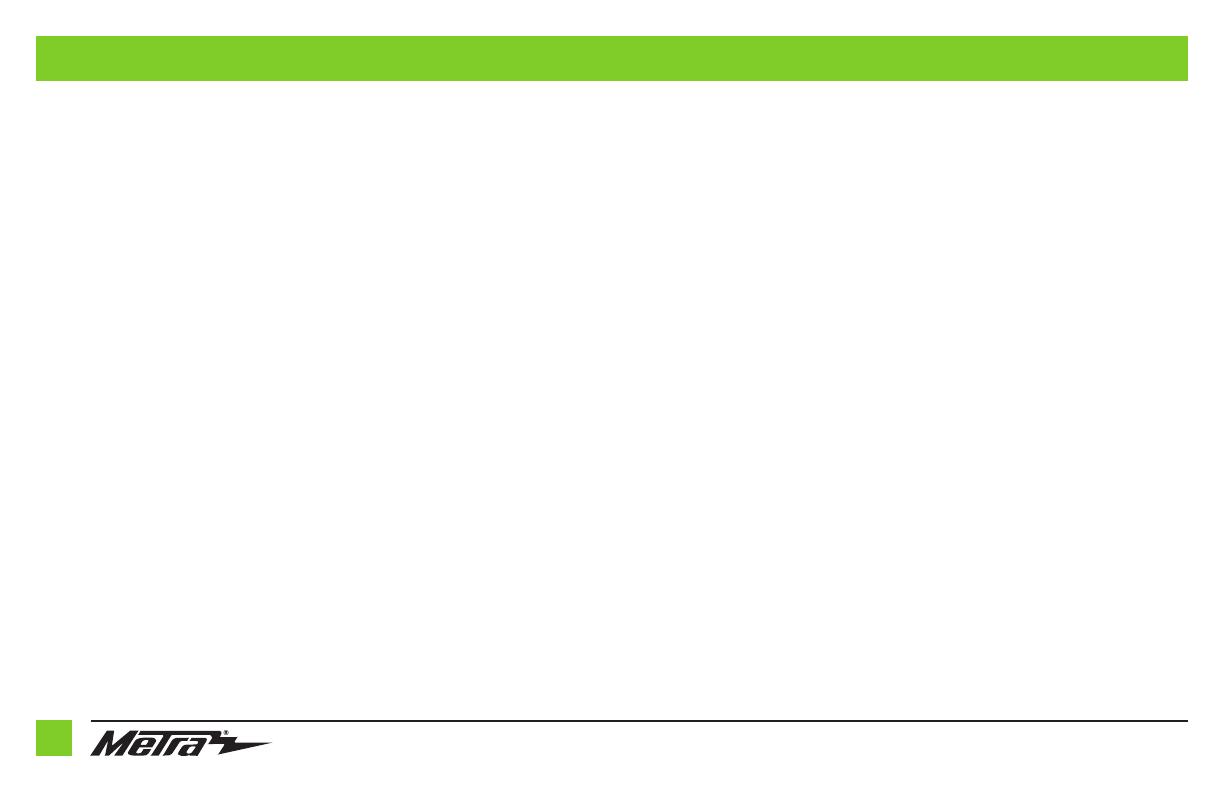
386-257-1187
|
MetraOnline.com
1010
CONNECTIONS
For models without an amplifier:
From the 16-pin harness with stripped leads to the aftermarket radio, connect as indicated:
• Red wire to the accessory wire.
• Orange/White wire to the illumination wire. (if applicable)
• Brown wire to the mute wire. (if applicable)
Note: If the mute wire is not connected, the radio will turn off when OnStar is activated.
• Gray wire to the right front (+) speaker output.
• Gray/Black wire to the right front (-) speaker output.
• White wire to the left front (+) speaker output.
• White/Black wire to the left front (-) speaker output.
The following (3) wires are only for multimedia/navigation radios that require these wires.
• Green/Purple wire to the reverse wire.
• Light Green wire to the parking brake wire.
Tape off and disregard the following (5) wires, they will not be used in this application:
Blue/White, Purple, Purple/Black, Green, Green/Black
From the car side harness to the aftermarket radio connect as indicated:
• Black wire to the ground wire.
• Yellow wire to the battery wire.
• Green wire to the left rear (+) speaker output.
• Green/Black wire to the left rear (-) speaker output.
• Purple wire to the right rear (+) speaker output.
• Purple/Black wire to the right rear (-) speaker output.
• Blue/Pink wire to the VSS/speed sense wire.
• Ensure the 4-pin Molex connectors are connected together.
Note: The 4-pin to 4-pin resistor pad harness will not be used in this application.
Cut off and remove the resistors from the wires below the heat shrink:
Green, Green/Black, Purple, and Purple/Black
•
Black/Yellow wire is used for OnStar level adjustment for models that do not come equipped with
steering wheel controls. Refer to the OnStar level Adjustment section for further instructions.
• Connect the Pink wire with a red bullet connector to the Pink wire from the climate control
harness. Attention! If this wire is not connected the climate control will fail to function.
• If retaining the factory AUX-IN jack is desired, connect the Red and White RCA jacks to the
audio AUX-IN jacks from the aftermarket radio.
Note: a) The jack can only be used if it is a single jack.
b) If the jack has a USB port as well, neither can be retained.
Note: The relay attached to the car side harness is only for audible turn signal clicks. No extra
steps are required to retain this feature, so leave the relay as-is.
Retaining factory backup camera
•
To retain the factory backup camera, connect the Yellow RCA jack to the backup camera
input of the aftermarket radio.
DIN jack: The DIN jack will not be used in this application, please disregard.
Continued on the next page