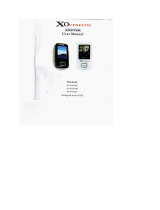Page is loading ...


1
NIKKEI NMP4 MP4 PLAYER
INSTRUCTION MANUAL
DRAWINGS AND SPECIFICATIONS ARE SUBJECT TO CHANGE WITHOUT NOTICE

2
Table of Contents
Features……………………………………………………………………………………………………………3
Precautions ……………………………………………………………………………………………………..3
Warning……………………………………………………………………………………………………………3
Button & function…………………………………………………………………………………………….4
Main Menu………………………………………………………………………………………………………5
Music Mode …………………………………………………………………………………………………….5
Movie Mode ……………………………………………………………………………………………………7
Record Mode …………………………………………………………………………………………………..8
Voice Mode ……………………………………………………………………………………………………..8
FM Radio Mode ……………………………………………………………………………………………….9
Picture Mode …………………………………………………………………………………………………..10
System Setting …………………………………………………………………………………………………11
Text Mode …………..…………………………………………………………………………………………..12
Video Conversion Tool ……………………………………………………………………………………..12
Trouble Shooting ………………………………………………………………………………………..……14

3
Features
● 1.8-inch TFT display
● 128 x 160 pixels display resolution
● Earphone included
● Plays AVI (128x160), AMV video format files
● Plays MP3, WMA, WAV audio format files
● Picture browsing of JPEG format files
● Built in Micro-SD card slot, supports up to 16GB
● Built-in 350mAh Li-poly battery
● Built-in FM Radio
● Supports TXT E-book format
● Mul-language support
● Available in wide range of attractive colors
Precautions
Follow these tips to preserve the operational lifespan of your Digital Media Player:
● It is recommended that you allow the battery to fully charge before using the
device for the first time. Do not recharge unattended for longer than 4 hours.
● Do not hang the player by its earphones or cables
● Never force any cable connectors into the ports of your Digital Media Player
or computer. Always make sure that your cable connectors are identical in shape
and size before attempting to connect.
● When disconnecting your digital media player from a computer, use the
Safely Remove Device function on your computer. Do not disconnect your digital
media player while transmitting data.
Warning
● Do not use this player in extreme temperatures. Keep away from extreme hot,
cold, dry, or damp areas. Also keep away from water, fire, and radiation.
● Do not disassemble your digital media player.
● Do not allow young children to use your player unsupervised.
● Do not install unknown/foreign software onto your digital media player.

4
Button & Controls
1. Micro SD Card slot
2. ON/OFF power switch
3. VOL+
4. VOL-
5. Enter menu and exit from sub-menu, confirm selection (under any status, hold
[MENU] will enter main menu)
6. Last/ Backward
7. Next/Forward
8. Play/Pause、Power ON/ OFF the player
9. Hand strap Hole (hand strap not include)
10. Earphone socket
11. USB socket

5
Basic Operation
Power on & Power off:
Power On: Hold (play/stop) button for 3 seconds, the player will go to
working condition.
Power off: Hold (play/stop) button for 3 seconds, the player will be turned off.
Note: when battery power is low, it will automatically power off.
Adjust volume: With MP3 mode, AMV/AVI mode, Voice mode, press [VOL-] or
[VOL+] to decrease / increase the volume one step, while hold [VOL-] or [VOL+]
button will decrease/increase continuously.
Expansion Card:
Insert the TF card to the Micro SD card slot. You could see the Card folder in the
menu. If not with the TF card , There is no card folder in the menu
Charge/Connect/Disconnect from PC
Connect the device to PC via USB Cable to use it as a Removable Disk.
To charge the device or disconnect the device, Press “Menu button” under USB
connected.
Main menu
Hold [MENU] to enter main menu. Press [PRE] or [NEXT] to switch the modes.
Music
Select “Music” in the main menu
.

Press [MENU] to confirm selec
tion and then press PLAY/STOP [>II] button to play
the song. While music playing,
press [MENU] button to enter sub
Select MUSIC mode in main m
enu, press [MENU] to confirm selection and then
press PLAY/STOP [>II] button to
play the song. While
button to enter sub-menu:
All Songs Display
all the songs
Album list Display
the album
Artists Display
the singer of the song
Genre Display
the genre of the song
Create Playlist Create t
he playlist
Setting
Repeat
Equalizer
Replay
mode Replay
6
select
ion and then press PLAY/STOP [>II]
button to play
the song. While music playing, p
ress [MENU] button to enter sub-me
nu:
Select MUSIC mode in main me
nu, press [MENU] to confirm selecti
on and then
press PLAY/STOP [>II] button to
play the song. While music playing, p
ress [MENU]
Display a
ll the songs
Display t
he album
Display t
he singer of the song
Display t
he genre of the song
Create th
e playlist
Normal, Repeat one; Fold
er; Repeat
Folder; Repeat All; Random; In
tro.
NATURAL,ROCK,POP,CLASSIC,S
OFT,JAZZ,
DBB
A-B repeat, when “A” in the ic
on
blinks, swing [NEXT] to confirm
start
point, swing [NEXT] as “B” poi
nt .
player will replay from A to B a
ccording
to the setting in the replay tim
es. (Return
selection and then press PLAY/STOP [>II] bu
tton to play
menu:
Select MUSIC mode in main menu, press [MENU] to confirm selectio
n and then
music playing, pr
ess [MENU]
Normal, Repeat one; Folder
; Repeat
Folder; Repeat All; Random; Int
ro.
NATURAL,ROCK,POP,CLASSIC,SO
FT,JAZZ,
B repeat, when “A” in the ico
n
blinks, swing [NEXT] to confirm
start
point, swing [NEXT] as “B” point
. The
player will replay from A to B acc
ording
to the setting in the replay times
. (Return

7
to A-B replay mode by swing [PRE]
button in such status)
Replay times Set how many times the A-B point replay
Maximum is 10 times (1-10)
Replay gap set replay time gap between every replay
Exit Exit from sub-menu
This device support Lyrics display. To fully display the contents of the song, you
must make sure the name of the song under the music folder should be exactly
the same one under LRC file.e.g
You put a “song.mp3” in music folder; a same name “song.lrc” should be placed
under LRC file.
Local folder Indicate the folder of present playing file
Delete file Delete the present playing song
Delete All Delete All songs
If you want to delete a song while it is playing, press [>II] to stop playing, then
press Mode button). select “Delete file”, choose the file you want to delete,
confirm “Delete”, then the screen shows below:
Movie
Select “Movie” in the main menu
Press [MENU] to confirm selection and then press PLAY/STOP [>II] button to play
the video. While playing video. press [MENU] button to enter sub-menu.
All the operation is same as Music.

8
Record Mode
Press [MENU] button to select Record mode in main menu, then press [MENU]
again enter into recording sub-menu.
Local folder Indicate the folder of present recording file
REC type: 32K BPS、64K BPS、128K BPS、256K BPS
Exit Exit form sub-menu
After setting, press [>II] to start recording. only [>II] (play/stop) and [MENU] can
be used during recording. To start a new recording file, please press [>II]
(play/stop) button shortly will save present recording file.
Noted that this device supports 99 voice recording files storage in each directory.
If the screen displays “ out of space”, which indicates the current directory has
already saved 99 voice recording files, the user need to change to a new directory.
Voice
Press [PRE] or [NEXT]to select the Voice mode, then press [MENU] to confirm the
selection, press [>II] to play the recording file.
Press [>II] button to pause playback, swing [PRE] or [NEXT] button to select
recording files.

9
Sub-menu while playing status:
Repeat Refers to “repeat” in music mode
Replay mode Refers to “replay” in music mode
Exit Exit from sub-menu
Sub-menu while stop status:
Local folder Indicate the folder of present recording file
Delete Delete recording song
Delete All Delete all recording files
exit Exit from the sub-menu
FM mode
Select [PRE] or [NEXT] button to choose FM mode and press [MENU] to confirm.
Press [>II] (play/stop) to save channel. If no channel is saved, you can look for
channels by auto or manual searching. Press [MENU] again to get sub-menu as
below:
Save Save currently tuned frequency;
Record Record current preset channel;
Delete delete current preset channel;

10
Delete All delete all saved channels;
Auto Search Auto search FM channel
Normal Band Frequencies from 87.5MHz---108MHz;
Japan Band frequencies from76.5MHz---90MHz;
Exit exit from FM sub-menu
Auto search: Holding [PRE] button or [NEXT] button for two seconds will tune
frequency upward or downward until a radio station is located then it stop
automatically.
Manual search: swing [PRE] or [NEXT] button to search channel upward or
downward one-step Notice: Normal band and Japan band can store 20 preset
channels respectively.
Picture
Select [PRE] or [NEXT] button to select Picture mode, then press [MENU] to
confirm.
Press [MENU] button again to enter sub-menu:
local folder choose the folder where picture is saved;
playback set manual play or auto play(there is a time gap for auto
play from 1-10 seconds)
Delete file Delete picture;
Delete All Delete all pictures
exit Exit from sub-menu
Press [>II] (play/stop) button to display the picture automatically or manually
according to previous playing setting.

11
SYS Setup
Select [PRE] or [NEXT] button to select SYS Setup, then press [MENU] to confirm,
Press [MENU] button again to enter sub-menu:
Record time
Press [MENU] to edit recording time. Swing [NEXT] button and
the digit of year will increase; swing [VOL+] button to edit next
digit, push [PRE] or [NEXT] button to adjust the digit. Press
[MENU] to confirm the setting
LCD set
Always light
10 Sec
20 Sec
30 Sec
Language Simple Chinese, English, Trad Chinese, Japanese, French,
German, Italian, Dutch, Portuguese, Spanish, Swedish, Czech,
Denmark, Polish etc.
Power off
Off time: set self-power off time when the player is stopped
and no button is pressed. The time unit is seconds. 0 means
set off the function.
Sleep time: set self-power off time after last key pressed,
regardless of whether the player is active or stopped. The time
unit is minutes.
Online mode Multi Drive; Normal only; Encrypted only
Memory info. Check the memory size and the remaining memory
Firmware
version Display the player’s firmware version
Firmware
upgrade Firmware can be upgraded via connection to PC
Exit Exit from the sub-menu

12
TEXT
Select [PRE] or [NEXT] button to select Text, then press [MENU] to confirm,
Enter TEXT mode by pressing Mode button, then you can read and edit the article
in the device. The device only can recognize the article in “txt.” Format.
Press [MENU] button again to enter sub-menu:
local folder choose the folder where picture is saved
playback set manual play or auto play(there is a time gap for auto
play from 1-10 seconds)
Delete file Delete picture
Delete all Delete all pictures
Exit Exit from sub-menu
Video Conversion Tool
Please follow the steps here below to install the video conversion tool.
Unzip the “Video Conversion Tool.rar” which is stored in internal memory, Click
on Run Setup.exe to start the installation process, you may find a tool named
“AMV/AVI convert tool “, click and open it, there is a window appears, choose the
file you want to convert, then choose the folder you want to put the new
converted file, click “start converting” is ok.
Video Conversion Steps
1) Unzip the file, and double click to the Setup.exe and install it.
2) Double click to the Amvtransform.exe.
(folder – Program Files\Media Player Utilities 4.41\AMVConverter)
3) Then you could see the below:

13
4) Click to the Input file and choose the
video which you need to convert.
5) Click to for settings.
Choose the AMV and the resolution
160x120.
6) Click to for conversion.

14
Trouble Shooting
No power Check battery level.
Recharge as per directions in User Manual
Unable to locate
or play files Check that the file is in a compatible format
Check to see if the file is stored in a different directory.
No music is heard
in the earphones
Check the volume level
Check the connection (earphone to the earphone jack)
Check if your music file is compatible with your MP3
player.
Not charging Check to make sure that your Digital Media Player is
connected to a USB port on your computer.
Unable to
download music.
Check if you have enough space on your Digital Media
Player to download the music file.
Check to make sure that the USB cable is connected to the
PC and to the Digital Media Player.
Computer not
recognizing Digital
Media Player
Check that the USB cable is properly connected to your
computer.
Try plugging the USB cable into one of the back ports of
your computer.
/