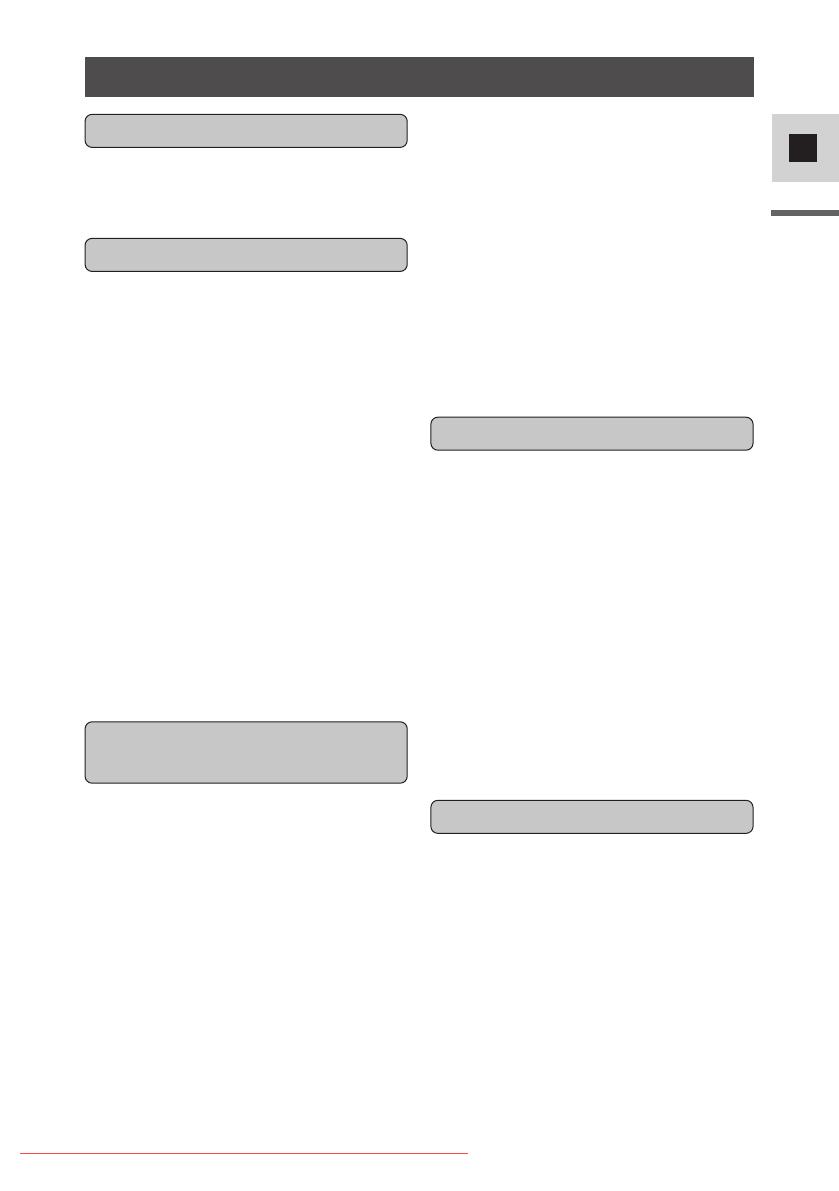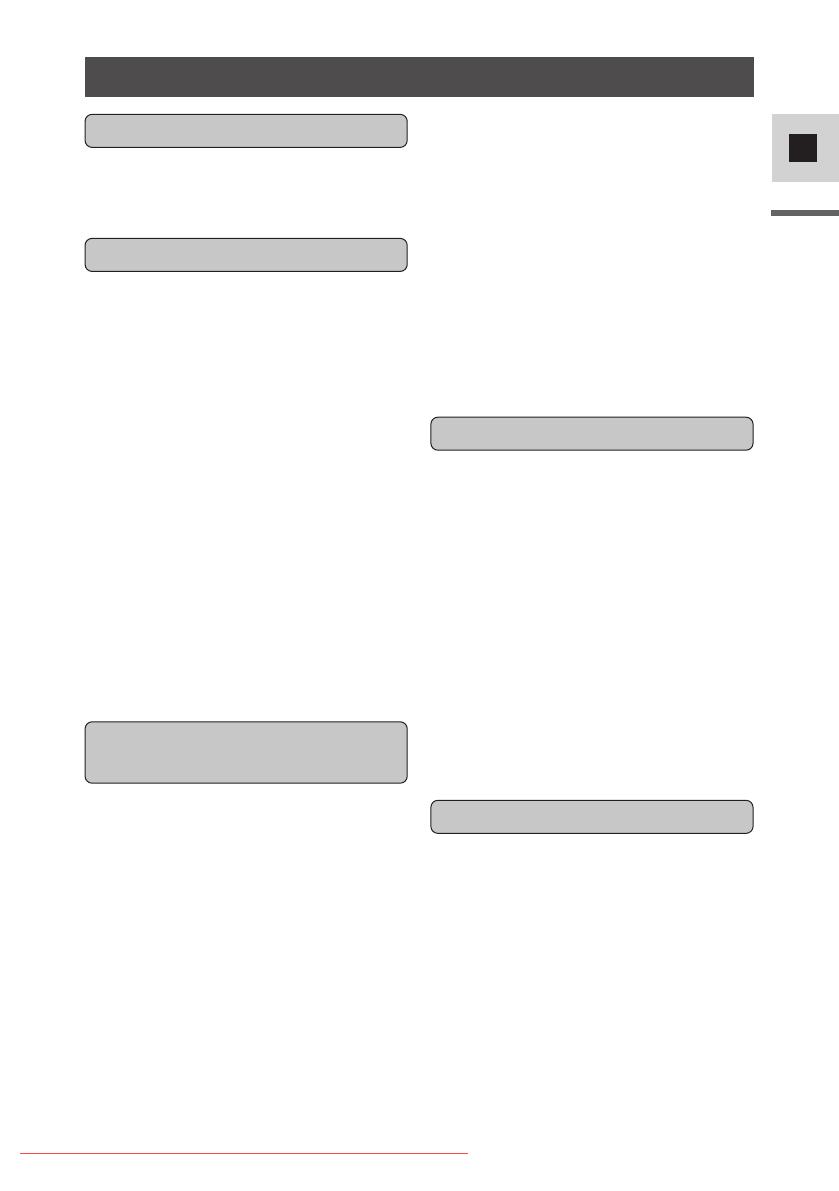
3
E
Introduction
Important Usage Instructions ....................2
Thank you for Choosing a Canon ..............5
Introducing the MV500/MV500i ..............6
Finding Your Way Around
the MV500/MV500i..............................7
~ Preparations ~
Attaching the Ferrite Core........................10
Powering Your Camcorder ......................11
Loading a Cassette ..................................16
~ Basic Recording ~
Basic Recording ......................................18
Zooming ..................................................23
Using the LCD Screen ............................25
~ Basic Playback ~
Playing Back a Cassette ..........................28
Connections for Playback on a
TV Screen............................................32
Tips for Making Better Videos ................36
~ General ... ~
Searching and Reviewing
While Recording ................................38
Using the Menus ......................................39
Using the Wireless Controller ..................43
~ For Recording ...~
Setting the Date and Time........................46
Taking Still Pictures ................................49
Turning the Image Stabilizer Off ............51
Using the Various Recording Programs ..52
Using Digital Effects................................56
Audio Recording ......................................61
Setting the Self-Timer ..............................63
~ When Making Manual Adjustments ...~
Ajusting AE Shift ....................................65
Setting the Shutter Speed ........................66
Adjusting Focus Manually ......................68
Setting the White Balance........................69
~ For Playback ...~
Displaying Date, Time and Camcorder Data
(Data Code) ........................................71
Searching the Tape (Photo Search/
Date Search) ........................................74
Returning to a Pre-Marked Position ........75
Editing to a VCR......................................76
Dubbing with Digital Video Equipment ..77
Recording from a VCR, TV or Analog
Camcorder – Analog Line-in
(MV500i only) ....................................81
Digitally Outputting Analog Video and
Audio Signals – Analog-Digital
Converter (MV500i only) ..................83
Recording Over Existing Scenes
– AV Insert Editing (MV500i only) ....85
Audio Dubbing ........................................88
Setting the Audio Mix ..............................93
Connecting to a PC Using a DV Cable....95
Preparing the Camcorder..........................96
Notes on Using the Batteries....................98
Maintenance ..........................................101
Troubleshooting......................................105
The MV500/MV500i System Diagram..108
Optional Accessories ..............................109
Screen Displays ......................................111
Specifications..........................................117
Index ......................................................118
Menu at a Glance ..................................120
Contents
Introduction
Editing
Using the Full Range of
Features
Mastering the Basics
Additional Information
#1_ MV500/MV500i__E(02-06) 2/6/02 14:15 Page 3
Downloaded From VideoCamera-Manual.com Manuals