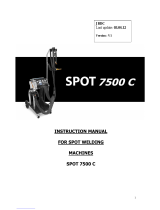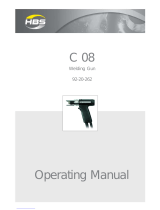2
Thank you for your choice! Before installing and using the product or before maintenance, please read carefully the following safety recommendations
in order to avoid accidents to the users and damage of the welding process.
GYS cannot be held responsible for the damages occurring to persons or belongings, following the use of the machine in the following circumstances:
- Modification or disabling of safety elements,
- Non-respect of the recommendations written in the user manual,
- Modification of the characteristics of the product,
- Use of accessories other than the GYS accessories , or accessories not adapted to the machine
- Non-respect of the regulations and particular dispositions in the country where the machine is installed.
1- PRESENTATION, SAFETY RECOMMENDATIONS AND GENERAL PRECAUTIONS
This product has been designed to carry out the following operations in car body workshops:
- Spot welding on metal sheets with a pneumatic clamp,
- Welding of metal sheets with a single sided gun,
- Welding of nails, rivets, washers and studs,
- Repair of bumps and impacts (impacts of hail with the option « quick repair”).
GENERALITIES
1. The operators must have followed up an appropriate training.
2. The repair and maintenance operations can only be performed by qualified personnel.
3. The operator is responsible for the respect of the car manufacturer’s recommendations, regarding the protection of the car electrical and electronic
equipments (car computer, car radio, alarm, air bag, etc…).
4. Before any repair or maintenance operation, the compressed air supply must be disconnected and depressurized.
5. The electrodes, arms, as well as the other secondary conductors can reach a very high temperature and remain hot very long after having stopped
the machine. Pay particular attention to the risks of serious burns.
6. It is necessary to make a regular preventive maintenance on the machine.
MAINS SUPPLY
1. Check whether the unit is correctly connected to the earth and that the connection to the earth is in good condition.
2. Check whether the workbench is connected to the earth coupler.
3. Make sure that the operator has no contact with the metal parts to be welded without any protection or with wet clothes.
4. Avoid being in contact with the welding part.
5. Do not make any spot welding operations in very wet areas or on a wet floor.
6. Do not weld with worn out cables. Make sure that there is no isolation defect, nor stripped cables nor loose connections, and that there is no
cooling liquid leaks.
7. Before performing any control or maintenance operation, switch off and disconnect the unit directly from the plug.
EYE AND BODY PROTECTION
1. During the welding process, the operator must protect himself from possible projections of steel in fusion with clothes like : leather gloves, welding
aprons, safety shoes, welding helmets or glasses for filtering radiations and projections. Similarly, during grinding or hammering operations, the
operator must wear eye protection.
2. The tightening force of the clamp can reach 550 daN. Keep away all body parts from the mobile elements of the clamp to avoid any risk of
squeezing, of fingers in particular.
3. Do not wear rings, watches, or jewellery, which are current conductors and can cause serious burns.
4. All the protection boards must be in good condition and maintained in place.
Never look at a welding arc without any eye protection.
Protect the environment near the product against projections and reflections.
FIRE
1. Make sure that the sparks will not cause fire, especially near flammable material.
2. Check that fire extinguishers are near the operator.
3. Use the product in a room with extractor fans
4. Do not weld on combustible or lubricant containers, even empty, nor on containers containing flammable material.
5. Do not weld in an atmosphere charged with flammable gas or fuel fumes.
ELECTRO-MAGNETIC COMPATIBILITY
Near the spot-welding machine, check whether:
- there are no other power supply cable, no control lines, no telephone cables, no radio or TV reception appliances, no watches, no mobile phones,
no magnetic cards, no computers nor any other electronic appliance.
- there are, in the surroundings, no persons using active medical appliances (pacemakers, acoustic prosthetics).
Plan extra protections if other products are to be used in the vicinity of the machine.
In order to protect the electronic control units on the vehicles, it is recommended to :
- disconnect the battery of the vehicle.
- disconnect the airbag control unit.
- disconnect, and even remove the electronic control units if they are in the immediate vicinity of the welding area.
This product is designed to be used in an industrial or professional environment, as defined in the CISPR11 publication. In a different environment, it
might be difficult to ensure electromagnetic compatibility.