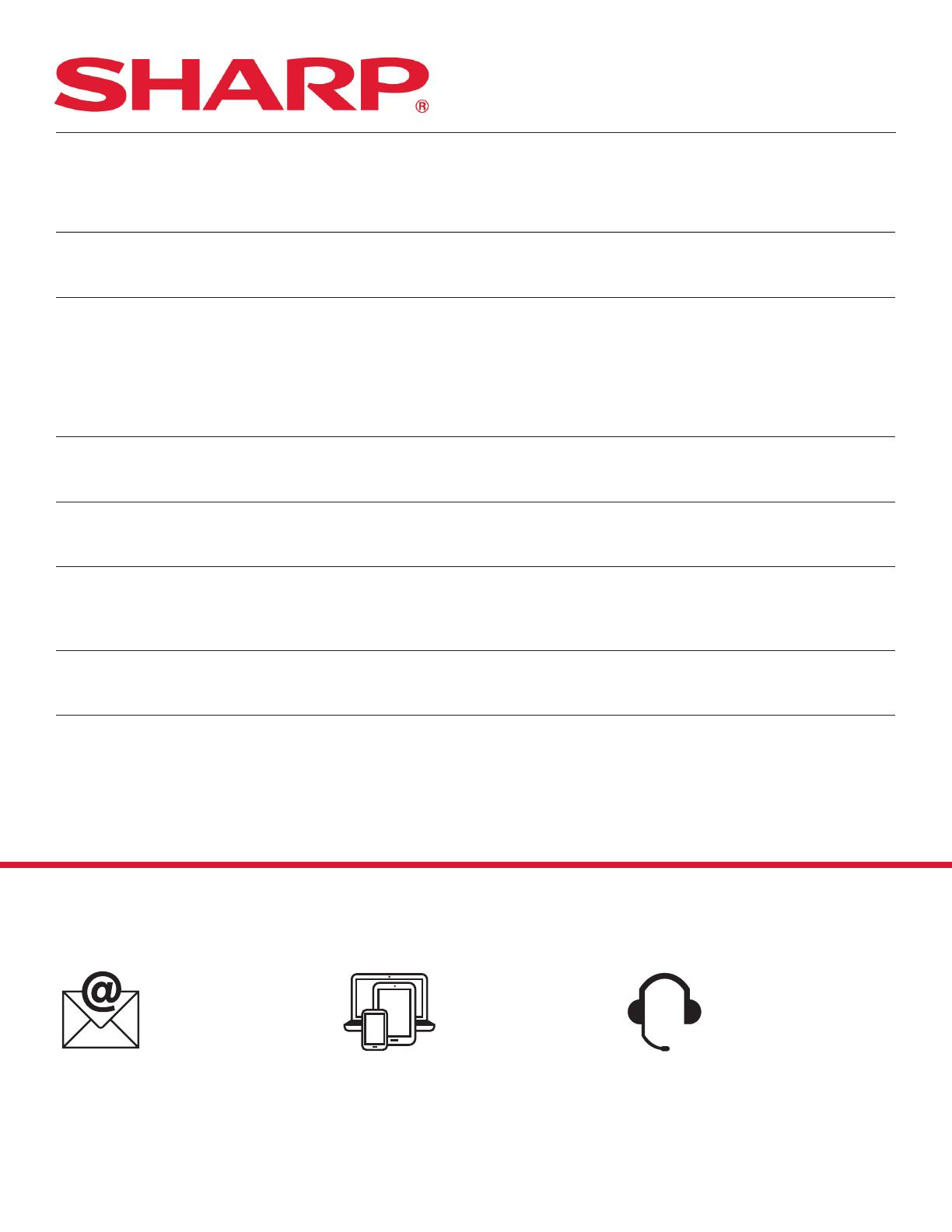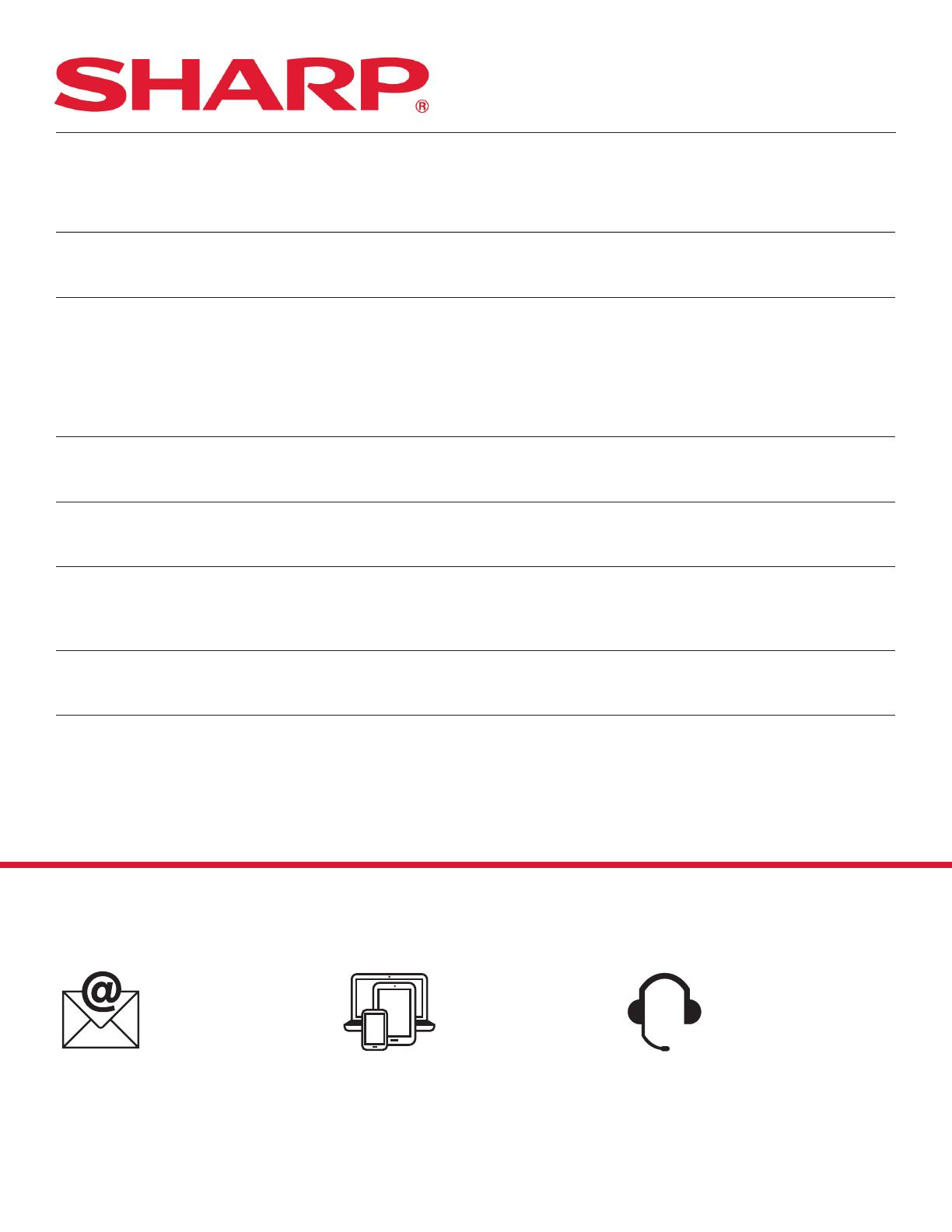
STILL NEED ASSISTANCE?
TROUBLESHOOTING
SHARP ELECTRONICS CORPORATION
7
See the Contact Us section on our website U.S. | www.sharpusa.com/support Contact a Sharp Advisor on the phone
CALL US
US 800-BE-SHARP
800-237-4277
Mon-Fri: 7am-7pm CST
Sat-Sun: 9am-7pm CST
EMAIL
Available 24/7
US: sharpusa.com
CHAT ONLINE
Mon-Fri: 7am-7pm CST
Sat-Sun: 9am-7pm CST
My app is not compatible with my device.
Please make sure your mobile device is updated to
the latest soware available.
I tried pairing my oven and it displayed
“WI-FI OFF. TOUCH CLEAR.”
Go back to initial pairing screen and select “Pair a
New Oven” not “Add an Additional Device.”
I cannot connect my device to the oven.
Double check that you entered your home
network’s SSID and password correctly.
Remember both are case sensitive.
Your mobile device has to be on the same home
wireless network as the oven when pairing.
My app is displaying a “Network Error!” Message
Please make sure your wireless network is working
and your Internet connection is active.
My oven’s Wi-Fi Network is not found by
my device.
Make sure your oven is in AP Mode. Press and hold
‘0’ (zero) for three second until you hear a beep.
Incorrect entry of OTP (One-Time-Password)
Please check that the OTP (One-Time-Password)
displayed on the oven matches the OTP entered
in the app.
Connection Failed displayed on oven
display panel.
Ensure Wi-Fi signal strength is strong and router is
located near the oven.
I have successfully paired but cannot open
my microwave drawer oven.
Enable Remote Start by pressing [TIMER/SETTINGS]
button 3 times and then press [START/+30 SEC].
WI-FI CONNECT GUIDE
SMD2499FS
Convection Microwave Drawer
™
Oven