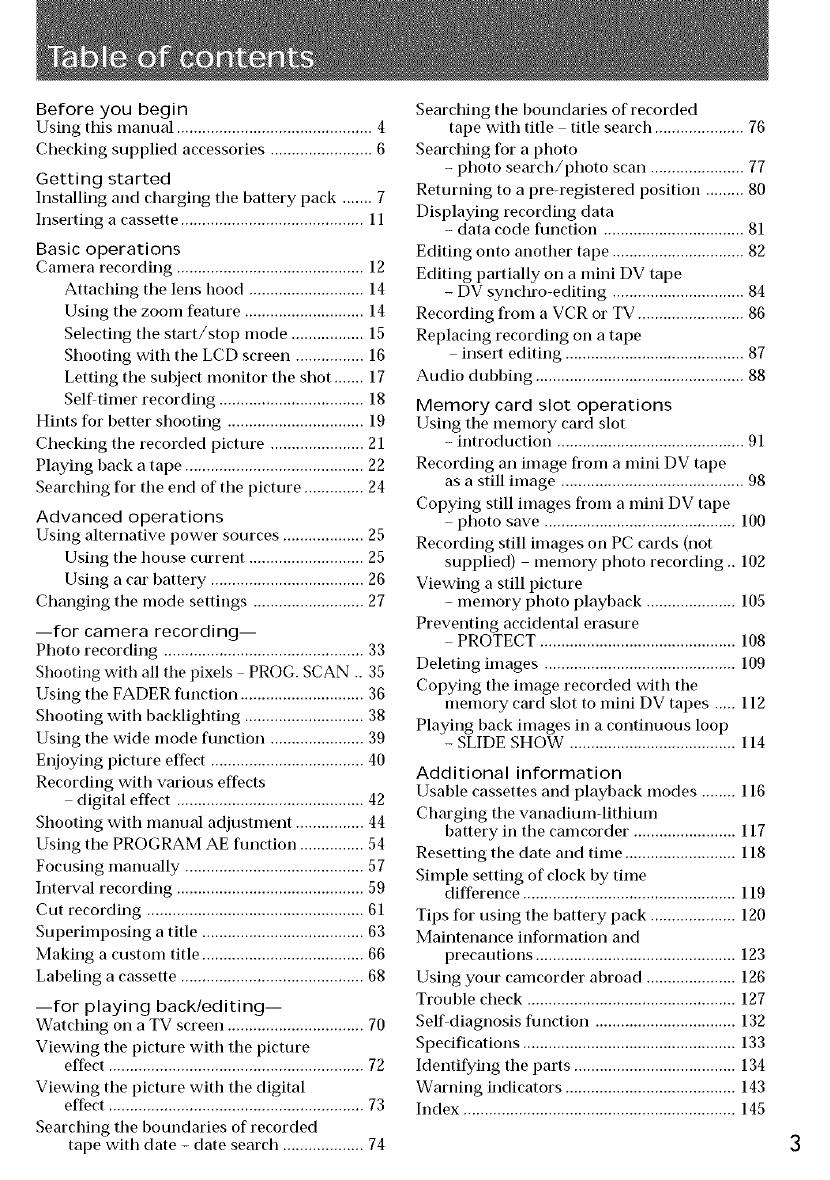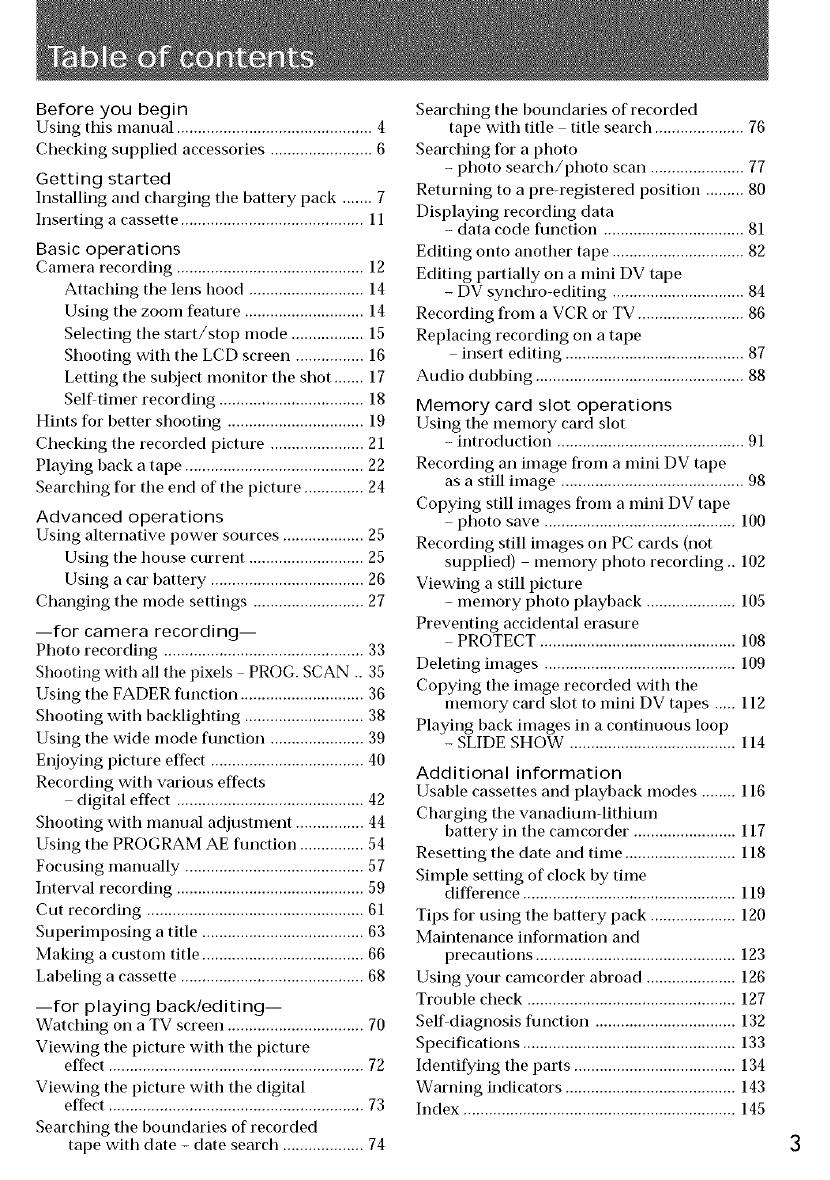
Before you begin
Using this manual .............................................. 4
Checking supplied accessories ........................ 6
Getting started
Installing and charging tile battery pack ....... 7
Inserting a cassette ........................................... 11
Basic operations
Camera recording ............................................ 12
Attaching the lens hood ........................... 14
Using tile zoom feature ............................ 14
Selecting the start/stop mode ................. 15
Shooting with the LCD screen ................ 16
Letting the subject monitor the shot ....... 17
Selfitimer recording .................................. 18
Hints for better shooting ................................ 19
Checking the recorded picture ...................... 21
Playing hack a tape .......................................... 22
Searching for the end of the picture .............. 24
Advanced operations
Using alternative power sources ................... 25
Using the house current ........................... 25
Using a car hattery .................................... 26
Changing the mode settings .......................... 27
--for camera recording--
Photo recording ............................................... 33
Shooting with all the pixels PROG. SCAN .. 35
Using the FADER function ............................. 36
Shooting with backlighting ............................ 38
Using the wide mode function ...................... 39
Enjoying picture effect .................................... 40
Recording with various effects
digital effect ............................................ 42
Shooting with manual adjustment ................ 44
Using the PROGRAM AE function ............... 54
Focusing manually .......................................... 57
Interval recording ............................................ 59
Cut recording .....................................................
Superimposing a title ...................................... 63
Making a custom title ...................................... 66
Labeling a cassette ........................................... 68
--for playing back/editing--
Watching on a TV screen ................................ 70
Viewing the pictm'e with the pictm'e
effect ............................................................ 72
Viewing the picture with the digital
effect ............................................................ 73
Searching the boundaries of recorded
tape with date - date search ................... 74
Searching the boundaries of recorded
tape with title title search ..................... 76
Searching for a photo
- photo search/photo scan ...................... 77
Returning to a precegistered position ......... 80
Displaying recording data
- data code function ................................. 81
Editing onto another tape ............................... 82
Editing partially on a mini DV tape
- DV synchro-editing ............................... 84
Recording from a VCR or TV ......................... 86
Replacing recording on a tape
insert editing .......................................... 87
Audio duhhing ................................................. 88
Memory card slot operations
Using the memory card slot
- introduction ............................................ 91
Recording an image from a mini DV tape
as a still image ........................................... 98
Copying still images from a mini DV tape
photo save ............................................. 100
Recording still images on PC cards (not
supplied) memory photo recording.. 102
Viewing a still picture
- memory photo playback ..................... 105
Preventing accidental erasure
PROTECT .............................................. 108
Deleting images ............................................. 109
Copying the image recorded with the
memory card slot to mini DV tapes ..... 112
Playing back images in a continuous loop
- SLIDE SHOW ....................................... 114
Additional information
Usable cassettes and playhack modes ........ 116
Charging the vanadiumdithimn
battery in the camcorder ........................ 117
Resetting the date and time .......................... 118
Simple setting of clock by time
difference .................................................. 119
Tips for using the battery pack .................... 120
Maintenance information and
precautions ............................................... 123
Using your camcorder abroad ..................... 126
Trouble check ................................................. 127
Self diagnosis function ................................. 132
Specifications .................................................. 133
Identifying the parts ...................................... 134
Warning indicators ........................................ 143
Index ................................................................ 145