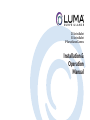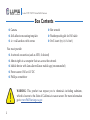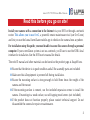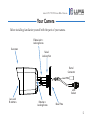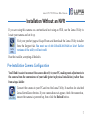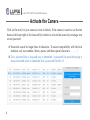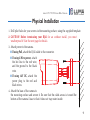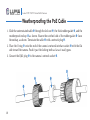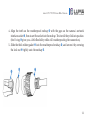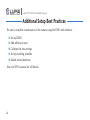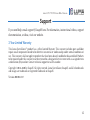31 Series Bullet
51 Series Bullet
IP Surveillance Camera
Installation &
Operation
Manual

2
Luma 31/51/110/310 Series Bullet Camera
Box ContentsBox Contents
} Camera
} Self-adhesive mounting template
} 4 × wall anchors with screws
} Hex wrench
} Weatherproofing kit for PoE cable
} OvrC insert (try it; it’s free!)
You must provide:
} A network connection (and an NVR, if desired)
} Admin rights to a computer that can access the network
} Mobile device with Luma Surveillance mobile app (recommended)
} Power source: PoE or 12V DC
} Phillips screwdriver
WARNING: This product can expose you to chemicals including cadmium,
which is known to the State of California to cause cancer. For more information
go to www.P65Warnings.ca.gov.

3
Luma 31/51/110/310 Series Bullet Camera
Read this before you go on site!
Install your camera with a connection to the Internet via your NVR or through a network
router. This allows you to use OvrC, a powerful remote maintenance tool (see OvrC.com)
and lets you use the Luma Surveillance mobile app to check on the camera from anywhere.
For installation using this guide, you must be able to access this camera through a personal
computer. If your surveillance system is not on a network, you’ll have to use the NVR’s local
interface for installation. See the NVR user’s manual for details.
The web UI manual and other materials can be found on the product page at SnapAV.com.
} Ensure that the device is in good condition and all the assembly parts are included.
} Make sure that all equipment is powered off during installation.
} Ensure the mounting surface is strong enough to hold three times the weight of the
camera and the mount.
} If the mounting surface is cement, use the included expansion screws to install the
camera. If mounting to a wood surface, use self-tapping wood screws (not included).
} If the product does not function properly, please contact technical support. Do not
disassemble the camera for repair or maintenance.

4
Luma 31/51/110/310 Series Bullet Camera
Safety TipsSafety Tips
} Handle this device with care. Do not strike or shake this device.
} Protect the power cord from being stepped on or pinched, particularly where it connects
to the device and the power outlet.
} Do not operate this device beyond its specified power ratings.
} Do not use this device near any heat sources such as radiators, heat registers, stoves, or
other such heat-generating equipment.
} The performance and lifespan of the camera is affected by temperature. For best results,
use this device in temperatures ranging from -14–122 °F.
} Clean this device with a dry cloth. Do not use strong or abrasive detergents, especially
when cleaning the lens. If dirt is hard to remove, use a mild detergent and wipe gently.
} Record and save the configuration settings. This helps when updating the device, when
testing a new configuration, or with recovery if unexpected trouble occurs.

5
Luma 31/51/110/310 Series Bullet Camera
Your CameraYour Camera
Before installing, familiarize yourself with the parts of your camera.
Elbow Joint +
Locking Screw
Swivel
Locking Nut
Sunscreen
Base Plate
Lens and
IR emitters
LAN
Socket
Barrel
Connector
Rotation +
Locking Screw

6
Luma 31/51/110/310 Series Bullet Camera
Installation with an NVRInstallation with an NVR
If you are installing with an NVR, follow these instructions. Otherwise, follow the instructions
starting on the next page.
1. Ensure your NVR has the latest firmware. If it does not, your NVR may be unable to locate
and activate your camera.
2. Perform the physical installation of your camera by following the instructions given on
pages 9–13.
3. Plug your camera into your recorder. The NVR autodetects your camera, activates it (giving
it the same admin password that it has), and assigns it an IP address.
4. Complete the installation using the instructions given in your NVR manual. You do not
need to continue using this guide. Where possible, we recommend changing settings using
your NVR.

7
Luma 31/51/110/310 Series Bullet Camera
Installation Without an NVRInstallation Without an NVR
If you are using this camera on a network and not using an NVR, use the Luma Utility to
locate your camera and set it up.
Visit your product page at SnapAV.com and download the Luma Utility installer
from the Support tab. You must use v3.0.0.53 build 20170426 or later! Earlier
versions of the utility will not work!
Run the installer, accepting all defaults.
Pre-Installation Camera Configuration
You’ll find it easiest to connect the camera directly to your PC, making most adjustments to
the camera from the convenience of your table (prior to physical installation), rather than
from atop a ladder.
Connect the camera to your PC and run the Luma Utility. It searches for attached
Luma Surveillance devices. If your camera does not appear, check the connection,
ensure the camera is powered up, then click the Refresh button.

8
Luma 31/51/110/310 Series Bullet Camera
Activate the CameraActivate the Camera
Click on the entry for your camera to view its details. If the camera is inactive, use the text
boxes at the lower right of the Luma utility window to activate the camera by creating a new
secure password.
} Passwords cannot be longer than 16 characters. To ensure compatibility with the local
interface, only use numbers, letters, spaces, and these special characters: . , : - /
} Use a password that is long and easy to remember. A password like parisinthespring is
more secure and easier to remember than a password like D3x-7b.

9
Luma 31/51/110/310 Series Bullet Camera
Physical InstallationPhysical Installation
1. Drill pilot holes for your screws in the mounting surface, using the supplied template.
2. CAUTION! Before terminating your RJ45 for an outdoor install, you must
weatherproof it! See the next page for details.
3. Attach power to the camera.
} If using PoE, attach the RJ45 cable to the connector.
} If using 2-Wire power, attach
the hot line to the red wire,
and the ground to the black
wire.
} If using 12V DC, attach the
power plug to the red and
black wires.
4. Attach the base of the camera to
the mounting surface and secure it. Be sure that the cable access is toward the
bottom of the camera’s base to that it does not trap water inside.

10
Luma 31/51/110/310 Series Bullet Camera
Weatherproofing the PoE CableWeatherproofing the PoE Cable
1. Slide the unterminated cable through the lock nut , the thick rubber gasket , and the
weatherproof endcap as shown. Ensure the notched side of the rubber gasket faces
the endcap, as shown. Terminate the cable with a network plug .
2. Place the O-ring onto the end of the camera’s network interface socket with the flat
side toward the camera. Push it past the locking teeth as far as it easily goes.
3. Connect the RJ45 plug to the camera’s network socket .

11
Luma 31/51/110/310 Series Bullet Camera
4. Align the teeth on the weatherproof endcap with the gaps on the camera’s network
interface socket , then insert the socket into the endcap. Twist until they click into position
(the O-ring gives you a little flexibility while still weatherproofing the connection).
5. Slide the thick rubber gasket into the weatherproof endcap , and secure it by screwing
the lock nut tightly onto the endcap .

12
Luma 31/51/110/310 Series Bullet Camera
Start the Web InterfaceStart the Web Interface
Open your browser and navigate to the camera’s IP address. Below the login area, you may
see: “Please click here to download and install the plug-in. Close the browser when installing
the plug-in.” If so, download the plug-in and close all browser windows.
Install the LumaWebComponents plug-in, restart your browser and log in to your camera as
admin using the password you created. You may get a pop-up that asks if you want to run the
Luma Web Components plug-
in. You must allow the plug-
in to access your system.
Save your camera’s web page
as a favorite in your browser.
After logging in, your screen
shows the live page, shown
at right. If it does not appear,
check the connection to your
NVR or network, and ensure
the camera is powered up.
Settings Settings
Menu Menu
IconIcon

13
Luma 31/51/110/310 Series Bullet Camera
Adjust the CameraAdjust the Camera
This camera’s mount arm can rotate 360° around the mounting base. It has a ball-and-socket
joint that allows the camera to be angled. In addition, the camera can rotate 360° within the
ball-and-socket joint.
1. Loosen the locking nut at the mounting base until the mount arm can rotate.
2. Aim the camera as desired. Ensure that it remains upright with the sunscreen on top.
3. While holding the camera steady, tighten the locking nut to secure the camera in position.
0°–360°
0°–90°
0°–360°

14
Luma 31/51/110/310 Series Bullet Camera
Additional Setup Best PracticesAdditional Setup Best Practices
Be sure to complete customization of the camera using the NVR’s web interface:
} Set up DDNS
} Add additional users
} Calibrate the time settings
} Set up recording schedule
} Enable motion detection
See your NVR’s manual for full details.

15
Luma 31/51/110/310 Series Bullet Camera
SupportSupport
If you need help, email support@SnapAV.com. For information, instructional videos, support
documentation, or ideas, visit our website.
3-Year Limited Warranty
This Luma Surveillance™ product has a 3-Year Limited Warranty. This warranty includes parts and labor
repairs on all components found to be defective in material or workmanship under normal conditions of
use. This warranty shall not apply to products that have been abused, modified or disassembled. Products
to be repaired under this warranty must be returned to a designated service center with an assigned return
authorization (RA) number. Contact technical support for an RA number.
Copyright ©2016–2020 by SnapAV. All rights reserved. Luma Surveillance, SnapAV, and all related marks
and images are trademarks or registered trademarks of SnapAV.
Version 200309-1537

-
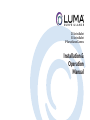 1
1
-
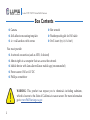 2
2
-
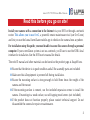 3
3
-
 4
4
-
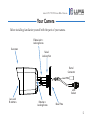 5
5
-
 6
6
-
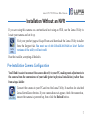 7
7
-
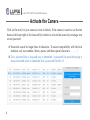 8
8
-
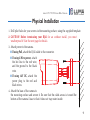 9
9
-
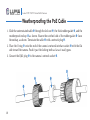 10
10
-
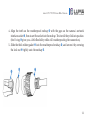 11
11
-
 12
12
-
 13
13
-
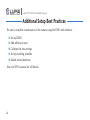 14
14
-
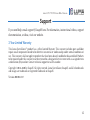 15
15
-
 16
16
Luma Surveillance LUM-51-BUL-IP-WH Quick start guide
- Type
- Quick start guide
- This manual is also suitable for
Ask a question and I''ll find the answer in the document
Finding information in a document is now easier with AI
Related papers
-
Luma Surveillance LUM-310-BUL-IP-GR Quick start guide
-
Luma Surveillance LUM-310-TUR-IP-WH Quick start guide
-
Luma Surveillance LUM-310-DOM-IP-WH Quick start guide
-
Luma Surveillance LUM-110-DOM-IP-WH Quick start guide
-
Luma Surveillance LUM-300-BUL-IP-WH Quick start guide
-
Luma Surveillance LUM-510-BUL-IP-WH Quick start guide
-
Luma Surveillance LUM-31-TUR-IP-WH Quick start guide
-
Luma Surveillance LUM-500-BUL-IP-WH Quick start guide
-
Luma Surveillance LUM-300-CUB-IPW-WH Installation guide
-
Luma Surveillance LUM-300-DOM-IP-BL Installation guide
Other documents
-
Luma LUM-500-NVR Series Quick start guide
-
Control4 LUM-510/710-BUL-IP-XX User guide
-
Control4 LUM-310-XVR Quick start guide
-
Control4 LUM-X20 User guide
-
Control4 Luma 310 NVR Quick start guide
-
OvrC OVRC-200-PRO Quick start guide
-
Control4 LUM-510-XVR Quick start guide
-
Control4 LUM-X20 User guide
-
Control4 LUM-510-XVR Owner's manual
-
Control4 LUM-X10-IP Installation guide