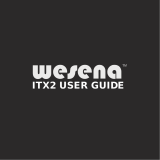Page is loading ...

Acer
Predator G3620
Service Guide
PRINTED IN TAIWAN

ii
Revision History
Please refer to the table below for the updates made on this service guide.
Date Chapter Updates

iii
Copyright
Copyright © 2012 by Acer Incorporated. All rights reserved. No part of this publication may be reproduced,
transmitted, transcribed, stored in a retrieval system, or translated into any language or computer language, in
any form or by any means, electronic, mechanical, magnetic, optical, chemical, manual or otherwise, without
the prior written permission of Acer Incorporated.

iv
Disclaimer
The information in this guide is subject to change without notice.
Acer Incorporated makes no representations or warranties, either expressed or implied, with respect to the
contents hereof and specifically disclaims any warranties of merchantability or fitness for any particular
purpose. Any Acer Incorporated software described in this manual is sold or licensed "as is". Should the
programs prove defective following their purchase, the buyer (and not Acer Incorporated, its distributor, or its
dealer) assumes the entire cost of all necessary servicing, repair, and any incidental or consequential
damages resulting from any defect in the software.
Acer is a registered trademark of Acer Corporation.
Intel is a registered trademark of Intel Corporation.
Pentium Dual-Core, Celeron Dual-Core, Core 2 Duo, Core 2 Quad, Celeron, and combinations thereof, are
trademarks of Intel Corporation.
Other brand and product names are trademarks and/or registered trademarks of their respective holders.

v
Conventions
The following conventions are used in this manual:
SCREEN
MESSAGES
Denotes actual messages that appear on screen.
NOTE Gives additional information related to the current topic.
WARNING Alerts you to any physical risk or system damage that might result from doing
or not doing specific actions.
CAUTION Gives precautionary measures to avoid possible hardware or software
problems.
IMPORTANT Reminds you to do specific actions relevant to the accomplishment of
procedures.

vi
Service Guide Coverage
This Service Guide provides you with all technical information relating to the BASIC CONFIGURATION
decided for Acer's "global" product offering. To better fit local market requirements and enhance product
competitiveness, your regional office MAY have decided to extend the functionality of a machine (e.g. add-on
card, modem, or extra memory capability). These LOCALIZED FEATURES will NOT be covered in this generic
service guide. In such cases, please contact your regional offices or the responsible personnel/channel to
provide you with further technical details.
FRU Information
Please note WHEN ORDERING FRU PARTS, that you should check the most up-to-date information available
on your regional web or channel. If, for whatever reason, a part number change is made, it will not be noted in
the printed Service Guide. For ACER-AUTHORIZED SERVICE PROVIDERS, your Acer office may have a
DIFFERENT part number code to those given in the FRU list of this printed Service Guide. You MUST use the
list provided by your regional Acer office to order FRU parts for repair and service of customer machines.

xciii
System Tour 1
Features 1
Block Diagram 5
System Components 6
Front Panel 6
Rear Panel 7
Hardware Specifications and Configurations 8
Power Management Function(ACPI support function) 12
System Utilities 13
CMOS Setup Utility 13
Entering CMOS setup 14
Navigating Through the Setup Utility 14
Setup Utility Menus 15
System Disassembly and Assembly 25
Disassembly Requirements 25
Pre-disassembly Procedure 26
Removing the Side Panel 27
Removing the Front Bezel 28
Removing the Heat Sink Fan Assembly 29
Removing the Processor 31
Removing the VGA Card 33
Removing the Wireless Lan Card 35
Removing the Modem Card 36
Removing the Memory Modules 37
Removing the Hard Disk Drive 38
Removing the Bracket of Removable HDD 41
Removing the Optical Drive 42
Removing the System Fan 44
Removing the Power Supply 46
Removing the Mainboard 48
Removing the Top Cover 51
Removing the Top USB and Audio I/O Assembly 53
Removing the Card Reader 54
Assembly Requirements 55
Assembly Procedure 56
Romoving the Side Panel 57
Removing the Cage of Hard Disk Drive 58
Removing the Bracket of Removable HDD 59
Removing the PCI Cover 60
Reinstalling the Power Supply 61
Reinstalling the I/O Shielding 62
Reinstalling the Main Board 63
Reinstalling the Optical Drive 65
Reinstalling the Bracket of Removable HDD 67
Reinstalling the Hard Disk Drive 68
Reinstalling the System Fan 72
Reinstalling the Memory 73
Reinstalling the Processor 74
Reinstalling the Heat Sink Fan Assembly 76
Reinstalling the Modem Card 78
Table of Contents

xciv
Reinstalling the Wireless Lan Card 79
Reinstalling the VGA Card 80
Reinstalling the Front Bezel 82
Install the Side Panel 83
System Troubleshooting 84
Hardware Diagnostic Procedure 84
System Check Procedures 85
Power System Check 85
System External Inspection 85
System Internal Inspection 85
Beep Codes 86
Checkpoints 87
BIOS Recovery 90
Jumper and Connector Information 93
M/B Placement 93
Jumper Setting 95
Internal header pin definition 98
Connector pin definition 101
FRU (Field Replaceable Unit) List 106
Predator G3620 Exploded Diagram 107
Predator G3620 FRU List 109

Chapter 1 1
Features
Below is a brief summary of the computer’s many feature:
NOTE: The features listed in this section is for your reference only. The exact configuration of the system
depends on the model purchased.
Operating System
• Microsoft Windows 7 Home Premium x64
• Microsoft Windows 7 Home Basic x64
• Microsoft Windows 7 Home Premium x86
• Microsoft Windows 7 Home Basic x86
• Microsoft Windows 7 Starter x86
• Linpus XWindows
• Free DOS
Processor
• Intel Ivy Bridge / Sandy Bridge Processor includes unlock K SKU CPU.
• Socket type: LGA1155.
• FMB: 65W / 95W and support K sku OC need support 130w power design.
Chipset
• PCH: Intel B75
PCB
• uATX, max 4 Layers
Memory subsystem
• 2 channels, 2 DIMMs per channel. Different colors for DIMM 0 and DIMM 1.
• Dual channel should be enabled always when plug-in 2 same memory size DDRIII. memory module.
• DDR3 * 4.
• Max memory of 16 GB supported (using 4Gb tech).
• Support DDR3 1.5V 1333/1600 (1GB / 2GB / 4GB).
Graphics
• Intel® HD Graphics Support (supported by CPU).
• Dual independent display.
• Digital display (HDMI/DVI/DP/eDP) and VGA.
• DVMT 5.0 technology support.
• Enhanced 3D and Clear Video technology support.
• Need to measure VGA follow Acer VGA SOP.
• Monitor compatible is requested to the monitor AVL and DQM recommended list.
System Tour
Chapter 1

2 Chapter 1
Hard disk drive
• Support up to three SATA ports.
• 3.5",25.4mm.
• Capacity and models are listed on AVLC.
Optical disk drive
• Support one SATA 5.25" standard ODD.
• Support DVD-ROM, DVD-SuperMulti, BD-combo, BD-rewrite.
• Maximum ODD depth to 185mm with bezel.
• Models are listed on AVLC.
Graphics card
• No mechanical retriction to support dual slot, full length graphics cards in the single PCIe X16 slot.
• Please make sure there is no component conflict with PCIe card. Especially VGA card, we may have
double width card support.
Audio
• Realtek ALC662VD.
• Rear IO: 3 jack.
• Front IO: 1*Microphone-in, 1*head phone jack.
Serial ATA controller
• SATA * 6 (different color to identify SATA 6Gb/s and SATA 3Gb/s).
• 1 * SATA 6 Gb/s and 5 * SATA 3Gb/s .
• HDD : AHCI/Native IDE is required.
• ODD: Support BD/SuperMulti/DVD ROM.
LAN
• Giga Lan, Intel 82579V co-lay with Realtek LAN 8111E.
SUPER IO
• Support PECI 3.0 and detect VRD/CPU/System temperature.
• ITE 8772E or other solution proposed by MB vender.
Extension slot
• 1 * PCIE x16 (PCIE V3.0)
• 3 * PCIE x1 (PCIE V2.0)
USB2.0
• Rear IO : * 4 ports.
• Internal Header: *4 ports (2 * USB2.0 H5X2 Header).
• All ports should meet USB IF spec and support 1A current over drive.

Chapter 1 3
USB3.0
• Rear IO: * 2 ports.
• Internal Header: *4 ports (2 * USB2.0 H5X2 Header).
• All ports should meet USB IF spec and support 1A current over drive.
• Upper port should reserve 1.5A charger when power state at S3/S4/S5. The charger port should be
compatible with Apple and non-Apple device.
• Charger IC is required and support Apple and non-Apple devices. ODM proposed.
Buzzer
• 1 on board buzzer.
Rear I/O connectors
• 1 * PS2 KB+MS
• 1 * VGA connector
• 1 * HDMI
• 1 * RJ45 + Dual USB2.0(p.s. surge for China only)
• 1 * Dual USB2.0 connector
• 2 * USB 3.0 stack
• 1 * 3 ports Audio jack
• 1* COM port for China only (option)
On-board connectors
• 1 * ILM(Independent Loading Mechanism) for LGA 1155 CPU (assign by Acer).
• 1 * 24-pin ATX PWR connector.
• 1 * H2X4 Power Supply Connector.
• 4 * DDR3 DIMM Socket.
• 5 * SATA 3Gb/s.
• 1 * SATA 6Gb/s.
• 2 * USB2.0 H5X2 Header (support 4 ports).
• 1 * USB 3.0 H10x2 Header (support 2 ports). Location is defined in EE requirement.
• 1 * Front Audio Pannel H5X2 header.
• 1 * Front Panel IO H7X2 Header for Acer pin define.
• 1 * H1X4 CPU with SAMRT FAN controller.
• 1 * H1X3 System with SAMRT FAN controller.
• 1 * H3X1 Clear CMOS Header (with jumper).
• 1 * onboard Buzzer.
• 2 * H1X2 GPIO header.
• 1 * H10X2 TPM header.
• 1 * H1X2 System power to support 4A current at power state S0/S1.
• 1 * 3pin ME enable / disable connector ( Jumper).

4 Chapter 1
System BIOS
• Type: Use SPI Flash
• System BIOS: 8MB
• Kernel: AMI Kernel with Acer skin
Power supply
• Non PFC 300W / PFC 300W /FR 300W.
• Support models are listed on AVLC.

Chapter 1 5
Block Diagram

6 Chapter 1
System Components
This section is a virtual tour of the system’s interior and exterior components.
Front Panel
No. Component
1 USB 2.0 ports 8 Slave optical drive button
2 Power button 9 Master optical drive button
3 XD(XD-Picture) slot 10 MS/MS PRO slot
4 CF I/II (CompactFlash Type I/II) slot 11 SD/MMC(Secure Digital/MultiMedia
Card)slot
5 Master optical drive 12 Micro SD slot
6 Slave optical drive 13 Microphone-in jack
7 Removable HDD bay(Removable HDD bay
for XXX bezel)
14 Headphone/Speaker-out/line-out jack

Chapter 1 7
Rear Panel
No. Component
1 Power connector
2 PS2 keyboard port
3 HDMI port
4VGA port
5 USB 2.0 ports
6 Line-out jack
7 Microphone-in jack
8 Expansion slot (Modem card and Graphics card)
9 line-in jack
10 RJ45 LAN connector
11 USB 3.0 ports
12 System FAN
13 PS2 mouse port

8 Chapter 1
Hardware Specifications and Configurations
Processor
BIOS
BIOS Hotkey List
Main Board Major Chips
Item Specification
Processor Type Intel Ivy Bridge / Sandy Bridge Processor includes unlock K SKU CPU
Socket Type LGA1155
Minimum operating speed 0 MHz (If Stop CPU Clock in Sleep State in BIOS Setup is set to Enabled.)
Item Specification
BIOS code programer AMI Kernel with Acer skin
BIOS version P01-A0
BIOS ROM type SPI Flash
BIOS ROM size 8Mb
Support protocol SMBIOS(DMI)2.4/DMI2.0
Device Boot Support 1st priority: SATA HDD
2nd priority: CD-ROM
3rd priority: Removable Device
4th priority: LAN
5th priority: USB device
Support to LS-120 drive YES
Support to BIOS boot block feature YES
Hotkey Function Description
Del Enter BIOS Setup Utility Press while the system is booting to enter BIOS Setup Utility.
Item Specification
Chipset Intel B75
USB controller Intel B75
Audio controller Realtek ALC662VD
LAN controller Intel 82579LM
SATA controller Intel B75
Super IO
controller
ITE 8772E

Chapter 1 9
Memory Combinations
System Memory
SATA Interface
USB Port
Slot Memory Total Memory
Slot 1 1GB,2GB,4GB 1G ~4GB
Slot 2 1GB,2GB,4GB 1G ~4GB
Slot 3 1GB,2GB,4GB 1G ~4GB
Slot 4 1GB,2GB,4GB 1G ~4GB
Maximum System Memory Supported 1G~16GB
Item Specification
Memory slot number 4 slot
Support Memory size per socket 1GB/2GB/4GB
Support memory type DDRIII
Support memory interface DDRIII 1333/1600MHz
Support memory voltage 1.5V
Support memory module package 240-pin DDRIII
Support to parity check feature Yes
Support to error correction code (ECC) feature No
Memory module combinations You can install memory modules in any combination as long as
they match the above specifications.
Item Specification
SATA controller Intel B75
Number of SATA channel SATA X 6(1 * SATA 6 Gb/s and 5 * SATA 3Gb/s)
Support mode HDD : AHCI/Native IDE is required.
ODD: Support BD/SuperMulti/DVD ROM.
Item Specification
Universal HCI USB 2.0/1.1 or USB 3.0
USB Class Support legacy keyboard for legacy mode
USB Connectors Quantity USB2.0:
• Rear IO : * 4 ports, Internal Header: *4 ports (2 * USB2.0 H5X2 Header).
USB3.0:
• Rear IO: * 2 ports, Internal Header: * 2 ports(10x2 header).

10 Chapter 1
Audio Interface
Environmental Requirements
Item Specification
Audio controller Intel PCH Panther Point B75
Audio controller type REALTEK/ALC662-VD0-GR
Audio channel codec 5.1
Audio function control Enable/disable by BIOS Setup
Mono or stereo Stereo
Compatibility ALC662-VD meets audio performance and function requirements for the latest
Microsoft Windows Logo Program and Lync specification. It feature three stereo
DACs, two stereo ADCs, and legacy analog input to analog output mixing, to
provide fully integrated audio solutions for multimedia PCs and ultra mobile
devices. Two stereo ADCs and one stereo digital microphone converter are
integrated and can support a microphone array with Acoustic Echo Cancellation
(AEC), Beam Forming (BF), and Noise Suppression (NS) technologies, with
EAX/Direct Sound 3D/I3DL2 compatibility.
Music synthesizer No
Sampling rate 192kHz (max.)
MPU-401 UART support No
Microphone/Headphone jack Supported
Item Specification
Temperature
Operating +5°C ~ +35°C
Non-operating -20 ~ +60°C (Storage package)
Humidity
Operating 15% to 80% RH
Non-operating 10% to 90% RH
Vibration
Operating (unpacked) 5 ~ 500 Hz: 2.20g RMS random, 10 minutes per axis in all 3 axes.
5 ~500 Hz: 1.09g RMS random, 1 hour per axis in all 3 axes.

Chapter 1 11
Power Management
• Devices wake up from S3 should be less than.
• Devices wake up from S5 should be less than 10 seconds.
Devices S1 S3 S4 S5
Power ButtonVVVV
USB Keyboard/Mouse V V N/A N/A
PME Disabled Disabled Disabled Disabled
RCT Disabled Disabled Disabled Disabled
WOR Disabled Disabled Disabled Disabled

12 Chapter 1
Power Management Function(ACPI support function)
Device Standby Mode
• Independent power management timer for hard disk drive devices(0-15 minutes,time step=1minute).
• Hard Disk drive goes into Standby mode(for ATA standard interface).
• Disable V-sync to control the VESA DPMS monitor.
• Resume method:device activated (keyboard for DOS, keyboard &mouse for Windows.
• Resume recovery time 3-5sec
Global Standby Mode
• Global power management timer(2-120minutes,time step=10minute).
• Hard disk drive goes into Standby mode(for ATA standard interface).
• Disable H-sync and V-sync signals to control the VESA DPMS monitor.
• Resume method: Resume to original state by pushing external switch Button,modem ring in,keyboard
an mouse for APM mode.
• Resume recovery time :7-10sec
Suspend Mode
• Independent power management timer(2-120minutes,time step=10minute)or pushing extern switch
button.
• CPU goes into SMM
• CPU asserts STPCLK# and goes into the Stop Grant State.
• LED on panel turns amber colour.
• Hard disk drive goes into SLEEP mode (for ATA standard interface).
• Disable H-sync and V-sync signals to control the VESA DPMS monitor.
• Ultra I/O and VGA chip go into power saving mode.
• Resume method: Resume to original state by pushing external switch Button,modem ring in,keyboard
an mouse for APM mode
• Return to original state by pushing external switch button,modem ring in and USB keyboard for ACPI
mode.
ACPI
• ACPI specification 1.0b
• S0,S1,S2 and S5 sleep state support.
• On board device power management support.
• On board device configuration support.
/