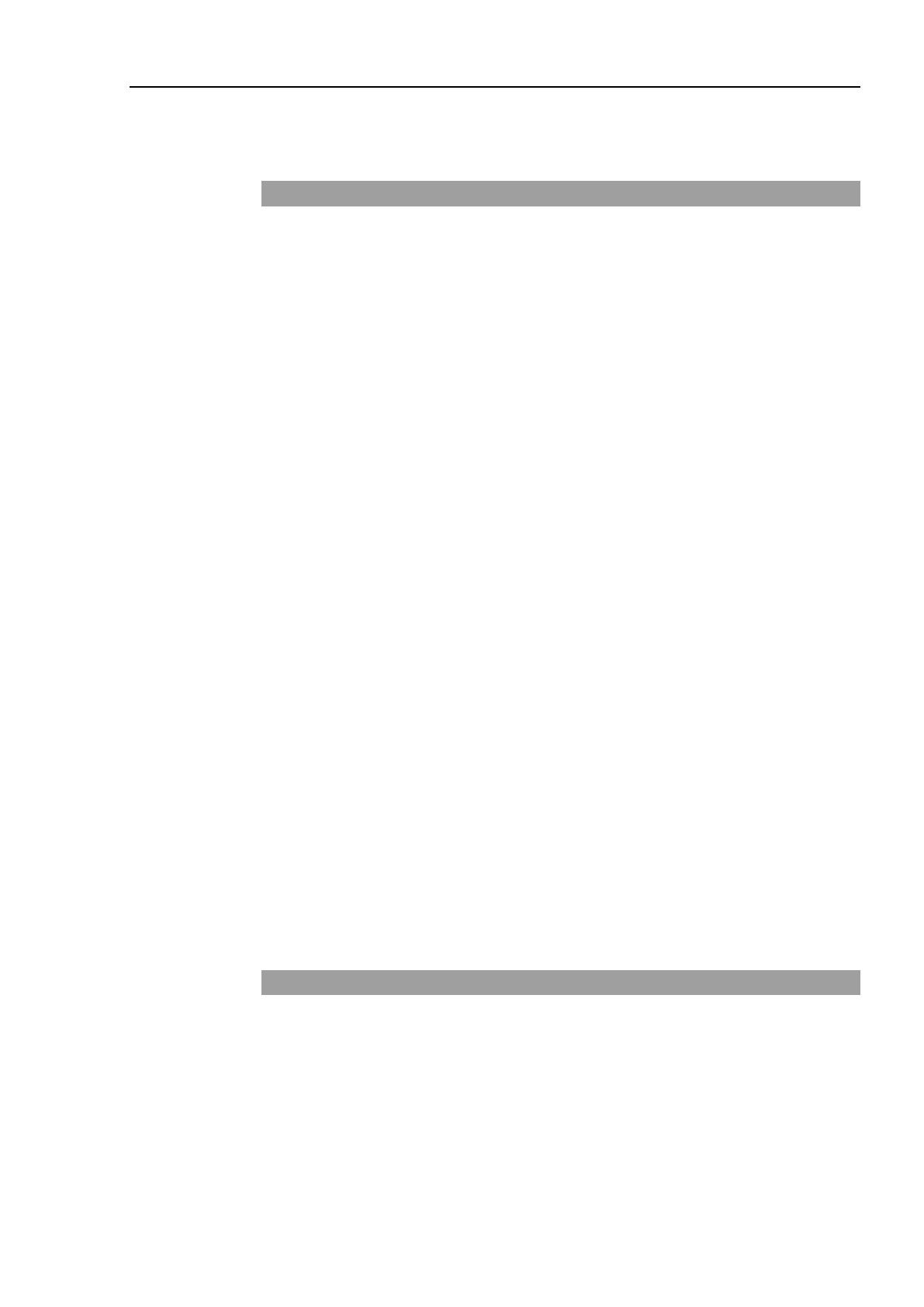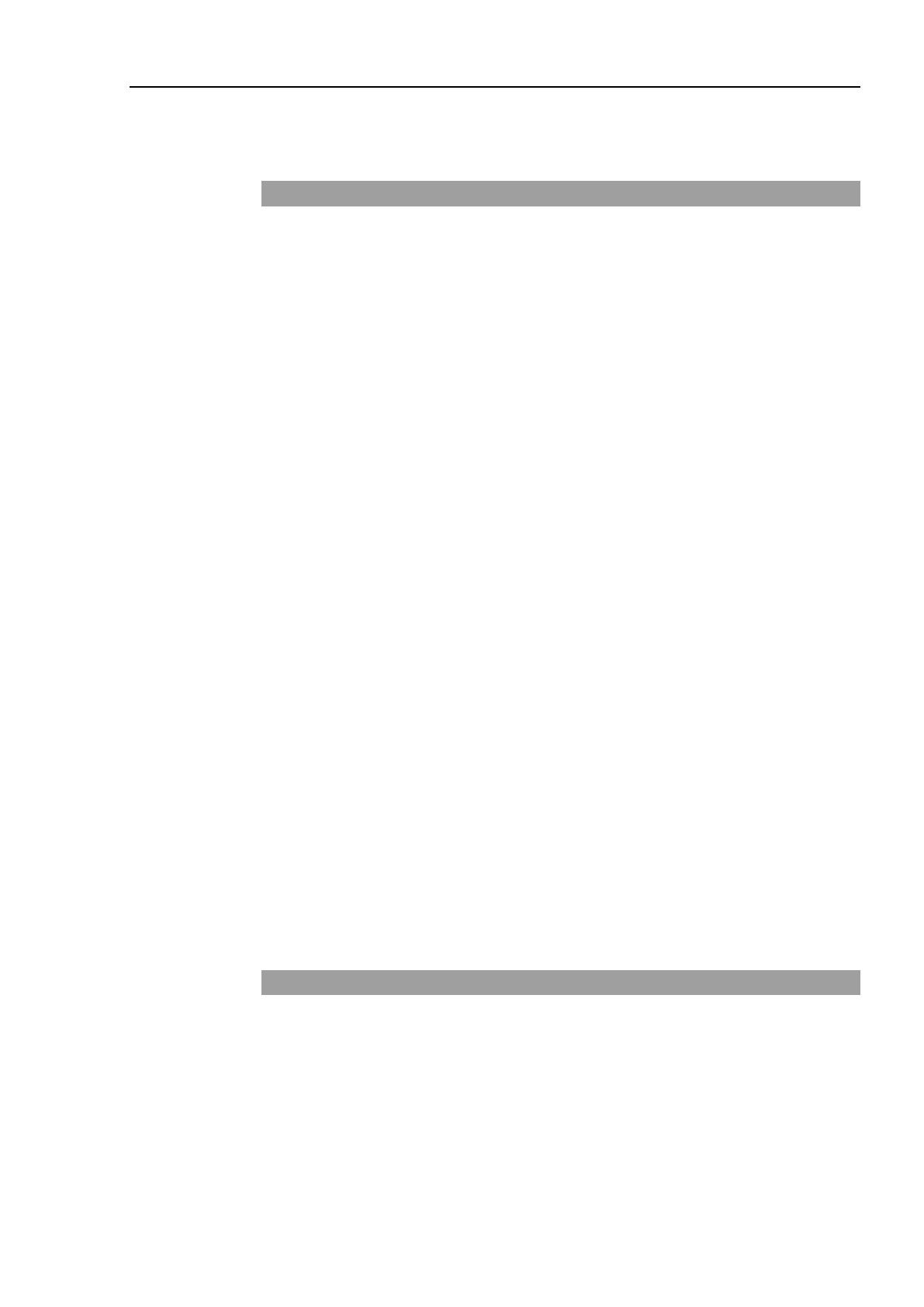
Table of Contents
RC620 Rev.8 xiii
5.3 Controller Recovery .............................................................................. 142
5.4 Firmware Initialization Procedure ......................................................... 143
6. Maintenance Parts Replacement Procedures 145
6.1 Fan / Fan Filter .................................................................................... 146
6.1.1 Cleaning and Replacing the Fan Filters .............................. 145
6.1.2 Replacing the Large Fan ..................................................... 147
6.1.3 Replacing the Small Fan ...................................................... 149
6.2 Battery ................................................................................................. 151
6.2.1 Replacing the Small Fan ...................................................... 151
6.2.2 Replacing the UPS Battery .................................................. 154
6.3 Motor Driver ........................................................................................ 157
6.3.1 Part Name ............................................................................ 157
6.3.2 Replacing the Motor Driver (DMB side) ............................... 158
6.3.3 Replacing the Motor Driver (ADMB side) ............................ 161
6.4 CPU Board / BIOS Backup Battery / Memory .................................... 164
6.4.1 Normal .................................................................................. 164
6.4.2 Faster ................................................................................... 173
6.5 CF (Compact Flash) ............................................................................ 186
6.6 Switching Power Supply ..................................................................... 188
6.6.1 Switching Power Supply (15W) ........................................... 188
6.6.2 Switching Power Supply (75W) ........................................... 190
6.6.3 Switching Power Supply (ATX) ............................................ 192
6.7 PCI Board ............................................................................................ 196
6.8 Special Board ...................................................................................... 198
6.8.1 Replacing the Special Option Board .................................... 198
6.8.2 Adding the Special Option Board ........................................ 198
6.9 HDD ..................................................................................................... 199
6.9.1 Standard (HDD without RAID option) .................................. 199
6.9.2 HDD with RAID option ......................................................... 199
7. Recovering the HDD 201
7.1 HDD Recovery Procedure (S/N 01/02-00501 to 01/02-01000) .......... 201
7.1.1 Recovering Windows ............................................................ 201
7.2 HDD Recovery Procedure (S/N 01/02-01001 or later) ....................... 203
7.2.1 Backing up EPSON RC+ data ............................................. 203
7.2.2 Recovering Windows ............................................................ 204
7.2.3 Restoring EPSON RC+ data ............................................... 207