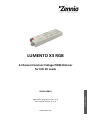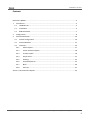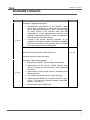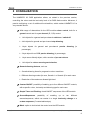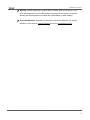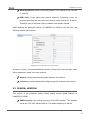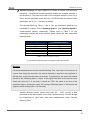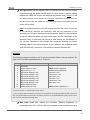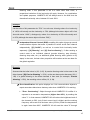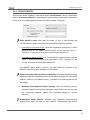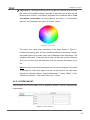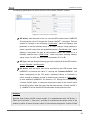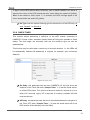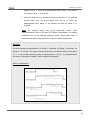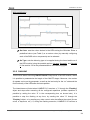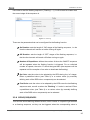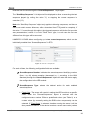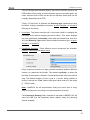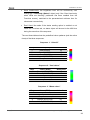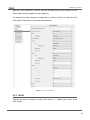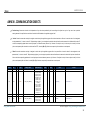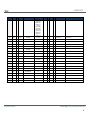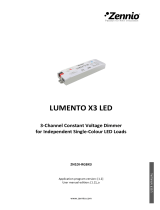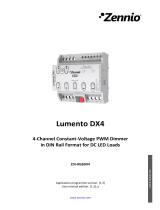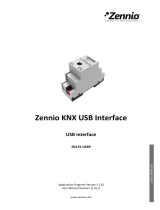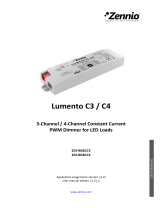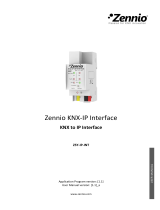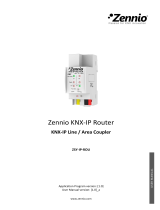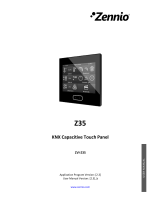LUMENTO X3 RGB
3-Channel Constant Voltage PWM Dimmer
for LED DC Loads
ZN1DI-RGBX3
USER MANUAL
Application program version: [1.3]
User manual edition: [1.3]_a
www.zennio.com

LUMENTO X3 RGB
http://www.zennio.com Technical Support: http://zennioenglish.zendesk.com
2
Contents
Document Updates ................................................................................................................... 3
1 Introduction ...................................................................................................................... 4
1.1 LUMENTO X3 ............................................................................................................. 4
1.2 Installation ................................................................................................................ 4
1.3 RGB LED Diodes ......................................................................................................... 7
2 Configuration .................................................................................................................... 8
3 ETS Parametrisation ........................................................................................................ 10
3.1 Default Configuration .............................................................................................. 10
3.2 General Window ...................................................................................................... 11
3.3 Functions ................................................................................................................. 16
3.3.1 Status Objects ................................................................................................. 17
3.3.2 Colour Selection Objects.................................................................................. 18
3.3.3 Custom On/Off ................................................................................................ 19
3.3.4 Simple Timer ................................................................................................... 21
3.3.5 Flashing ........................................................................................................... 24
3.3.6 Scenes/Sequences ........................................................................................... 25
3.3.7 Block ............................................................................................................... 30
3.3.8 Start-Up .......................................................................................................... 31
Annex I. Communication Objects ............................................................................................ 33

LUMENTO X3 RGB
http://www.zennio.com Technical Support: http://zennioenglish.zendesk.com
3
DOCUMENT UPDATES
Version Changes Page(s)
[1.3]_a
Changes in application program:
• Unconditional transmission of the ON/OFF
status
object after a switch-on or switch-
off order (through
any of the objects that permit it), even if it did not imply
an actual switch of the previous state and with
independence of the parameterised minimum time
between transmissions (which is only considered for
the Luminosity level status object).
•
Change in the smooth dimming algorithm on the
reception of successive orders: increments are applied
to the final luminosity of the previous order, no matter
if the dimming process was interrupted.
-
Example added about the “Multiply” parameter. 23, 24
Brief clarification about the Start-up function. 31, 32
General revision of texts and styles -
[1.2]_a
Changes in application program:
• New general ON/OFF control object with memory,
• Improvement of the Custom On/Off controls (new
option to change only the
luminosity, without affecting
the colour).
• Improvement of the Scenes function
, according to the
above approach.
• 1-bit object (hold & release) for colour scanning.
• Independence between the 3 general controls (1 byte,
4 bits, 1 bit) and their dimming speeds (immediate,
smooth 1, smooth 2).
• New 3-byte control: "RGB Color".
-

LUMENTO X3 RGB
http://www.zennio.com Technical Support: http://zennioenglish.zendesk.com
4
1 INTRODUCTION
1.1 LUMENTO X3
LUMENTO X3 is the LED dimming solution from Zennio for single-colour LED DC
diode modules or combined LED DC diode modules of up to three colours (Red, Green
and Blue).
It offers three independent output channels, for modules powered with 12/24 VDC (up
to 2.5 A each).
The device may be programmed with three different application programs, depending
on the type of the LED modules to be controlled:
LUMENTO X3 LED: independent control over up to three single-colour LED
modules, i.e., each channel connected to the output corresponds to an
independent single-colour module, which will generally be installed and
operated independently of the other modules.
LUMENTO X3 RGB: joint control over one three-colour (RGB) LED module,
i.e., each channel connected to the output corresponds to one colour
component (R, G or B) of the same module, being all of them typically
controlled jointly.
Figure 1. LED Dimmer
1.2 INSTALLATION
Figure 2 shows the connection scheme of LUMENTO X3:

LUMENTO X3 RGB
http://www.zennio.com Technical Support: http://zennioenglish.zendesk.com
5
Figure 2. Connection scheme
The device connects to the KNX bus via the incorporated terminal (1), which provides
the device with bus power. On the other hand, an additional power supply (12 – 24
VDC, depending on the specific LED module) is needed for dimming the LEDs. The
external power supply is connected to the device through the corresponding screw
terminal block included in the original packaging (6). The polarity of the external supply
must be respected: the positive pole of the external power supply corresponds to the
positive pole (+) of the terminal block, and analogously for the negative pole (-). If, for
whatever reason, the connection of the power supply is carried out in the inverse way,
LUMENTO X3 will report this event through the Test/Reverse Polarity Indicator (5),
which will turn orange.
Also provided with the device is a second screw terminal block (7), where every LED
module must be connected, as well as the power line (+V). The scheme of the terminal
block is shown in Figure 2.
Note: the output terminal block can be wired before it is inserted into the device.
Note: keep in mind that only LED loads can be connected to LUMENTO X3.
Once the device is provided with bus power, both the physical address and the
application program can be downloaded, even if no external power is being provided.
1.- KNX Connector 2.- Programming Button 3.- Programming Indicator 4.- Test Button
5.- Test / Reverse Polarity Indicator 6.- External Voltage Terminal 7.- LED Control Terminal
C.- LED module power (+V)
1.- Red Channel (R)
2.- Green Channel (G)
3.- Blue Channel (B)
4.- Not in use.
LED module terminal

LUMENTO X3 RGB
http://www.zennio.com Technical Support: http://zennioenglish.zendesk.com
6
After the first connection to the KNX bus or after a download, the programming
indicator (3) will typically start blinking in blue while the Test/Reverse polarity indicator
(5) remains in constant blue for about 25 seconds. Before performing any action over
the device, it is important to wait until both indicators turn off again (i.e., they are not
lighting in blue anymore), since LUMENTO X3 is carrying out an internal update.
Note: if the device is found to be only connected to the KNX bus and the external
power is not being supplied, this internal update will be postponed until it is.
The functionality of the main elements of the device is described below:
Programming button: a short press on this button sets the device into the
programming mode, while the associated indicator turns red. If this button is
held while plugging the device into the KNX bus, LUMENTO X3 goes into the
secure mode. The indicator blinks in red.
Test button: a long press on this button, of at least 3 seconds (until the
associated indicator lights in white) activates the Test Mode of the device,
which allows verifying the correct connection of the LED modules. This test is
carried out as follows: once the Test Mode is activated, every time the
button is short-pressed, the associated indicator colour will change
(Red-Green-Blue-White-Red...) while the LED channels turn on
successively (1-2-3-4-1...), depending on the channel enabled with every
press. If the LED modules are properly connected to the device, the colour
that will turn on with every press (red, green or blue) will be the same as in
the Test indicator, meaning that no channel was interchanged during the
connection process. To leave the Test Mode, just push the Test button at
least for 3 seconds (until the associated indicator and the LED module switch
off).
Note: while the Test Mode is active, any order received from the KNX bus will be
ignored until the deactivation of the mode.
To obtain detailed information about the technical features of LUMENTO X3 as well as
on security and on the installation process, please refer to the Datasheet, included in
the original packaging of the device and also available at: http://www.zennio.com.

LUMENTO X3 RGB
http://www.zennio.com Technical Support: http://zennioenglish.zendesk.com
7
1.3 RGB LED DIODES
The LUMENTO X3 RGB application is able to dim the colour and the luminosity of a
RGB LED (i.e., featuring R, G and B components) module. In reality, both the colour
and the luminosity are controlled by adjusting the level of the light emitted by the
component colours (i.e., a change in the global luminosity is actually a joint adjustment
of the luminosity of the component colours), however luminosity changes are
performed by maintaining the proportion between the components, so in practice it is
not the colour itself, but the light intensity, what is perceived to be changing.
RGB LED diodes are made of three different colours: Red, Green and Blue. The result
of mixing the three first colours in the same proportion is, as well, the W hite colour, as
shown in Figure 3. Other intermediate colours are obtained by combining the three
main colours (R, G, B) in different proportions.
Figure 3. Combination of the Red, Green and Blue colour components
As already stated, luminosity (or brightness) refers to the amount of light that the LED
strip is emitting at a given time. The value of the general (or overall) brightness of the
set of diodes has been defined as the brightness of the component that emits with the
highest intensity. On the other hand, the regulation of the general brightness is carried
out so that the human eye perceives the visible colour as constant, by increasing or
decreasing the brightness of the three colour components together, without losing their
proportions.
Note: the colour that is visually perceived (the colour actually obtained) may vary from
the theoretical colour, depending on the LED module and the colour diffuser being
used.

LUMENTO X3 RGB
http://www.zennio.com Technical Support: http://zennioenglish.zendesk.com
8
2 CONFIGURATION
The LUMENTO X3 RGB application allows, as stated in the previous section,
controlling the colour and the luminosity level of an RGB diode module. Moreover, it
permits configuring a set of additional functionalities, which makes LUMENTO X3 a
very versatile device:
Wide range of alternatives for the LED module colour control, both for a
general control and for a per-channel (R, G, B) control:
1-bit objects for a general and per-channel switch-on / switch-off.
4-bit objects for general and per-channel step dimming.
1-byte objects for general and per-channel precise dimming (in
percentage).
3-byte object for an RGB precise dimming (in percentage).
1-byte scene-friendly object, with a number of pre-set colours.
1-bit object for colour scanning and selection,
General dimming features, such as:
Smooth-dimming times for progressive colour transitions.
Different dimming modes (At once, Smooth 1 or Smooth 2) for each case.
Restriction of the maximum allowed light level.
Custom ON/OFF: possibility of enabling up to four different ON/OFF controls,
with a specific colour, luminosity and dimming type for each case.
Simple Timer and Flashing: timed ON/OFF sequences of the LED module.
Scenes/Sequences: possibility of enabling up to ten different
scenes/sequences, which can consist in a single luminosity change or a
custom sequence (5 customisable steps).
Block: option to lock/unlock the control over the LED module.

LUMENTO X3 RGB
http://www.zennio.com Technical Support: http://zennioenglish.zendesk.com
9
Start-up: permits selecting a custom start-up state (after a bus failure or an
ETS download/reset) for the LED module connected to the device, as well as
sending the status objects to the KNX bus (immediately or after a delay).
Error identification: detection of anomalous situations affecting the correct
behaviour of the device: external voltage errors and overheating errors.

LUMENTO X3 RGB
http://www.zennio.com Technical Support: http://zennioenglish.zendesk.com
10
3 ETS PARAMETRISATION
To begin with the parameterisation process of LUMENTO X3 it is necessary, once the
ETS program has been opened, to import the database of the product (LUMENTO X3
RGB application program).
Next, the device should be added to the project where desired. And then, one right-
click on the device will permit selecting "Edit parameters", in order to start the
configuration.
3.1 DEFAULT CONFIGURATION
This section shows the default device configuration the parameter edition starts from.
Figure 4. LUMENTO X3 RGB Default topology
The following communication objects appear:
Dimming: a 4-bit object destined to step-dimming the general brightness
(luminosity) level. Steps (upwards or downwards) of 1%, 2%, 3%, 6%, 12%,
25%, 50% and 100% are possible.
Precise Dimming: a 1-byte object destined to perform a precise dimming
over the general brightness level, by setting a concrete percentage value.
On/Off: a 1-bit object destined to perform a general switch-on or switch-off of
the LED strip. A switch-on order through this object will recover in any case
the colour that was active prior to the switch-off, with either the maximum
luminosity (100%) or with the luminosity level it had before the switch-off
(depending on the On Light Level parameter; see section 3.2).
Dimming Speed 1: a 1-byte object that allows modifying, in runtime, the
speed of the “Smooth 1” dimming (see section 3.2).

LUMENTO X3 RGB
http://www.zennio.com Technical Support: http://zennioenglish.zendesk.com
11
Dimming Speed 2: similar to Dimming Speed 1, but referred to the “Smooth
2” dimming.
RGB Color: 3-byte object that permits selecting a particular colour by
precisely specifying the luminosity level of each output channel (R, G and B).
Therefore, each of the three bytes is related to one specific channel.
When entering the parameter edition of LUMENTO X3 RGB for the first time, the
following window will be shown:
Figure 5. Parameterisation screen by default
As seen in Figure 5, the parameterisation window is divided into two main tabs, which
will be explained in detail in the next sections:
General: permits parameterising global features of the device.
Functions: permits enabling and configuring specific functions of the device.
3.2 GENERAL WINDOW
This section of the parameter edition allows setting several global features of
LUMENTO X3 RGB:
PWM frequency: the working frequency of the LED regulator. The available
values are: 150, 300, 488 and 600 Hz. The default frequency is 488 Hz.

LUMENTO X3 RGB
http://www.zennio.com Technical Support: http://zennioenglish.zendesk.com
12
Smooth Dimming: the time LUMENTO X3 takes to perform soft luminosity
transitions. Two different smooth transition modes are available (Smooth 1
and Smooth 2). The times here refer to the complete transition, from 0% to
100%, and the permitted values are from 3 to 65535 tenths of a second. Both
parameters are 10 (i.e., 1 second), by default.
The Smooth Dimming Times 1 and 2 can be decreased (although not
increased) in runtime, via the "Dimming Speed 1" and "Dimming Speed 2"
communication objects, respectively. Please refer to Table 1 for the
relationship between the most common speed values and their associated
dimming times.
Dimming Speed
Dimming Times
(T = parameterised time)
0%
T
25%
¾T
33%
⅔T
50%
½T
75%
¼T
100%
0*
Table 1. Dimming speeds and times
(*) The minimum dimming time is actually 3 tenths of a second.
Example:
Let the parameterised time for the Smooth Dimming Time 1 be equal to 20 seconds. At
a given time during the execution, the smooth dimming is required to be performed in
half the time, so this time becomes 10 seconds. To achieve this, the value 50% should
be sent to the "Dimming Speed 1" object. If the original time were to be reduced to the
fourth part (from 20 to 5 seconds) it should be “75%” the value to be sent to the
mentioned object. Sending the value “0%” through "Dimming Speed 1" will recover the
original smooth dimming time 1 (20 seconds)
Smooth dimming from/to values other than 0% - 100% (on-off) is also
performed at the same speed, so the time required to carry it out will always
be proportional to (and lower than) that parameterised under “Smooth
Dimming Time”.

LUMENTO X3 RGB
http://www.zennio.com Technical Support: http://zennioenglish.zendesk.com
13
Example:
Let the parameterised value for the "Smooth dimming time 1" be 10 seconds (“100”). A
global switch-on order is then sent when the output is off, so it will take 10 seconds to
reach the maximum brightness level (if the "Dimming" parameter has been configured
as “Smooth 1”). However, if the LEDs were already at a brightness percentage of 50%,
the time required to reach the full brightness (100%) will be 5 seconds (one half of the
10 seconds parameterised).
Three more parameters are shown next, grouped as “Dimming Times”:
Precise Dimming: this field can be used to define whether transitions
commanded through both the general and the channel-dependent “Precise
Dimming” objects, and also through the 3-byte “RGB Color” object (in other
words, dimming orders performed by sending a certain luminosity value, in
percentage) should be At once (immediate), Smooth 1 (a progressive
transition, according to the defined Smooth Time 1) or Smooth 2 (a
progressive transition, according to Smooth Time 2).
Dimming: defines whether step-by-step transitions (i.e., through the 4-bit
Dimming objects, both the global object and those referring to each channel
independently) should be Smooth 1 (a progressive transition will be
performed, according to the defined Smooth Time 1) or Smooth 2
(progressive transition according to the defined Smooth Time 2).
On/Off: permits defining the transition type (At once, Smooth 1 or Smooth 2)
that will apply to the switch-on or switch-off orders.
Note: smooth dimming is intended to let the user appreciate a progressive change in
the luminosity level, with the option to interrupt it once the desired level is reached.
Therefore, this function is typically linked to a pushbutton that, once released by the
user, stops the smooth dimming that began when it was pressed. Because of this, it is
advisable to parameterise a dimming step of 100%, so a sole long press (instead of
successive long presses) is enough to step through all the available light levels and to
stop at the most comfortable one.
Finally, apart from the desired dimming times, the following parameters are shown:

LUMENTO X3 RGB
http://www.zennio.com Technical Support: http://zennioenglish.zendesk.com
14
On Light Level: sets the desired level of luminosity for the switch-on orders
received through the global On/Off object. In other words, it permits setting
whether the LEDs will acquire the maximum brightness level (“100%”) or the
one they had prior to the switch-off (“Previous”) whenever a switch-on order
arrives. On the very first switch-on, the luminosity will be set at 100% (and the
colour will be white).
Note: on a global switch-on, the LED module recovers the colour it had prior
to the switch-off, although the luminosity itself will turn maximum or not
depending on the option selected for this parameter. Apart from the exception
of the first switch-on (which will imply white colour and full luminosity), in the
particular case of performing the switch-on after having set, accidentally or
not, all three channels to zero through their respective dimming (or precise
dimming) objects, the colour acquired on the switch-on will as well be white
(and the luminosity, maximum). The following example illustrates this.
Example:
The following sequence shows a set of actions and their effects. Assume that the “On
Light Level” has been parameterised as “Previous”.
#
Action
Effect
1
2
3
4
5
6
7
8
9
10
11
Download.
Global switch-on order.
Direct Color (*) = 12.
[R] Precise dimming = 5%.
[G] Precise dimming = 5%.
[B] Precise dimming = 5%.
[R] Precise dimming = 0%.
[G] Precise dimming = 0%.
[B] Precise dimming = 0%.
Global switch-off order.
Global switch-on order.
-
White (100% brightness)
Green (100% brightness)
Red level = 5%
Green level = 5%
Blue level = 5%
Red level = 0%
Green level = 0%
Blue level = 0%
-
White (100% brightness) (**)
(*) Refer to section 3.3.2 for the Direct Color object.
(**) If a complete switch-off had not occurred as a consequence of individually setting all three channels to
zero, the global switch-on would have recovered (because of the parameterisation) the previous colour
and, moreover, the same luminosity level.
Max Light Level (%): defines the maximum effective brightness, in
percentage (from 5% to 100%), that can be applied to the channels through a

LUMENTO X3 RGB
http://www.zennio.com Technical Support: http://zennioenglish.zendesk.com
15
dimming order. If this parameter is set to a value other than 100%, a
proportional reduction of the luminosity will apply. However, for coordination
and update purposes, LUMENTO X3 will always send to the KNX bus the
theoretical luminosity value, between 0% and 100%.
Example:
Let the value of this parameter be “70%”. In such case, dimming orders for a luminosity
of 100% will actually set the luminosity to 70% (although the status object will in fact
show the value “100%”). Analogously, orders for a luminosity of 50% will actually set it
to 35% (although the status object will show “50%”).
Independent Channel Control (RGB): enabling this option brings up several
communication objects that make it possible to switch on/off each channel
independently (“[X] On/Off”), as well as to control their luminosity levels
separately (“[X] Dimming” and “[X] Precise dimming”). If after sending a
control order to an individual channel (precise dimming, step dimming,
dimming stop order, etc.) an additional global dimming order (precise or by
steps) is also sent, the last colour proportion will be taken as the new base for
the global regulation.
Example:
Assume that the initial colour is (20, 0, 60). A precise dimming order is then sent to the
blue channel (“[B] Precise Dimming” = 50%), so the new base colour becomes (20, 0,
128). If a global dimming to the three channels is then sent (for example, “Precise
dimming” = 25%), the resulting colour will be (10, 0, 64).
Error Identification: this option displays two 1-bit communication objects to
report anomalous behaviours that may arise when LUMENTO X3 is working:
"Error: Overheating". Object through which LUMENTO X3 notifies it is
exposed to an excessive temperature (higher than 90ºC), by sending the
value "1". In that moment, LUMENTO X3 will reduce the brightness level of
the channels to 50% (only if their current level is higher) and the working
frequency will be set to its minimum value (150 Hz). When the temperature
is again lower than 80ºC, LUMENTO X3 will send the value "0" through

LUMENTO X3 RGB
http://www.zennio.com Technical Support: http://zennioenglish.zendesk.com
16
this object, thus showing the end of this event and it will recover the
brightness and frequency values it had before the error. If 15 minutes after
the beginning of the Overheating error the temperature is still not lower,
LUMENTO X3 will directly switch off its output, for safety reasons.
Note: take into account that, even if the error identification has not been
enabled by parameter, the overheating protection is always enabled,
although in that case the bus will not be notified.
"Error: External Voltage". Object through which LUMENTO X3 notifies
that the received external power is incorrect, due to any of these events:
too low voltage, total absence of power (source disconnected) or inversion
in the polarity of the power supply (this is also visually notified by the Test
indicator, which turns on in orange). When LUMENTO X3 detects any of
these anomalous situations, it sends the value "1" through this object.
When the event finishes, it sends a "0".
3.3 FUNCTIONS
LUMENTO X3 RGB offers a set of different functions (see Figure 6), which may be
selectively enabled, depending on the requirements of the KNX system.
Figure 6. Functions
The available functions are detailed next.

LUMENTO X3 RGB
http://www.zennio.com Technical Support: http://zennioenglish.zendesk.com
17
3.3.1 STATUS OBJECTS
This function allows enabling a 1-bit status object ("On/Off Status") and a 1-byte status
object ("Luminosity (Status)"), responsible for reporting the general state of the output
at any time, thus updating other devices in the KNX system, if required.
Send On/Off=1 when: sets when the value "1" (on) is sent through the
"On/Off (Status)" object to the bus, being the following options possible:
Luminosity is not equal to 0%: when the brightness level gets to a value
different from 0%, the object "On/Off (status)” will be send the value “1”.
The value "0" will be only sent when the luminosity reaches 0%.
Luminosity is equal to 100%: the "On/Off (Status)" object will only send the
value "1" when the brightness level gets equal to 100%. The value "0" will
be only sent when the luminosity reaches 0%.
The ON/OFF status object is sent in any case after the reception of an
ON/OFF order through the analogous control object.
Send Luminosity when the LEDs are Dimming: this option allows selecting
whether to send the brightness status of the output (through the "Luminosity
(Status)" object) or not (default option). If enabled, the following field will be
also shown:
Minimum Time Between Status Sending: sets the minimum time (in
seconds) between consecutive brightness values sent to the bus through
the "Luminosity (Status)" object. This restriction applies to smooth
dimming.
Independent Status Objects: activates eight additional communication
objects which report the state of each channel, independently and at any

LUMENTO X3 RGB
http://www.zennio.com Technical Support: http://zennioenglish.zendesk.com
18
time. These objects are "[X] On/Off (Status)" and "[X] Luminosity (Status)",
which behave analogously to the general status objects.
3.3.2 COLOUR SELECTION OBJECTS
Enabling this function brings up two new communication objects: “Direct color” (1
byte) and “Color shift” (1 bit).
Direct Color: it is a 1-byte communication object that permits directly
selecting one of the 22 colours of the predefined palette. It works similarly to
"Scene" objects. Every predefined colour is associated to a certain number
(from 1 to 22), as shown in Table 2. If one of these values (decremented by 1)
is written to the "Direct color" object, the LED module will change to the
corresponding colour immediately (regardless of the dimming types –At
once, Smooth 1 or Smooth 2– parameterised under the General screen).
Scene (Value)
Colour
R
G
B
1 (0)
OFF
0
0
0
2 (1)
White
0
0
0
3 (2)
White – Light
0
0
0
4 (3)
Blue
0
0
255
5 (4)
Blue – Light
102
204
255
6 (5)
Blue – Navy
0
0
102
7 (6)
Blue – Cyan
0
255
255
8 (7)
Blue – Turquoise
0
255
77
9 (8)
Blue – Lavender
128
128
255
10 (9)
Green
0
255
0
11 (10)
Green – Light
128
255
51
12 (11)
Green – Dark
0
102
0
13 (12)
Green – Lime
128
255
0
14 (13)
Red
255
0
0
15 (14)
Red – Pink
255
0
77
16 (15)
Red – Dark
102
0
0
17 (16)
Red – Magenta
255
0
255
18 (17)
Red – Fuchsia
255
26
51
19 (18)
Yellow
255
255
0
20 (19)
Orange
255
51
0
21 (20)
Lilac
255
128
128
22 (21)
Purple
170
0
255
Table 2. Predefined colour palette.

LUMENTO X3 RGB
http://www.zennio.com Technical Support: http://zennioenglish.zendesk.com
19
Color Shift: a 1-bit object that lets the user trigger an automatic scan through
the entire colour palette, making it possible to stop the scan as soon as the
desired colour is found. This object is supposed to be combined with a “hold
and release” push button, so that pressing it (the value “1” is sent) starts
the scan, and releasing it (the value “0” is sent), stops it.
Figure 7. Colour scan
The colour scan takes place according to the steps shown in Figure 7,
however the starting point will not necessarily always be the same; instead,
the closest point to the current colour will be adopted as the initial stage. The
complete cycle takes 15 seconds and it does not affect the current luminosity
at all, so no colour scan will take place if all the channels have been set to
0%.
Note: the colour scan will be interrupted not only on the reception of the value
“0” through the “Color shift” object, but also on the arrival of any valid order
through the following objects: “Scenes/Sequences” (1 byte), “Block” (1 bit),
“Start/stop sequence” (1 bit) and “Direct color” (1 byte).
3.3.3 CUSTOM ON/OFF
Once enabled, this function offers up to 4 additional ON/OFF controls, independently
customisable:
Figure 8. Custom ON/OFF

LUMENTO X3 RGB
http://www.zennio.com Technical Support: http://zennioenglish.zendesk.com
20
The following parameters can be set for each of the custom ON/OFF controls:
Figure 9. Custom ON/OFF configuration
Off Action: sets the action to be run over the LED module when LUMENTO
X3 receives the value “0” through the “Custom ON/OFF” 1-bit object. This can
consist in a change in the luminosity (“Luminosity”, which will display a new
parameter to set the desired value) or a colour change, being possible to
select a specific colour from the predefined palette (“Predefined color”, which
displays a drop-down list with all the possible values; see Table 2) or a
manually defined colour (“RGB Color”, which will permit inserting numeric
values –from 0 to 255– for every colour component: R, G or B).
Off Type: sets the desired dimming type for the switch-off of the LED module:
At once, Smooth 1 and Smooth 2.
On Action: sets the action that will be executed on the LED module when
LUMENTO X3 receives the value "1" through the "Custom On/Off X" 1-bit
object. Analogously to the “Off action” mentioned above, a luminosity or
colour change is possible, as well as state-recovery switch on (“Last color”),
so that whenever LUMENTO X3 receives a "0" through the corresponding
"Custom On/Off" object, it saves into memory the value of the current colour
of the LED module. After that, when the ON order arrives (“Custom On/Off” =
1), LUMENTO X3 will set the LED module back to the previous colour.
Example:
Suppose that Custom On/Off control number 2 is parameterised with “Off Action” =
“Blue” and “On Action” = “Last color”, and that at a certain time the active colour of the
module is yellow. A switch-off order (value “0”) then arrives through the “Custom On/Off
Page is loading ...
Page is loading ...
Page is loading ...
Page is loading ...
Page is loading ...
Page is loading ...
Page is loading ...
Page is loading ...
Page is loading ...
Page is loading ...
Page is loading ...
Page is loading ...
Page is loading ...
Page is loading ...
Page is loading ...
-
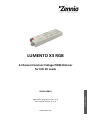 1
1
-
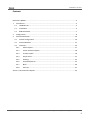 2
2
-
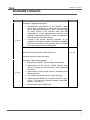 3
3
-
 4
4
-
 5
5
-
 6
6
-
 7
7
-
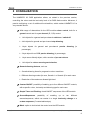 8
8
-
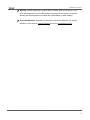 9
9
-
 10
10
-
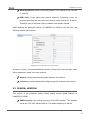 11
11
-
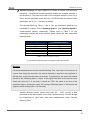 12
12
-
 13
13
-
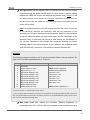 14
14
-
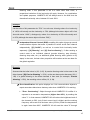 15
15
-
 16
16
-
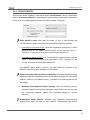 17
17
-
 18
18
-
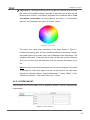 19
19
-
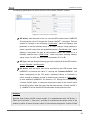 20
20
-
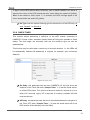 21
21
-
 22
22
-
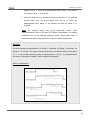 23
23
-
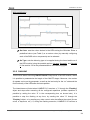 24
24
-
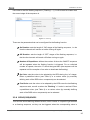 25
25
-
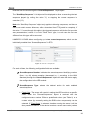 26
26
-
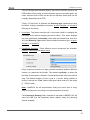 27
27
-
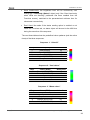 28
28
-
 29
29
-
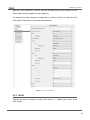 30
30
-
 31
31
-
 32
32
-
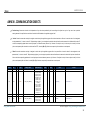 33
33
-
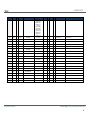 34
34
-
 35
35
Ask a question and I''ll find the answer in the document
Finding information in a document is now easier with AI
Related papers
-
Zennio ZN1DI-RGBX4 Owner's manual
-
Zennio ZN1DI-RGBX4 Owner's manual
-
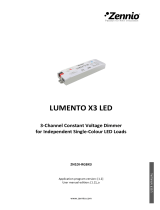 Zennio ZN1DI-RGBX3 Owner's manual
Zennio ZN1DI-RGBX3 Owner's manual
-
Zennio ZN1DI-RGBX4 Owner's manual
-
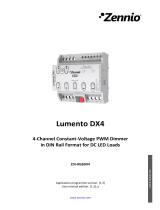 Zennio ZDI-RGBDX4 Owner's manual
Zennio ZDI-RGBDX4 Owner's manual
-
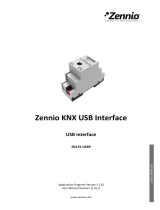 Zennio ZN1SY-USBP Owner's manual
Zennio ZN1SY-USBP Owner's manual
-
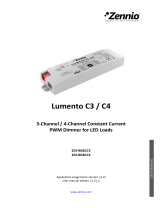 Zennio ZDI-RGBCC4 Owner's manual
Zennio ZDI-RGBCC4 Owner's manual
-
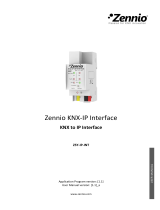 Zennio ZSY-IP-INT Owner's manual
Zennio ZSY-IP-INT Owner's manual
-
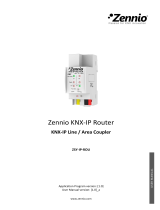 Zennio ZSY-IP-ROU Owner's manual
Zennio ZSY-IP-ROU Owner's manual
-
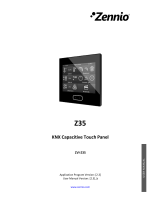 Zennio ZVI-Z35 User manual
Zennio ZVI-Z35 User manual