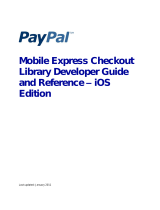Page is loading ...

MagTek® Inc., 1710 Apollo Court, Seal Beach, CA 90740 | p 562-546-6400 | f 562-546-6301 | www.magtek.com
Mobile App Payments
Google™ Pay and Apple Pay®, In-app and In-Web
Magensa Services Developer Program Manual
November 10, 202
3
PN D998200516 v.100

Magensa Services Developer Program Manual - Mobile App Payments
2
Copyright © 2023 MagTek, Inc.
Information in this publication is subject to change without notice and may contain technical inaccuracies or graphical
discrepancies. Changes or improvements made to this product will be updated in the next publication release. No part
of this document may be reproduced or transmitted in any form or by any means, electronic or mechanical, for any
purpose, without the express written permission of MagTek, Inc.
MagTek® is a registered trademark of MagTek, Inc.
Magensa™ is a trademark of MagTek, Inc.
iPhone®, ApplePay®, and Mac® are registered trademarks of Apple Inc., registered in the U.S. and other countries.
App StoreSM is a service mark of Apple Inc., registered in the U.S. and other countries. iOS is a trademark or registered
trademark of Cisco in the U.S. and other countries and is used by Apple Inc. under license.
iPad™ is a trademark of Apple. Inc.
All other system names and product names are the property of their respective owners.
CONFIDENTIAL
This document may not be reproduced or distributed. This document is for informational purposes only. Changes to
this document may occur without notice.
Prerequisite:
The merchant must be successfully onboarded to MPPGv4/v3 and access to the "ProcessInAppApplePay" operation.
The merchant should possess a CSR (Certificate Signing Request) obtained during the onboarding process.
MPPGv4/v3's "ProcessInAppApplePay" operation exclusively supports the "SALE" transaction type for processing InApp
ApplePay tokens.
The process of requesting MPPG to handle in-app ApplePay tokens is simple. Please refer to the sample request
provided later in this document. However, to make this call, several steps need to be taken as part of building the iOS
app and this document will provide the corresponding instructions.
Purpose of the document:
The purpose of this document is to guide merchants and developers in integrating in-app Google Pay and in-app and In-
web Apple Pay functionality through Magensa Payment Protection Gateway (MPPG v. 4,3) into an iOS app.

Magensa Services Developer Program Manual - Mobile App Payments
3
Table of Contents
Table of Contents ................................................................................................................................... 3
1 Google Pay In-App Payments ......................................................................................................... 4
1.1 Introduction ................................................................................................................................ 4
1.2 How It Works .............................................................................................................................. 4
1.3 Set Up ......................................................................................................................................... 4
1.4 Register a Business Profile ...................................................................................................... 4
1.5 Development Steps ................................................................................................................... 5
1.6 Sharing Token Through Email .................................................................................................. 7
2 Apple Pay .......................................................................................................................................... 7
2.1 Apple Pay In-Web Payments .................................................................................................... 7
2.1.1 Introduction ............................................................................................................................... 7
2.1.2 2.0 Verification Set Up .............................................................................................................. 7
2.1.2.1 Step One – Contact MagTek ................................................................................................. 7
2.1.2.2 Step Two – Host the Domain Verification File ....................................................................... 8
2.1.2.3 Step Three – Register Domains with MagTek ....................................................................... 8
2.2 Apple Pay In-App Payments ..................................................................................................... 8
2.2.1 Introduction ............................................................................................................................... 8
2.2.2 Register an ApplePay Merchant Identifier ................................................................................ 8
See Create a merchant identifier for the setup steps. ...................................................................... 8
2.2.3 Step One - Register a new identifier ......................................................................................... 8
2.2.4 Step Two - Register a Merchant ID .......................................................................................... 9
2.2.5 Step Three - Register ............................................................................................................... 9
2.2.6 Create a new ApplePay Certificate ......................................................................................... 10
2.2.6.1 Step One – Login to the Apple Developer Website ............................................................. 10
2.2.6.2 Step two – Create Certificate .............................................................................................. 10
2.2.6.3 Step Three – Payments in China ........................................................................................ 11
2.2.6.4 Step Four – CSR File Upload .............................................................................................. 12
2.2.6.5 Step 5 – Download file ........................................................................................................ 12
2.2.7 Integrate with Xcode ............................................................................................................... 13
2.2.8 Enable the ApplePay capability in Xcode ............................................................................... 13
2.2.9 Send PKPaymentToken Data to MagTek ............................................................................... 14
2.2.10 “SALE” with InApp ApplePay token: .................................................................................... 14
Appendix ............................................................................................................................................ 15

Magensa Services Developer Program Manual - Mobile App Payments
4
1 Google Pay In-App Payments
1.1 Introduction
Magensa Web Services provide a wide variety of payment options, including InApp payments, subscriptions, rewards,
and loyalty programs.
Google Pay (stylized as G Pay; formerly Android Pay) is a digital wallet platform and online payment system developed
by Google to power InApp, online, and in-person contactless purchases on mobile devices, enabling users to make
payments with Android phones, tablets, or watches. In addition to this, the service also supports passes such as
coupons, boarding passes, campus ID cards, car keys, event tickets, movie tickets, public transportation tickets, store
cards, and loyalty cards.
1.2 How It Works
When a user taps the Google Pay payment button, they see a payment sheet that displays the payment methods saved
to their Google Account, as well as optional fields such as a shipping address field. Users can quickly select a payment
method, add an optional shipping address, or add new information.
The payment flow is as follows:
1. The user taps the Google Pay payment button and sees a payment sheet with a list of supported payment
methods.
2. The user selects a payment method and Google Pay securely returns a payment token for that method to your app.
3. Your app submits the payment token, along with details about the purchase, to its backend.
4. To execute the payment, the backend processes the purchase and sends the payment token to the payment
service provider.
1.3 Set Up
Follow the steps below to Set Up Google Pay.
1.4 Register a Business Profile
When merchants set up a payments profile, Google assigns it a unique numeric code called a Merchant ID. You cannot
change this number. If you ever contact Google support, we'll ask you to give your Merchant ID.
To find your Merchant ID follow these steps:
1. Sign in to your payments profile.
2. At the top, click Settings.
3. Find 'Public merchant profile', then find your merchant ID.

Magensa Services Developer Program Manual - Mobile App Payments
5
1.5 Development Steps
• Step 1: Define your Google Pay API version.
• Step 2: Request a payment token for your payment provider.
• Step 3: Define supported payment card networks.
• Step 4: Describe your allowed payment methods.
• Step 5: Create a PaymentsClient instance.
• Step 6: Determine readiness to pay with the Google Pay API.
• Step 7: Create a PaymentDataRequest object.
• Step 8: Register event handler for user gesture.
• Step 9: Handle the response object.

Magensa Services Developer Program Manual - Mobile App Payments
6
Creating Payment Data Request
fun getPaymentDataRequest(price: String): JSONObject? {
try {
return JSONObject(baseRequest.toString()).apply {
put("allowedPaymentMethods", JSONArray().put(cardPaymentMethod()))
put("transactionInfo", getTransactionInfo(price))
put("merchantInfo", merchantInfo)
val shippingAddressParameters = JSONObject().apply {
put("phoneNumberRequired", false)
put("allowedCountryCodes", JSONArray(Constants.SHIPPING_SUPPORTED_COUNTRIES))
}
put("shippingAddressRequired", true)
put("shippingAddressParameters", shippingAddressParameters)
}
} catch (e: JSONException) {
return null
}
}
private fun cardPaymentMethod(): JSONObject {
val cardPaymentMethod = baseCardPaymentMethod()
cardPaymentMethod.put("tokenizationSpecification", directTokenizationSpecification())
return cardPaymentMethod
}
Handling Google payment token response:
private fun handlePaymentSuccess(paymentData: PaymentData) {
val paymentInformation = paymentData.toJson() ?: return
try {
// Token will be null if PaymentDataRequest was not constructed using fromJson(String).
val paymentMethodData = JSONObject(paymentInformation).getJSONObject("paymentMethodData")
// If the gateway is set to "example", no payment information is returned - instead, the
// token will only consist of "examplePaymentMethodToken".
val tokenData = JSONObject(paymentMethodData
.getJSONObject("tokenizationData")
.getString("token"))
val signedObject = JSONObject(tokenData.getString("signedMessage"))
}

Magensa Services Developer Program Manual - Mobile App Payments
7
1.6 Sharing Token Through Email
From Android app sharing gpay token through email.
2 Apple Pay
2.1 Apple Pay In-Web Payments
2.1.1 Introduction
In-web browser-based payments use TokenExchance Connect for manual entry and piggyback on Magensa iFrame
technology. Apple Pay in-web requires site validation with TokenExchange Connect setup. Use this guide for Token
Exchange Connect Domain Verification.
2.1.2 2.0 Verification Set Up
Simply follow the steps below.
2.1.2.1 Step One – Contact MagTek
Contact MagTek to obtain the Domain Verification File.

Magensa Services Developer Program Manual - Mobile App Payments
8
2.1.2.2 Step Two – Host the Domain Verification File
Host the domain verification file at the domain where you wish to host your web application:
• https://[DOMAIN_NAME]/.well-known/apple-developer-merchantid-domain-association
Ensure that the file is available at the path listed above.
If you wish to register multiple domains – ensure the domain verification file is hosted at the path specified above for
each domain you wish to register.
2.1.2.3 Step Three – Register Domains with MagTek
Contact MagTek to register the domain(s) to your account.
2.2 Apple Pay In-App Payments
2.2.1 Introduction
Magensa Web Services provide a wide variety of payment options, including InApp payments, subscriptions, rewards,
and loyalty programs.
Familiarize Yourself with ApplePay APIs: Gain a solid understanding of the ApplePay APIs by following the step-by-step
instructions in the tutorial video available at: ApplePay API Configuration Tutorial. This video will guide you through
configuring your Apple Developer Account to enable utilization of the ApplePay APIs.
https://developer.apple.com/videos/play/tutorials/configuring-your-developer-account-for-apple-pay/
2.2.2 Register an ApplePay Merchant Identifier
To enable your app to use ApplePay, register an identifier with Apple that uniquely identifies your business as a
merchant able to accept payments. This ID never expires and can be used in multiple websites and apps.
See Create a merchant identifier for the setup steps.
2.2.3 Step One - Register a new identifier
Select Merchant IDs

Magensa Services Developer Program Manual - Mobile App Payments
9
2.2.4 Step Two - Register a Merchant ID
Input description and identifier.
2.2.5 Step Three - Register
Ensure inputted information is accurate and click Register.

Magensa Services Developer Program Manual - Mobile App Payments
10
2.2.6 Create a new ApplePay Certificate
A new Certificate Signing Request (CSR) will be created for you at MagTek. Please upload this certificate to your Apple
Developer account. This allows your app to encrypt payment data with MagTek’s certificate.
2.2.6.1 Step One – Login to the Apple Developer Website
Login at the Apple Developer website with your Apple ID and Click on Certificates, IDs & Profiles. Click Identifiers and
then select Merchant IDs from the dropdown menu on the right. Click on your Merchant ID in the table.
2.2.6.2 Step two – Create Certificate
Under the ApplePay Merchant Identity Certificate heading, click Create Certificate

Magensa Services Developer Program Manual - Mobile App Payments
11
2.2.6.3 Step Three – Payments in China
Select the appropriate option with regards to payments in China and click Continue.

Magensa Services Developer Program Manual - Mobile App Payments
12
2.2.6.4 Step Four – CSR File Upload
Upload the CSR file and click Continue.
2.2.6.5 Step 5 – Download file
Click Download to download a file called apple_pay.cer

Magensa Services Developer Program Manual - Mobile App Payments
13
2.2.7 Integrate with Xcode
Add the ApplePay capability to your app. In Xcode, open your project settings, click the Signing & Capabilities tab, and
add the ApplePay capability. You might be prompted to log in to your developer account at this point. Select the
merchant ID you created earlier, and your app is ready to accept ApplePay.
2.2.8 Enable the ApplePay capability in Xcode

Magensa Services Developer Program Manual - Mobile App Payments
14
2.2.9 Send PKPaymentToken Data to MagTek
Your mobile application forwards the PKPaymentToken from ApplePay to MagTek servers.
2.2.10 “SALE” with InApp ApplePay token:
SOAP request:
<soapenv:Envelope xmlns:soapenv="http://schemas.xmlsoap.org/soap/envelope/"
xmlns:mpp="http://www.magensa.net/MPPGv4/"
xmlns:mpp1="http://schemas.datacontract.org/2004/07/MPPGv4WS.Core"
xmlns:sys="http://schemas.datacontract.org/2004/07/System.Collections.Generic">
<soapenv:Header/>
<soapenv:Body>
<mpp:ProcessInAppApplePay>
<mpp:ProcessInAppApplePayRequests>
<mpp1:ProcessInAppApplePayRequest>
<mpp1:ApplePayToken>{ApplePayToken}</mpp1:ApplePayToken>
<mpp1:Authentication>
<mpp1:CustomerCode>{CustomerCode}</mpp1:CustomerCode>
<mpp1:Password>{Password}</mpp1:Password>
<mpp1:Username>{Username}</mpp1:Username>
</mpp1:Authentication>
<mpp1:CustomerTransactionID>12345</mpp1:CustomerTransactionID>
<mpp1:TransactionInput>
<mpp1:Amount>1.00</mpp1:Amount>
<mpp1:ProcessorName>{ProcessorName} </mpp1:ProcessorName>
<mpp1:TransactionInputDetails>
</mpp1:TransactionInputDetails>
<mpp1:TransactionType>SALE</mpp1:TransactionType>
</mpp1:TransactionInput>
</mpp1:ProcessInAppApplePayRequest>
</mpp:ProcessInAppApplePayRequests>
</mpp:ProcessInAppApplePay>
</soapenv:Body>
</soapenv:Envelope>

Magensa Services Developer Program Manual - Mobile App Payments
15
Appendix
• This model is designed to be implemented with a single merchant account; for other use cases, please contact
MagTek.
• The tokens from ApplePay InApp transactions cannot be used with card on file transactions.
/