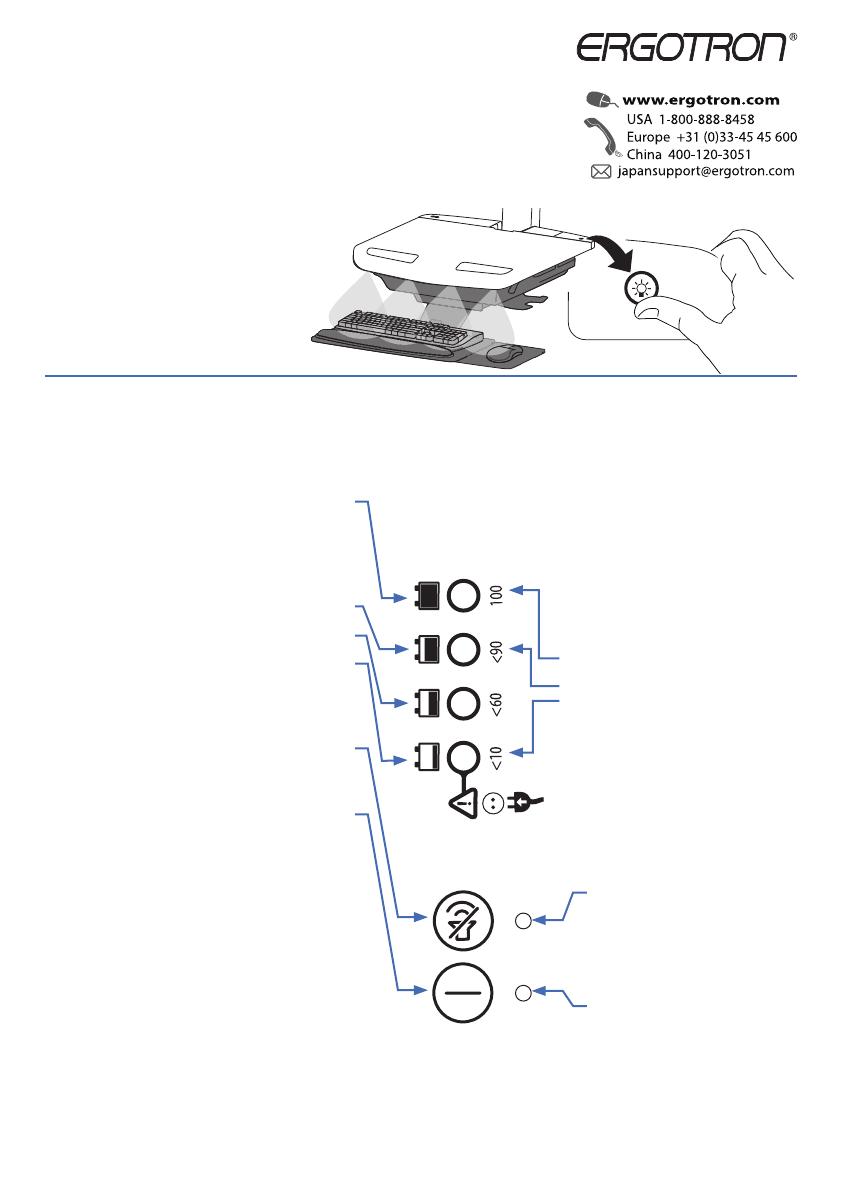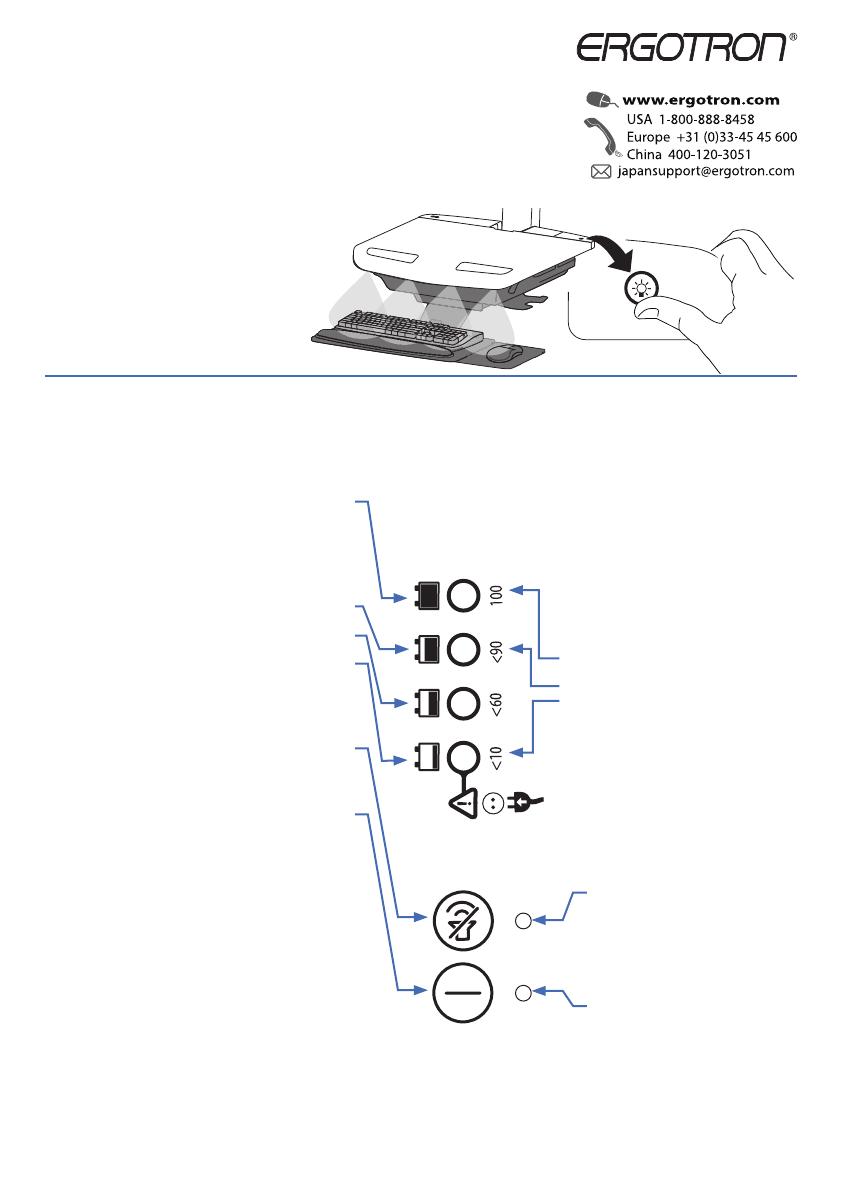
777-24-066-G-00 rev. A • 05/18
EN
STYLEVIEW®
QUICK REFERENCE
When lit, alarm is enabled and will
beep when battery charge gets
below 10%. For details on enabling
and disabling alarm contact Ergotron
Customer Care.
When lit, the power system is on. When
dark, power system is o .
If other lights are ashing red/green it could indicate a power system fault. If this occurs
contact Ergotron Customer Care.
NOTE: Frequent operation of the cart while battery charge levels are below 10% may reduce
the life of your battery.
Battery has 100% charge.
Light ashes when charging (power cord plugged into wall
outlet) Allow battery to continue charging until light stops
ashing. After light stops ashing, it is OK to unplug the
power cord from the wall. You can use cart while charging.
Battery has less than 90% charge.
Battery has less than 60% charge.
Battery has less than 10% charge and alarm beeps. Light is
orange and then turns red when battery has less than 5%
charge. Plug-in power cord and charge to 100%! You can use
cart while charging.
Alarm Mute button. Pressing this will temporarily mute alarm.
When battery has less than 5% charge, the alarm mute is only
e ective for 1 min.
Power button for internal power system outlets. Pressing this
will provide or remove power to/from components plugged
into the internal outlets.
This power system interface will alert you to the percentage of charge remaining in the cart battery with a series of steady or ashing red, yellow or
green lights, and an alarm that will beep when charge gets below 10%. Remember, the battery needs to be charged to 100% every day, and you can
use the cart while charging, so plug-in cord as often as possible to avoid running out of power!
NOTE: Put monitor in power save mode to optimize battery run time.
If the battery is stored too long without recharging, the
electronics in the battery may cause the battery voltage
to drop too low. If this happens, the power system will
enter a low charge recovery mode when plugged into
power source.
During the low charge recovery process this light
will blink green.
This light will be green.
This light will be blinking red.
Once the process has nished the power system will
resume charging as normal. if the low charge recovery
process takes longer than 45 min please contact
Ergotron Customer Care.
KEYBOARD LIGHT
Your computer must be on for this light to function.
Keyboard Light will automatically turn o after 15 minutes if not
manually turned o .