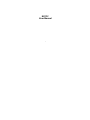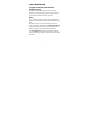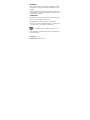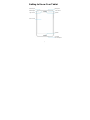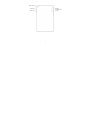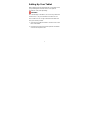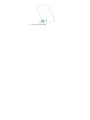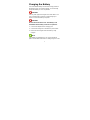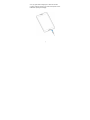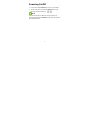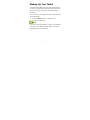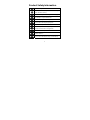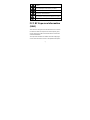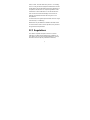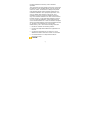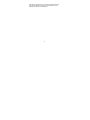ZTE K87CC offers a range of features to enhance your mobile experience. Capture stunning moments with its dual cameras, stay connected with friends and family using various communication apps, and enjoy immersive multimedia content on its vibrant display. The device's powerful battery ensures long-lasting usage, while its sleek design and user-friendly interface make it a pleasure to use. Explore the full potential of ZTE K87CC and discover a world of possibilities.
ZTE K87CC offers a range of features to enhance your mobile experience. Capture stunning moments with its dual cameras, stay connected with friends and family using various communication apps, and enjoy immersive multimedia content on its vibrant display. The device's powerful battery ensures long-lasting usage, while its sleek design and user-friendly interface make it a pleasure to use. Explore the full potential of ZTE K87CC and discover a world of possibilities.
















-
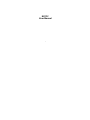 1
1
-
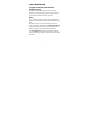 2
2
-
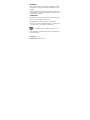 3
3
-
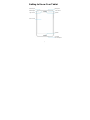 4
4
-
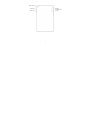 5
5
-
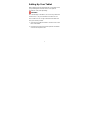 6
6
-
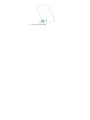 7
7
-
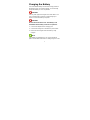 8
8
-
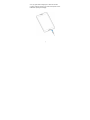 9
9
-
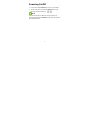 10
10
-
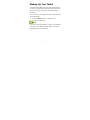 11
11
-
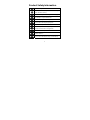 12
12
-
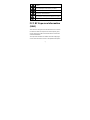 13
13
-
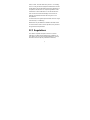 14
14
-
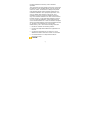 15
15
-
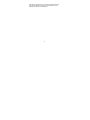 16
16
ZTE K87CC offers a range of features to enhance your mobile experience. Capture stunning moments with its dual cameras, stay connected with friends and family using various communication apps, and enjoy immersive multimedia content on its vibrant display. The device's powerful battery ensures long-lasting usage, while its sleek design and user-friendly interface make it a pleasure to use. Explore the full potential of ZTE K87CC and discover a world of possibilities.
Ask a question and I''ll find the answer in the document
Finding information in a document is now easier with AI
Related papers
-
ZTE Blade A7020 User manual
-
ZTE Blade A71 User manual
-
ZTE Blade A72 Smartphone User manual
-
ZTE BLADE A3 Lite User guide
-
ZTE 4G LTE Volte GSM Unlocked 128GB Smart Phone User guide
-
ZTE Blade A52 Lite User guide
-
ZTE Axon 30 5G User guide
-
ZTE Blade V40 Vita User guide
-
ZTE Blade V40 Vita User guide
-
ZTE Z610 Blade Max Smartphone User guide